audio Seat Leon SC 2015 MEDIA SYSTEM TOUCH - COLOUR
[x] Cancel search | Manufacturer: SEAT, Model Year: 2015, Model line: Leon SC, Model: Seat Leon SC 2015Pages: 52, PDF Size: 1.43 MB
Page 23 of 52
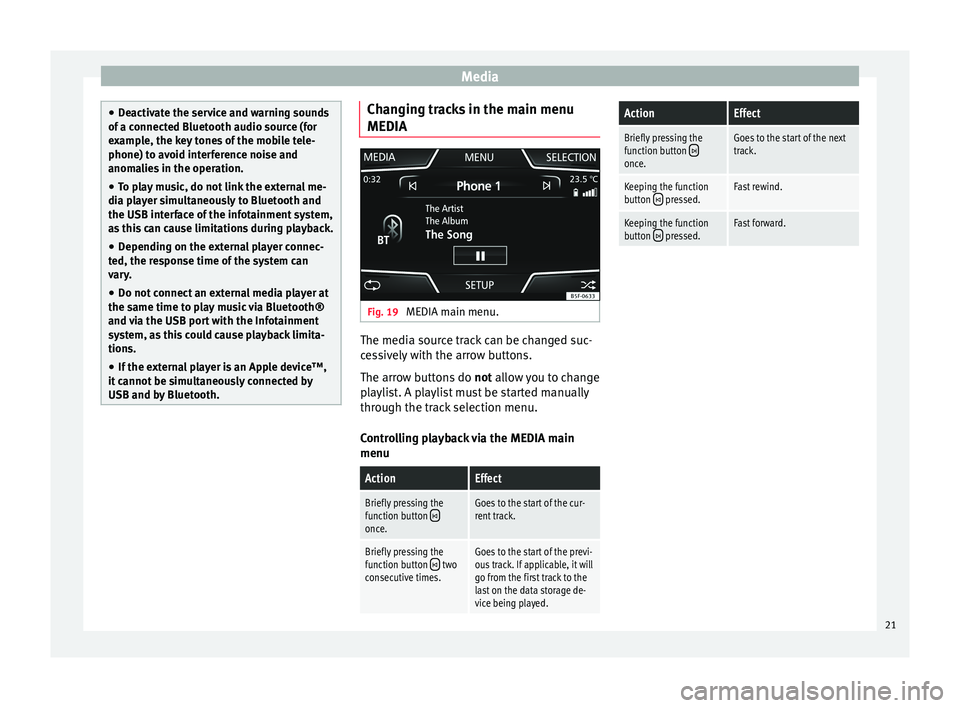
Media
‚óŹ
De activ
ate the service and warning sounds
of a connected Bluetooth audio source (for
example, the key tones of the mobile tele-
phone) to avoid interference noise and
anomalies in the operation.
‚óŹ To play music, do not link the external me-
dia pl
ayer simultaneously to Bluetooth and
the USB interface of the infotainment system,
as this can cause limitations during playback.
‚óŹ Depending on the external player connec-
ted, the re
sponse time of the system can
vary.
‚óŹ Do not connect an external media player at
the same time to p
lay music via Bluetooth¬ģ
and via the USB port with the Infotainment
system, as this could cause playback limita-
tions.
‚óŹ If the external player is an Apple device‚ĄĘ,
it cannot
be simultaneously connected by
USB and by Bluetooth. Changing tracks in the main menu
MEDIA
Fig. 19
MEDIA main menu. The media source track can be changed suc-
c
e
s
sively with the arrow buttons.
The arrow buttons do not allow you to change
playlist. A playlist must be started manually
through the track selection menu.
Controlling playback via the MEDIA main
menu
ActionEffect
Briefly pressing the
function button ÔÉęonce.
Goes to the start of the cur-
rent track.
Briefly pressing the
function button ÔÉę two
consecutive times.Goes to the start of the previ-
ous track. If applicable, it will
go from the first track to the
last on the data storage de-
vice being played.
ActionEffect
Briefly pressing the
function button once.
Goes to the start of the next
track.
Keeping the function
button ÔÉę pressed.Fast rewind.
Keeping the function
button  pressed.Fast forward. 21
Page 24 of 52
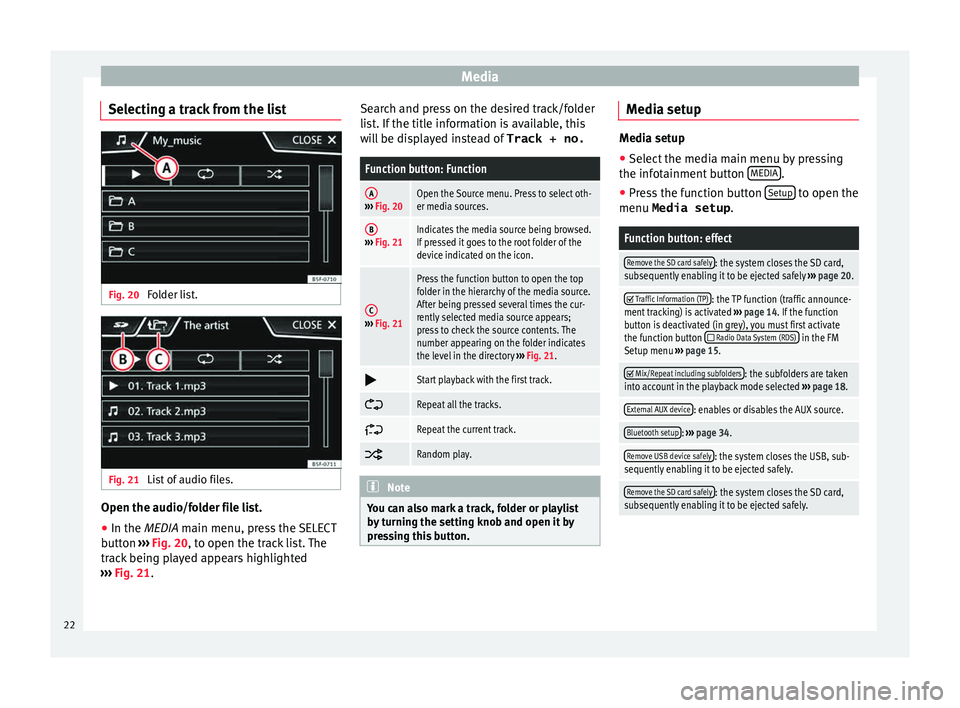
Media
Selecting a track from the list Fig. 20
Folder list. Fig. 21
List of audio files. Open the audio/folder file list.
‚óŹ In the MEDIA m ain menu, pr
e ss the SELECT
button ‚Äļ‚Äļ‚Äļ Fig. 20, to open the track list. The
track being played appears highlighted
‚Äļ‚Äļ‚Äļ Fig. 21. Search and press on the desired track/folder
list
. If the title information is available, this
will be displayed instead of Track + no.
Function button: Function
A‚Äļ‚Äļ‚Äļ Fig. 20Open the Source menu. Press to select oth-
er media sources.
B‚Äļ‚Äļ‚Äļ Fig. 21Indicates the media source being browsed.
If pressed it goes to the root folder of the
device indicated on the icon.
C‚Äļ‚Äļ‚Äļ Fig. 21
Press the function button to open the top
folder in the hierarchy of the media source.
After being pressed several times the cur-
rently selected media source appears;
press to check the source contents. The
number appearing on the folder indicates
the level in the directory ‚Äļ‚Äļ‚Äļ Fig. 21. Ôā£
Start playback with the first track.
ÔāÖ
Repeat all the tracks.
ÔāÜ
Repeat the current track.
ÔāĄ
Random play.
Note
You can also mark a track, folder or playlist
by t
urning the setting knob and open it by
pressing this button. Media setup
Media setup
‚óŹ Select the media main menu by pressing
the infot ainment
button MEDIA .
‚óŹ Press the function button Setup to open the
menu Media setup .
Function button: effect
Remove the SD card safely: the system closes the SD card,
subsequently enabling it to be ejected safely ‚Äļ‚Äļ‚Äļ page 20. ÔĀĚ
Traffic Information (TP): the TP function (traffic announce-
ment tracking) is activated ‚Äļ‚Äļ‚Äļ page 14. If the function
button is deactivated (in grey), you must first activate
the function button
ÔĀě Radio Data System (RDS) in the FM
Setup menu ‚Äļ‚Äļ‚Äļ page 15. ÔĀĚ
Mix/Repeat including subfolders: the subfolders are taken
into account in the playback mode selected ‚Äļ‚Äļ‚Äļ page 18.
External AUX device: enables or disables the AUX source.
Bluetooth setup: ‚Äļ‚Äļ‚Äļ page 34.
Remove USB device safely: the system closes the USB, sub-
sequently enabling it to be ejected safely.
Remove the SD card safely: the system closes the SD card,
subsequently enabling it to be ejected safely. 22
Page 25 of 52
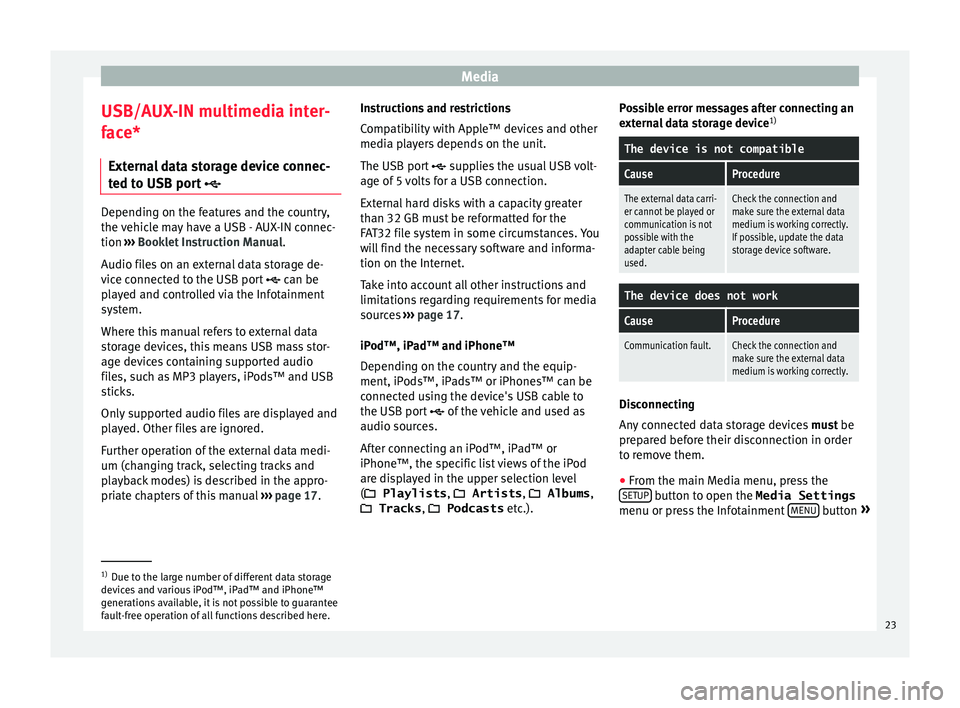
Media
USB/AUX-IN multimedia inter-
f ac
e*
Ext
ernal data storage device connec-
ted to USB port ÔÉßDepending on the features and the country,
the v
ehic
le may have a USB - AUX-IN connec-
tion ‚Äļ‚Äļ‚Äļ Booklet Instruction Manual.
Audio files on an external data storage de-
vice connected to the USB port ÔÉß can be
played and controlled via the Infotainment
system.
Where this manual refers to external data
storage devices, this means USB mass stor-
age devices containing supported audio
files, such as MP3 players, iPods‚ĄĘ and USB
sticks.
Only supported audio files are displayed and
played. Other files are ignored.
Further operation of the external data medi-
um (changing track, selecting tracks and
playback modes) is described in the appro-
priate chapters of this manual ‚Äļ‚Äļ‚Äļ
page 17. Instructions and restrictions
Comp
atib
ility with Apple‚ĄĘ devices and other
media players depends on the unit.
The USB port ÔÉß supplies the usual USB volt-
age of 5 volts for a USB connection.
External hard disks with a capacity greater
than 32 GB must be reformatted for the
FAT32 file system in some circumstances. You
will find the necessary software and informa-
tion on the Internet.
Take into account all other instructions and
limitations regarding requirements for media
sources ‚Äļ‚Äļ‚Äļ page 17.
iPod‚ĄĘ, iPad‚ĄĘ and iPhone‚ĄĘ
Depending on the country and the equip-
ment, iPods‚ĄĘ, iPads‚ĄĘ or iPhones‚ĄĘ can be
connected using the device's USB cable to
the USB port ÔÉß of the vehicle and used as
audio sources.
After connecting an iPod‚ĄĘ, iPad‚ĄĘ or
iPhone‚ĄĘ, the specific list views of the iPod
are displayed in the upper selection level
(ÔÄĪ Playlists , ÔÄĪ Artists, ÔÄĪ Albums ,
ÔÄĪ Tracks , ÔÄĪ Podcasts etc.). Possible error messages after connecting an
extern
al data storage device 1)
The device is not compatible
CauseProcedure
The external data carri-
er cannot be played or
communication is not
possible with the
adapter cable being
used.Check the connection and
make sure the external data
medium is working correctly.
If possible, update the data
storage device software.
The device does not work
CauseProcedure
Communication fault.Check the connection and
make sure the external data
medium is working correctly. Disconnecting
An
y
c
onnected data storage devices must be
prepared before their disconnection in order
to remove them.
‚óŹ From the main Media menu, press the
SETUP button to open the Media Settings
menu or pr e
s
s the Infotainment MENU button
¬Ľ 1)
Due to the large number of different data storage
devic e
s and various iPod‚ĄĘ, iPad‚ĄĘ and iPhone‚ĄĘ
generations available, it is not possible to guarantee
fault-free operation of all functions described here. 23
Page 26 of 52
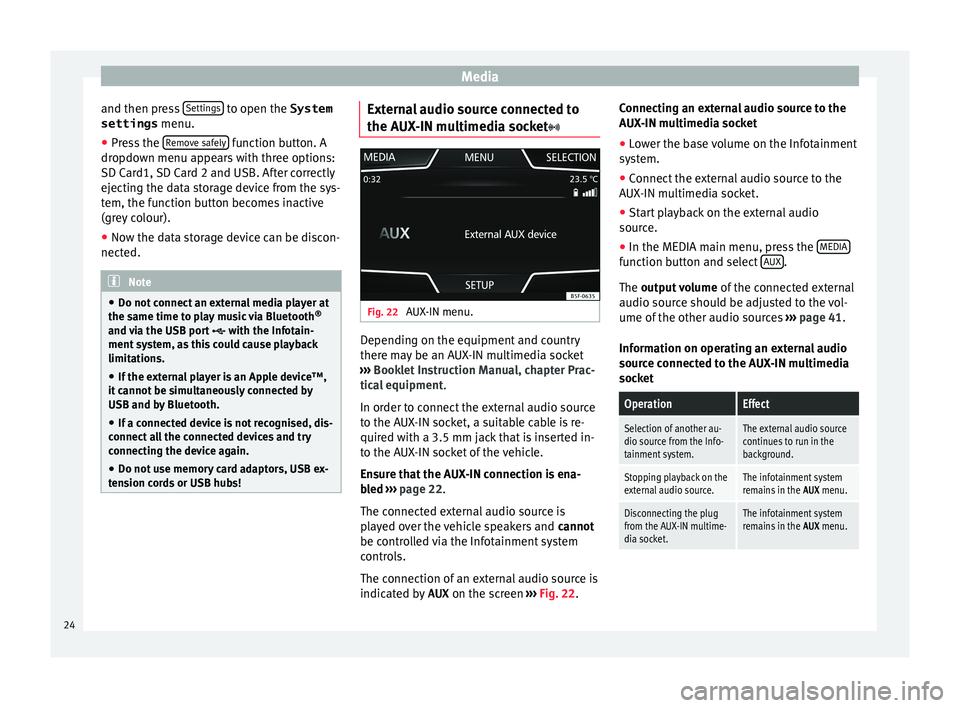
Media
and then press Settin
g
s to open the System
settings menu.
‚óŹ Press the R
emo
v e safely function button. A
dr opdo
wn menu ap
pears with three options:
SD Card1, SD Card 2 and USB. After correctly
ejecting the data storage device from the sys-
tem, the function button becomes inactive
(grey colour).
‚óŹ Now the data storage device can be discon-
nected. Note
‚óŹ Do not c onnect
an external media player at
the same time to play music via Bluetooth ¬ģ
and via the USB port ÔÉß with the Infotain-
ment system, as this could cause playback
limitations.
‚óŹ If the external player is an Apple device‚ĄĘ,
it cannot
be simultaneously connected by
USB and by Bluetooth.
‚óŹ If a connected device is not recognised, dis-
connect a
ll the connected devices and try
connecting the device again.
‚óŹ Do not use memory card adaptors, USB ex-
tens
ion cords or USB hubs! External audio source connected to
the A
UX
-IN mu
ltimedia socket Fig. 22
AUX-IN menu. Depending on the equipment and country
ther
e m
a
y be an AUX-IN multimedia socket
‚Äļ‚Äļ‚Äļ Booklet Instruction Manual, chapter Prac-
tical equipment .
In order to connect the external audio source
to the AUX-IN socket, a suitable cable is re-
quired with a 3.5 mm jack that is inserted in-
to the AUX-IN socket of the vehicle.
Ensure that the AUX-IN connection is ena-
bled ‚Äļ‚Äļ‚Äļ page 22.
The connected external audio source is
played over the vehicle speakers and cannot
be controlled via the Infotainment system
controls.
The connection of an external audio source is
indicated by AUX on the screen ‚Äļ‚Äļ‚Äļ Fig. 22. Connecting an external audio source to the
AUX-IN mu
ltimedia socket
‚óŹ Lower the base volume on the Infotainment
syst
em.
‚óŹ Connect the external audio source to the
AUX-IN mu
ltimedia socket.
‚óŹ Start playback on the external audio
source.
‚óŹ In the MEDIA m
ain menu, press the MEDIA function button and select
A
UX .
The outp ut
volume of the connected external
audio source should be adjusted to the vol-
ume of the other audio sources ‚Äļ‚Äļ‚Äļ page 41.
Information on operating an external audio
source connected to the AUX-IN multimedia
socket
OperationEffect
Selection of another au-
dio source from the Info-
tainment system.The external audio source
continues to run in the
background.
Stopping playback on the
external audio source.The infotainment system
remains in the AUX menu.
Disconnecting the plug
from the AUX-IN multime-
dia socket.The infotainment system
remains in the AUX menu.24
Page 27 of 52
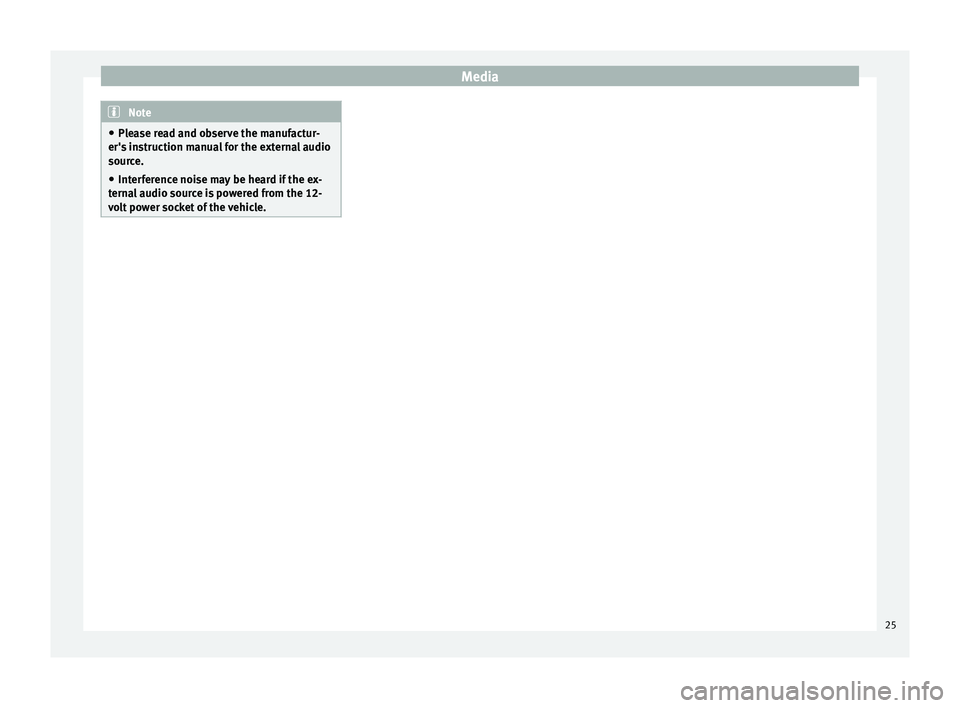
Media
Note
‚óŹ Ple a
se read and observe the manufactur-
er's instruction manual for the external audio
source.
‚óŹ Interference noise may be heard if the ex-
terna
l audio source is powered from the 12-
volt power socket of the vehicle. 25
Page 29 of 52
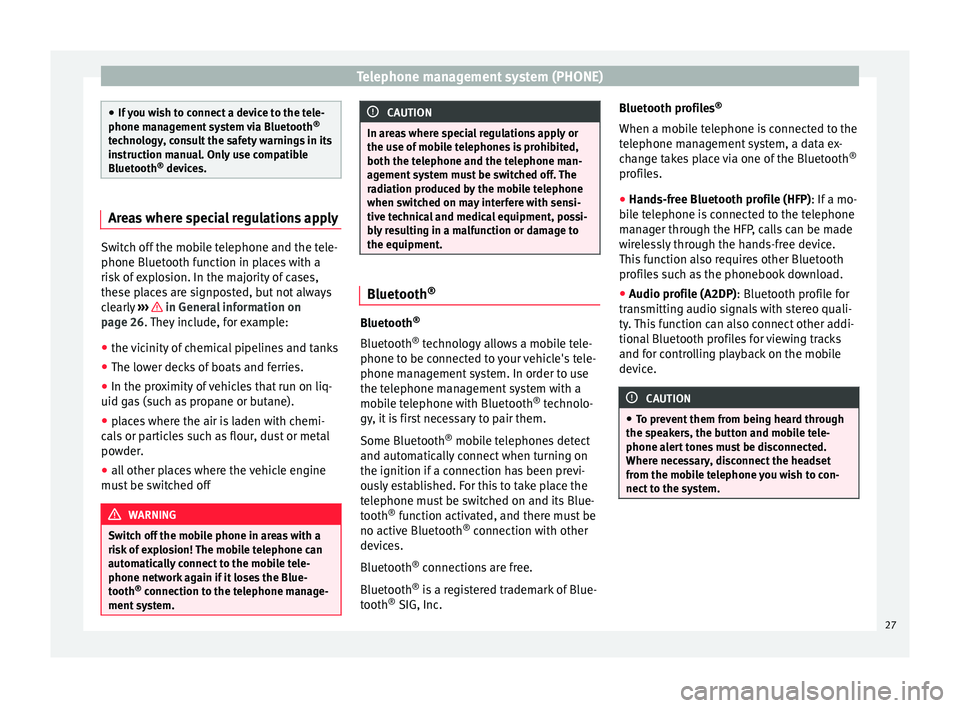
Telephone management system (PHONE)
‚óŹ
If y
ou wish to connect a device to the tele-
phone management system via Bluetooth ¬ģ
technology, consult the safety warnings in its
instruction manual. Only use compatible
Bluetooth ¬ģ
devices. Areas where special regulations apply
Switch off the mobile telephone and the tele-
phone Bluetooth f
u
nction in places with a
risk of explosion. In the majority of cases,
these places are signposted, but not always
clearly ‚Äļ‚Äļ‚Äļ in General information on
p ag
e 26
. They include, for example:
‚óŹ the vicinity of chemical pipelines and tanks
‚óŹ The lower decks of boats and ferries.
‚óŹ In the proximity of vehicles that run on liq-
uid gas
(such as propane or butane).
‚óŹ places where the air is laden with chemi-
cals
or particles such as flour, dust or metal
powder.
‚óŹ all other places where the vehicle engine
must
be switched off WARNING
Switch off the mobile phone in areas with a
risk of
explosion! The mobile telephone can
automatically connect to the mobile tele-
phone network again if it loses the Blue-
tooth ¬ģ
connection to the telephone manage-
ment system. CAUTION
In areas where special regulations apply or
the use of mo
bile telephones is prohibited,
both the telephone and the telephone man-
agement system must be switched off. The
radiation produced by the mobile telephone
when switched on may interfere with sensi-
tive technical and medical equipment, possi-
bly resulting in a malfunction or damage to
the equipment. Bluetooth
¬ģ Bluetooth
¬ģ
Bluet ooth¬ģ
tec
hnology allows a mobile tele-
phone to be connected to your vehicle's tele-
phone management system. In order to use
the telephone management system with a
mobile telephone with Bluetooth ¬ģ
technolo-
gy, it is first necessary to pair them.
Some Bluetooth ¬ģ
mobile telephones detect
and automatically connect when turning on
the ignition if a connection has been previ-
ously established. For this to take place the
telephone must be switched on and its Blue-
tooth ¬ģ
function activated, and there must be
no active Bluetooth ¬ģ
connection with other
devices.
Bluetooth ¬ģ
connections are free.
Bluetooth ¬ģ
is a registered trademark of Blue-
tooth ¬ģ
SIG, Inc. Bluetooth profiles
¬ģ
When a mobi
le telephone is connected to the
telephone management system, a data ex-
change takes place via one of the Bluetooth ¬ģ
profiles.
‚óŹ Hands-free Bluetooth profile (HFP): If a mo-
bi
le telephone is connected to the telephone
manager through the HFP, calls can be made
wirelessly through the hands-free device.
This function also requires other Bluetooth
profiles such as the phonebook download.
‚óŹ Audio profile (A2DP): Bluetooth profi
le for
transmitting audio signals with stereo quali-
ty. This function can also connect other addi-
tional Bluetooth profiles for viewing tracks
and for controlling playback on the mobile
device. CAUTION
‚óŹ To pr ev
ent them from being heard through
the speakers, the button and mobile tele-
phone alert tones must be disconnected.
Where necessary, disconnect the headset
from the mobile telephone you wish to con-
nect to the system. 27
Page 31 of 52
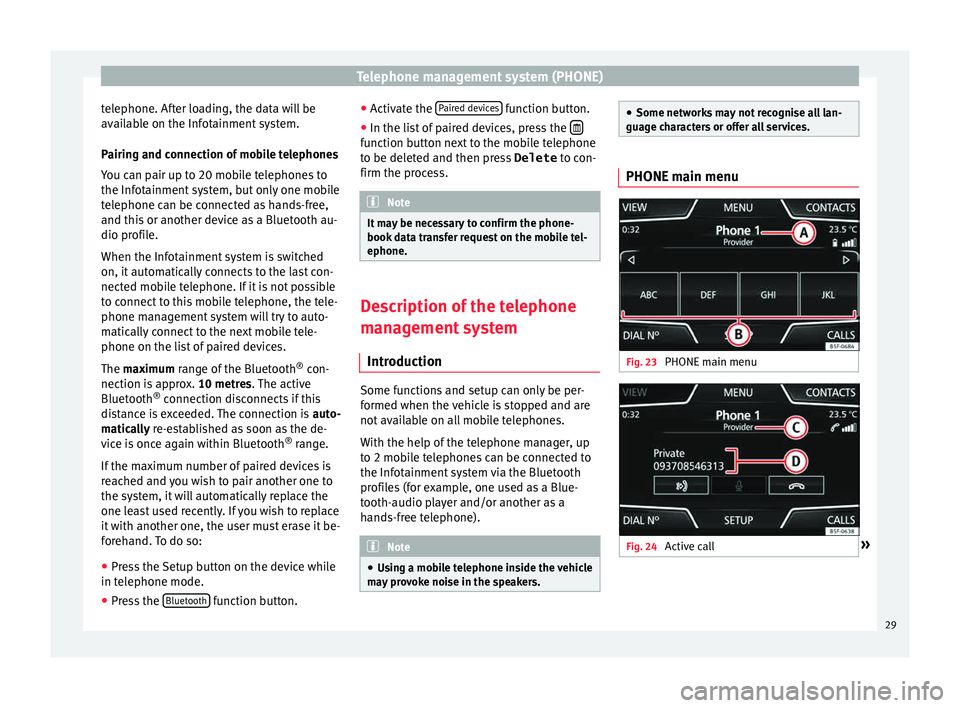
Telephone management system (PHONE)
telephone. After loading, the data will be
av ai
l
able on the Infotainment system.
Pairing and connection of mobile telephones
You can pair up to 20 mobile telephones to
the Infotainment system, but only one mobile
telephone can be connected as hands-free,
and this or another device as a Bluetooth au-
dio profile.
When the Infotainment system is switched
on, it automatically connects to the last con-
nected mobile telephone. If it is not possible
to connect to this mobile telephone, the tele-
phone management system will try to auto-
matically connect to the next mobile tele-
phone on the list of paired devices.
The maximum range of the Bluetooth ¬ģ
con-
nection is approx. 10 metres. The active
Bluetooth ¬ģ
connection disconnects if this
distance is exceeded. The connection is auto-
matically re-established as soon as the de-
vice is once again within Bluetooth ¬ģ
range.
If the maximum number of paired devices is
reached and you wish to pair another one to
the system, it will automatically replace the
one least used recently. If you wish to replace
it with another one, the user must erase it be-
forehand. To do so:
‚óŹ Press the Setup button on the device while
in telephone mode.
‚óŹ Pr
ess the Bluetooth function button.‚óŹ
Activ
at
e the Paired devices function button.
‚óŹ In the list of paired devices, press the ÔĀú function button next to the mobile telephone
t
o be del
et
ed and then press Delete to con-
firm the process. Note
It may be necessary to confirm the phone-
book d at
a transfer request on the mobile tel-
ephone. Description of the telephone
m
an
ag
ement system
Introduction Some functions and setup can only be per-
f
ormed when the
v
ehicle is stopped and are
not available on all mobile telephones.
With the help of the telephone manager, up
to 2 mobile telephones can be connected to
the Infotainment system via the Bluetooth
profiles (for example, one used as a Blue-
tooth-audio player and/or another as a
hands-free telephone). Note
‚óŹ Us in
g a mobile telephone inside the vehicle
may provoke noise in the speakers. ‚óŹ
Some network s
may not recognise all lan-
guage characters or offer all services. PHONE main menu
Fig. 23
PHONE main menu Fig. 24
Active call ¬Ľ 29
Page 33 of 52
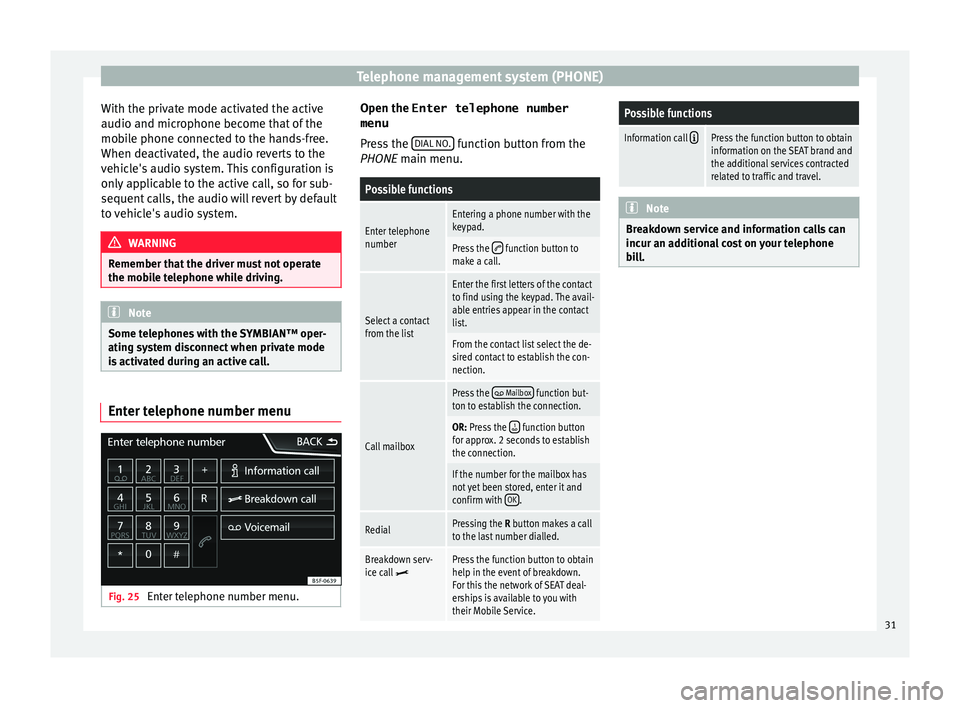
Telephone management system (PHONE)
With the private mode activated the active
audio and mic r
ophone bec
ome that of the
mobile phone connected to the hands-free.
When deactivated, the audio reverts to the
vehicle's audio system. This configuration is
only applicable to the active call, so for sub-
sequent calls, the audio will revert by default
to vehicle's audio system. WARNING
Remember that the driver must not operate
the mob i
le telephone while driving. Note
Some telephones with the SYMBIAN‚ĄĘ oper-
ating sy s
tem disconnect when private mode
is activated during an active call. Enter telephone number menu
Fig. 25
Enter telephone number menu. Open the
Enter telephone number
menu
Pr es
s the DIAL NO. function button from the
PHONE m ain menu.
Possible functions
Enter telephone
numberEntering a phone number with the
keypad.
Press the ÔÄĶ function button to
make a call.
Select a contact
from the list
Enter the first letters of the contact
to find using the keypad. The avail-
able entries appear in the contact
list.
From the contact list select the de-
sired contact to establish the con-
nection.
Call mailbox
Press the ÔĀĽ Mailbox function but-
ton to establish the connection.
OR: Press the ÔÉĪ function button
for approx. 2 seconds to establish
the connection.
If the number for the mailbox has
not yet been stored, enter it and
confirm with OK
.
RedialPressing the R button makes a call
to the last number dialled.
Breakdown serv-
ice call ÔĀ§Press the function button to obtain
help in the event of breakdown.
For this the network of SEAT deal-
erships is available to you with
their Mobile Service.
Possible functions
Information call ÔÉóPress the function button to obtain
information on the SEAT brand and
the additional services contracted
related to traffic and travel. Note
Breakdown service and information calls can
incur an a d
ditional cost on your telephone
bill. 31
Page 36 of 52
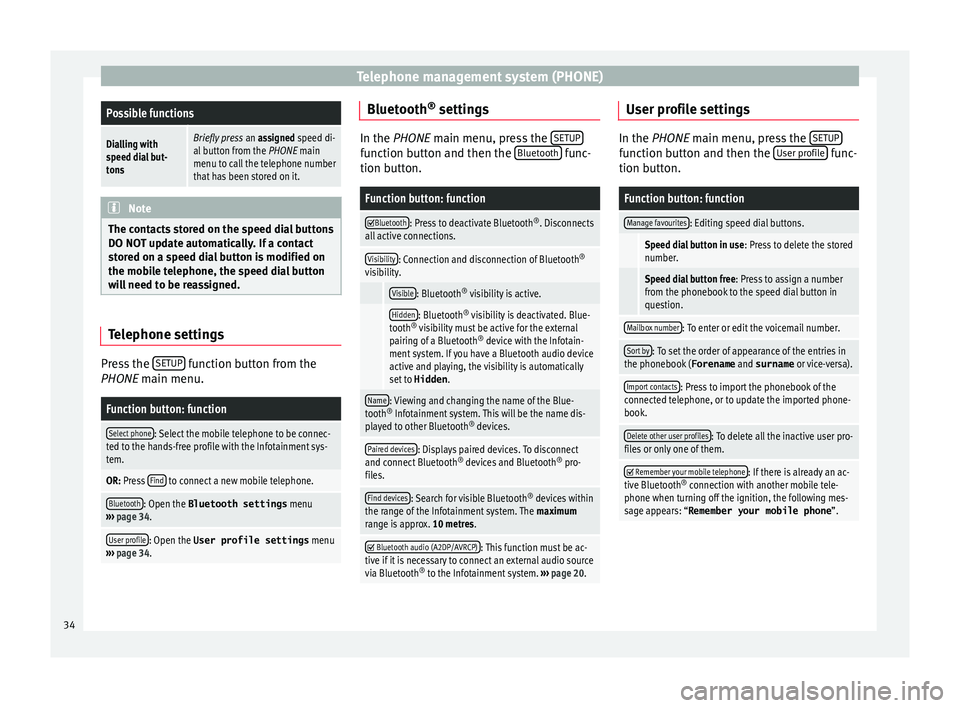
Telephone management system (PHONE)Possible functions
Dialling with
speed dial but-
tonsBriefly press
an assigned speed di-
al button from the PHONE main
menu to call the telephone number
that has been stored on it. Note
The contacts stored on the speed dial buttons
DO NOT upd at
e automatically. If a contact
stored on a speed dial button is modified on
the mobile telephone, the speed dial button
will need to be reassigned. Telephone settings
Press the
S
ETUP function button from the
PHONE m ain menu.
Function button: function
Select phone: Select the mobile telephone to be connec-
ted to the hands-free profile with the Infotainment sys-
tem.
OR: Press Find to connect a new mobile telephone.
Bluetooth: Open the Bluetooth settings
menu
‚Äļ‚Äļ‚Äļ page 34.
User profile: Open the User profile settings menu
‚Äļ‚Äļ‚Äļ page 34. Bluetooth
¬ģ
settin g
s In the PHONE main menu, pr
e
ss the SETUP function button and then the
Bluetooth func-
tion butt on.
Function button: function ÔĀĚ
Bluetooth: Press to deactivate Bluetooth
¬ģ
. Disconnects
all active connections.
Visibility: Connection and disconnection of Bluetooth ¬ģ
visibility.
Visible: Bluetooth ¬ģ
visibility is active.
Hidden: Bluetooth ¬ģ
visibility is deactivated. Blue-
tooth ¬ģ
visibility must be active for the external
pairing of a Bluetooth ¬ģ
device with the Infotain-
ment system. If you have a Bluetooth audio device
active and playing, the visibility is automatically
set to Hidden .
Name: Viewing and changing the name of the Blue-
tooth ¬ģ
Infotainment system. This will be the name dis-
played to other Bluetooth ¬ģ
devices.
Paired devices: Displays paired devices. To disconnect
and connect Bluetooth ¬ģ
devices and Bluetooth ¬ģ
pro-
files.
Find devices: Search for visible Bluetooth ¬ģ
devices within
the range of the Infotainment system. The maximum
range is approx. 10 metres. ÔĀĚ
Bluetooth audio (A2DP/AVRCP): This function must be ac-
tive if it is necessary to connect an external audio source
via Bluetooth ¬ģ
to the Infotainment system. ‚Äļ‚Äļ‚Äļ page 20. User profile settings
In the PHONE main menu, pr
e
ss the SETUP function button and then the
User pr
ofi le func-
tion butt on.
Function button: function
Manage favourites: Editing speed dial buttons.
Speed dial button in use : Press to delete the stored
number.
Speed dial button free : Press to assign a number
from the phonebook to the speed dial button in
question.
Mailbox number: To enter or edit the voicemail number.
Sort by: To set the order of appearance of the entries in
the phonebook ( Forename and surname or vice-versa).
Import contacts: Press to import the phonebook of the
connected telephone, or to update the imported phone-
book.
Delete other user profiles: To delete all the inactive user pro-
files or only one of them. ÔĀĚ
Remember your mobile telephone: If there is already an ac-
tive Bluetooth ¬ģ
connection with another mobile tele-
phone when turning off the ignition, the following mes-
sage appears: ‚ÄúRemember your mobile phone ‚ÄĚ.34
Page 43 of 52
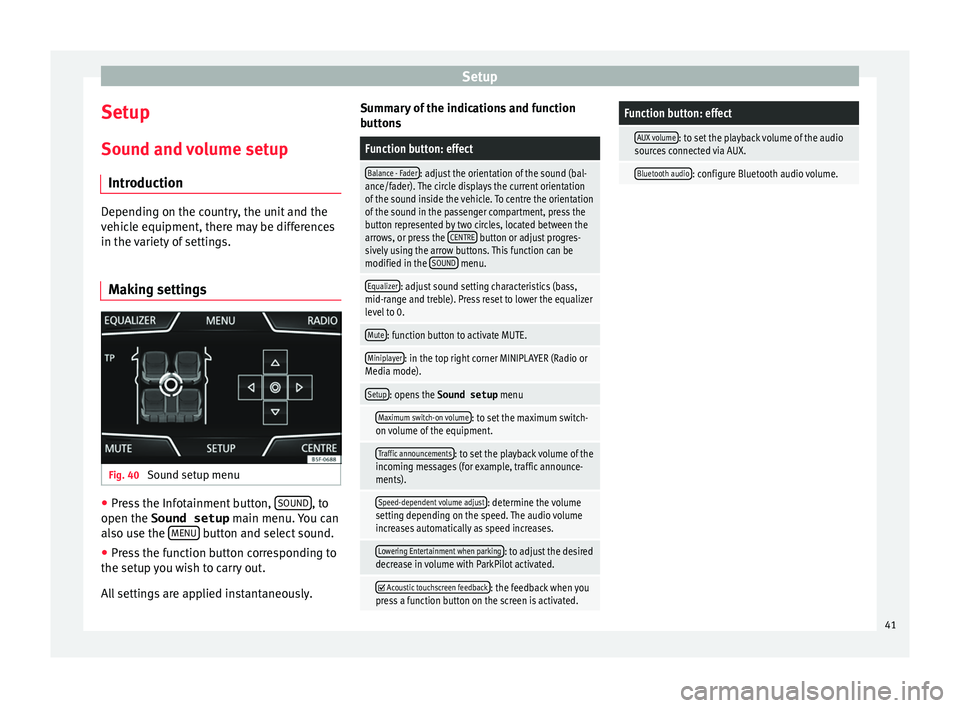
Setup
Setup
Sou nd and
v
olume setup
Introduction Depending on the country, the unit and the
vehic
l
e equipment, there may be differences
in the variety of settings.
Making settings Fig. 40
Sound setup menu ‚óŹ
Press the Infotainment button, SOUND , to
open the Sound setup main menu.
Y
ou can
also use the MENU button and select sound.
‚óŹ Press the function button corresponding to
the set up
y
ou wish to carry out.
All settings are applied instantaneously. Summary of the indications and function
button
s
Function button: effect
Balance - Fader: adjust the orientation of the sound (bal-
ance/fader). The circle displays the current orientation
of the sound inside the vehicle. To centre the orientation
of the sound in the passenger compartment, press the
button represented by two circles, located between the
arrows, or press the CENTRE
button or adjust progres-
sively using the arrow buttons. This function can be
modified in the SOUND
menu.
Equalizer: adjust sound setting characteristics (bass,
mid-range and treble). Press reset to lower the equalizer
level to 0.
Mute: function button to activate MUTE.
Miniplayer: in the top right corner MINIPLAYER (Radio or
Media mode).
Setup: opens the Sound setup menu
Maximum switch-on volume: to set the maximum switch-
on volume of the equipment.
Traffic announcements: to set the playback volume of the
incoming messages (for example, traffic announce-
ments).
Speed-dependent volume adjust: determine the volume
setting depending on the speed. The audio volume
increases automatically as speed increases.
Lowering Entertainment when parking: to adjust the desired
decrease in volume with ParkPilot activated.
ÔĀĚ Acoustic touchscreen feedback: the feedback when you
press a function button on the screen is activated.
Function button: effect
AUX volume: to set the playback volume of the audio
sources connected via AUX.
Bluetooth audio: configure Bluetooth audio volume. 41