bluetooth Seat Leon SC 2015 MEDIA SYSTEM TOUCH - COLOUR
[x] Cancel search | Manufacturer: SEAT, Model Year: 2015, Model line: Leon SC, Model: Seat Leon SC 2015Pages: 52, PDF Size: 1.43 MB
Page 7 of 52
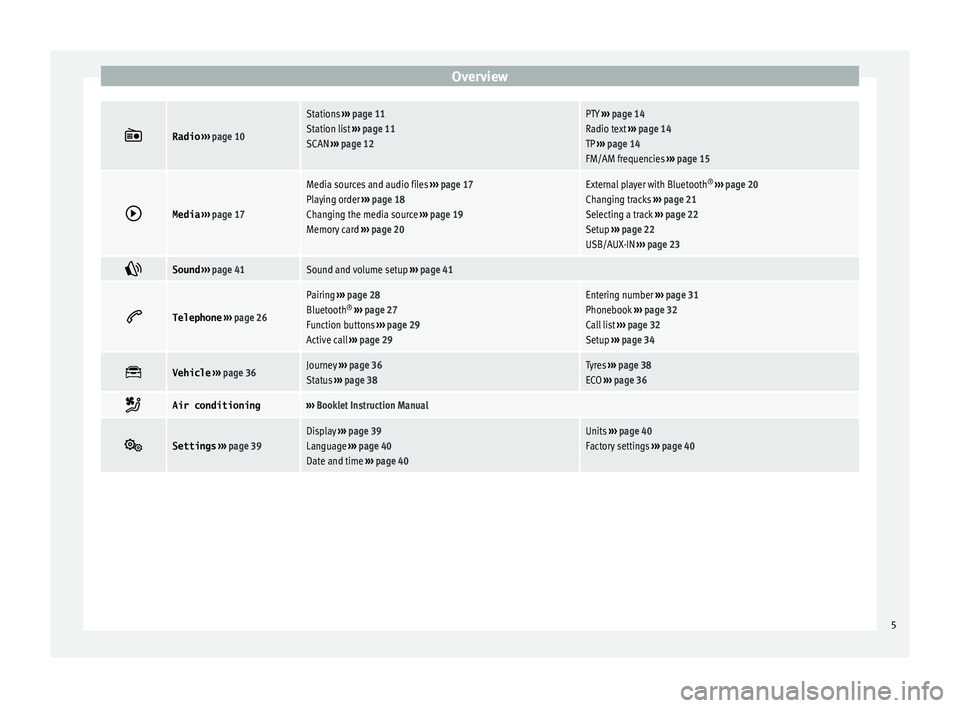
Overview
ÔÄĽRadio
‚Äļ‚Äļ‚Äļ page 10
Stations ‚Äļ‚Äļ‚Äļ page 11
Station list ‚Äļ‚Äļ‚Äļ page 11
SCAN ‚Äļ‚Äļ‚Äļ page 12PTY ‚Äļ‚Äļ‚Äļ page 14
Radio text ‚Äļ‚Äļ‚Äļ page 14
TP ‚Äļ‚Äļ‚Äļ page 14
FM/AM frequencies ‚Äļ‚Äļ‚Äļ page 15 ÔÉ∂
Media
‚Äļ‚Äļ‚Äļ page 17
Media sources and audio files ‚Äļ‚Äļ‚Äļ page 17
Playing order ‚Äļ‚Äļ‚Äļ page 18
Changing the media source ‚Äļ‚Äļ‚Äļ page 19
Memory card ‚Äļ‚Äļ‚Äļ page 20External player with Bluetooth ¬ģ
‚Äļ‚Äļ‚Äļ page 20
Changing tracks ‚Äļ‚Äļ‚Äļ page 21
Selecting a track ‚Äļ‚Äļ‚Äļ page 22
Setup ‚Äļ‚Äļ‚Äļ page 22
USB/AUX-IN ‚Äļ‚Äļ‚Äļ page 23 ÔÄĺ
Sound
‚Äļ‚Äļ‚Äļ page 41Sound and volume setup ‚Äļ‚Äļ‚Äļ page 41 ÔÄĶ
Telephone
‚Äļ‚Äļ‚Äļ page 26
Pairing ‚Äļ‚Äļ‚Äļ page 28
Bluetooth ¬ģ
‚Äļ‚Äļ‚Äļ page 27
Function buttons ‚Äļ‚Äļ‚Äļ page 29
Active call ‚Äļ‚Äļ‚Äļ page 29Entering number ‚Äļ‚Äļ‚Äļ page 31
Phonebook ‚Äļ‚Äļ‚Äļ page 32
Call list ‚Äļ‚Äļ‚Äļ page 32
Setup ‚Äļ‚Äļ‚Äļ page 34 ÔÄł
Vehicle
‚Äļ‚Äļ‚Äļ page 36Journey ‚Äļ‚Äļ‚Äļ page 36
Status ‚Äļ‚Äļ‚Äļ page 38Tyres ‚Äļ‚Äļ‚Äļ page 38
ECO ‚Äļ‚Äļ‚Äļ page 36 ÔĀĀ
Air conditioning‚Äļ‚Äļ‚Äļ
Booklet Instruction Manual ÔÄľ
Settings
‚Äļ‚Äļ‚Äļ page 39Display ‚Äļ‚Äļ‚Äļ page 39
Language ‚Äļ‚Äļ‚Äļ page 40
Date and time ‚Äļ‚Äļ‚Äļ page 40Units ‚Äļ‚Äļ‚Äļ page 40
Factory settings ‚Äļ‚Äļ‚Äļ page 40 5
Page 9 of 52
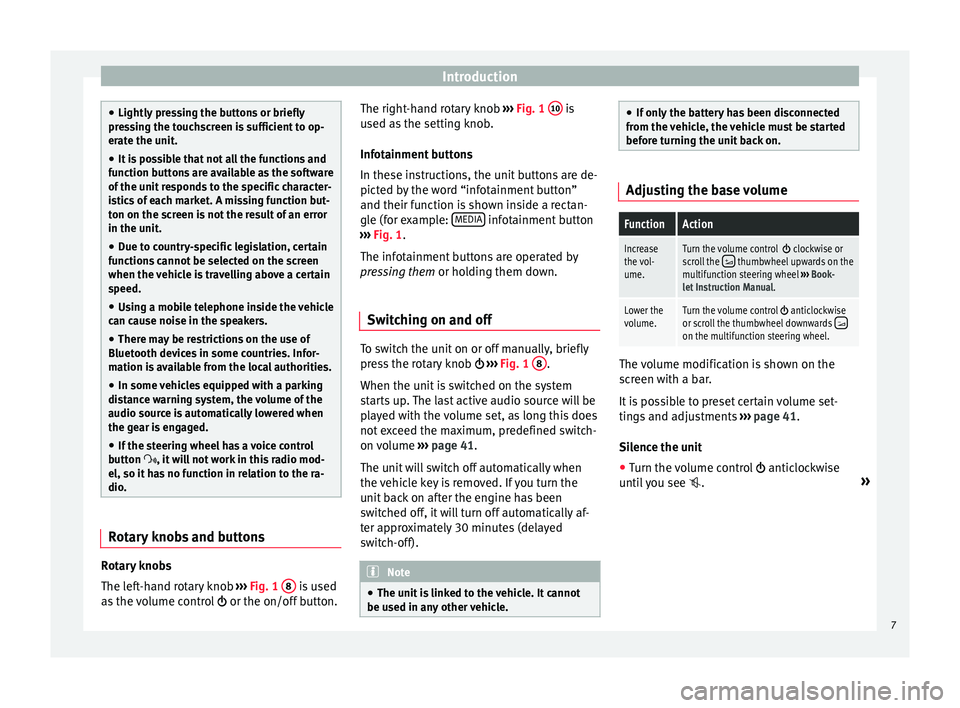
Introduction
‚óŹ
Lightly pr e
ssing the buttons or briefly
pressing the touchscreen is sufficient to op-
erate the unit.
‚óŹ It is possible that not all the functions and
function b
uttons are available as the software
of the unit responds to the specific character-
istics of each market. A missing function but-
ton on the screen is not the result of an error
in the unit.
‚óŹ Due to country-specific legislation, certain
function
s cannot be selected on the screen
when the vehicle is travelling above a certain
speed.
‚óŹ Using a mobile telephone inside the vehicle
can cau
se noise in the speakers.
‚óŹ There may be restrictions on the use of
Bluetooth devic
es in some countries. Infor-
mation is available from the local authorities.
‚óŹ In some vehicles equipped with a parking
dist
ance warning system, the volume of the
audio source is automatically lowered when
the gear is engaged.
‚óŹ If the steering wheel has a voice control
button
ÔĀĶ, it will not work in this radio mod-
el, so it has no function in relation to the ra-
dio. Rotary knobs and buttons
Rotary knobs
The l
ef
t
-hand rotary knob ‚Äļ‚Äļ‚Äļ Fig. 1 8 is used
a s
the
volume control ÔÉľ or the on/off button. The right-hand rotary knob
‚Äļ‚Äļ‚Äļ
Fig. 1 10 is
u sed a
s
the setting knob.
Infotainment buttons
In these instructions, the unit buttons are de-
picted by the word ‚Äúinfotainment button‚ÄĚ
and their function is shown inside a rectan-
gle (for example: MEDIA infotainment button
‚Äļ ‚Äļ
‚Äļ
Fig. 1.
The infotainment buttons are operated by
pressing them or holding them down.
Switching on and off To switch the unit on or off manually, briefly
pr
e
s
s the rotary knob ÔÉľ ‚Äļ‚Äļ‚Äļ Fig. 1 8 .
When the u nit
i
s switched on the system
starts up. The last active audio source will be
played with the volume set, as long this does
not exceed the maximum, predefined switch-
on volume ‚Äļ‚Äļ‚Äļ
page 41.
The unit will switch off automatically when
the vehicle key is removed. If you turn the
unit back on after the engine has been
switched off, it will turn off automatically af-
ter approximately 30 minutes (delayed
switch-off). Note
‚óŹ The unit i
s linked to the vehicle. It cannot
be used in any other vehicle. ‚óŹ
If on ly
the battery has been disconnected
from the vehicle, the vehicle must be started
before turning the unit back on. Adjusting the base volume
FunctionAction
Increase
the vol-
ume.Turn the volume control ÔÉľ clockwise or
scroll the ÔĀě thumbwheel upwards on the
multifunction steering wheel ‚Äļ‚Äļ‚Äļ Book-
let Instruction Manual.
Lower the
volume.Turn the volume control ÔÉľ anticlockwise
or scroll the thumbwheel downwards ÔĀüon the multifunction steering wheel. The volume modification is shown on the
s
c
r
een with a bar.
It is possible to preset certain volume set-
tings and adjustments ‚Äļ‚Äļ‚Äļ
page 41.
Silence the unit
‚óŹ Turn the volume control ÔÉľ anticlock
wise
until you see ÔÄę. ¬Ľ
7
Page 19 of 52
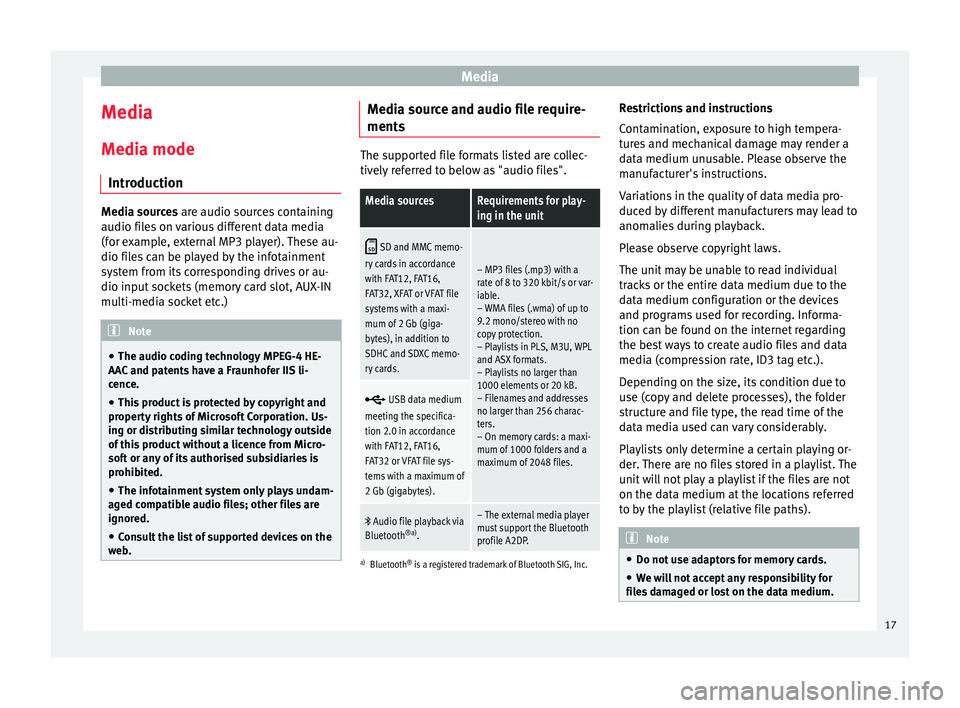
Media
Media
M edi
a mode
Intr
oduction Media sources are audio sour
c
es containing
audio files on various different data media
(for example, external MP3 player). These au-
dio files can be played by the infotainment
system from its corresponding drives or au-
dio input sockets (memory card slot, AUX-IN
multi-media socket etc.) Note
‚óŹ The audio coding technology MPEG-4 HE-
AAC and p
atents have a Fraunhofer IIS li-
cence.
‚óŹ This product is protected by copyright and
property
rights of Microsoft Corporation. Us-
ing or distributing similar technology outside
of this product without a licence from Micro-
soft or any of its authorised subsidiaries is
prohibited.
‚óŹ The infotainment system only plays undam-
aged comp
atible audio files; other files are
ignored.
‚óŹ Consult the list of supported devices on the
web
. Media source and audio file require-
ment
s The supported file formats listed are collec-
tively
r
eferred to below as "audio files".
Media sourcesRequirements for play-
ing in the unit ÔĀę
SD and MMC memo-
ry cards in accordance
with FAT12, FAT16,
FAT32, XFAT or VFAT file
systems with a maxi-
mum of 2 Gb (giga-
bytes), in addition to
SDHC and SDXC memo-
ry cards.
‚Äď MP3 files (.mp3) with a
rate of 8 to 320 kbit/s or var-
iable.
‚Äď WMA files (.wma) of up to
9.2 mono/stereo with no
copy protection.
‚Äď Playlists in PLS, M3U, WPL
and ASX formats.
‚Äď Playlists no larger than
1000 elements or 20 kB.
‚Äď Filenames and addresses
no larger than 256 charac-
ters.
‚Äď On memory cards: a maxi-
mum of 1000 folders and a
maximum of 2048 files. ÔÉß
USB data medium
meeting the specifica-
tion 2.0 in accordance
with FAT12, FAT16,
FAT32 or VFAT file sys-
tems with a maximum of
2 Gb (gigabytes). ÔĀĒ
Audio file playback via
Bluetooth ¬ģa)
.‚Äď The external media player
must support the Bluetooth
profile A2DP.
a)Bluetooth ¬ģ
is a registered trademark of Bluetooth SIG, Inc.
Restrictions and instructions
Contamination, exposure to high tempera-
tures and mechanical damage may render a
data medium unusable. Please observe the
manufacturer's instructions.
Variations in the quality of data media pro-
duced by different manufacturers may lead to
anomalies during playback.
Please observe copyright laws.
The unit may be unable to read individual
tracks or the entire data medium due to the
data medium configuration or the devices
and programs used for recording. Informa-
tion can be found on the internet regarding
the best ways to create audio files and data
media (compression rate, ID3 tag etc.).
Depending on the size, its condition due to
use (copy and delete processes), the folder
structure and file type, the read time of the
data media used can vary considerably.
Playlists only determine a certain playing or-
der. There are no files stored in a playlist. The
unit will not play a playlist if the files are not
on the data medium at the locations referred
to by the playlist (relative file paths). Note
‚óŹ Do not u se a
daptors for memory cards.
‚óŹ We will not accept any responsibility for
file
s damaged or lost on the data medium. 17
Page 21 of 52
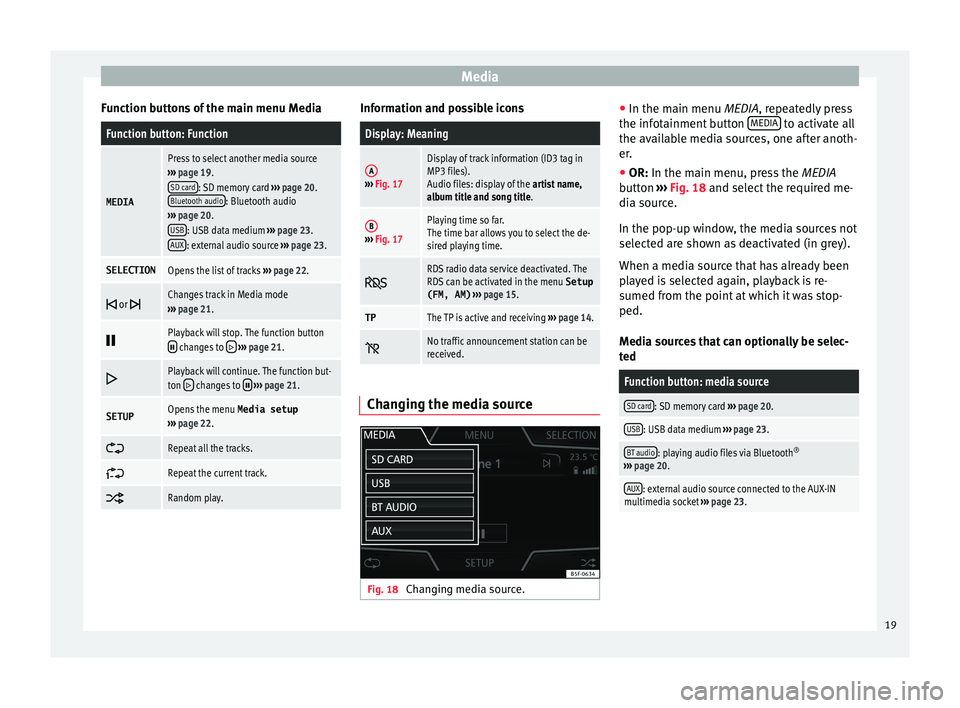
Media
Function buttons of the main menu MediaFunction button: Function
MEDIA
Press to select another media source
‚Äļ‚Äļ‚Äļ page 19.
SD card
: SD memory card ‚Äļ‚Äļ‚Äļ page 20.
Bluetooth audio: Bluetooth audio
‚Äļ‚Äļ‚Äļ page 20.
USB
: USB data medium ‚Äļ‚Äļ‚Äļ page 23.
AUX: external audio source ‚Äļ‚Äļ‚Äļ page 23.
SELECTIONOpens the list of tracks ‚Äļ‚Äļ‚Äļ page 22. ÔÉę
or Changes track in Media mode
‚Äļ‚Äļ‚Äļ page 21. ÔĀģ
Playback will stop. The function buttonÔĀģ changes to ÔÉć
‚Äļ‚Äļ‚Äļ page 21. ÔÉć
Playback will continue. The function but-
ton ÔÉć changes to ÔĀģ
‚Äļ‚Äļ‚Äļ page 21.
SETUPOpens the menu Media setup
‚Äļ‚Äļ‚Äļ page 22. ÔāÖ
Repeat all the tracks.
ÔāÜ
Repeat the current track.
ÔāĄ
Random play. Information and possible icons
Display: Meaning
A‚Äļ‚Äļ‚Äļ
Fig. 17
Display of track information (ID3 tag in
MP3 files).
Audio files: display of the artist name,
album title and song title.
B‚Äļ‚Äļ‚Äļ Fig. 17
Playing time so far.
The time bar allows you to select the de-
sired playing time. ÔÄę
RDS radio data service deactivated. The
RDS can be activated in the menu
Setup
(FM, AM) ‚Äļ‚Äļ‚Äļ page 15.
TPThe TP is active and receiving ‚Äļ‚Äļ‚Äļ page 14. ÔĨ
No traffic announcement station can be
received.
Changing the media source
Fig. 18
Changing media source. ‚óŹ
In the m ain menu
MEDIA
, repeatedly press
the infotainment button MEDIA to activate all
the av ai
l
able media sources, one after anoth-
er.
‚óŹ OR: In the main menu, pre
ss the MEDIA
button ‚Äļ‚Äļ‚Äļ Fig. 18 and select the required me-
dia source.
In the pop-up window, the media sources not
selected are shown as deactivated (in grey).
When a media source that has already been
played is selected again, playback is re-
sumed from the point at which it was stop-
ped.
Media sources that can optionally be selec-
ted
Function button: media source
SD card: SD memory card ‚Äļ‚Äļ‚Äļ page 20.
USB: USB data medium ‚Äļ‚Äļ‚Äļ page 23.
BT audio: playing audio files via Bluetooth ¬ģ
‚Äļ‚Äļ‚Äļ page 20.
AUX: external audio source connected to the AUX-IN
multimedia socket ‚Äļ‚Äļ‚Äļ page 23. 19
Page 22 of 52

Media
Inserting and removing memory cards Inserting a memory card
If a memor
y
card cannot be inserted, make
sure it is positioned correctly and is compati-
ble with the unit.
Playback starts automatically if supported
audio files are stored on the memory card.
‚óŹ Insert a compatible memory card into the
memory c
ard slot with the bevelled edge first
and facing right until the card clicks into
place ‚Äļ‚Äļ‚Äļ Fig. 1 9 .
R emo
v
ing a memory card
The memory card inserted must be prepared
before it is ejected.
‚óŹ Press the function button Setup to open the
menu Media setup .
‚óŹ Press the function button
R emo
v
e SD card safely . After the system closes
the memor y
c
ard, a message will appear on
the screen indicating that the card can be re-
moved.
‚óŹ Press the inserted memory card. The mem-
ory c
ard ‚Äújumps‚ÄĚ to the eject position.
‚óŹ Remove the memory card.
Unrea
dable memory card
If you insert a memory card containing data
that cannot be read, the unit will not changeto memory card mode after loading. It will
show the corr
esponding indication.
Connect external audio source via
Bluetooth ¬ģ In Bluetooth audio mode, audio files from an
ext
ern
al audio source that is connected via
Bluetooth ¬ģ
, for example a mobile telephone
(Bluetooth audio playback), can be played
over the vehicle speakers.
The Bluetooth audio source must be compati-
ble with the Bluetooth A2DP profile.
Starting Bluetooth audio transmission
‚óŹ Activate Bluetooth ¬ģ
vi s
ibility on the exter-
nal Bluetooth ¬ģ
audio source (e.g., mobile tel-
ephone).
‚óŹ Lower the base volume on the Infotainment
syst
em.
‚óŹ Press the Infotainment MEDIA button.
‚óŹ Press the SOURC
E function button and then
sel ect
B
T audio .
‚óŹ Press Find new dev
ic
e in order to connect an
e xt
ern
al Bluetooth ¬ģ
audio source for the first
time ‚Äļ‚Äļ‚Äļ
page 27.
‚óŹ OR: Select a Bluetooth ¬ģ
ext
ernal audio
source from the list.
‚óŹ Please refer to the instructions on the
scr
een of the Infotainment system and on the Bluetooth
¬ģ
audio source r
egarding the rest
of the procedure.
You may still need to manually start playback
on the Bluetooth ¬ģ
source.
When playback on the Bluetooth ¬ģ
audio
source is stopped, the Infotainment system
remains in Bluetooth ¬ģ
Audio mode.
Controlling playback
The extent to which the Bluetooth ¬ģ
audio
source can be controlled via the Infotainment
system depends on the connected Blue-
tooth ¬ģ
audio source.
The available functions will depend on the
Bluetooth ¬ģ
Audio profile that the connected
external player supports.
With media players that support the AVRCP
Bluetooth ¬ģ
profile, playback on the Blue-
tooth ¬ģ
audio source can be automatically
started or stopped when the unit is switched
to Bluetooth ¬ģ
Audio mode or to a different
audio source. In addition, it is possible to
view or change the track via the Infotainment
system. Note
‚óŹ Due t o the l
arge number of different Blue-
tooth audio sources available, it is not possi-
ble to guarantee fault-free operation of all
functions described here. 20
Page 23 of 52
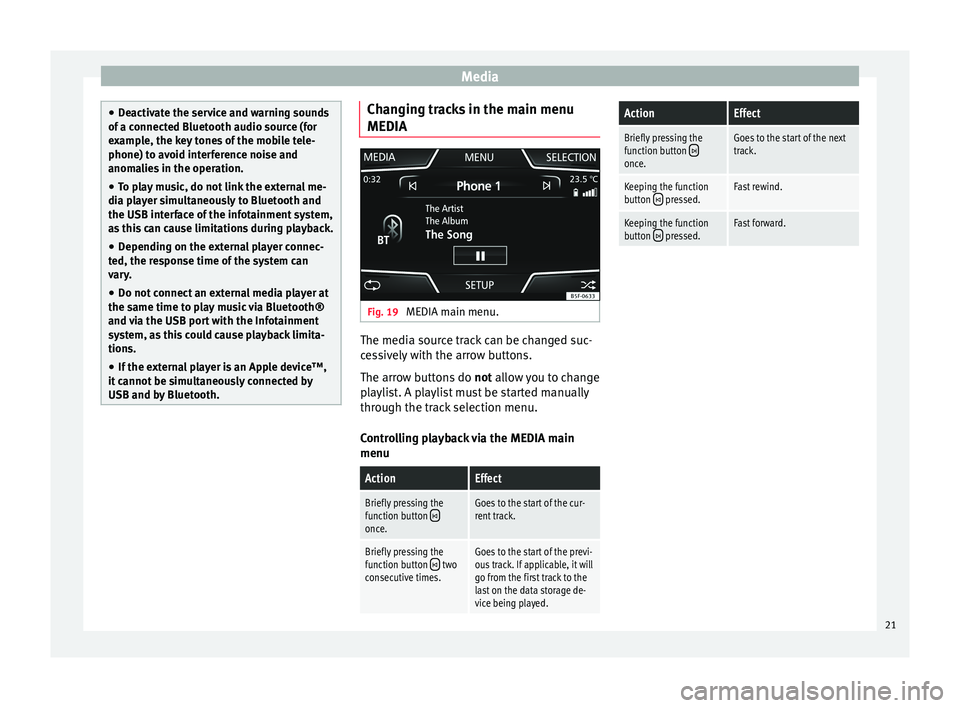
Media
‚óŹ
De activ
ate the service and warning sounds
of a connected Bluetooth audio source (for
example, the key tones of the mobile tele-
phone) to avoid interference noise and
anomalies in the operation.
‚óŹ To play music, do not link the external me-
dia pl
ayer simultaneously to Bluetooth and
the USB interface of the infotainment system,
as this can cause limitations during playback.
‚óŹ Depending on the external player connec-
ted, the re
sponse time of the system can
vary.
‚óŹ Do not connect an external media player at
the same time to p
lay music via Bluetooth¬ģ
and via the USB port with the Infotainment
system, as this could cause playback limita-
tions.
‚óŹ If the external player is an Apple device‚ĄĘ,
it cannot
be simultaneously connected by
USB and by Bluetooth. Changing tracks in the main menu
MEDIA
Fig. 19
MEDIA main menu. The media source track can be changed suc-
c
e
s
sively with the arrow buttons.
The arrow buttons do not allow you to change
playlist. A playlist must be started manually
through the track selection menu.
Controlling playback via the MEDIA main
menu
ActionEffect
Briefly pressing the
function button ÔÉęonce.
Goes to the start of the cur-
rent track.
Briefly pressing the
function button ÔÉę two
consecutive times.Goes to the start of the previ-
ous track. If applicable, it will
go from the first track to the
last on the data storage de-
vice being played.
ActionEffect
Briefly pressing the
function button once.
Goes to the start of the next
track.
Keeping the function
button ÔÉę pressed.Fast rewind.
Keeping the function
button  pressed.Fast forward. 21
Page 24 of 52
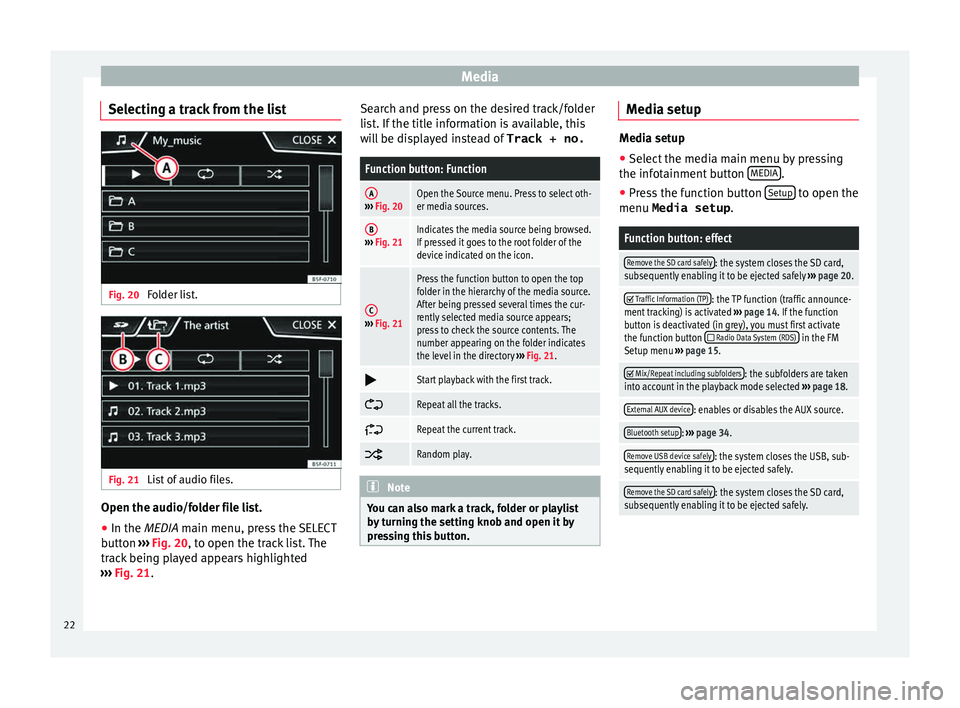
Media
Selecting a track from the list Fig. 20
Folder list. Fig. 21
List of audio files. Open the audio/folder file list.
‚óŹ In the MEDIA m ain menu, pr
e ss the SELECT
button ‚Äļ‚Äļ‚Äļ Fig. 20, to open the track list. The
track being played appears highlighted
‚Äļ‚Äļ‚Äļ Fig. 21. Search and press on the desired track/folder
list
. If the title information is available, this
will be displayed instead of Track + no.
Function button: Function
A‚Äļ‚Äļ‚Äļ Fig. 20Open the Source menu. Press to select oth-
er media sources.
B‚Äļ‚Äļ‚Äļ Fig. 21Indicates the media source being browsed.
If pressed it goes to the root folder of the
device indicated on the icon.
C‚Äļ‚Äļ‚Äļ Fig. 21
Press the function button to open the top
folder in the hierarchy of the media source.
After being pressed several times the cur-
rently selected media source appears;
press to check the source contents. The
number appearing on the folder indicates
the level in the directory ‚Äļ‚Äļ‚Äļ Fig. 21. Ôā£
Start playback with the first track.
ÔāÖ
Repeat all the tracks.
ÔāÜ
Repeat the current track.
ÔāĄ
Random play.
Note
You can also mark a track, folder or playlist
by t
urning the setting knob and open it by
pressing this button. Media setup
Media setup
‚óŹ Select the media main menu by pressing
the infot ainment
button MEDIA .
‚óŹ Press the function button Setup to open the
menu Media setup .
Function button: effect
Remove the SD card safely: the system closes the SD card,
subsequently enabling it to be ejected safely ‚Äļ‚Äļ‚Äļ page 20. ÔĀĚ
Traffic Information (TP): the TP function (traffic announce-
ment tracking) is activated ‚Äļ‚Äļ‚Äļ page 14. If the function
button is deactivated (in grey), you must first activate
the function button
ÔĀě Radio Data System (RDS) in the FM
Setup menu ‚Äļ‚Äļ‚Äļ page 15. ÔĀĚ
Mix/Repeat including subfolders: the subfolders are taken
into account in the playback mode selected ‚Äļ‚Äļ‚Äļ page 18.
External AUX device: enables or disables the AUX source.
Bluetooth setup: ‚Äļ‚Äļ‚Äļ page 34.
Remove USB device safely: the system closes the USB, sub-
sequently enabling it to be ejected safely.
Remove the SD card safely: the system closes the SD card,
subsequently enabling it to be ejected safely. 22
Page 26 of 52
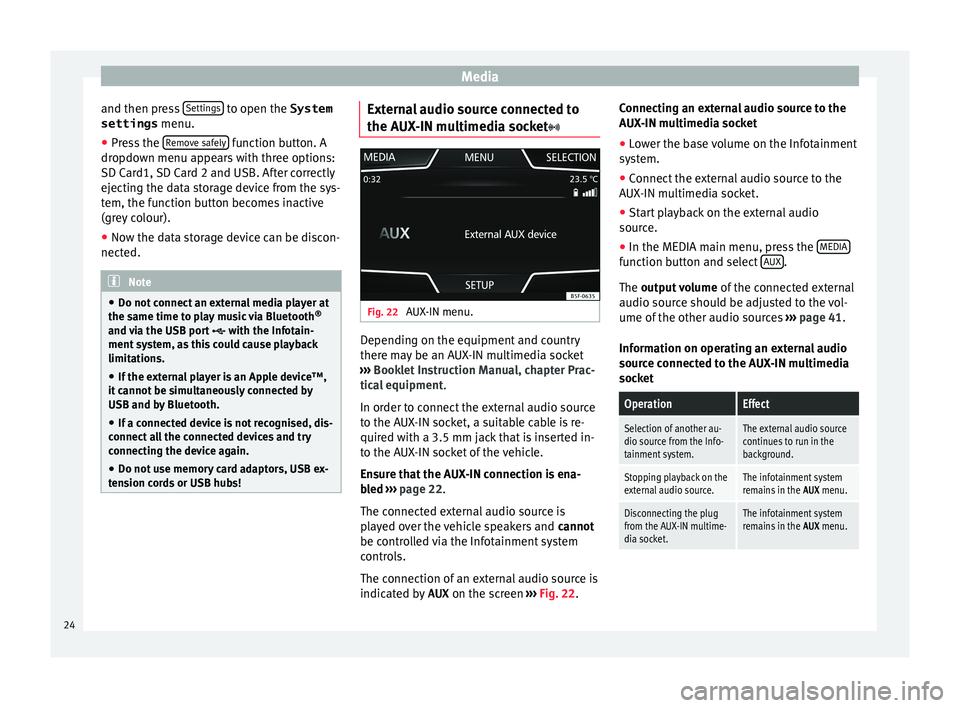
Media
and then press Settin
g
s to open the System
settings menu.
‚óŹ Press the R
emo
v e safely function button. A
dr opdo
wn menu ap
pears with three options:
SD Card1, SD Card 2 and USB. After correctly
ejecting the data storage device from the sys-
tem, the function button becomes inactive
(grey colour).
‚óŹ Now the data storage device can be discon-
nected. Note
‚óŹ Do not c onnect
an external media player at
the same time to play music via Bluetooth ¬ģ
and via the USB port ÔÉß with the Infotain-
ment system, as this could cause playback
limitations.
‚óŹ If the external player is an Apple device‚ĄĘ,
it cannot
be simultaneously connected by
USB and by Bluetooth.
‚óŹ If a connected device is not recognised, dis-
connect a
ll the connected devices and try
connecting the device again.
‚óŹ Do not use memory card adaptors, USB ex-
tens
ion cords or USB hubs! External audio source connected to
the A
UX
-IN mu
ltimedia socket Fig. 22
AUX-IN menu. Depending on the equipment and country
ther
e m
a
y be an AUX-IN multimedia socket
‚Äļ‚Äļ‚Äļ Booklet Instruction Manual, chapter Prac-
tical equipment .
In order to connect the external audio source
to the AUX-IN socket, a suitable cable is re-
quired with a 3.5 mm jack that is inserted in-
to the AUX-IN socket of the vehicle.
Ensure that the AUX-IN connection is ena-
bled ‚Äļ‚Äļ‚Äļ page 22.
The connected external audio source is
played over the vehicle speakers and cannot
be controlled via the Infotainment system
controls.
The connection of an external audio source is
indicated by AUX on the screen ‚Äļ‚Äļ‚Äļ Fig. 22. Connecting an external audio source to the
AUX-IN mu
ltimedia socket
‚óŹ Lower the base volume on the Infotainment
syst
em.
‚óŹ Connect the external audio source to the
AUX-IN mu
ltimedia socket.
‚óŹ Start playback on the external audio
source.
‚óŹ In the MEDIA m
ain menu, press the MEDIA function button and select
A
UX .
The outp ut
volume of the connected external
audio source should be adjusted to the vol-
ume of the other audio sources ‚Äļ‚Äļ‚Äļ page 41.
Information on operating an external audio
source connected to the AUX-IN multimedia
socket
OperationEffect
Selection of another au-
dio source from the Info-
tainment system.The external audio source
continues to run in the
background.
Stopping playback on the
external audio source.The infotainment system
remains in the AUX menu.
Disconnecting the plug
from the AUX-IN multime-
dia socket.The infotainment system
remains in the AUX menu.24
Page 28 of 52
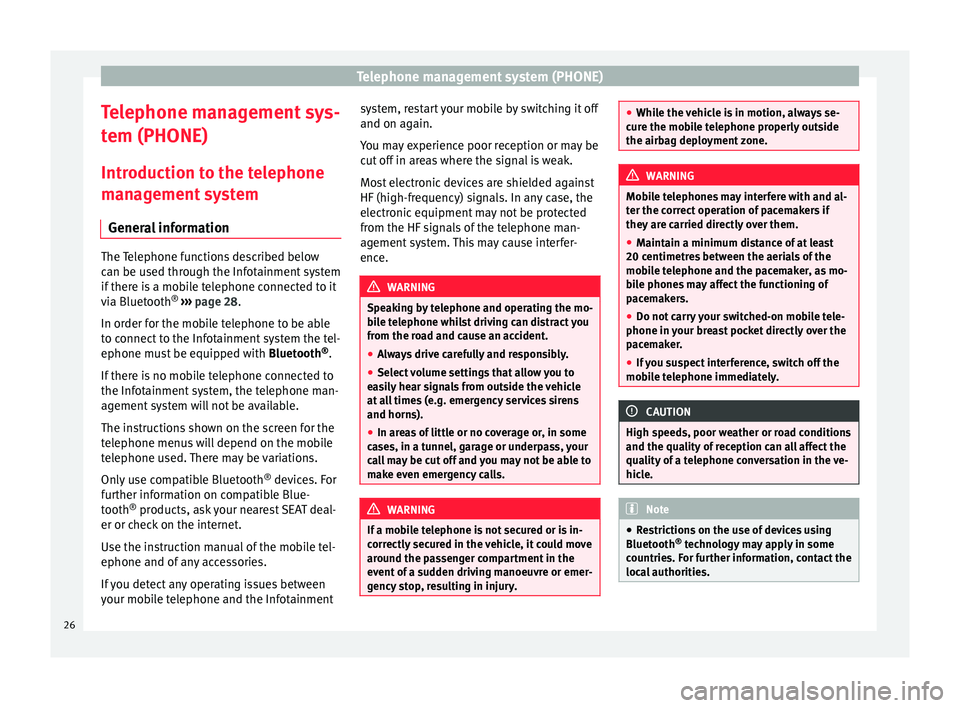
Telephone management system (PHONE)
Telephone management sys-
t em (PHONE)
Intr oduction t
o the telephone
management system
General information The Telephone functions described below
can be u
sed thr
ough the Infotainment system
if there is a mobile telephone connected to it
via Bluetooth ¬ģ
‚Äļ‚Äļ‚Äļ page 28.
In order for the mobile telephone to be able
to connect to the Infotainment system the tel-
ephone must be equipped with Bluetooth¬ģ
.
If there is no mobile telephone connected to
the Infotainment system, the telephone man-
agement system will not be available.
The instructions shown on the screen for the
telephone menus will depend on the mobile
telephone used. There may be variations.
Only use compatible Bluetooth ¬ģ
devices. For
further information on compatible Blue-
tooth ¬ģ
products, ask your nearest SEAT deal-
er or check on the internet.
Use the instruction manual of the mobile tel-
ephone and of any accessories.
If you detect any operating issues between
your mobile telephone and the Infotainment system, restart your mobile by switching it off
and on again.
Y ou m
ay experience poor reception or may be
cut off in areas where the signal is weak.
Most electronic devices are shielded against
HF (high-frequency) signals. In any case, the
electronic equipment may not be protected
from the HF signals of the telephone man-
agement system. This may cause interfer-
ence. WARNING
Speaking by telephone and operating the mo-
bi l
e telephone whilst driving can distract you
from the road and cause an accident.
‚óŹ Always drive carefully and responsibly.
‚óŹ Select volume settings that allow you to
eas
ily hear signals from outside the vehicle
at all times (e.g. emergency services sirens
and horns).
‚óŹ In areas of little or no coverage or, in some
case
s, in a tunnel, garage or underpass, your
call may be cut off and you may not be able to
make even emergency calls. WARNING
If a mobile telephone is not secured or is in-
corr ectly
secured in the vehicle, it could move
around the passenger compartment in the
event of a sudden driving manoeuvre or emer-
gency stop, resulting in injury. ‚óŹ
Whil e the
vehicle is in motion, always se-
cure the mobile telephone properly outside
the airbag deployment zone. WARNING
Mobile telephones may interfere with and al-
t er the c orr
ect operation of pacemakers if
they are carried directly over them.
‚óŹ Maintain a minimum distance of at least
20 centimetre
s between the aerials of the
mobile telephone and the pacemaker, as mo-
bile phones may affect the functioning of
pacemakers.
‚óŹ Do not carry your switched-on mobile tele-
phone in your br
east pocket directly over the
pacemaker.
‚óŹ If you suspect interference, switch off the
mobi
le telephone immediately. CAUTION
High speeds, poor weather or road conditions
and the quality of
reception can all affect the
quality of a telephone conversation in the ve-
hicle. Note
‚óŹ Re s
trictions on the use of devices using
Bluetooth ¬ģ
technology may apply in some
countries. For further information, contact the
local authorities. 26
Page 29 of 52
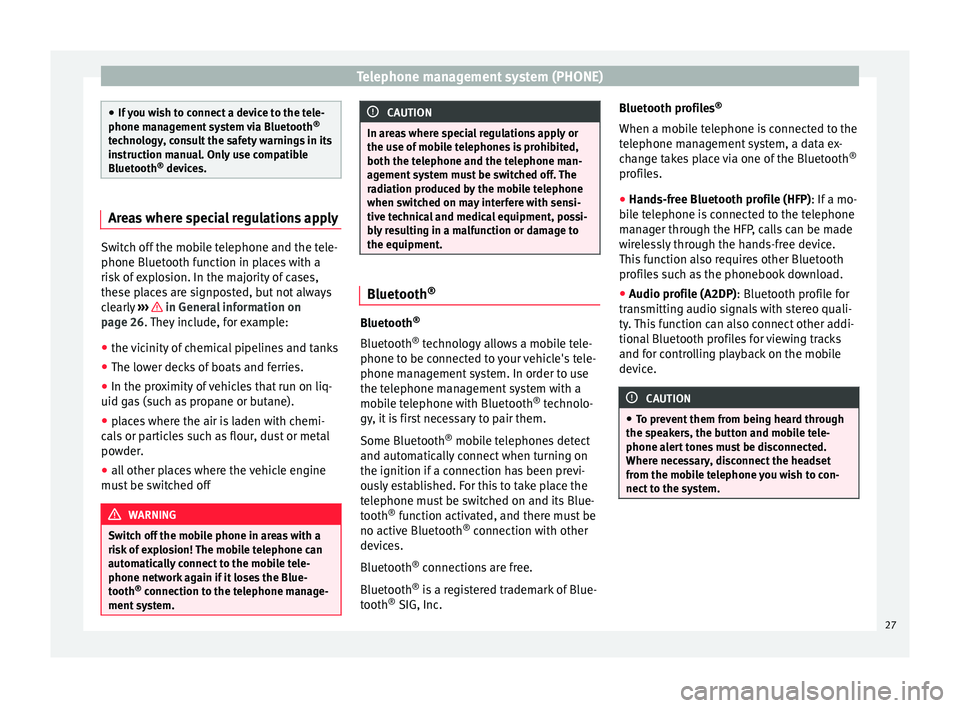
Telephone management system (PHONE)
‚óŹ
If y
ou wish to connect a device to the tele-
phone management system via Bluetooth ¬ģ
technology, consult the safety warnings in its
instruction manual. Only use compatible
Bluetooth ¬ģ
devices. Areas where special regulations apply
Switch off the mobile telephone and the tele-
phone Bluetooth f
u
nction in places with a
risk of explosion. In the majority of cases,
these places are signposted, but not always
clearly ‚Äļ‚Äļ‚Äļ in General information on
p ag
e 26
. They include, for example:
‚óŹ the vicinity of chemical pipelines and tanks
‚óŹ The lower decks of boats and ferries.
‚óŹ In the proximity of vehicles that run on liq-
uid gas
(such as propane or butane).
‚óŹ places where the air is laden with chemi-
cals
or particles such as flour, dust or metal
powder.
‚óŹ all other places where the vehicle engine
must
be switched off WARNING
Switch off the mobile phone in areas with a
risk of
explosion! The mobile telephone can
automatically connect to the mobile tele-
phone network again if it loses the Blue-
tooth ¬ģ
connection to the telephone manage-
ment system. CAUTION
In areas where special regulations apply or
the use of mo
bile telephones is prohibited,
both the telephone and the telephone man-
agement system must be switched off. The
radiation produced by the mobile telephone
when switched on may interfere with sensi-
tive technical and medical equipment, possi-
bly resulting in a malfunction or damage to
the equipment. Bluetooth
¬ģ Bluetooth
¬ģ
Bluet ooth¬ģ
tec
hnology allows a mobile tele-
phone to be connected to your vehicle's tele-
phone management system. In order to use
the telephone management system with a
mobile telephone with Bluetooth ¬ģ
technolo-
gy, it is first necessary to pair them.
Some Bluetooth ¬ģ
mobile telephones detect
and automatically connect when turning on
the ignition if a connection has been previ-
ously established. For this to take place the
telephone must be switched on and its Blue-
tooth ¬ģ
function activated, and there must be
no active Bluetooth ¬ģ
connection with other
devices.
Bluetooth ¬ģ
connections are free.
Bluetooth ¬ģ
is a registered trademark of Blue-
tooth ¬ģ
SIG, Inc. Bluetooth profiles
¬ģ
When a mobi
le telephone is connected to the
telephone management system, a data ex-
change takes place via one of the Bluetooth ¬ģ
profiles.
‚óŹ Hands-free Bluetooth profile (HFP): If a mo-
bi
le telephone is connected to the telephone
manager through the HFP, calls can be made
wirelessly through the hands-free device.
This function also requires other Bluetooth
profiles such as the phonebook download.
‚óŹ Audio profile (A2DP): Bluetooth profi
le for
transmitting audio signals with stereo quali-
ty. This function can also connect other addi-
tional Bluetooth profiles for viewing tracks
and for controlling playback on the mobile
device. CAUTION
‚óŹ To pr ev
ent them from being heard through
the speakers, the button and mobile tele-
phone alert tones must be disconnected.
Where necessary, disconnect the headset
from the mobile telephone you wish to con-
nect to the system. 27