bluetooth Seat Leon SC 2015 MEDIA SYSTEM TOUCH - COLOUR
[x] Cancel search | Manufacturer: SEAT, Model Year: 2015, Model line: Leon SC, Model: Seat Leon SC 2015Pages: 52, PDF Size: 1.43 MB
Page 30 of 52
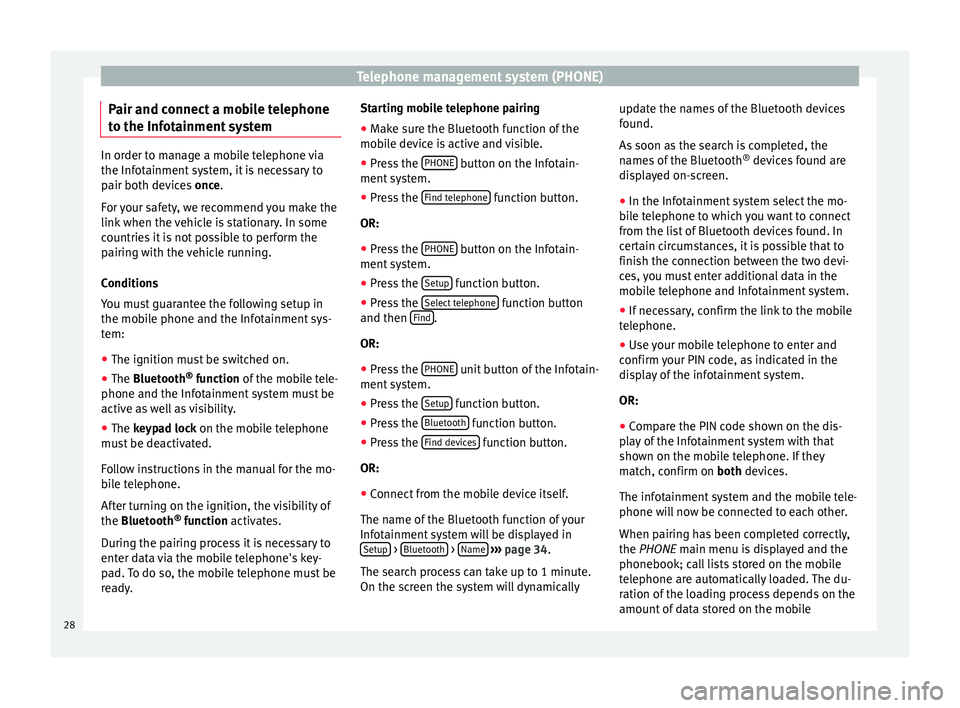
Telephone management system (PHONE)
Pair and connect a mobile telephone
t o the Inf
ot
ainment systemIn order to manage a mobile telephone via
the Infot
ainment
system, it is necessary to
pair both devices once.
For your safety, we recommend you make the
link when the vehicle is stationary. In some
countries it is not possible to perform the
pairing with the vehicle running.
Conditions
You must guarantee the following setup in
the mobile phone and the Infotainment sys-
tem:
‚óŹ The ignition must be switched on.
‚óŹ The Bluetooth ¬ģ
fu
nction of the mobile tele-
phone and the Infotainment system must be
active as well as visibility.
‚óŹ The keypad lock on the mobile telephone
mus
t be deactivated.
Follow instructions in the manual for the mo-
bile telephone.
After turning on the ignition, the visibility of
the Bluetooth ¬ģ
function activates.
During the pairing process it is necessary to
enter data via the mobile telephone's key-
pad. To do so, the mobile telephone must be
ready. Starting mobile telephone pairing
‚óŹ Make sure the Bluetooth function of the
mobi
le device is active and visible.
‚óŹ Press the PHONE button on the Infotain-
ment sy
s
tem.
‚óŹ Press the Find telephone function button.
OR:
‚óŹ Press the PHONE button on the Infotain-
ment sy
s
tem.
‚óŹ Press the Setup function button.
‚óŹ Press the Sel
ect
t
elephone function button
and then Find .
OR:
‚óŹ Press the PHONE unit button of the Infotain-
ment sy
s
tem.
‚óŹ Press the Setup function button.
‚óŹ Press the Bluet
ooth function button.
‚óŹ Press the Find dev
ic
e
s function button.
OR:
‚óŹ Connect from the mobile device itself.
The n ame of
the Bluet
ooth function of your
Infotainment system will be displayed in Setup >
Bluet
ooth >
Name
‚Äļ ‚Äļ
‚Äļ p
age 34.
The search process can take up to 1 minute.
On the screen the system will dynamically update the names of the Bluetooth devices
found.
As
soon as the search is completed, the
names of the Bluetooth ¬ģ
devices found are
displayed on-screen.
‚óŹ In the Infotainment system select the mo-
bil
e telephone to which you want to connect
from the list of Bluetooth devices found. In
certain circumstances, it is possible that to
finish the connection between the two devi-
ces, you must enter additional data in the
mobile telephone and Infotainment system.
‚óŹ If necessary, confirm the link to the mobile
telephone.
‚óŹ U
se your mobile telephone to enter and
confirm y
our PIN code, as indicated in the
display of the infotainment system.
OR:
‚óŹ Compare the PIN code shown on the dis-
pla
y of the Infotainment system with that
shown on the mobile telephone. If they
match, confirm on both devices.
The infotainment system and the mobile tele-
phone will now be connected to each other.
When pairing has been completed correctly,
the PHONE main menu is displayed and the
phonebook; call lists stored on the mobile
telephone are automatically loaded. The du-
ration of the loading process depends on the
amount of data stored on the mobile
28
Page 31 of 52
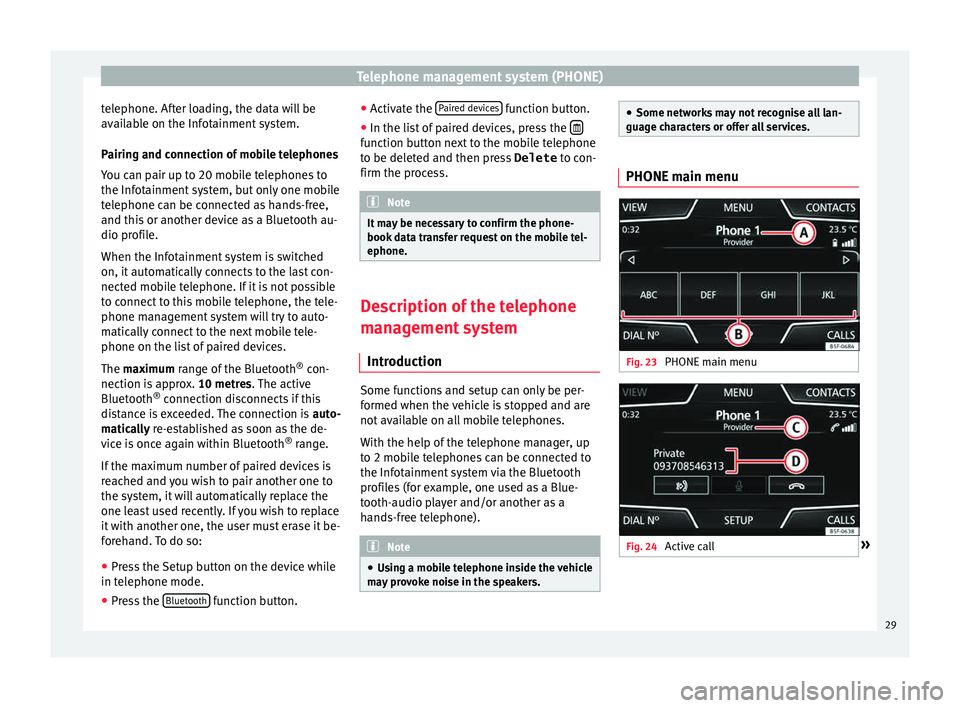
Telephone management system (PHONE)
telephone. After loading, the data will be
av ai
l
able on the Infotainment system.
Pairing and connection of mobile telephones
You can pair up to 20 mobile telephones to
the Infotainment system, but only one mobile
telephone can be connected as hands-free,
and this or another device as a Bluetooth au-
dio profile.
When the Infotainment system is switched
on, it automatically connects to the last con-
nected mobile telephone. If it is not possible
to connect to this mobile telephone, the tele-
phone management system will try to auto-
matically connect to the next mobile tele-
phone on the list of paired devices.
The maximum range of the Bluetooth ¬ģ
con-
nection is approx. 10 metres. The active
Bluetooth ¬ģ
connection disconnects if this
distance is exceeded. The connection is auto-
matically re-established as soon as the de-
vice is once again within Bluetooth ¬ģ
range.
If the maximum number of paired devices is
reached and you wish to pair another one to
the system, it will automatically replace the
one least used recently. If you wish to replace
it with another one, the user must erase it be-
forehand. To do so:
‚óŹ Press the Setup button on the device while
in telephone mode.
‚óŹ Pr
ess the Bluetooth function button.‚óŹ
Activ
at
e the Paired devices function button.
‚óŹ In the list of paired devices, press the ÔĀú function button next to the mobile telephone
t
o be del
et
ed and then press Delete to con-
firm the process. Note
It may be necessary to confirm the phone-
book d at
a transfer request on the mobile tel-
ephone. Description of the telephone
m
an
ag
ement system
Introduction Some functions and setup can only be per-
f
ormed when the
v
ehicle is stopped and are
not available on all mobile telephones.
With the help of the telephone manager, up
to 2 mobile telephones can be connected to
the Infotainment system via the Bluetooth
profiles (for example, one used as a Blue-
tooth-audio player and/or another as a
hands-free telephone). Note
‚óŹ Us in
g a mobile telephone inside the vehicle
may provoke noise in the speakers. ‚óŹ
Some network s
may not recognise all lan-
guage characters or offer all services. PHONE main menu
Fig. 23
PHONE main menu Fig. 24
Active call ¬Ľ 29
Page 32 of 52
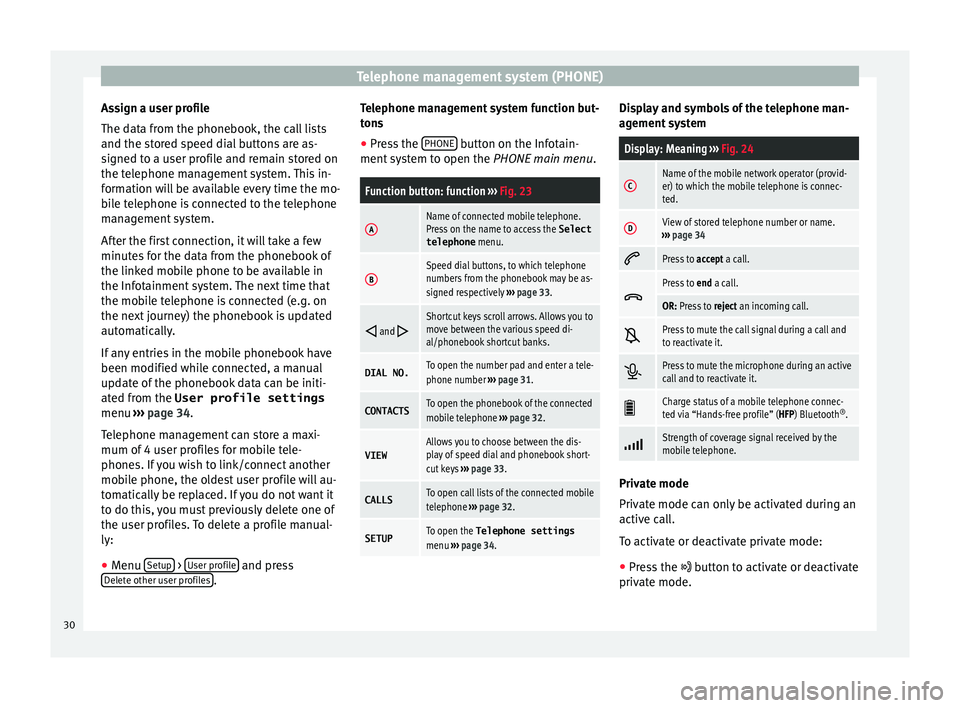
Telephone management system (PHONE)
Assign a user profile
The d at
a fr
om the phonebook, the call lists
and the stored speed dial buttons are as-
signed to a user profile and remain stored on
the telephone management system. This in-
formation will be available every time the mo-
bile telephone is connected to the telephone
management system.
After the first connection, it will take a few
minutes for the data from the phonebook of
the linked mobile phone to be available in
the Infotainment system. The next time that
the mobile telephone is connected (e.g. on
the next journey) the phonebook is updated
automatically.
If any entries in the mobile phonebook have
been modified while connected, a manual
update of the phonebook data can be initi-
ated from the User profile settings
menu ‚Äļ‚Äļ‚Äļ page 34.
Telephone management can store a maxi-
mum of 4 user profiles for mobile tele-
phones. If you wish to link/connect another
mobile phone, the oldest user profile will au-
tomatically be replaced. If you do not want it
to do this, you must previously delete one of
the user profiles. To delete a profile manual-
ly:
‚óŹ Menu Setup >
U
ser pr
ofi
le and press
D el
et
e other user profiles .Telephone management system function but-
t
on s
‚óŹ Pr
ess the PHONE button on the Infotain-
ment sy
s
tem to open the PHONE main menu.
Function button: function ‚Äļ‚Äļ‚Äļ Fig. 23
AName of connected mobile telephone.
Press on the name to access the Select
telephone menu.
BSpeed dial buttons, to which telephone
numbers from the phonebook may be as-
signed respectively ‚Äļ‚Äļ‚Äļ page 33. ÔÉĆ
and ÔÉćShortcut keys scroll arrows. Allows you to
move between the various speed di-
al/phonebook shortcut banks.
DIAL NO.To open the number pad and enter a tele-
phone number
‚Äļ‚Äļ‚Äļ page 31.
CONTACTSTo open the phonebook of the connected
mobile telephone ‚Äļ‚Äļ‚Äļ page 32.
VIEWAllows you to choose between the dis-
play of speed dial and phonebook short-
cut keys ‚Äļ‚Äļ‚Äļ page 33.
CALLSTo open call lists of the connected mobile
telephone ‚Äļ‚Äļ‚Äļ page 32.
SETUPTo open the Telephone settings
menu ‚Äļ‚Äļ‚Äļ page 34. Display and symbols of the telephone man-
ag
ement
sy
stem
Display: Meaning ‚Äļ‚Äļ‚Äļ Fig. 24
CName of the mobile network operator (provid-
er) to which the mobile telephone is connec-
ted.
DView of stored telephone number or name.
‚Äļ‚Äļ‚Äļ page 34 ÔÄĶ
Press to
accept a call. ÔĀĺ
Press to
end a call.
OR: Press to reject an incoming call. ÔÄį
Press to mute the call signal during a call and
to reactivate it.
Ôā°
Press to mute the microphone during an active
call and to reactivate it.
ÔĀÖ
Charge status of a mobile telephone connec-
ted via ‚ÄúHands-free profile‚ÄĚ (HFP) Bluetooth
¬ģ
. ÔÉź
Strength of coverage signal received by the
mobile telephone.
Private mode
Priv
at
e mode c
an only be activated during an
active call.
To activate or deactivate private mode:
‚óŹ Press the ÔÄģ button t
o activate or deactivate
private mode.
30
Page 36 of 52
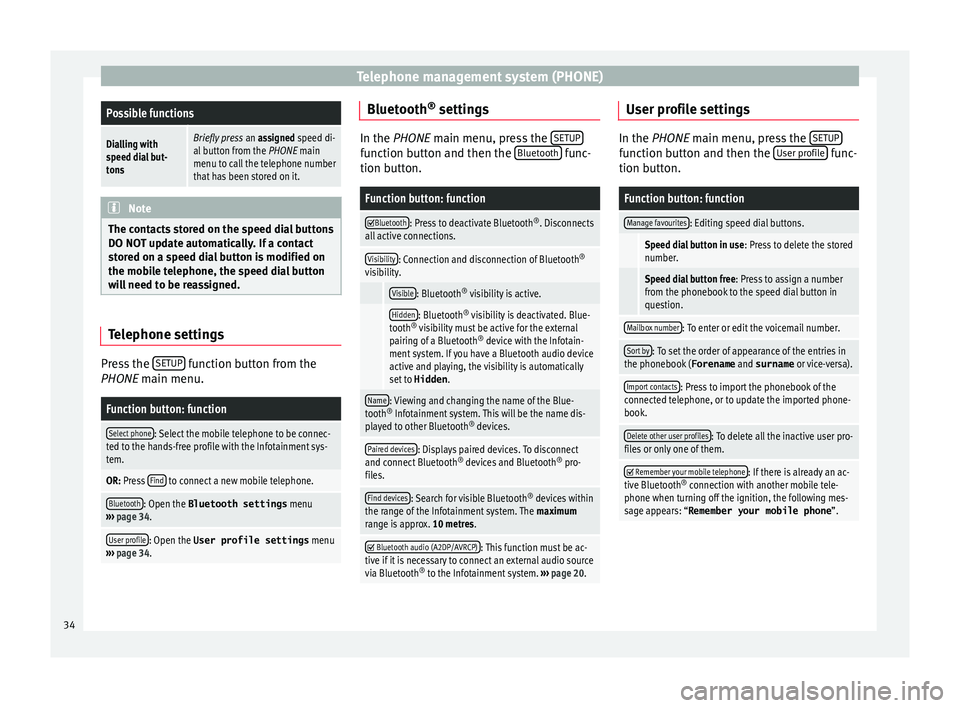
Telephone management system (PHONE)Possible functions
Dialling with
speed dial but-
tonsBriefly press
an assigned speed di-
al button from the PHONE main
menu to call the telephone number
that has been stored on it. Note
The contacts stored on the speed dial buttons
DO NOT upd at
e automatically. If a contact
stored on a speed dial button is modified on
the mobile telephone, the speed dial button
will need to be reassigned. Telephone settings
Press the
S
ETUP function button from the
PHONE m ain menu.
Function button: function
Select phone: Select the mobile telephone to be connec-
ted to the hands-free profile with the Infotainment sys-
tem.
OR: Press Find to connect a new mobile telephone.
Bluetooth: Open the Bluetooth settings
menu
‚Äļ‚Äļ‚Äļ page 34.
User profile: Open the User profile settings menu
‚Äļ‚Äļ‚Äļ page 34. Bluetooth
¬ģ
settin g
s In the PHONE main menu, pr
e
ss the SETUP function button and then the
Bluetooth func-
tion butt on.
Function button: function ÔĀĚ
Bluetooth: Press to deactivate Bluetooth
¬ģ
. Disconnects
all active connections.
Visibility: Connection and disconnection of Bluetooth ¬ģ
visibility.
Visible: Bluetooth ¬ģ
visibility is active.
Hidden: Bluetooth ¬ģ
visibility is deactivated. Blue-
tooth ¬ģ
visibility must be active for the external
pairing of a Bluetooth ¬ģ
device with the Infotain-
ment system. If you have a Bluetooth audio device
active and playing, the visibility is automatically
set to Hidden .
Name: Viewing and changing the name of the Blue-
tooth ¬ģ
Infotainment system. This will be the name dis-
played to other Bluetooth ¬ģ
devices.
Paired devices: Displays paired devices. To disconnect
and connect Bluetooth ¬ģ
devices and Bluetooth ¬ģ
pro-
files.
Find devices: Search for visible Bluetooth ¬ģ
devices within
the range of the Infotainment system. The maximum
range is approx. 10 metres. ÔĀĚ
Bluetooth audio (A2DP/AVRCP): This function must be ac-
tive if it is necessary to connect an external audio source
via Bluetooth ¬ģ
to the Infotainment system. ‚Äļ‚Äļ‚Äļ page 20. User profile settings
In the PHONE main menu, pr
e
ss the SETUP function button and then the
User pr
ofi le func-
tion butt on.
Function button: function
Manage favourites: Editing speed dial buttons.
Speed dial button in use : Press to delete the stored
number.
Speed dial button free : Press to assign a number
from the phonebook to the speed dial button in
question.
Mailbox number: To enter or edit the voicemail number.
Sort by: To set the order of appearance of the entries in
the phonebook ( Forename and surname or vice-versa).
Import contacts: Press to import the phonebook of the
connected telephone, or to update the imported phone-
book.
Delete other user profiles: To delete all the inactive user pro-
files or only one of them. ÔĀĚ
Remember your mobile telephone: If there is already an ac-
tive Bluetooth ¬ģ
connection with another mobile tele-
phone when turning off the ignition, the following mes-
sage appears: ‚ÄúRemember your mobile phone ‚ÄĚ.34
Page 41 of 52
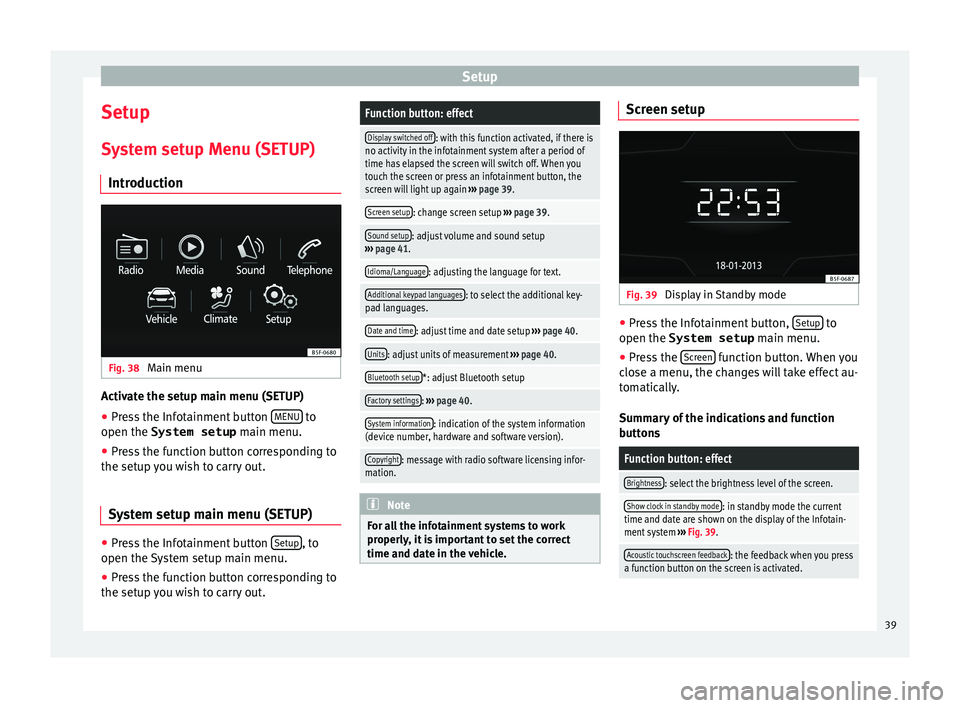
Setup
Setup
S y
s
tem setup Menu (SETUP)
Introduction Fig. 38
Main menu Activate the setup main menu (SETUP)
‚óŹ Press the Infotainment button MENU to
open the System setup main menu.
‚óŹ Pr e
ss the function button corresponding to
the setup y
ou wish to carry out.
System setup main menu (SETUP) ‚óŹ
Press the Infotainment button Set
up , to
open the S
y
stem setup main menu.
‚óŹ Press the function button corresponding to
the setup y
ou wish to carry out.
Function button: effect
Display switched off: with this function activated, if there is
no activity in the infotainment system after a period of
time has elapsed the screen will switch off. When you
touch the screen or press an infotainment button, the
screen will light up again ‚Äļ‚Äļ‚Äļ page 39.
Screen setup: change screen setup ‚Äļ‚Äļ‚Äļ page 39.
Sound setup: adjust volume and sound setup
‚Äļ‚Äļ‚Äļ page 41.
Idioma/Language: adjusting the language for text.
Additional keypad languages: to select the additional key-
pad languages.
Date and time: adjust time and date setup ‚Äļ‚Äļ‚Äļ page 40.
Units: adjust units of measurement ‚Äļ‚Äļ‚Äļ page 40.
Bluetooth setup*: adjust Bluetooth setup
Factory settings: ‚Äļ‚Äļ‚Äļ page 40.
System information: indication of the system information
(device number, hardware and software version).
Copyright: message with radio software licensing infor-
mation. Note
For all the infotainment systems to work
properly , it
is important to set the correct
time and date in the vehicle. Screen setup
Fig. 39
Display in Standby mode ‚óŹ
Press the Infotainment button, Set
up to
open the System setup main menu.
‚óŹ Pr e
ss the Screen function button. When you
c lo
se a menu, the c
hanges will take effect au-
tomatically.
Summary of the indications and function
buttons
Function button: effect
Brightness: select the brightness level of the screen.
Show clock in standby mode: in standby mode the current
time and date are shown on the display of the Infotain-
ment system ‚Äļ‚Äļ‚Äļ Fig. 39.
Acoustic touchscreen feedback: the feedback when you press
a function button on the screen is activated. 39
Page 43 of 52
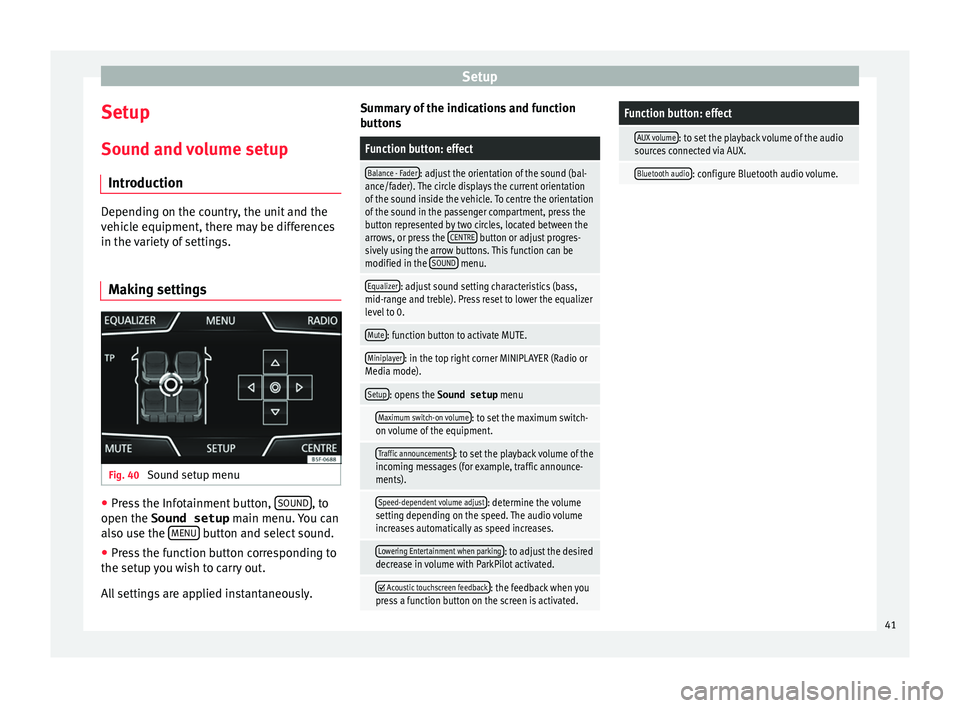
Setup
Setup
Sou nd and
v
olume setup
Introduction Depending on the country, the unit and the
vehic
l
e equipment, there may be differences
in the variety of settings.
Making settings Fig. 40
Sound setup menu ‚óŹ
Press the Infotainment button, SOUND , to
open the Sound setup main menu.
Y
ou can
also use the MENU button and select sound.
‚óŹ Press the function button corresponding to
the set up
y
ou wish to carry out.
All settings are applied instantaneously. Summary of the indications and function
button
s
Function button: effect
Balance - Fader: adjust the orientation of the sound (bal-
ance/fader). The circle displays the current orientation
of the sound inside the vehicle. To centre the orientation
of the sound in the passenger compartment, press the
button represented by two circles, located between the
arrows, or press the CENTRE
button or adjust progres-
sively using the arrow buttons. This function can be
modified in the SOUND
menu.
Equalizer: adjust sound setting characteristics (bass,
mid-range and treble). Press reset to lower the equalizer
level to 0.
Mute: function button to activate MUTE.
Miniplayer: in the top right corner MINIPLAYER (Radio or
Media mode).
Setup: opens the Sound setup menu
Maximum switch-on volume: to set the maximum switch-
on volume of the equipment.
Traffic announcements: to set the playback volume of the
incoming messages (for example, traffic announce-
ments).
Speed-dependent volume adjust: determine the volume
setting depending on the speed. The audio volume
increases automatically as speed increases.
Lowering Entertainment when parking: to adjust the desired
decrease in volume with ParkPilot activated.
ÔĀĚ Acoustic touchscreen feedback: the feedback when you
press a function button on the screen is activated.
Function button: effect
AUX volume: to set the playback volume of the audio
sources connected via AUX.
Bluetooth audio: configure Bluetooth audio volume. 41
Page 45 of 52
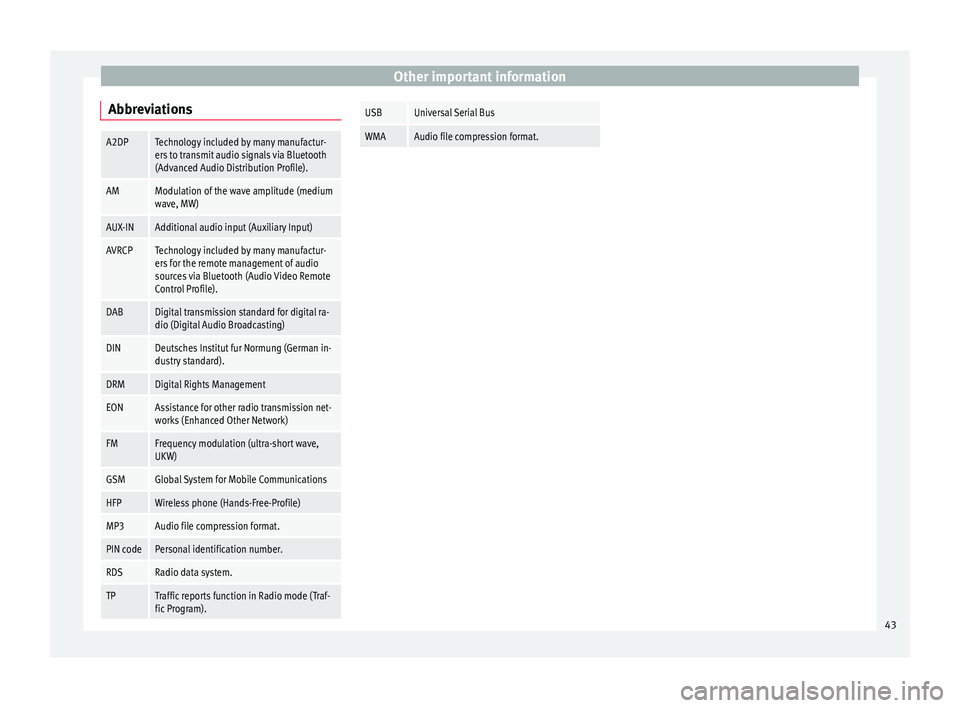
Other important information
AbbreviationsA2DPTechnology included by many manufactur-
ers to transmit audio signals via Bluetooth
(Advanced Audio Distribution Profile).
AMModulation of the wave amplitude (medium
wave, MW)
AUX-INAdditional audio input (Auxiliary Input)
AVRCPTechnology included by many manufactur-
ers for the remote management of audio
sources via Bluetooth (Audio Video Remote
Control Profile).
DABDigital transmission standard for digital ra-
dio (Digital Audio Broadcasting)
DINDeutsches Institut fur Normung (German in-
dustry standard).
DRMDigital Rights Management
EONAssistance for other radio transmission net-
works (Enhanced Other Network)
FMFrequency modulation (ultra-short wave,
UKW)
GSMGlobal System for Mobile Communications
HFPWireless phone (Hands-Free-Profile)
MP3Audio file compression format.
PIN codePersonal identification number.
RDSRadio data system.
TPTraffic reports function in Radio mode (Traf-
fic Program).
USBUniversal Serial Bus
WMAAudio file compression format. 43
Page 47 of 52
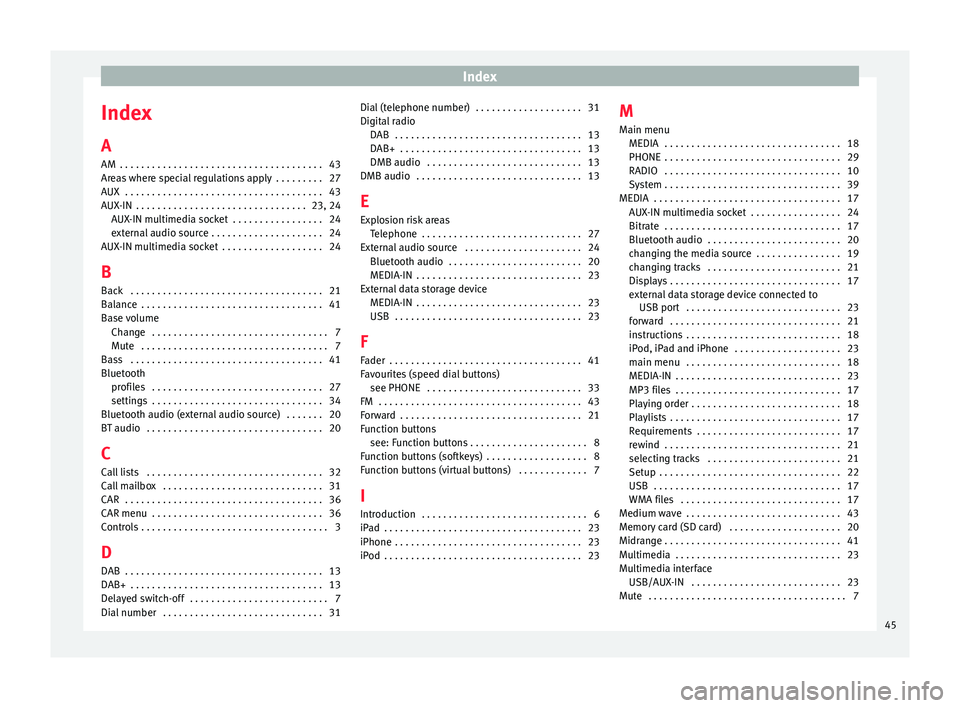
Index
Index
A
AM . . . . . . . . . . . . . . . . . . . . . . . . . . . . . . . . . . . . . .
43
Ar e
as where special regulations apply . . . . . . . . . 27
AUX . . . . . . . . . . . . . . . . . . . . . . . . . . . . . . . . . . . . . 43
AUX-IN . . . . . . . . . . . . . . . . . . . . . . . . . . . . . . . . 23, 24 AUX-IN multimedia socket . . . . . . . . . . . . . . . . . 24
external audio source . . . . . . . . . . . . . . . . . . . . . 24
AUX-IN multimedia socket . . . . . . . . . . . . . . . . . . . 24
B Back . . . . . . . . . . . . . . . . . . . . . . . . . . . . . . . . . . . . 21
Balance . . . . . . . . . . . . . . . . . . . . . . . . . . . . . . . . . . 41
Base volume Change . . . . . . . . . . . . . . . . . . . . . . . . . . . . . . . . . 7
Mute . . . . . . . . . . . . . . . . . . . . . . . . . . . . . . . . . . . 7
Bass . . . . . . . . . . . . . . . . . . . . . . . . . . . . . . . . . . . . 41
Bluetooth profiles . . . . . . . . . . . . . . . . . . . . . . . . . . . . . . . . 27
settings . . . . . . . . . . . . . . . . . . . . . . . . . . . . . . . . 34
Bluetooth audio (external audio source) . . . . . . . 20
BT audio . . . . . . . . . . . . . . . . . . . . . . . . . . . . . . . . . 20
C
Call lists . . . . . . . . . . . . . . . . . . . . . . . . . . . . . . . . . 32
Call mailbox . . . . . . . . . . . . . . . . . . . . . . . . . . . . . . 31
CAR . . . . . . . . . . . . . . . . . . . . . . . . . . . . . . . . . . . . . 36
CAR menu . . . . . . . . . . . . . . . . . . . . . . . . . . . . . . . . 36
Controls . . . . . . . . . . . . . . . . . . . . . . . . . . . . . . . . . . . 3 D
DAB . . . . . . . . . . . . . . . . . . . . . . . . . . . . . . . . . . . . . 13
DAB+ . . . . . . . . . . . . . . . . . . . . . . . . . . . . . . . . . . . . 13
Delayed switch-off . . . . . . . . . . . . . . . . . . . . . . . . . . 7
Dial number . . . . . . . . . . . . . . . . . . . . . . . . . . . . . . 31 Dial (telephone number) . . . . . . . . . . . . . . . . . . . . 31
Digital r
adio
DAB . . . . . . . . . . . . . . . . . . . . . . . . . . . . . . . . . . . 13
DAB+ . . . . . . . . . . . . . . . . . . . . . . . . . . . . . . . . . . 13
DMB audio . . . . . . . . . . . . . . . . . . . . . . . . . . . . . 13
DMB audio . . . . . . . . . . . . . . . . . . . . . . . . . . . . . . . 13
E
Explosion risk areas Telephone . . . . . . . . . . . . . . . . . . . . . . . . . . . . . . 27
External audio source . . . . . . . . . . . . . . . . . . . . . . 24 Bluetooth audio . . . . . . . . . . . . . . . . . . . . . . . . . 20
MEDIA-IN . . . . . . . . . . . . . . . . . . . . . . . . . . . . . . . 23
External data storage device MEDIA-IN . . . . . . . . . . . . . . . . . . . . . . . . . . . . . . . 23
USB . . . . . . . . . . . . . . . . . . . . . . . . . . . . . . . . . . . 23
F
Fader . . . . . . . . . . . . . . . . . . . . . . . . . . . . . . . . . . . . 41
Favourites (speed dial buttons) see PHONE . . . . . . . . . . . . . . . . . . . . . . . . . . . . . 33
FM . . . . . . . . . . . . . . . . . . . . . . . . . . . . . . . . . . . . . . 43
Forward . . . . . . . . . . . . . . . . . . . . . . . . . . . . . . . . . . 21
Function buttons see: Function buttons . . . . . . . . . . . . . . . . . . . . . . 8
Function buttons (softkeys) . . . . . . . . . . . . . . . . . . . 8
Function buttons (virtual buttons) . . . . . . . . . . . . . 7
I Introduction . . . . . . . . . . . . . . . . . . . . . . . . . . . . . . . 6
iPad . . . . . . . . . . . . . . . . . . . . . . . . . . . . . . . . . . . . . 23
iPhone . . . . . . . . . . . . . . . . . . . . . . . . . . . . . . . . . . . 23
iPod . . . . . . . . . . . . . . . . . . . . . . . . . . . . . . . . . . . . . 23 M
Main menu MEDIA . . . . . . . . . . . . . . . . . . . . . . . . . . . . . . . . . 18
PHONE
. . . . . . . . . . . . . . . . . . . . . . . . . . . . . . . . . 29
RADIO . . . . . . . . . . . . . . . . . . . . . . . . . . . . . . . . . 10
System . . . . . . . . . . . . . . . . . . . . . . . . . . . . . . . . . 39
MEDIA . . . . . . . . . . . . . . . . . . . . . . . . . . . . . . . . . . . 17 AUX-IN multimedia socket . . . . . . . . . . . . . . . . . 24
Bitrate . . . . . . . . . . . . . . . . . . . . . . . . . . . . . . . . . 17
Bluetooth audio . . . . . . . . . . . . . . . . . . . . . . . . . 20
changing the media source . . . . . . . . . . . . . . . . 19
changing tracks . . . . . . . . . . . . . . . . . . . . . . . . . 21
Displays . . . . . . . . . . . . . . . . . . . . . . . . . . . . . . . . 17
external data storage device connected toUSB port . . . . . . . . . . . . . . . . . . . . . . . . . . . . . 23
forward . . . . . . . . . . . . . . . . . . . . . . . . . . . . . . . . 21
instructions . . . . . . . . . . . . . . . . . . . . . . . . . . . . . 18
iPod, iPad and iPhone . . . . . . . . . . . . . . . . . . . . 23
main menu . . . . . . . . . . . . . . . . . . . . . . . . . . . . . 18
MEDIA-IN . . . . . . . . . . . . . . . . . . . . . . . . . . . . . . . 23
MP3 files . . . . . . . . . . . . . . . . . . . . . . . . . . . . . . . 17
Playing order . . . . . . . . . . . . . . . . . . . . . . . . . . . . 18
Playlists . . . . . . . . . . . . . . . . . . . . . . . . . . . . . . . . 17
Requirements . . . . . . . . . . . . . . . . . . . . . . . . . . . 17
rewind . . . . . . . . . . . . . . . . . . . . . . . . . . . . . . . . . 21
selecting tracks . . . . . . . . . . . . . . . . . . . . . . . . . 21
Setup . . . . . . . . . . . . . . . . . . . . . . . . . . . . . . . . . . 22
USB . . . . . . . . . . . . . . . . . . . . . . . . . . . . . . . . . . . 17
WMA files . . . . . . . . . . . . . . . . . . . . . . . . . . . . . . 17
Medium wave . . . . . . . . . . . . . . . . . . . . . . . . . . . . . 43
Memory card (SD card) . . . . . . . . . . . . . . . . . . . . . 20
Midrange . . . . . . . . . . . . . . . . . . . . . . . . . . . . . . . . . 41
Multimedia . . . . . . . . . . . . . . . . . . . . . . . . . . . . . . . 23
Multimedia interface USB/AUX-IN . . . . . . . . . . . . . . . . . . . . . . . . . . . . 23
Mute . . . . . . . . . . . . . . . . . . . . . . . . . . . . . . . . . . . . . 7
45
Page 48 of 52
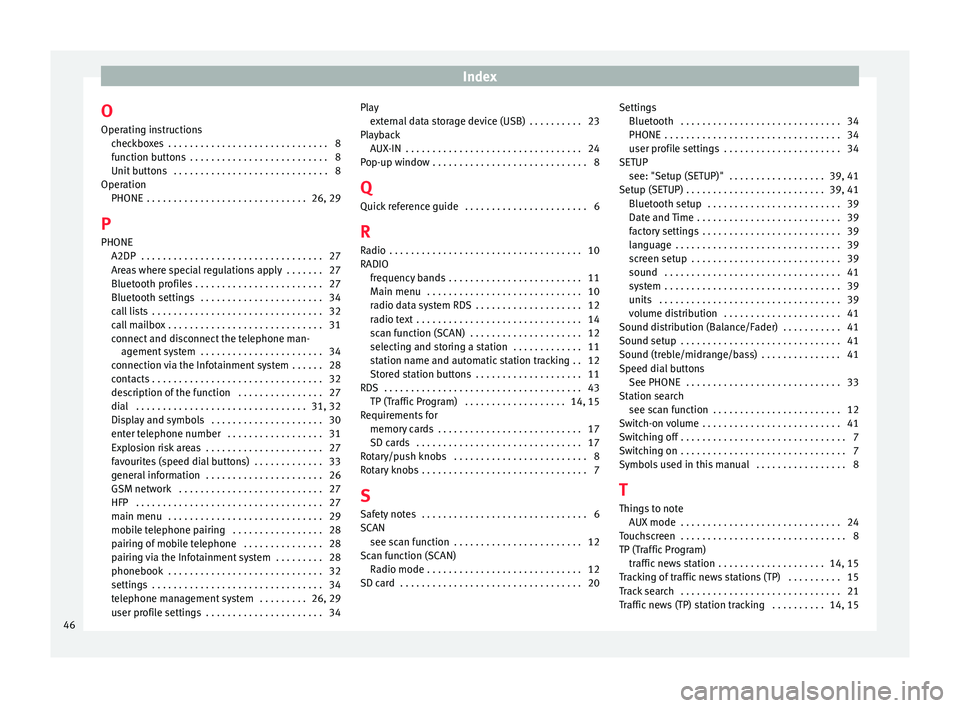
Index
O Oper atin
g in
structions
checkboxes . . . . . . . . . . . . . . . . . . . . . . . . . . . . . . 8
function buttons . . . . . . . . . . . . . . . . . . . . . . . . . . 8
Unit buttons . . . . . . . . . . . . . . . . . . . . . . . . . . . . . 8
Operation PHONE . . . . . . . . . . . . . . . . . . . . . . . . . . . . . . 26, 29
P PHONE A2DP . . . . . . . . . . . . . . . . . . . . . . . . . . . . . . . . . . 27
Areas where special regulations apply . . . . . . . 27
Bluetooth profiles . . . . . . . . . . . . . . . . . . . . . . . . 27
Bluetooth settings . . . . . . . . . . . . . . . . . . . . . . . 34
call lists . . . . . . . . . . . . . . . . . . . . . . . . . . . . . . . . 32
call mailbox . . . . . . . . . . . . . . . . . . . . . . . . . . . . . 31
connect and disconnect the telephone man-agement system . . . . . . . . . . . . . . . . . . . . . . . 34
connection via the Infotainment system . . . . . . 28
contacts . . . . . . . . . . . . . . . . . . . . . . . . . . . . . . . . 32
description of the function . . . . . . . . . . . . . . . . 27
dial . . . . . . . . . . . . . . . . . . . . . . . . . . . . . . . . 31, 32
Display and symbols . . . . . . . . . . . . . . . . . . . . . 30
enter telephone number . . . . . . . . . . . . . . . . . . 31
Explosion risk areas . . . . . . . . . . . . . . . . . . . . . . 27
favourites (speed dial buttons) . . . . . . . . . . . . . 33
general information . . . . . . . . . . . . . . . . . . . . . . 26
GSM network . . . . . . . . . . . . . . . . . . . . . . . . . . . 27
HFP . . . . . . . . . . . . . . . . . . . . . . . . . . . . . . . . . . . 27
main menu . . . . . . . . . . . . . . . . . . . . . . . . . . . . . 29
mobile telephone pairing . . . . . . . . . . . . . . . . . 28
pairing of mobile telephone . . . . . . . . . . . . . . . 28
pairing via the Infotainment system . . . . . . . . . 28
phonebook . . . . . . . . . . . . . . . . . . . . . . . . . . . . . 32
settings . . . . . . . . . . . . . . . . . . . . . . . . . . . . . . . . 34
telephone management system . . . . . . . . . 26, 29
user profile settings . . . . . . . . . . . . . . . . . . . . . . 34 Play
extern al data storage device (USB) . . . . . . . . . . 23
Playback AUX-IN . . . . . . . . . . . . . . . . . . . . . . . . . . . . . . . . . 24
Pop-up window . . . . . . . . . . . . . . . . . . . . . . . . . . . . . 8
Q Quick reference guide . . . . . . . . . . . . . . . . . . . . . . . 6
R
Radio . . . . . . . . . . . . . . . . . . . . . . . . . . . . . . . . . . . . 10
RADIO frequency bands . . . . . . . . . . . . . . . . . . . . . . . . . 11
Main menu . . . . . . . . . . . . . . . . . . . . . . . . . . . . . 10
radio data system RDS . . . . . . . . . . . . . . . . . . . . 12
radio text . . . . . . . . . . . . . . . . . . . . . . . . . . . . . . . 14
scan function (SCAN) . . . . . . . . . . . . . . . . . . . . . 12
selecting and storing a station . . . . . . . . . . . . . 11
station name and automatic station tracking . . 12
Stored station buttons . . . . . . . . . . . . . . . . . . . . 11
RDS . . . . . . . . . . . . . . . . . . . . . . . . . . . . . . . . . . . . . 43 TP (Traffic Program) . . . . . . . . . . . . . . . . . . . 14, 15
Requirements for memory cards . . . . . . . . . . . . . . . . . . . . . . . . . . . 17
SD cards . . . . . . . . . . . . . . . . . . . . . . . . . . . . . . . 17
Rotary/push knobs . . . . . . . . . . . . . . . . . . . . . . . . . 8
Rotary knobs . . . . . . . . . . . . . . . . . . . . . . . . . . . . . . . 7
S Safety notes . . . . . . . . . . . . . . . . . . . . . . . . . . . . . . . 6
SCAN see scan function . . . . . . . . . . . . . . . . . . . . . . . . 12
Scan function (SCAN) Radio mode . . . . . . . . . . . . . . . . . . . . . . . . . . . . . 12
SD card . . . . . . . . . . . . . . . . . . . . . . . . . . . . . . . . . . 20 Settings
Bluetooth . . . . . . . . . . . . . . . . . . . . . . . . . . . . . . 34
PHONE . . . . . . . . . . . . . . . . . . . . . . . . . . . . . . . . . 34
user profile settings . . . . . . . . . . . . . . . . . . . . . . 34
SETUP see: "Setup (SETUP)" . . . . . . . . . . . . . . . . . . 39, 41
Setup (SETUP) . . . . . . . . . . . . . . . . . . . . . . . . . . 39, 41 Bluetooth setup . . . . . . . . . . . . . . . . . . . . . . . . . 39
Date and Time . . . . . . . . . . . . . . . . . . . . . . . . . . . 39
factory settings . . . . . . . . . . . . . . . . . . . . . . . . . . 39
language . . . . . . . . . . . . . . . . . . . . . . . . . . . . . . . 39
screen setup . . . . . . . . . . . . . . . . . . . . . . . . . . . . 39
sound . . . . . . . . . . . . . . . . . . . . . . . . . . . . . . . . . 41
system . . . . . . . . . . . . . . . . . . . . . . . . . . . . . . . . . 39
units . . . . . . . . . . . . . . . . . . . . . . . . . . . . . . . . . . 39
volume distribution . . . . . . . . . . . . . . . . . . . . . . 41
Sound distribution (Balance/Fader) . . . . . . . . . . . 41
Sound setup . . . . . . . . . . . . . . . . . . . . . . . . . . . . . . 41
Sound (treble/midrange/bass) . . . . . . . . . . . . . . . 41
Speed dial buttons See PHONE . . . . . . . . . . . . . . . . . . . . . . . . . . . . . 33
Station search see scan function . . . . . . . . . . . . . . . . . . . . . . . . 12
Switch-on volume . . . . . . . . . . . . . . . . . . . . . . . . . . 41
Switching off . . . . . . . . . . . . . . . . . . . . . . . . . . . . . . . 7
Switching on . . . . . . . . . . . . . . . . . . . . . . . . . . . . . . . 7
Symbols used in this manual . . . . . . . . . . . . . . . . . 8
T
Things to note AUX mode . . . . . . . . . . . . . . . . . . . . . . . . . . . . . . 24
Touchscreen . . . . . . . . . . . . . . . . . . . . . . . . . . . . . . . 8
TP (Traffic Program) traffic news station . . . . . . . . . . . . . . . . . . . . 14, 15
Tracking of traffic news stations (TP) . . . . . . . . . . 15
Track search . . . . . . . . . . . . . . . . . . . . . . . . . . . . . . 21
Traffic news (TP) station tracking . . . . . . . . . . 14, 15
46