stop start Seat Leon SC 2017 MEDIA SYSTEM PLUS - NAVI SYSTEM - NAVI SYSTEM PLUS
[x] Cancel search | Manufacturer: SEAT, Model Year: 2017, Model line: Leon SC, Model: Seat Leon SC 2017Pages: 104, PDF Size: 2.7 MB
Page 65 of 104
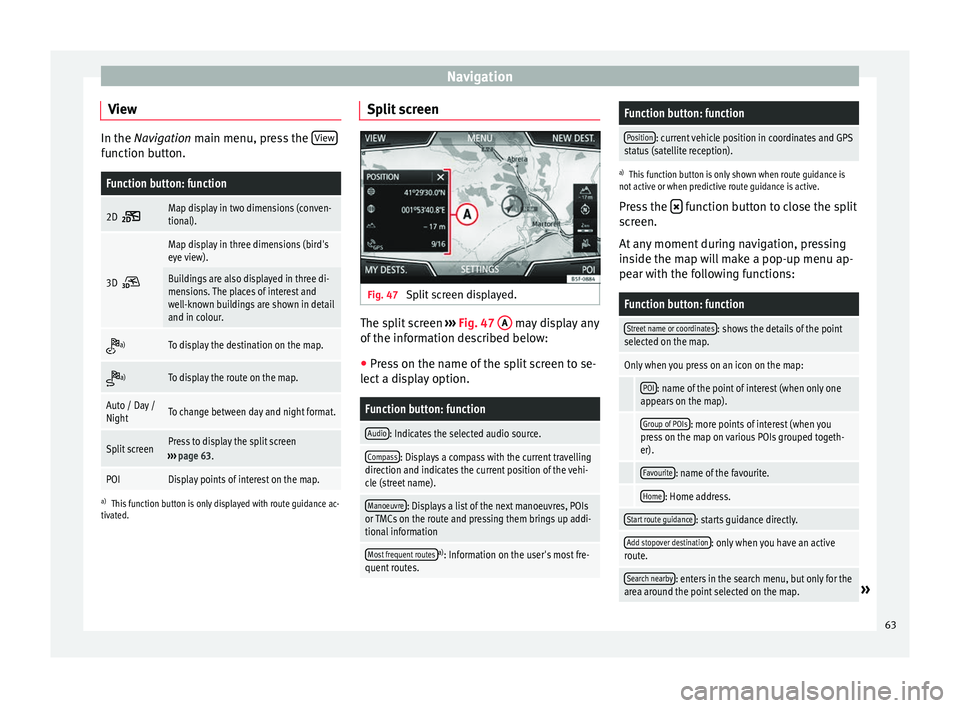
Navigation
View In the Navigation main menu, press the
V
iew function button.Function button: function
2D Map display in two dimensions (conven-
tional).
3D
Map display in three dimensions (bird's
eye view).
Buildings are also displayed in three di-
mensions. The places of interest and
well-known buildings are shown in detail
and in colour.
a)To display the destination on the map.
a)To display the route on the map.
Auto / Day /
NightTo change between day and night format.
Split screenPress to display the split screen
››› page 63.
POIDisplay points of interest on the map.
a)
This function button is only displayed with route guidance ac-
tivated.
Split screen Fig. 47
Split screen displayed. The split screen
››
›
Fig. 47 A may display any
of the inf
orm
ation described below:
● Press on the name of the split screen to se-
lect a di
splay option.
Function button: function
Audio: Indicates the selected audio source.
Compass: Displays a compass with the current travelling
direction and indicates the current position of the vehi-
cle (street name).
Manoeuvre: Displays a list of the next manoeuvres, POIs
or TMCs on the route and pressing them brings up addi-
tional information
Most frequent routesa) : Information on the user's most fre-
quent routes.
Function button: function
Position: current vehicle position in coordinates and GPS
status (satellite reception).
a) This function button is only shown when route guidance is
not active or when predictive route guidance is active.
Press the function button to close the split
sc r
een.
At any moment during navigation, pressing
inside the map will make a pop-up menu ap-
pear with the following functions:
Function button: function
Street name or coordinates: shows the details of the point
selected on the map.
Only when you press on an icon on the map:
POI: name of the point of interest (when only one
appears on the map).
Group of POIs: more points of interest (when you
press on the map on various POIs grouped togeth-
er).
Favourite: name of the favourite.
Home: Home address.
Start route guidance: starts guidance directly.
Add stopover destination: only when you have an active
route.
Search nearby: enters in the search menu, but only for the
area around the point selected on the map.» 63
Page 70 of 104
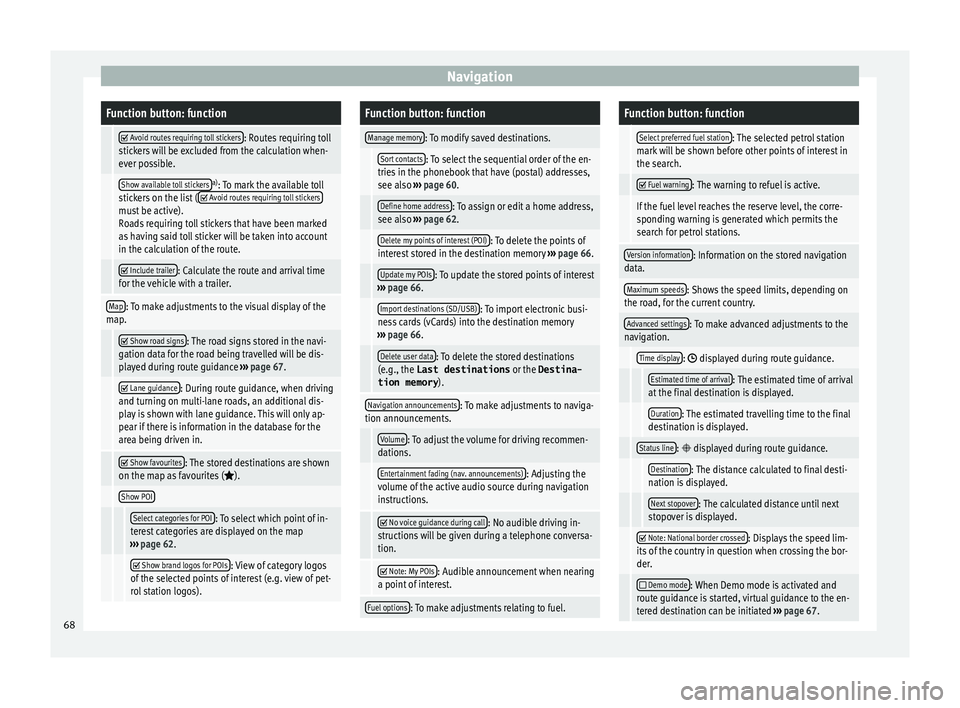
NavigationFunction button: function
Avoid routes requiring toll stickers: Routes requiring toll
stickers will be excluded from the calculation when-
ever possible.
Show available toll stickersa) : To mark the available toll
stickers on the list ( Avoid routes requiring toll stickersmust be active).
Roads requiring toll stickers that have been marked
as having said toll sticker will be taken into account
in the calculation of the route.
Include trailer: Calculate the route and arrival time
for the vehicle with a trailer.
Map: To make adjustments to the visual display of the
map.
Show road signs: The road signs stored in the navi-
gation data for the road being travelled will be dis-
played during route guidance ››› page 67.
Lane guidance: During route guidance, when driving
and turning on multi-lane roads, an additional dis-
play is shown with lane guidance. This will only ap-
pear if there is information in the database for the
area being driven in.
Show favourites: The stored destinations are shown
on the map as favourites ().
Show POI
Select categories for POI: To select which point of in-
terest categories are displayed on the map
››› page 62.
Show brand logos for POIs: View of category logos
of the selected points of interest (e.g. view of pet-
rol station logos).
Function button: function
Manage memory: To modify saved destinations.
Sort contacts: To select the sequential order of the en-
tries in the phonebook that have (postal) addresses,
see also ››› page 60.
Define home address: To assign or edit a home address,
see also ››› page 62.
Delete my points of interest (POI): To delete the points of
interest stored in the destination memory ››› page 66.
Update my POIs: To update the stored points of interest
››› page 66.
Import destinations (SD/USB): To import electronic busi-
ness cards (vCards) into the destination memory
››› page 66.
Delete user data: To delete the stored destinations
(e.g., the Last destinations or the Destina-
tion memory ).
Navigation announcements: To make adjustments to naviga-
tion announcements.
Volume: To adjust the volume for driving recommen-
dations.
Entertainment fading (nav. announcements): Adjusting the
volume of the active audio source during navigation
instructions.
No voice guidance during call: No audible driving in-
structions will be given during a telephone conversa-
tion.
Note: My POIs: Audible announcement when nearing
a point of interest.
Fuel options: To make adjustments relating to fuel.
Function button: function
Select preferred fuel station: The selected petrol station
mark will be shown before other points of interest in
the search.
Fuel warning: The warning to refuel is active.
If the fuel level reaches the reserve level, the corre-
sponding warning is generated which permits the
search for petrol stations.
Version information: Information on the stored navigation
data.
Maximum speeds: Shows the speed limits, depending on
the road, for the current country.
Advanced settings: To make advanced adjustments to the
navigation.
Time display: displayed during route guidance.
Estimated time of arrival: The estimated time of arrival
at the final destination is displayed.
Duration: The estimated travelling time to the final
destination is displayed.
Status line: displayed during route guidance.
Destination: The distance calculated to final desti-
nation is displayed.
Next stopover: The calculated distance until next
stopover is displayed.
Note: National border crossed: Displays the speed lim-
its of the country in question when crossing the bor-
der.
Demo mode: When Demo mode is activated and
route guidance is started, virtual guidance to the en-
tered destination can be initiated ››› page 67. 68
Page 72 of 104
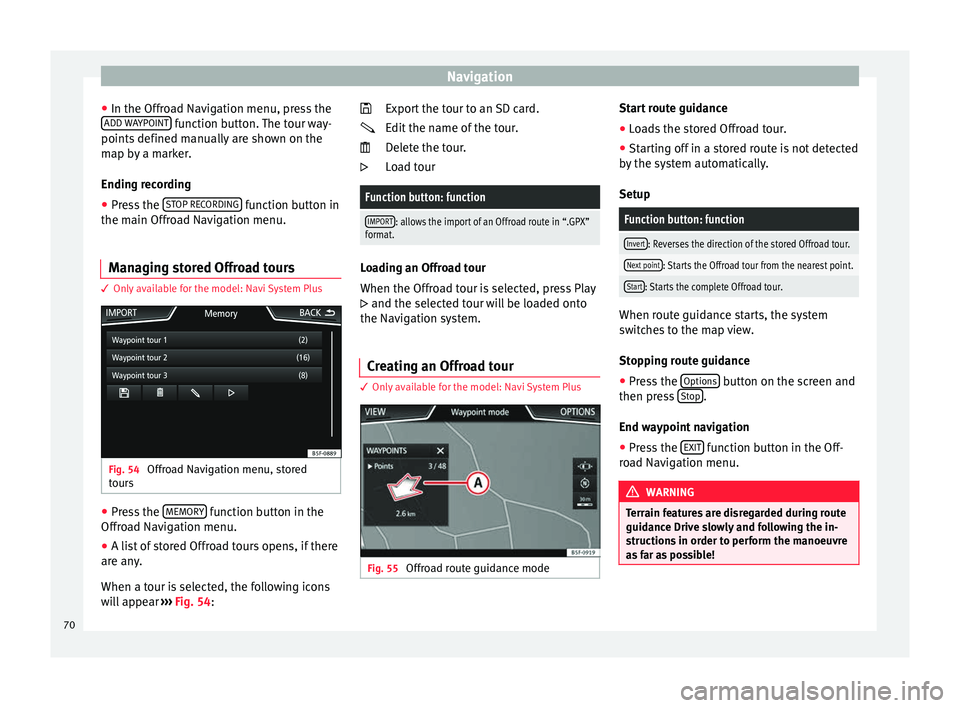
Navigation
● In the O ffr
o
ad Navigation menu, press the
ADD WAYPOINT function button. The tour way-
points defined m
anual
ly are shown on the
map by a marker.
Ending recording
● Press the STOP RE
CORDING function button in
the m ain O
ffr
oad Navigation menu.
Managing stored Offroad tours 3 Only
available for the model: Navi System Plus Fig. 54
Offroad Navigation menu, stored
t our
s ●
Press the MEMORY function button in the
O ffr
o
ad Navigation menu.
● A list of stored Offroad tours opens, if there
are any
.
When a tour is selected, the following icons
will appear ››› Fig. 54: Export the tour to an SD card.
Edit the n
ame of the tour.
Delete the tour.
Load tour
Function button: function
IMPORT: allows the import of an Offroad route in “.GPX”
format. Loading an Offroad tour
When the Offr
o
ad tour is selected, press Play
and the selected tour will be loaded onto
the Navigation system.
Creating an Offroad tour 3 Only
available for the model: Navi System Plus Fig. 55
Offroad route guidance mode
Start route guidance
● Loads the stored Offroad tour.
● Starting off in a stored route is not detected
b y
the sy
stem automatically.
Setup
Function button: function
Invert: Reverses the direction of the stored Offroad tour.
Next point: Starts the Offroad tour from the nearest point.
Start: Starts the complete Offroad tour. When route guidance starts, the system
sw
itc
hes to the map view.
Stopping route guidance ● Press the Options button on the screen and
then pr e
s
s Stop .
End w a
y
point navigation
● Press the EXIT function button in the Off-
r o
a
d Navigation menu. WARNING
Terrain features are disregarded during route
guidanc e Driv
e slowly and following the in-
structions in order to perform the manoeuvre
as far as possible! 70
Page 75 of 104
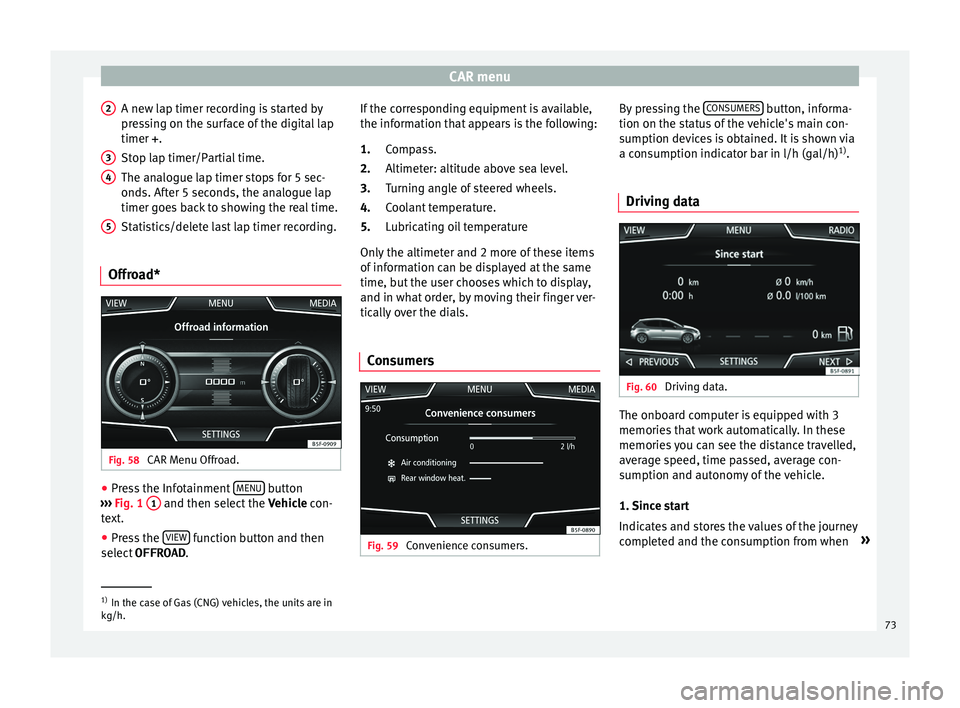
CAR menu
A new lap timer recording is started by
pr e
s
sing on the surface of the digital lap
timer + .
Stop lap timer/Partial time.
The analogue lap timer stops for 5 sec-
onds. After 5 seconds, the analogue lap
timer goes back to showing the real time.
Statistics/delete last lap timer recording.
Offroad* Fig. 58
CAR Menu Offroad. ●
Press the Infotainment MENU button
› ›
›
Fig. 1 1 and then select the
Vehic
l e con-
text.
● Press the VIEW function button and then
sel ect
OFFROAD .
2 3
4
5 If the corresponding equipment is available,
the inf
orm
ation th
at appears is the following:
Compass.
Altimeter: altitude above sea level.
Turning angle of steered wheels.
Coolant temperature.
Lubricating oil temperature
Only the altimeter and 2 more of these items
of information can be displayed at the same
time, but the user chooses which to display,
and in what order, by moving their finger ver-
tically over the dials.
Consumers Fig. 59
Convenience consumers. 1.
2.
3.
4.
5.
By pressing the
C
ONSUMERS button, informa-
tion on the s t
at
us of the vehicle's main con-
sumption devices is obtained. It is shown via
a consumption indicator bar in l/h (gal/h) 1)
.
Driving data Fig. 60
Driving data. The onboard computer is equipped with 3
memorie
s
th
at work automatically. In these
memories you can see the distance travelled,
average speed, time passed, average con-
sumption and autonomy of the vehicle.
1. Since start
Indicates and stores the values of the journey
completed and the consumption from when »1)
In the case of Gas (CNG) vehicles, the units are in
kg/h. 73
Page 76 of 104
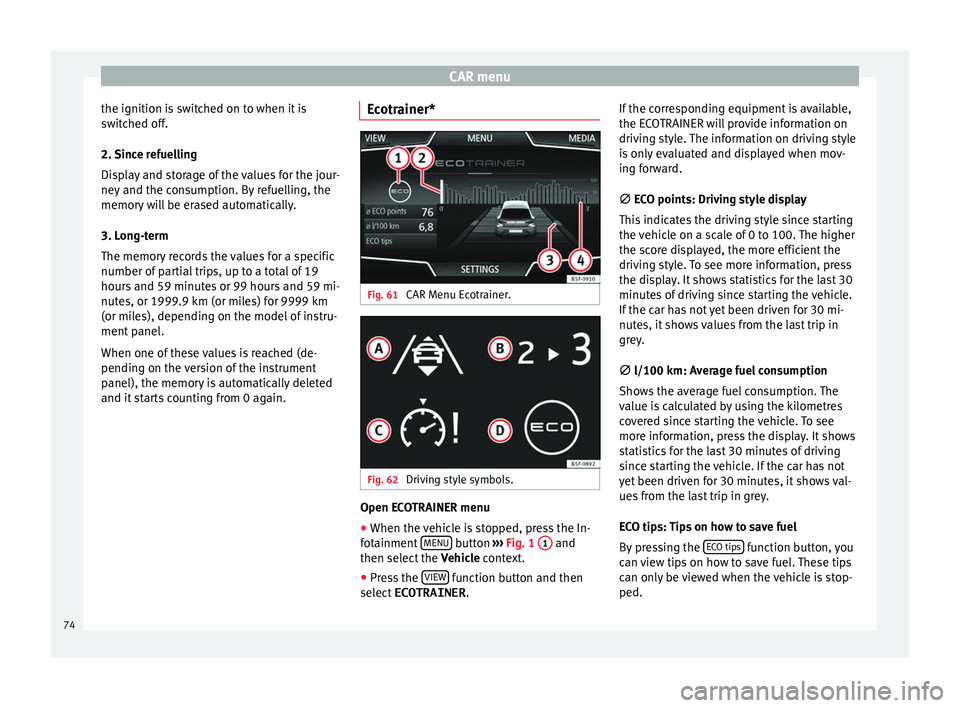
CAR menu
the ignition is switched on to when it is
sw it
c
hed off.
2. Since refuelling
Display and storage of the values for the jour-
ney and the consumption. By refuelling, the
memory will be erased automatically.
3. Long-term
The memory records the values for a specific
number of partial trips, up to a total of 19
hours and 59 minutes or 99 hours and 59 mi-
nutes, or 1999.9 km (or miles) for 9999 km
(or miles), depending on the model of instru-
ment panel.
When one of these values is reached (de-
pending on the version of the instrument
panel), the memory is automatically deleted
and it starts counting from 0 again. Ecotrainer* Fig. 61
CAR Menu Ecotrainer. Fig. 62
Driving style symbols. Open ECOTRAINER menu
● When the vehicle is stopped, press the In-
f ot
ainment
MENU button
››
› Fig. 1 1 and
then sel ect
the V
ehicle context.
● Press the VIEW function button and then
sel ect
ECOTRAINER . If
the corresponding equipment is available,
the ECO
TRAINER will provide information on
driving style. The information on driving style
is only evaluated and displayed when mov-
ing forward.
∅ ECO points: Driving style display
This indicates the driving style since starting
the vehicle on a scale of 0 to 100. The higher
the score displayed, the more efficient the
driving style. To see more information, press
the display. It shows statistics for the last 30
minutes of driving since starting the vehicle.
If the car has not yet been driven for 30 mi-
nutes, it shows values from the last trip in
grey.
∅ l/100 km: Average fuel consumption
Shows the average fuel consumption. The
value is calculated by using the kilometres
covered since starting the vehicle. To see
more information, press the display. It shows
statistics for the last 30 minutes of driving
since starting the vehicle. If the car has not
yet been driven for 30 minutes, it shows val-
ues from the last trip in grey.
ECO tips: Tips on how to save fuel
By pressing the ECO tips function button, you
c an
v
iew tips on how to save fuel. These tips
can only be viewed when the vehicle is stop-
ped.
74
Page 77 of 104
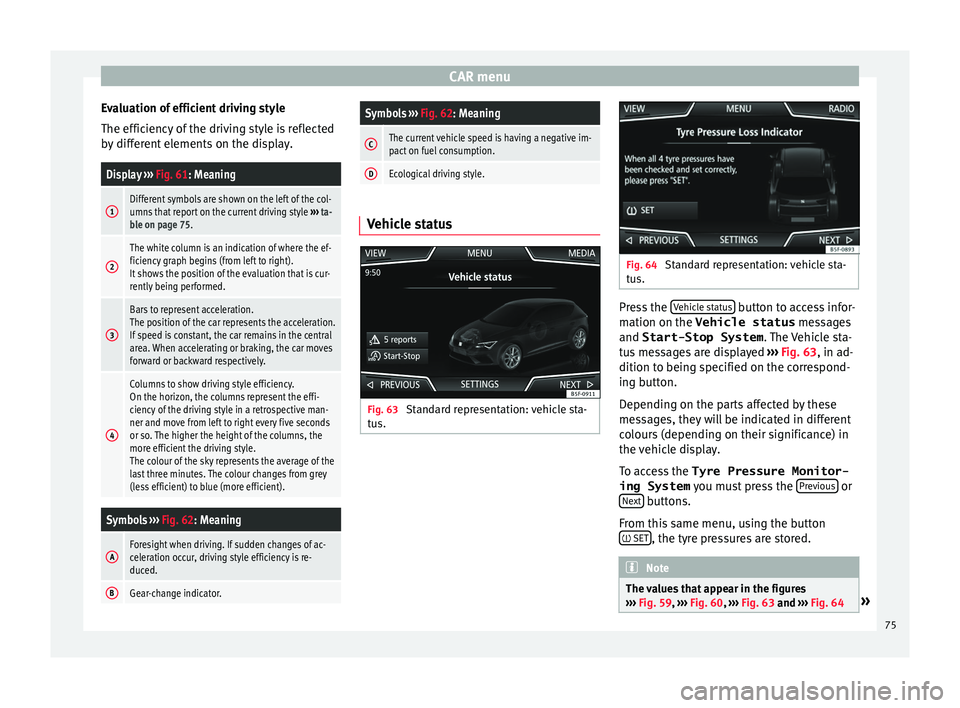
CAR menu
Evaluation of efficient driving style
The effic iency
of
the driving style is reflected
by different elements on the display.
Display ››› Fig. 61: Meaning
1Different symbols are shown on the left of the col-
umns that report on the current driving style ››› ta-
ble on page 75.
2
The white column is an indication of where the ef-
ficiency graph begins (from left to right).
It shows the position of the evaluation that is cur-
rently being performed.
3
Bars to represent acceleration.
The position of the car represents the acceleration.
If speed is constant, the car remains in the central
area. When accelerating or braking, the car moves
forward or backward respectively.
4
Columns to show driving style efficiency.
On the horizon, the columns represent the effi-
ciency of the driving style in a retrospective man-
ner and move from left to right every five seconds
or so. The higher the height of the columns, the
more efficient the driving style.
The colour of the sky represents the average of the
last three minutes. The colour changes from grey
(less efficient) to blue (more efficient).
Symbols ››› Fig. 62: Meaning
AForesight when driving. If sudden changes of ac-
celeration occur, driving style efficiency is re-
duced.
BGear-change indicator.
Symbols ››› Fig. 62: Meaning
CThe current vehicle speed is having a negative im-
pact on fuel consumption.
DEcological driving style. Vehicle status
Fig. 63
Standard representation: vehicle sta-
t u
s. Fig. 64
Standard representation: vehicle sta-
tu s. Press the
V
ehic
l
e status button to access infor-
m ation on the Vehicle status
me
s
sages
and Start-Stop System . The Vehicle sta-
tus messages are displayed ››› Fig. 63, in ad-
dition to being specified on the correspond-
ing button.
Depending on the parts affected by these
messages, they will be indicated in different
colours (depending on their significance) in
the vehicle display.
To access the Tyre Pressure Monitor-
ing System you must press the Previous or
Ne xt buttons.
Fr om thi
s
same menu, using the button
SET , the tyre pressures are stored.
Note
The values that appear in the figures
›› ›
Fig. 59, ››› Fig. 60, ››› Fig. 63 and ››› Fig. 64 » 75
Page 79 of 104
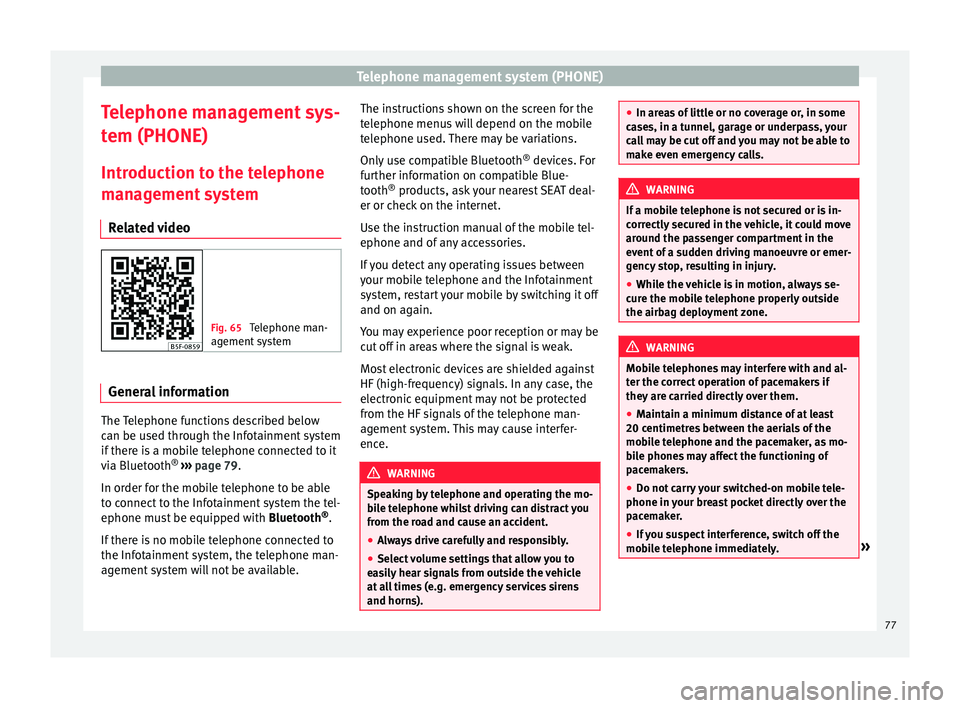
Telephone management system (PHONE)
Telephone management sys-
t em (PHONE)
Intr oduction t
o the telephone
management system
Related video Fig. 65
Telephone man-
agement sy
stem General information
The Telephone functions described below
c
an be u
sed thr
ough the Infotainment system
if there is a mobile telephone connected to it
via Bluetooth ®
›››
page 79.
In order for the mobile telephone to be able
to connect to the Infotainment system the tel-
ephone must be equipped with Bluetooth®
.
If there is no mobile telephone connected to
the Infotainment system, the telephone man-
agement system will not be available. The instructions shown on the screen for the
telephone menu
s will depend on the mobile
telephone used. There may be variations.
Only use compatible Bluetooth ®
devices. For
further information on compatible Blue-
tooth ®
products, ask your nearest SEAT deal-
er or check on the internet.
Use the instruction manual of the mobile tel-
ephone and of any accessories.
If you detect any operating issues between
your mobile telephone and the Infotainment
system, restart your mobile by switching it off
and on again.
You may experience poor reception or may be
cut off in areas where the signal is weak.
Most electronic devices are shielded against
HF (high-frequency) signals. In any case, the
electronic equipment may not be protected
from the HF signals of the telephone man-
agement system. This may cause interfer-
ence. WARNING
Speaking by telephone and operating the mo-
bi l
e telephone whilst driving can distract you
from the road and cause an accident.
● Always drive carefully and responsibly.
● Select volume settings that allow you to
eas
ily hear signals from outside the vehicle
at all times (e.g. emergency services sirens
and horns). ●
In are a
s of little or no coverage or, in some
cases, in a tunnel, garage or underpass, your
call may be cut off and you may not be able to
make even emergency calls. WARNING
If a mobile telephone is not secured or is in-
c orr ectly
secured in the vehicle, it could move
around the passenger compartment in the
event of a sudden driving manoeuvre or emer-
gency stop, resulting in injury.
● While the vehicle is in motion, always se-
cure the mo
bile telephone properly outside
the airbag deployment zone. WARNING
Mobile telephones may interfere with and al-
ter the c orr
ect operation of pacemakers if
they are carried directly over them.
● Maintain a minimum distance of at least
20 centimetre
s between the aerials of the
mobile telephone and the pacemaker, as mo-
bile phones may affect the functioning of
pacemakers.
● Do not carry your switched-on mobile tele-
phone in your br
east pocket directly over the
pacemaker.
● If you suspect interference, switch off the
mobi
le telephone immediately. » 77
Page 99 of 104
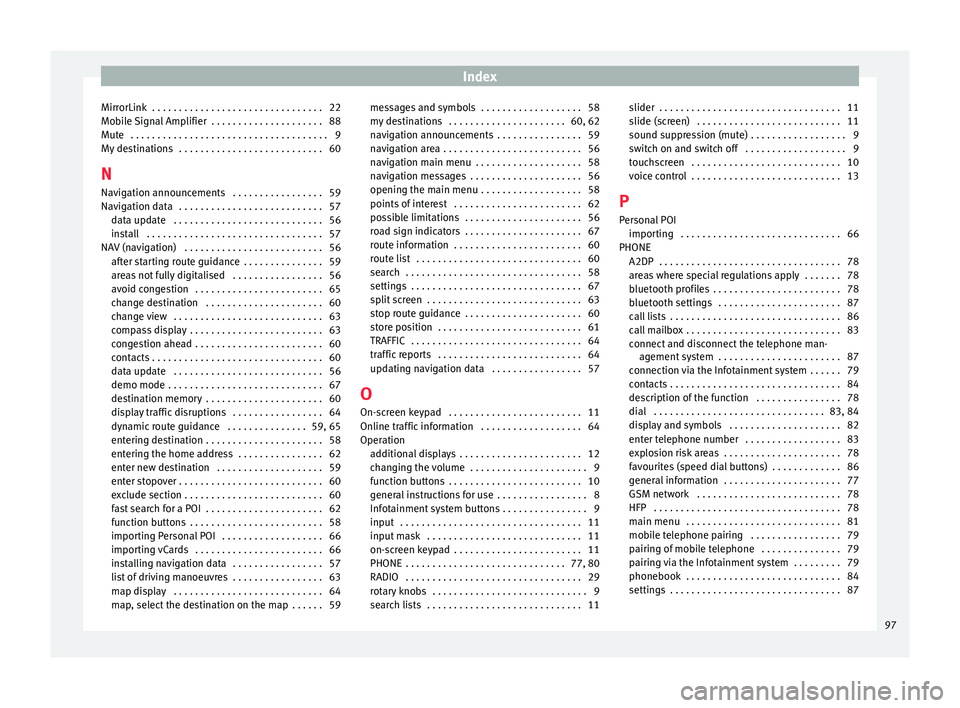
Index
MirrorLink . . . . . . . . . . . . . . . . . . . . . . . . . . . . . . . . 22
Mo b
i
le Signal Amplifier . . . . . . . . . . . . . . . . . . . . . 88
Mute . . . . . . . . . . . . . . . . . . . . . . . . . . . . . . . . . . . . . 9
My destinations . . . . . . . . . . . . . . . . . . . . . . . . . . . 60
N Navigation announcements . . . . . . . . . . . . . . . . . 59
Navigation data . . . . . . . . . . . . . . . . . . . . . . . . . . . 57 data update . . . . . . . . . . . . . . . . . . . . . . . . . . . . 56
install . . . . . . . . . . . . . . . . . . . . . . . . . . . . . . . . . 57
NAV (navigation) . . . . . . . . . . . . . . . . . . . . . . . . . . 56 after starting route guidance . . . . . . . . . . . . . . . 59
areas not fully digitalised . . . . . . . . . . . . . . . . . 56
avoid congestion . . . . . . . . . . . . . . . . . . . . . . . . 65
change destination . . . . . . . . . . . . . . . . . . . . . . 60
change view . . . . . . . . . . . . . . . . . . . . . . . . . . . . 63
compass display . . . . . . . . . . . . . . . . . . . . . . . . . 63
congestion ahead . . . . . . . . . . . . . . . . . . . . . . . . 60
contacts . . . . . . . . . . . . . . . . . . . . . . . . . . . . . . . . 60
data update . . . . . . . . . . . . . . . . . . . . . . . . . . . . 56
demo mode . . . . . . . . . . . . . . . . . . . . . . . . . . . . . 67
destination memory . . . . . . . . . . . . . . . . . . . . . . 60
display traffic disruptions . . . . . . . . . . . . . . . . . 64
dynamic route guidance . . . . . . . . . . . . . . . 59, 65
entering destination . . . . . . . . . . . . . . . . . . . . . . 58
entering the home address . . . . . . . . . . . . . . . . 62
enter new destination . . . . . . . . . . . . . . . . . . . . 59
enter stopover . . . . . . . . . . . . . . . . . . . . . . . . . . . 60
exclude section . . . . . . . . . . . . . . . . . . . . . . . . . . 60
fast search for a POI . . . . . . . . . . . . . . . . . . . . . . 62
function buttons . . . . . . . . . . . . . . . . . . . . . . . . . 58
importing Personal POI . . . . . . . . . . . . . . . . . . . 66
importing vCards . . . . . . . . . . . . . . . . . . . . . . . . 66
installing navigation data . . . . . . . . . . . . . . . . . 57
list of driving manoeuvres . . . . . . . . . . . . . . . . . 63
map display . . . . . . . . . . . . . . . . . . . . . . . . . . . . 64
map, select the destination on the map . . . . . . 59 messages and symbols . . . . . . . . . . . . . . . . . . . 58
my de
stinations . . . . . . . . . . . . . . . . . . . . . . 60, 62
navigation announcements . . . . . . . . . . . . . . . . 59
navigation area . . . . . . . . . . . . . . . . . . . . . . . . . . 56
navigation main menu . . . . . . . . . . . . . . . . . . . . 58
navigation messages . . . . . . . . . . . . . . . . . . . . . 56
opening the main menu . . . . . . . . . . . . . . . . . . . 58
points of interest . . . . . . . . . . . . . . . . . . . . . . . . 62
possible limitations . . . . . . . . . . . . . . . . . . . . . . 56
road sign indicators . . . . . . . . . . . . . . . . . . . . . . 67
route information . . . . . . . . . . . . . . . . . . . . . . . . 60
route list . . . . . . . . . . . . . . . . . . . . . . . . . . . . . . . 60
search . . . . . . . . . . . . . . . . . . . . . . . . . . . . . . . . . 58
settings . . . . . . . . . . . . . . . . . . . . . . . . . . . . . . . . 67
split screen . . . . . . . . . . . . . . . . . . . . . . . . . . . . . 63
stop route guidance . . . . . . . . . . . . . . . . . . . . . . 60
store position . . . . . . . . . . . . . . . . . . . . . . . . . . . 61
TRAFFIC . . . . . . . . . . . . . . . . . . . . . . . . . . . . . . . . 64
traffic reports . . . . . . . . . . . . . . . . . . . . . . . . . . . 64
updating navigation data . . . . . . . . . . . . . . . . . 57
O
On-screen keypad . . . . . . . . . . . . . . . . . . . . . . . . . 11
Online traffic information . . . . . . . . . . . . . . . . . . . 64
Operation additional displays . . . . . . . . . . . . . . . . . . . . . . . 12
changing the volume . . . . . . . . . . . . . . . . . . . . . . 9
function buttons . . . . . . . . . . . . . . . . . . . . . . . . . 10
general instructions for use . . . . . . . . . . . . . . . . . 8
Infotainment system buttons . . . . . . . . . . . . . . . . 9
input . . . . . . . . . . . . . . . . . . . . . . . . . . . . . . . . . . 11
input mask . . . . . . . . . . . . . . . . . . . . . . . . . . . . . 11
on-screen keypad . . . . . . . . . . . . . . . . . . . . . . . . 11
PHONE . . . . . . . . . . . . . . . . . . . . . . . . . . . . . . 77, 80
RADIO . . . . . . . . . . . . . . . . . . . . . . . . . . . . . . . . . 29
rotary knobs . . . . . . . . . . . . . . . . . . . . . . . . . . . . . 9
search lists . . . . . . . . . . . . . . . . . . . . . . . . . . . . . 11 slider . . . . . . . . . . . . . . . . . . . . . . . . . . . . . . . . . . 11
slide (sc
reen) . . . . . . . . . . . . . . . . . . . . . . . . . . . 11
sound suppression (mute) . . . . . . . . . . . . . . . . . . 9
switch on and switch off . . . . . . . . . . . . . . . . . . . 9
touchscreen . . . . . . . . . . . . . . . . . . . . . . . . . . . . 10
voice control . . . . . . . . . . . . . . . . . . . . . . . . . . . . 13
P Personal POI importing . . . . . . . . . . . . . . . . . . . . . . . . . . . . . . 66
PHONE A2DP . . . . . . . . . . . . . . . . . . . . . . . . . . . . . . . . . . 78
areas where special regulations apply . . . . . . . 78
bluetooth profiles . . . . . . . . . . . . . . . . . . . . . . . . 78
bluetooth settings . . . . . . . . . . . . . . . . . . . . . . . 87
call lists . . . . . . . . . . . . . . . . . . . . . . . . . . . . . . . . 86
call mailbox . . . . . . . . . . . . . . . . . . . . . . . . . . . . . 83
connect and disconnect the telephone man-agement system . . . . . . . . . . . . . . . . . . . . . . . 87
connection via the Infotainment system . . . . . . 79
contacts . . . . . . . . . . . . . . . . . . . . . . . . . . . . . . . . 84
description of the function . . . . . . . . . . . . . . . . 78
dial . . . . . . . . . . . . . . . . . . . . . . . . . . . . . . . . 83, 84
display and symbols . . . . . . . . . . . . . . . . . . . . . 82
enter telephone number . . . . . . . . . . . . . . . . . . 83
explosion risk areas . . . . . . . . . . . . . . . . . . . . . . 78
favourites (speed dial buttons) . . . . . . . . . . . . . 86
general information . . . . . . . . . . . . . . . . . . . . . . 77
GSM network . . . . . . . . . . . . . . . . . . . . . . . . . . . 78
HFP . . . . . . . . . . . . . . . . . . . . . . . . . . . . . . . . . . . 78
main menu . . . . . . . . . . . . . . . . . . . . . . . . . . . . . 81
mobile telephone pairing . . . . . . . . . . . . . . . . . 79
pairing of mobile telephone . . . . . . . . . . . . . . . 79
pairing via the Infotainment system . . . . . . . . . 79
phonebook . . . . . . . . . . . . . . . . . . . . . . . . . . . . . 84
settings . . . . . . . . . . . . . . . . . . . . . . . . . . . . . . . . 87
97