audio Seat Leon SC 2017 MEDIA SYSTEM TOUCH - COLOUR
[x] Cancel search | Manufacturer: SEAT, Model Year: 2017, Model line: Leon SC, Model: Seat Leon SC 2017Pages: 52, PDF Size: 1.56 MB
Page 24 of 52
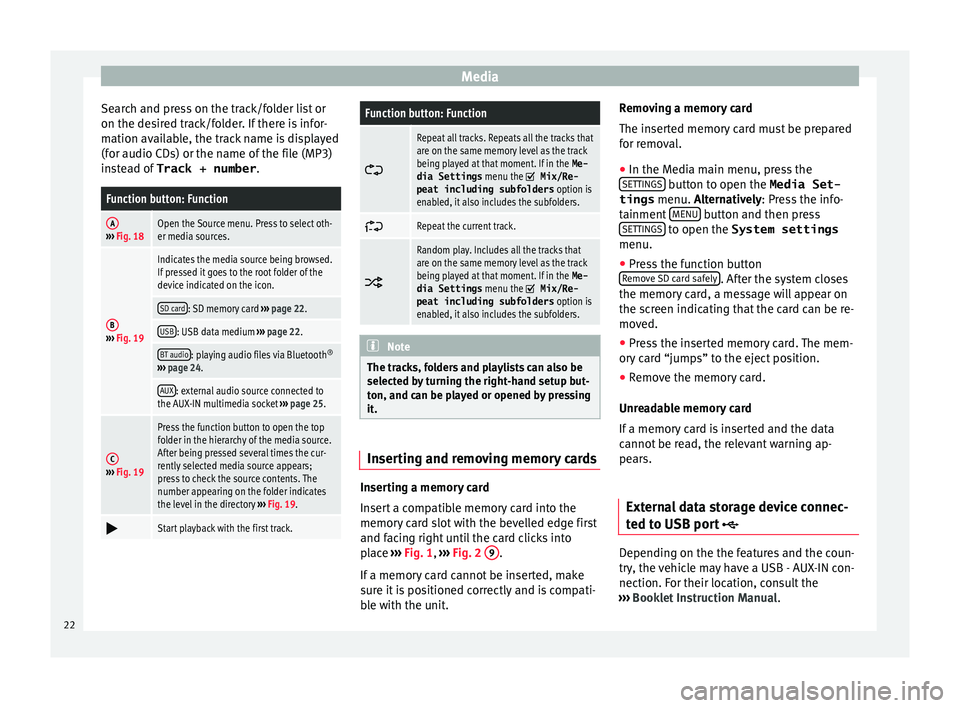
Media
Search and press on the track/folder list or
on the de s
ir
ed track/folder. If there is infor-
mation available, the track name is displayed
(for audio CDs) or the name of the file (MP3)
instead of Track + number .
Function button: Function
A››› Fig. 18Open the Source menu. Press to select oth-
er media sources.
B››› Fig. 19
Indicates the media source being browsed.
If pressed it goes to the root folder of the
device indicated on the icon.
SD card: SD memory card ››› page 22.
USB: USB data medium ››› page 22.
BT audio: playing audio files via Bluetooth ®
››› page 24.
AUX: external audio source connected to
the AUX-IN multimedia socket ››› page 25.
C››› Fig. 19
Press the function button to open the top
folder in the hierarchy of the media source.
After being pressed several times the cur-
rently selected media source appears;
press to check the source contents. The
number appearing on the folder indicates
the level in the directory ››› Fig. 19.
Start playback with the first track.
Function button: Function
Repeat all tracks. Repeats all the tracks that
are on the same memory level as the track
being played at that moment. If in the
Me-
dia Settings menu the
Mix/Re‐
peat including subfolders option is
enabled, it also includes the subfolders.
Repeat the current track.
Random play. Includes all the tracks that
are on the same memory level as the track
being played at that moment. If in the
Me-
dia Settings menu the
Mix/Re‐
peat including subfolders option is
enabled, it also includes the subfolders. Note
The tracks, folders and playlists can also be
select ed b
y turning the right-hand setup but-
ton, and can be played or opened by pressing
it. Inserting and removing memory cards
Inserting a memory card
In
ser
t
a compatible memory card into the
memory card slot with the bevelled edge first
and facing right until the card clicks into
place ››› Fig. 1, ››› Fig. 2 9 .
If a memor
y
card cannot be inserted, make
sure it is positioned correctly and is compati-
ble with the unit. Removing a memory card
The insert
ed memory card must be prepared
for removal.
● In the Media main menu, press the
SETTINGS button to open the Media Set-
tings menu. A lt
ern
atively: Press the info-
tainment MENU button and then press
S ET
TINGS to open the System settings
menu.
● Press the function button
R emo
v
e SD card safely . After the system closes
the memor y
c
ard, a message will appear on
the screen indicating that the card can be re-
moved.
● Press the inserted memory card. The mem-
ory c
ard “jumps” to the eject position.
● Remove the memory card.
Unrea
dable memory card
If a memory card is inserted and the data
cannot be read, the relevant warning ap-
pears.
External data storage device connec-
ted to USB por
t Depending on the the features and the coun-
tr
y
, the
vehicle may have a USB - AUX-IN con-
nection. For their location, consult the
››› Booklet Instruction Manual.
22
Page 25 of 52
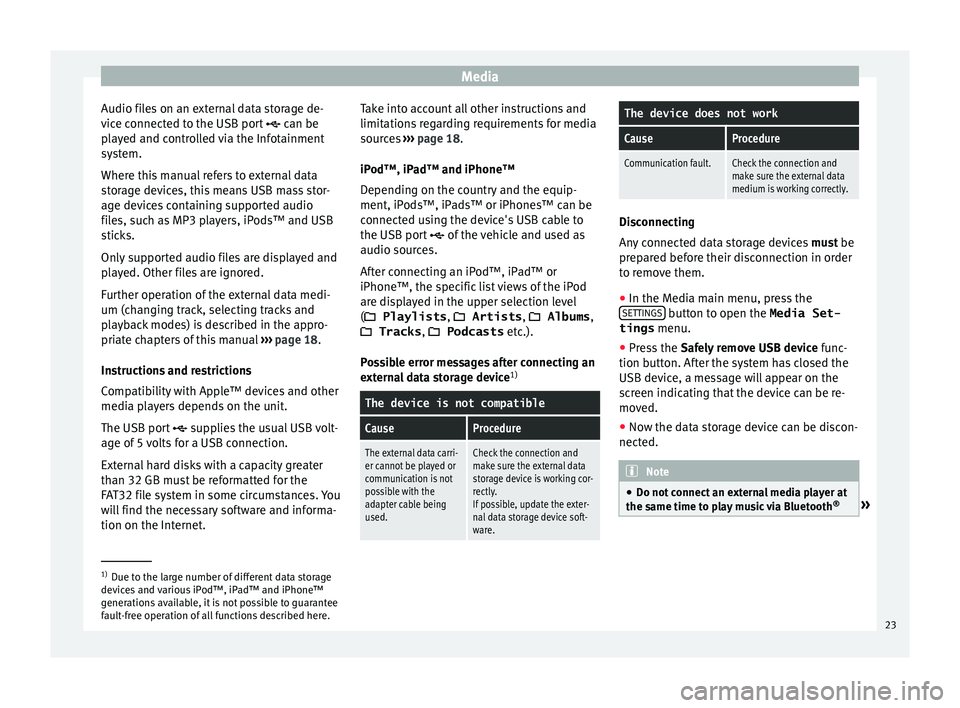
Media
Audio files on an external data storage de-
v ic
e c
onnected to the USB port can be
played and controlled via the Infotainment
system.
Where this manual refers to external data
storage devices, this means USB mass stor-
age devices containing supported audio
files, such as MP3 players, iPods™ and USB
sticks.
Only supported audio files are displayed and
played. Other files are ignored.
Further operation of the external data medi-
um (changing track, selecting tracks and
playback modes) is described in the appro-
priate chapters of this manual ››› page 18.
Instructions and restrictions
Compatibility with Apple™ devices and other
media players depends on the unit.
The USB port supplies the usual USB volt-
age of 5 volts for a USB connection.
External hard disks with a capacity greater
than 32 GB must be reformatted for the
FAT32 file system in some circumstances. You
will find the necessary software and informa-
tion on the Internet. Take into account all other instructions and
limitations
regarding requirements for media
sources ››› page 18.
iPod™, iPad™ and iPhone™
Depending on the country and the equip-
ment, iPods™, iPads™ or iPhones™ can be
connected using the device's USB cable to
the USB port of the vehicle and used as
audio sources.
After connecting an iPod™, iPad™ or
iPhone™, the specific list views of the iPod
are displayed in the upper selection level
( Playlists , Artists , Albums,
Tracks , Podcasts etc.).
Possible error messages after connecting an
external data storage device 1)
The device is not compatible
CauseProcedure
The external data carri-
er cannot be played or
communication is not
possible with the
adapter cable being
used.Check the connection and
make sure the external data
storage device is working cor-
rectly.
If possible, update the exter-
nal data storage device soft-
ware.
The device does not work
CauseProcedure
Communication fault.Check the connection and
make sure the external data
medium is working correctly. Disconnecting
Any
c
onnected data storage devices must be
prepared before their disconnection in order
to remove them.
● In the Media main menu, press the
SET TINGS button to open the Media Set-
tings menu.
● Press the Safely
r
emove USB device func-
tion button. After the system has closed the
USB device, a message will appear on the
screen indicating that the device can be re-
moved.
● Now the data storage device can be discon-
nected. Note
● Do not c onnect
an external media player at
the same time to play music via Bluetooth ®
» 1)
Due to the large number of different data storage
devic e
s and various iPod™, iPad™ and iPhone™
generations available, it is not possible to guarantee
fault-free operation of all functions described here. 23
Page 26 of 52
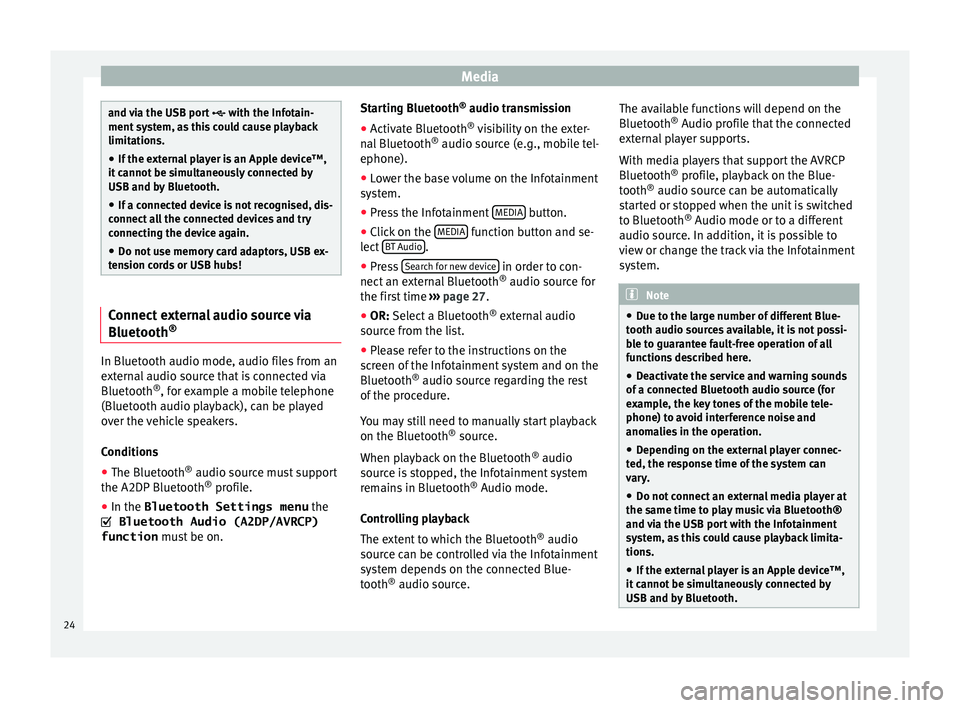
Media
and via the USB port
with the Infot ain-
ment system, as this could cause playback
limitations.
● If the external player is an Apple device™,
it cannot
be simultaneously connected by
USB and by Bluetooth.
● If a connected device is not recognised, dis-
connect a
ll the connected devices and try
connecting the device again.
● Do not use memory card adaptors, USB ex-
tens
ion cords or USB hubs! Connect external audio source via
Bluet
ooth® In Bluetooth audio mode, audio files from an
e
xt
ern
al audio source that is connected via
Bluetooth ®
, for example a mobile telephone
(Bluetooth audio playback), can be played
over the vehicle speakers.
Conditions
● The Bluetooth ®
audio source mu
st support
the A2DP Bluetooth ®
profile.
● In the Bluetooth Settings menu the
Bluetooth Audio (A2DP/AVRCP)
function must
be on. Starting Bluetooth
®
audio transmi
ssion
● Activate Bluetooth ®
vis
ibility on the exter-
nal Bluetooth ®
audio source (e.g., mobile tel-
ephone).
● Lower the base volume on the Infotainment
syst
em.
● Press the Infotainment MEDIA button.
● Click on the MEDIA function button and se-
l ect
B
T Audio .
● Press Se
ar
c
h for new device in order to con-
nect an e
xt
ernal Bluetooth ®
audio source for
the first time ››› page 27.
● OR: Select a Bluetooth ®
ext
ernal audio
source from the list.
● Please refer to the instructions on the
scr
een of the Infotainment system and on the
Bluetooth ®
audio source regarding the rest
of the procedure.
You may still need to manually start playback
on the Bluetooth ®
source.
When playback on the Bluetooth ®
audio
source is stopped, the Infotainment system
remains in Bluetooth ®
Audio mode.
Controlling playback
The extent to which the Bluetooth ®
audio
source can be controlled via the Infotainment
system depends on the connected Blue-
tooth ®
audio source. The available functions will depend on the
Bluetooth
®
Audio profi
le that the connected
external player supports.
With media players that support the AVRCP
Bluetooth ®
profile, playback on the Blue-
tooth ®
audio source can be automatically
started or stopped when the unit is switched
to Bluetooth ®
Audio mode or to a different
audio source. In addition, it is possible to
view or change the track via the Infotainment
system. Note
● Due t o the l
arge number of different Blue-
tooth audio sources available, it is not possi-
ble to guarantee fault-free operation of all
functions described here.
● Deactivate the service and warning sounds
of a connect
ed Bluetooth audio source (for
example, the key tones of the mobile tele-
phone) to avoid interference noise and
anomalies in the operation.
● Depending on the external player connec-
ted, the re
sponse time of the system can
vary.
● Do not connect an external media player at
the same time to p
lay music via Bluetooth®
and via the USB port with the Infotainment
system, as this could cause playback limita-
tions.
● If the external player is an Apple device™,
it cannot
be simultaneously connected by
USB and by Bluetooth. 24
Page 27 of 52
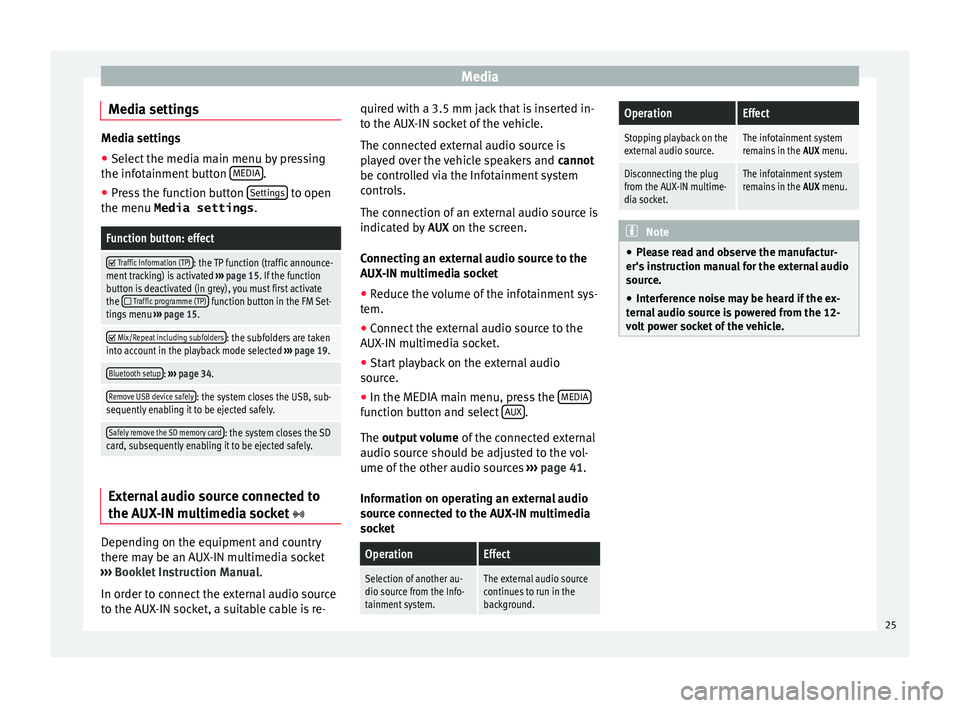
Media
Media settings Media settings
●
Select the media main menu by pressing
the infot ainment
button MEDIA .
● Press the function button Setting
s to open
the menu Media settings .
Function button: effect
Traffic Information (TP): the TP function (traffic announce-
ment tracking) is activated ››› page 15. If the function
button is deactivated (in grey), you must first activate
the
Traffic programme (TP) function button in the FM Set-
tings menu ››› page 15.
Mix/Repeat including subfolders: the subfolders are taken
into account in the playback mode selected ››› page 19.
Bluetooth setup: ››› page 34.
Remove USB device safely: the system closes the USB, sub-
sequently enabling it to be ejected safely.
Safely remove the SD memory card: the system closes the SD
card, subsequently enabling it to be ejected safely. External audio source connected to
the A
UX
-IN mu
ltimedia socket Depending on the equipment and country
ther
e m
a
y be an AUX-IN multimedia socket
››› Booklet Instruction Manual.
In order to connect the external audio source
to the AUX-IN socket, a suitable cable is re- quired with a 3.5 mm jack that is inserted in-
to the AUX
-IN socket of the vehicle.
The connected external audio source is
played over the vehicle speakers and cannot
be controlled via the Infotainment system
controls.
The connection of an external audio source is
indicated by AUX on the screen.
Connecting an external audio source to the
AUX-IN multimedia socket ● Reduce the volume of the infotainment sys-
tem.
● Connect
the external audio source to the
AUX-IN mu
ltimedia socket.
● Start playback on the external audio
source.
● In the MEDIA m
ain menu, press the MEDIA function button and select
A
UX .
The outp ut
volume of the connected external
audio source should be adjusted to the vol-
ume of the other audio sources ››› page 41.
Information on operating an external audio
source connected to the AUX-IN multimedia
socket
OperationEffect
Selection of another au-
dio source from the Info-
tainment system.The external audio source
continues to run in the
background.
OperationEffect
Stopping playback on the
external audio source.The infotainment system
remains in the AUX menu.
Disconnecting the plug
from the AUX-IN multime-
dia socket.The infotainment system
remains in the AUX menu. Note
● Ple a
se read and observe the manufactur-
er's instruction manual for the external audio
source.
● Interference noise may be heard if the ex-
terna
l audio source is powered from the 12-
volt power socket of the vehicle. 25
Page 29 of 52
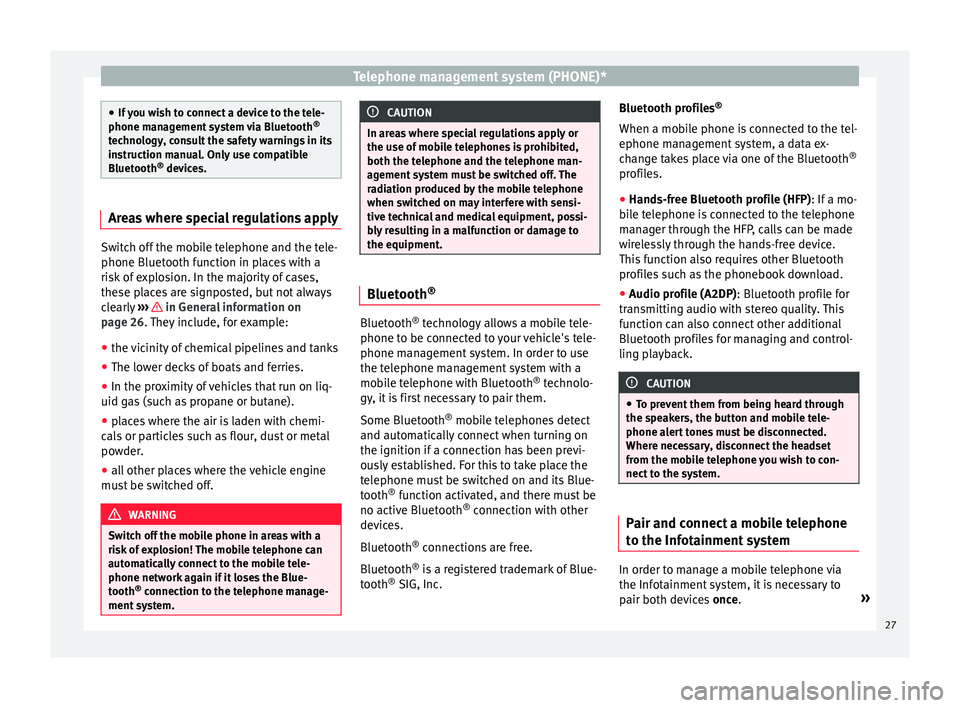
Telephone management system (PHONE)*
●
If y
ou wish to connect a device to the tele-
phone management system via Bluetooth ®
technology, consult the safety warnings in its
instruction manual. Only use compatible
Bluetooth ®
devices. Areas where special regulations apply
Switch off the mobile telephone and the tele-
phone Bluetooth f
u
nction in places with a
risk of explosion. In the majority of cases,
these places are signposted, but not always
clearly ››› in General information on
p ag
e 26
. They include, for example:
● the vicinity of chemical pipelines and tanks
● The lower decks of boats and ferries.
● In the proximity of vehicles that run on liq-
uid gas
(such as propane or butane).
● places where the air is laden with chemi-
cals
or particles such as flour, dust or metal
powder.
● all other places where the vehicle engine
must
be switched off. WARNING
Switch off the mobile phone in areas with a
risk of
explosion! The mobile telephone can
automatically connect to the mobile tele-
phone network again if it loses the Blue-
tooth ®
connection to the telephone manage-
ment system. CAUTION
In areas where special regulations apply or
the use of mo
bile telephones is prohibited,
both the telephone and the telephone man-
agement system must be switched off. The
radiation produced by the mobile telephone
when switched on may interfere with sensi-
tive technical and medical equipment, possi-
bly resulting in a malfunction or damage to
the equipment. Bluetooth
® Bluetooth
®
tec
hno
logy allows a mobile tele-
phone to be connected to your vehicle's tele-
phone management system. In order to use
the telephone management system with a
mobile telephone with Bluetooth ®
technolo-
gy, it is first necessary to pair them.
Some Bluetooth ®
mobile telephones detect
and automatically connect when turning on
the ignition if a connection has been previ-
ously established. For this to take place the
telephone must be switched on and its Blue-
tooth ®
function activated, and there must be
no active Bluetooth ®
connection with other
devices.
Bluetooth ®
connections are free.
Bluetooth ®
is a registered trademark of Blue-
tooth ®
SIG, Inc. Bluetooth profiles
®
When a mobi
le phone is connected to the tel-
ephone management system, a data ex-
change takes place via one of the Bluetooth ®
profiles.
● Hands-free Bluetooth profile (HFP): If a mo-
bi
le telephone is connected to the telephone
manager through the HFP, calls can be made
wirelessly through the hands-free device.
This function also requires other Bluetooth
profiles such as the phonebook download.
● Audio profile (A2DP): Bluetooth profi
le for
transmitting audio with stereo quality. This
function can also connect other additional
Bluetooth profiles for managing and control-
ling playback. CAUTION
● To pr ev
ent them from being heard through
the speakers, the button and mobile tele-
phone alert tones must be disconnected.
Where necessary, disconnect the headset
from the mobile telephone you wish to con-
nect to the system. Pair and connect a mobile telephone
t
o the Inf
ot
ainment system In order to manage a mobile telephone via
the Inf
ot
ainment
system, it is necessary to
pair both devices once. »
27
Page 31 of 52
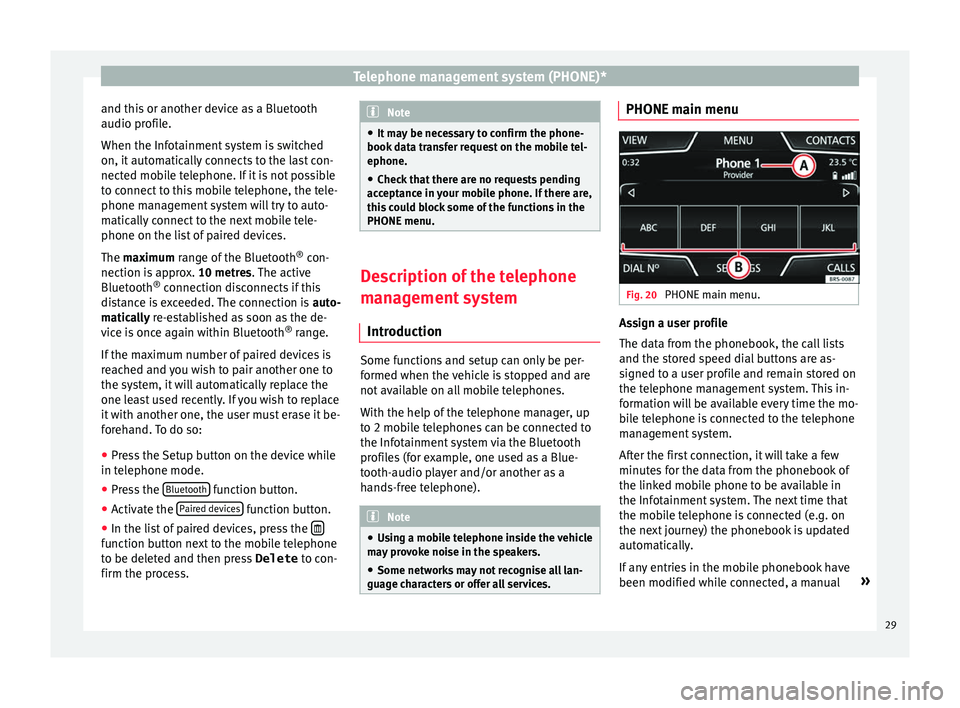
Telephone management system (PHONE)*
and this or another device as a Bluetooth
audio pr ofi
l
e.
When the Infotainment system is switched
on, it automatically connects to the last con-
nected mobile telephone. If it is not possible
to connect to this mobile telephone, the tele-
phone management system will try to auto-
matically connect to the next mobile tele-
phone on the list of paired devices.
The maximum range of the Bluetooth ®
con-
nection is approx. 10 metres. The active
Bluetooth ®
connection disconnects if this
distance is exceeded. The connection is auto-
matically re-established as soon as the de-
vice is once again within Bluetooth ®
range.
If the maximum number of paired devices is
reached and you wish to pair another one to
the system, it will automatically replace the
one least used recently. If you wish to replace
it with another one, the user must erase it be-
forehand. To do so:
● Press the Setup button on the device while
in telephone mode.
● Pr
ess the Bluetooth function button.
● Activate the P
air
ed dev
ices function button.
● In the list of paired devices, press the function button next to the mobile telephone
t
o be del
et
ed and then press Delete to con-
firm the process. Note
● It m a
y be necessary to confirm the phone-
book data transfer request on the mobile tel-
ephone.
● Check that there are no requests pending
accept
ance in your mobile phone. If there are,
this could block some of the functions in the
PHONE menu. Description of the telephone
man
ag
ement system
Introduction Some functions and setup can only be per-
f
ormed when the
v
ehicle is stopped and are
not available on all mobile telephones.
With the help of the telephone manager, up
to 2 mobile telephones can be connected to
the Infotainment system via the Bluetooth
profiles (for example, one used as a Blue-
tooth-audio player and/or another as a
hands-free telephone). Note
● Us in
g a mobile telephone inside the vehicle
may provoke noise in the speakers.
● Some networks may not recognise all lan-
guage ch
aracters or offer all services. PHONE main menu
Fig. 20
PHONE main menu. Assign a user profile
The d
at
a fr
om the phonebook, the call lists
and the stored speed dial buttons are as-
signed to a user profile and remain stored on
the telephone management system. This in-
formation will be available every time the mo-
bile telephone is connected to the telephone
management system.
After the first connection, it will take a few
minutes for the data from the phonebook of
the linked mobile phone to be available in
the Infotainment system. The next time that
the mobile telephone is connected (e.g. on
the next journey) the phonebook is updated
automatically.
If any entries in the mobile phonebook have
been modified while connected, a manual »
29
Page 33 of 52
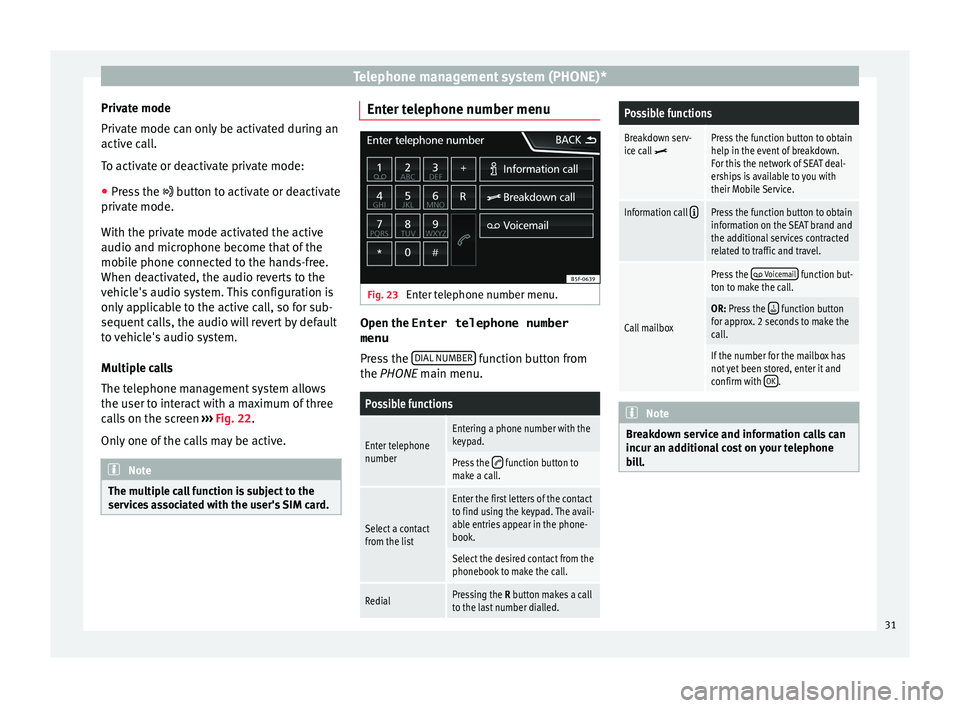
Telephone management system (PHONE)*
Private mode
Priv at
e mode c
an only be activated during an
active call.
To activate or deactivate private mode:
● Press the button t
o activate or deactivate
private mode.
With the private mode activated the active
audio and microphone become that of the
mobile phone connected to the hands-free.
When deactivated, the audio reverts to the
vehicle's audio system. This configuration is
only applicable to the active call, so for sub-
sequent calls, the audio will revert by default
to vehicle's audio system.
Multiple calls
The telephone management system allows
the user to interact with a maximum of three
calls on the screen ››› Fig. 22.
Only one of the calls may be active. Note
The multiple call function is subject to the
serv ic
es associated with the user's SIM card. Enter telephone number menu
Fig. 23
Enter telephone number menu. Open the
Enter telephone number
menu
Pr e
s
s the DIAL NUMBER function button from
the PHONE m ain menu.
Possible functions
Enter telephone
numberEntering a phone number with the
keypad.
Press the function button to
make a call.
Select a contact
from the list
Enter the first letters of the contact
to find using the keypad. The avail-
able entries appear in the phone-
book.
Select the desired contact from the
phonebook to make the call.
RedialPressing the R button makes a call
to the last number dialled.
Possible functions
Breakdown serv-
ice call Press the function button to obtain
help in the event of breakdown.
For this the network of SEAT deal-
erships is available to you with
their Mobile Service.
Information call Press the function button to obtain
information on the SEAT brand and
the additional services contracted
related to traffic and travel.
Call mailbox
Press the Voicemail function but-
ton to make the call.
OR: Press the function button
for approx. 2 seconds to make the
call.
If the number for the mailbox has
not yet been stored, enter it and
confirm with OK
. Note
Breakdown service and information calls can
incur an a d
ditional cost on your telephone
bill. 31
Page 36 of 52
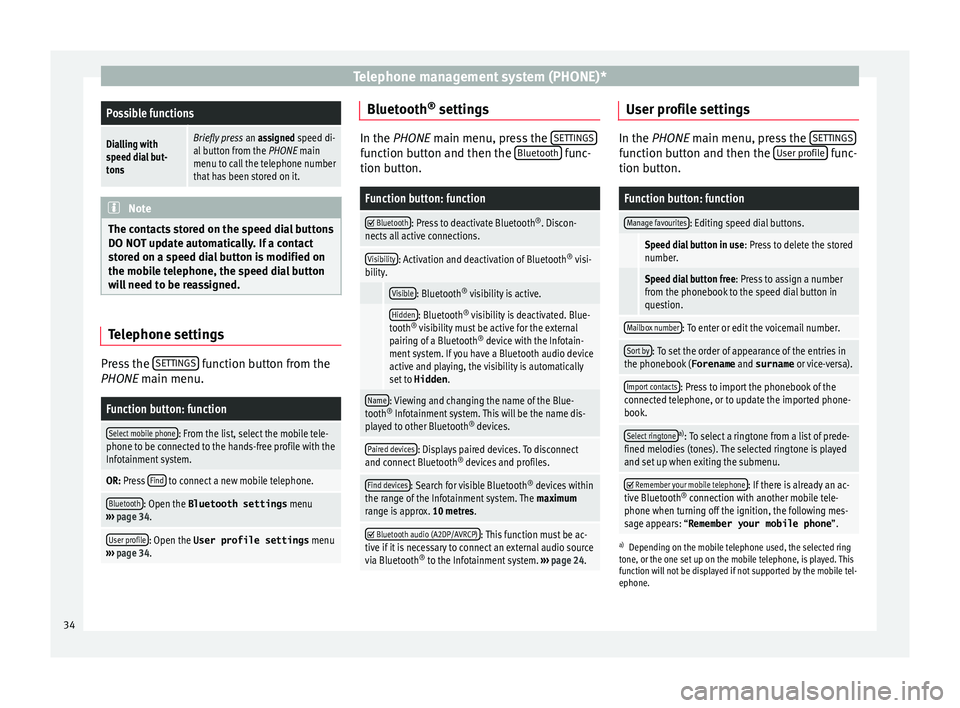
Telephone management system (PHONE)*Possible functions
Dialling with
speed dial but-
tonsBriefly press
an assigned speed di-
al button from the PHONE main
menu to call the telephone number
that has been stored on it. Note
The contacts stored on the speed dial buttons
DO NOT upd at
e automatically. If a contact
stored on a speed dial button is modified on
the mobile telephone, the speed dial button
will need to be reassigned. Telephone settings
Press the
S
ET
TINGS function button from the
PHONE m ain menu.
Function button: function
Select mobile phone: From the list, select the mobile tele-
phone to be connected to the hands-free profile with the
Infotainment system.
OR: Press Find to connect a new mobile telephone.
Bluetooth: Open the Bluetooth settings
menu
››› page 34.
User profile: Open the User profile settings menu
››› page 34. Bluetooth
®
settin g
s In the PHONE main menu, pr
e
ss the SETTINGS function button and then the
Bluetooth func-
tion butt on.
Function button: function
Bluetooth: Press to deactivate Bluetooth
®
. Discon-
nects all active connections.
Visibility: Activation and deactivation of Bluetooth ®
visi-
bility.
Visible: Bluetooth ®
visibility is active.
Hidden: Bluetooth ®
visibility is deactivated. Blue-
tooth ®
visibility must be active for the external
pairing of a Bluetooth ®
device with the Infotain-
ment system. If you have a Bluetooth audio device
active and playing, the visibility is automatically
set to Hidden .
Name: Viewing and changing the name of the Blue-
tooth ®
Infotainment system. This will be the name dis-
played to other Bluetooth ®
devices.
Paired devices: Displays paired devices. To disconnect
and connect Bluetooth ®
devices and profiles.
Find devices: Search for visible Bluetooth ®
devices within
the range of the Infotainment system. The maximum
range is approx. 10 metres.
Bluetooth audio (A2DP/AVRCP): This function must be ac-
tive if it is necessary to connect an external audio source
via Bluetooth ®
to the Infotainment system. ››› page 24. User profile settings
In the PHONE main menu, pr
e
ss the SETTINGS function button and then the
User pr
ofi le func-
tion butt on.
Function button: function
Manage favourites: Editing speed dial buttons.
Speed dial button in use : Press to delete the stored
number.
Speed dial button free : Press to assign a number
from the phonebook to the speed dial button in
question.
Mailbox number: To enter or edit the voicemail number.
Sort by: To set the order of appearance of the entries in
the phonebook ( Forename and surname or vice-versa).
Import contacts: Press to import the phonebook of the
connected telephone, or to update the imported phone-
book.
Select ringtonea) : To select a ringtone from a list of prede-
fined melodies (tones). The selected ringtone is played
and set up when exiting the submenu.
Remember your mobile telephone: If there is already an ac-
tive Bluetooth ®
connection with another mobile tele-
phone when turning off the ignition, the following mes-
sage appears: “Remember your mobile phone ”.
a)
Depending on the mobile telephone used, the selected ring
tone, or the one set up on the mobile telephone, is played. This
function will not be displayed if not supported by the mobile tel-
ephone.
34
Page 43 of 52
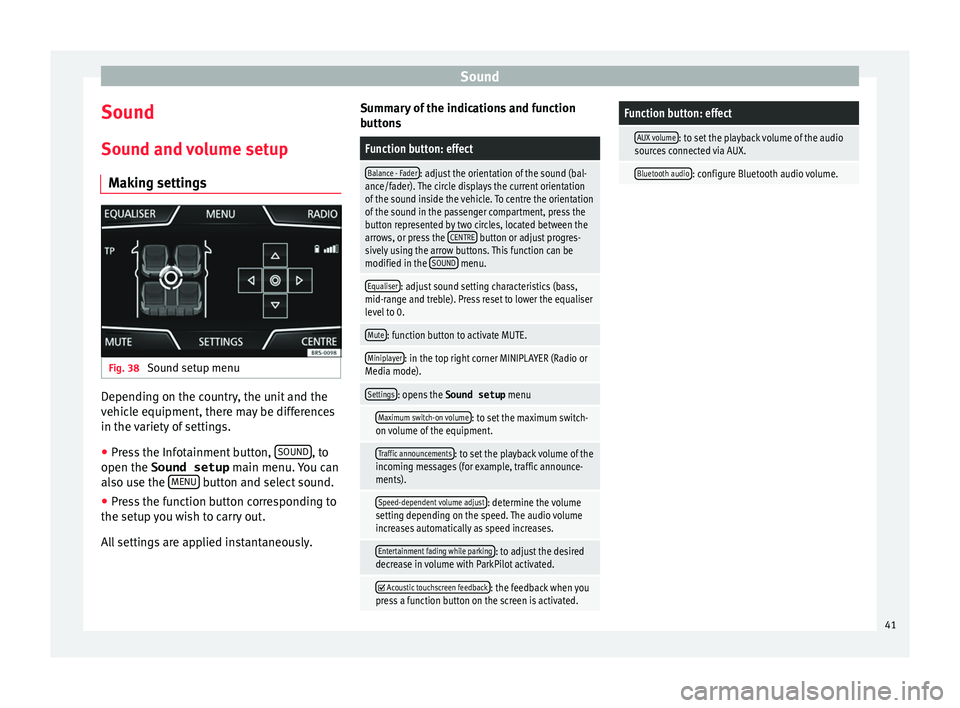
Sound
Sound
Sou nd and
v
olume setup
Making settings Fig. 38
Sound setup menu Depending on the country, the unit and the
v
ehic
l
e equipment, there may be differences
in the variety of settings.
● Press the Infotainment button, SOUND , to
open the Sound setup main menu.
Y
ou can
also use the MENU button and select sound.
● Press the function button corresponding to
the set up
y
ou wish to carry out.
All settings are applied instantaneously. Summary of the indications and function
button
s
Function button: effect
Balance - Fader: adjust the orientation of the sound (bal-
ance/fader). The circle displays the current orientation
of the sound inside the vehicle. To centre the orientation
of the sound in the passenger compartment, press the
button represented by two circles, located between the
arrows, or press the CENTRE
button or adjust progres-
sively using the arrow buttons. This function can be
modified in the SOUND
menu.
Equaliser: adjust sound setting characteristics (bass,
mid-range and treble). Press reset to lower the equaliser
level to 0.
Mute: function button to activate MUTE.
Miniplayer: in the top right corner MINIPLAYER (Radio or
Media mode).
Settings: opens the Sound setup menu
Maximum switch-on volume: to set the maximum switch-
on volume of the equipment.
Traffic announcements: to set the playback volume of the
incoming messages (for example, traffic announce-
ments).
Speed-dependent volume adjust: determine the volume
setting depending on the speed. The audio volume
increases automatically as speed increases.
Entertainment fading while parking: to adjust the desired
decrease in volume with ParkPilot activated.
Acoustic touchscreen feedback: the feedback when you
press a function button on the screen is activated.
Function button: effect
AUX volume: to set the playback volume of the audio
sources connected via AUX.
Bluetooth audio: configure Bluetooth audio volume. 41
Page 45 of 52
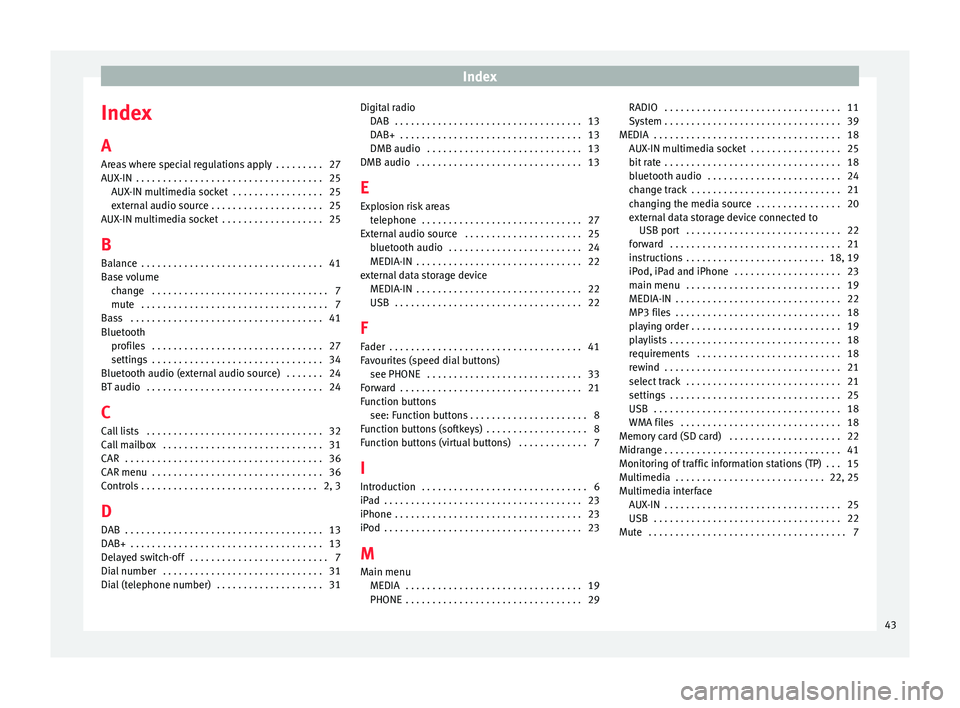
Index
Index
A
Ar e
a
s where special regulations apply . . . . . . . . . 27
AUX-IN . . . . . . . . . . . . . . . . . . . . . . . . . . . . . . . . . . . 25 AUX-IN multimedia socket . . . . . . . . . . . . . . . . . 25
external audio source . . . . . . . . . . . . . . . . . . . . . 25
AUX-IN multimedia socket . . . . . . . . . . . . . . . . . . . 25
B Balance . . . . . . . . . . . . . . . . . . . . . . . . . . . . . . . . . . 41
Base volume change . . . . . . . . . . . . . . . . . . . . . . . . . . . . . . . . . 7
mute . . . . . . . . . . . . . . . . . . . . . . . . . . . . . . . . . . . 7
Bass . . . . . . . . . . . . . . . . . . . . . . . . . . . . . . . . . . . . 41
Bluetooth profiles . . . . . . . . . . . . . . . . . . . . . . . . . . . . . . . . 27
settings . . . . . . . . . . . . . . . . . . . . . . . . . . . . . . . . 34
Bluetooth audio (external audio source) . . . . . . . 24
BT audio . . . . . . . . . . . . . . . . . . . . . . . . . . . . . . . . . 24
C
Call lists . . . . . . . . . . . . . . . . . . . . . . . . . . . . . . . . . 32
Call mailbox . . . . . . . . . . . . . . . . . . . . . . . . . . . . . . 31
CAR . . . . . . . . . . . . . . . . . . . . . . . . . . . . . . . . . . . . . 36
CAR menu . . . . . . . . . . . . . . . . . . . . . . . . . . . . . . . . 36
Controls . . . . . . . . . . . . . . . . . . . . . . . . . . . . . . . . . 2, 3 D
DAB . . . . . . . . . . . . . . . . . . . . . . . . . . . . . . . . . . . . . 13
DAB+ . . . . . . . . . . . . . . . . . . . . . . . . . . . . . . . . . . . . 13
Delayed switch-off . . . . . . . . . . . . . . . . . . . . . . . . . . 7
Dial number . . . . . . . . . . . . . . . . . . . . . . . . . . . . . . 31
Dial (telephone number) . . . . . . . . . . . . . . . . . . . . 31 Digital radio
DAB . . . . . . . . . . . . . . . . . . . . . . . . . . . . . . . . . . . 13
D
AB+ . . . . . . . . . . . . . . . . . . . . . . . . . . . . . . . . . . 13
DMB audio . . . . . . . . . . . . . . . . . . . . . . . . . . . . . 13
DMB audio . . . . . . . . . . . . . . . . . . . . . . . . . . . . . . . 13
E
Explosion risk areas telephone . . . . . . . . . . . . . . . . . . . . . . . . . . . . . . 27
External audio source . . . . . . . . . . . . . . . . . . . . . . 25 bluetooth audio . . . . . . . . . . . . . . . . . . . . . . . . . 24
MEDIA-IN . . . . . . . . . . . . . . . . . . . . . . . . . . . . . . . 22
external data storage device MEDIA-IN . . . . . . . . . . . . . . . . . . . . . . . . . . . . . . . 22
USB . . . . . . . . . . . . . . . . . . . . . . . . . . . . . . . . . . . 22
F
Fader . . . . . . . . . . . . . . . . . . . . . . . . . . . . . . . . . . . . 41
Favourites (speed dial buttons) see PHONE . . . . . . . . . . . . . . . . . . . . . . . . . . . . . 33
Forward . . . . . . . . . . . . . . . . . . . . . . . . . . . . . . . . . . 21
Function buttons see: Function buttons . . . . . . . . . . . . . . . . . . . . . . 8
Function buttons (softkeys) . . . . . . . . . . . . . . . . . . . 8
Function buttons (virtual buttons) . . . . . . . . . . . . . 7
I Introduction . . . . . . . . . . . . . . . . . . . . . . . . . . . . . . . 6
iPad . . . . . . . . . . . . . . . . . . . . . . . . . . . . . . . . . . . . . 23
iPhone . . . . . . . . . . . . . . . . . . . . . . . . . . . . . . . . . . . 23
iPod . . . . . . . . . . . . . . . . . . . . . . . . . . . . . . . . . . . . . 23
M Main menu MEDIA . . . . . . . . . . . . . . . . . . . . . . . . . . . . . . . . . 19
PHONE . . . . . . . . . . . . . . . . . . . . . . . . . . . . . . . . . 29 RADIO . . . . . . . . . . . . . . . . . . . . . . . . . . . . . . . . . 11
Sys
tem . . . . . . . . . . . . . . . . . . . . . . . . . . . . . . . . . 39
MEDIA . . . . . . . . . . . . . . . . . . . . . . . . . . . . . . . . . . . 18 AUX-IN multimedia socket . . . . . . . . . . . . . . . . . 25
bit rate . . . . . . . . . . . . . . . . . . . . . . . . . . . . . . . . . 18
bluetooth audio . . . . . . . . . . . . . . . . . . . . . . . . . 24
change track . . . . . . . . . . . . . . . . . . . . . . . . . . . . 21
changing the media source . . . . . . . . . . . . . . . . 20
external data storage device connected toUSB port . . . . . . . . . . . . . . . . . . . . . . . . . . . . . 22
forward . . . . . . . . . . . . . . . . . . . . . . . . . . . . . . . . 21
instructions . . . . . . . . . . . . . . . . . . . . . . . . . . 18, 19
iPod, iPad and iPhone . . . . . . . . . . . . . . . . . . . . 23
main menu . . . . . . . . . . . . . . . . . . . . . . . . . . . . . 19
MEDIA-IN . . . . . . . . . . . . . . . . . . . . . . . . . . . . . . . 22
MP3 files . . . . . . . . . . . . . . . . . . . . . . . . . . . . . . . 18
playing order . . . . . . . . . . . . . . . . . . . . . . . . . . . . 19
playlists . . . . . . . . . . . . . . . . . . . . . . . . . . . . . . . . 18
requirements . . . . . . . . . . . . . . . . . . . . . . . . . . . 18
rewind . . . . . . . . . . . . . . . . . . . . . . . . . . . . . . . . . 21
select track . . . . . . . . . . . . . . . . . . . . . . . . . . . . . 21
settings . . . . . . . . . . . . . . . . . . . . . . . . . . . . . . . . 25
USB . . . . . . . . . . . . . . . . . . . . . . . . . . . . . . . . . . . 18
WMA files . . . . . . . . . . . . . . . . . . . . . . . . . . . . . . 18
Memory card (SD card) . . . . . . . . . . . . . . . . . . . . . 22
Midrange . . . . . . . . . . . . . . . . . . . . . . . . . . . . . . . . . 41
Monitoring of traffic information stations (TP) . . . 15
Multimedia . . . . . . . . . . . . . . . . . . . . . . . . . . . . 22, 25
Multimedia interface AUX-IN . . . . . . . . . . . . . . . . . . . . . . . . . . . . . . . . . 25
USB . . . . . . . . . . . . . . . . . . . . . . . . . . . . . . . . . . . 22
Mute . . . . . . . . . . . . . . . . . . . . . . . . . . . . . . . . . . . . . 7
43