ESP Seat Mii 2014 SOUND SYSTEM 1.X
[x] Cancel search | Manufacturer: SEAT, Model Year: 2014, Model line: Mii, Model: Seat Mii 2014Pages: 37, PDF Size: 0.78 MB
Page 3 of 37
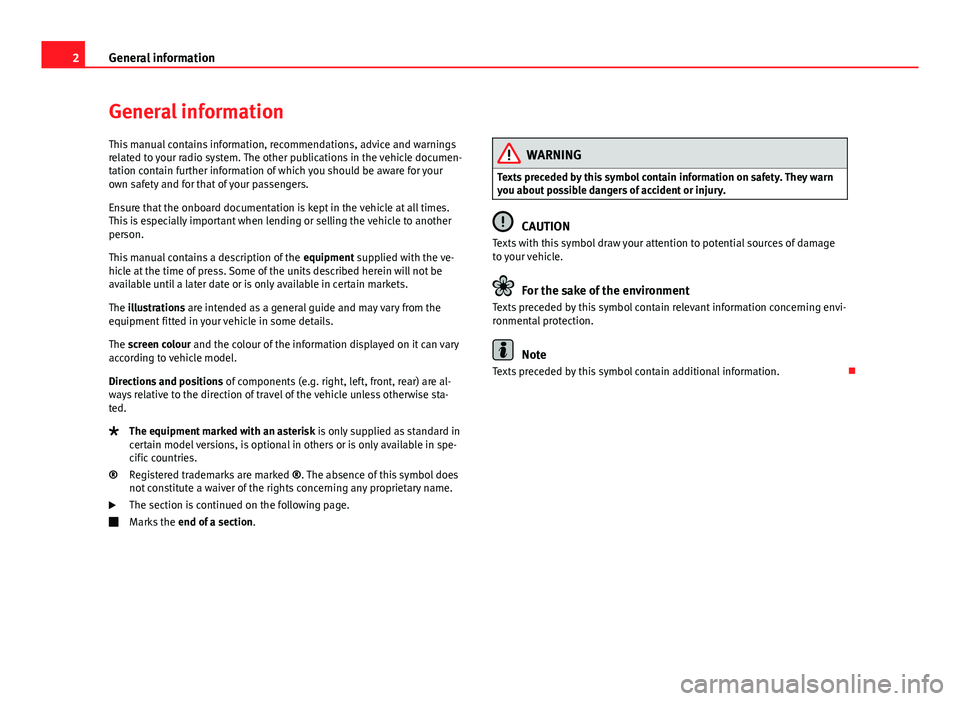
2General information
General information
This manual contains information, recommendations, advice and warnings
related to your radio system. The other publications in the vehicle documen-
tation contain further information of which you should be aware for your
own safety and for that of your passengers.
Ensure that the onboard documentation is kept in the vehicle at all times.
This is especially important when lending or selling the vehicle to another
person.
This manual contains a description of the equipment supplied with the ve-
hicle at the time of press. Some of the units described herein will not be
available until a later date or is only available in certain markets.
The illustrations are intended as a general guide and may vary from the
equipment fitted in your vehicle in some details.
The screen colour and the colour of the information displayed on it can vary
according to vehicle model.
Directions and positions of components (e.g. right, left, front, rear) are al-
ways relative to the direction of travel of the vehicle unless otherwise sta-
ted.
The equipment marked with an asterisk is only supplied as standard in
certain model versions, is optional in others or is only available in spe-
cific countries.
Registered trademarks are marked ®. The absence of this symbol does
not constitute a waiver of the rights concerning any proprietary name.
The section is continued on the following page.
Marks the end of a section .
®
WARNING
Texts preceded by this symbol contain information on safety. They warn
you about possible dangers of accident or injury.
CAUTION
Texts with this symbol draw your attention to potential sources of damage
to your vehicle.
For the sake of the environment
Texts preceded by this symbol contain relevant information concerning envi-
ronmental protection.
Note
Texts preceded by this symbol contain additional information.
Page 5 of 37
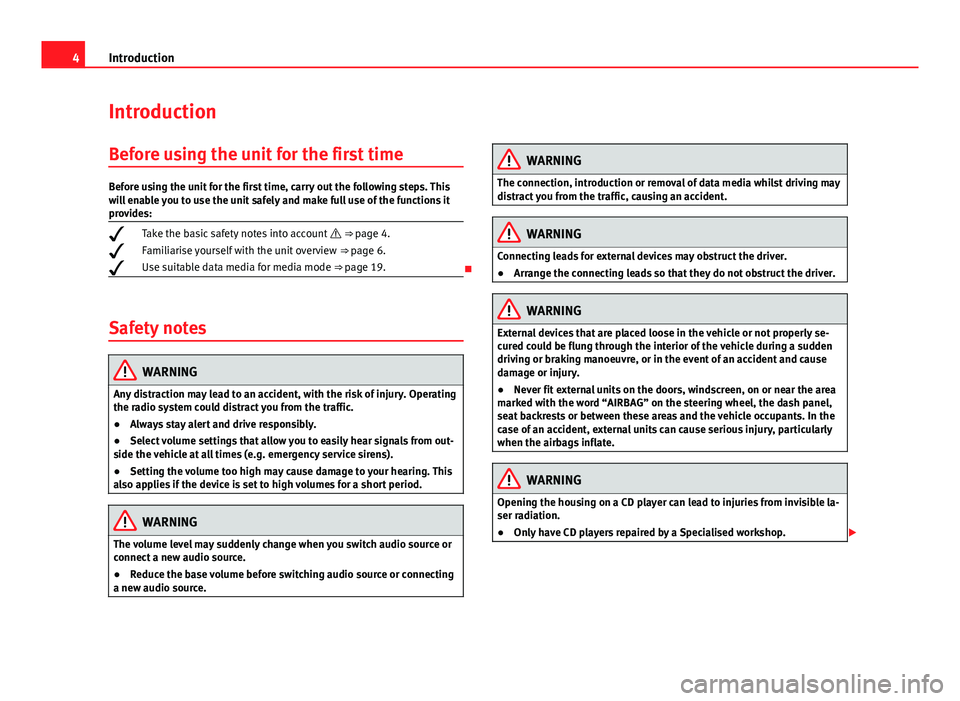
4Introduction
Introduction
Before using the unit for the first time
Before using the unit for the first time, carry out the following steps. This
will enable you to use the unit safely and make full use of the functions it
provides:
Take the basic safety notes into account
⇒ page 4.
Familiarise yourself with the unit overview
⇒ page 6.
Use suitable data media for media mode ⇒ page 19.
Safety notes
WARNING
Any distraction may lead to an accident, with the risk of injury. Operating
the radio system could distract you from the traffic.
● Always stay alert and drive responsibly.
● Select volume settings that allow you to easily hear signals from out-
side the vehicle at all times (e.g. emergency service sirens).
● Setting the volume too high may cause damage to your hearing. This
also applies if the device is set to high volumes for a short period.
WARNING
The volume level may suddenly change when you switch audio source or
connect a new audio source.
● Reduce the base volume before switching audio source or connecting
a new audio source.
WARNING
The connection, introduction or removal of data media whilst driving may
distract you from the traffic, causing an accident.
WARNING
Connecting leads for external devices may obstruct the driver.
● Arrange the connecting leads so that they do not obstruct the driver.
WARNING
External devices that are placed loose in the vehicle or not properly se-
cured could be flung through the interior of the vehicle during a sudden
driving or braking manoeuvre, or in the event of an accident and cause
damage or injury.
● Never fit external units on the doors, windscreen, on or near the area
marked with the word “AIRBAG” on the steering wheel, the dash panel,
seat backrests or between these areas and the vehicle occupants. In the
case of an accident, external units can cause serious injury, particularly
when the airbags inflate.
WARNING
Opening the housing on a CD player can lead to injuries from invisible la-
ser radiation.
● Only have CD players repaired by a Specialised workshop.
Page 8 of 37
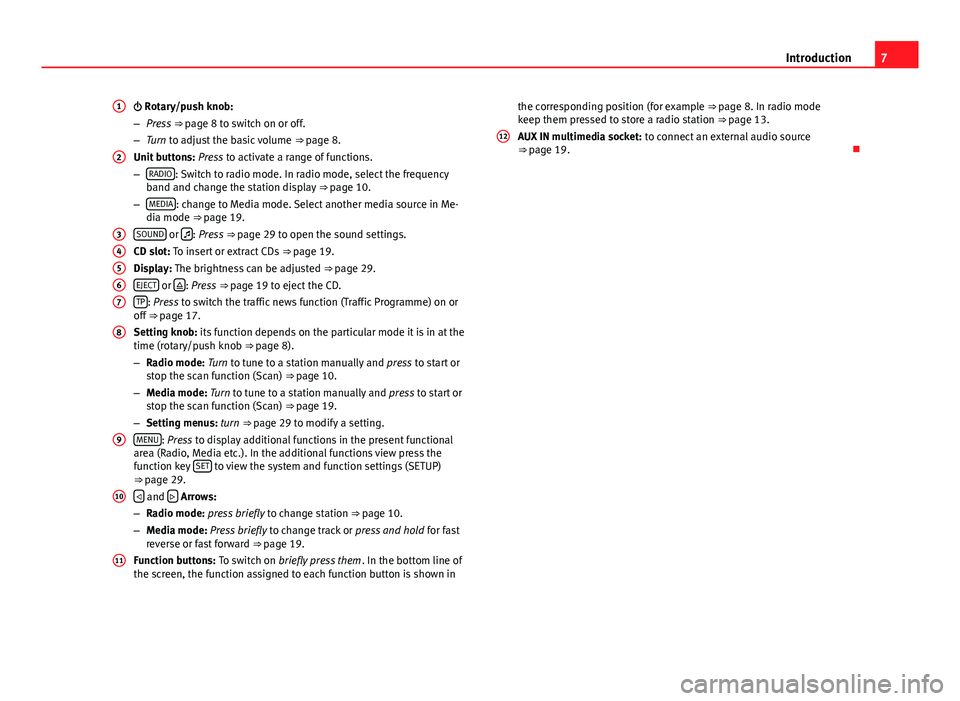
7
Introduction
Rotary/push knob:
– Press ⇒ page 8 to switch on or off.
– Turn to adjust the basic volume ⇒ page 8.
Unit buttons: Press to activate a range of functions.
– RADIO
: Switch to radio mode. In radio mode, select the frequency
band and change the station display ⇒ page 10.
– MEDIA
: change to Media mode. Select another media source in Me-
dia mode ⇒ page 19.
SOUND
or : Press ⇒ page 29 to open the sound settings.
CD slot: To insert or extract CDs ⇒ page 19.
Display: The brightness can be adjusted ⇒ page 29.
EJECT
or : Press
⇒ page 19 to eject the CD.
TP: Press to switch the traffic news function (Traffic Programme) on or
off ⇒ page 17.
Setting knob: its function depends on the particular mode it is in at the
time (rotary/push knob ⇒ page 8).
– Radio mode: Turn to tune to a station manually and press to start or
stop the scan function (Scan) ⇒ page 10.
– Media mode: Turn to tune to a station manually and press to start or
stop the scan function (Scan) ⇒ page 19.
– Setting menus: turn ⇒ page 29 to modify a setting.
MENU
: Press to display additional functions in the present functional
area (Radio, Media etc.). In the additional functions view press the
function key SET
to view the system and function settings (SETUP)
⇒ page 29.
and Arrows:
– Radio mode: press briefly to change station ⇒ page 10.
– Media mode: Press briefly to change track or press and hold for fast
reverse or fast forward ⇒ page 19.
Function buttons: To switch on briefly press them . In the bottom line of
the screen, the function assigned to each function button is shown in
1
2
34567
8
9
10
11
the corresponding position (for example ⇒ page 8. In radio mode
keep them pressed to store a radio station ⇒ page 13.
AUX IN multimedia socket: to connect an external audio source
⇒ page 19.
12
Page 9 of 37
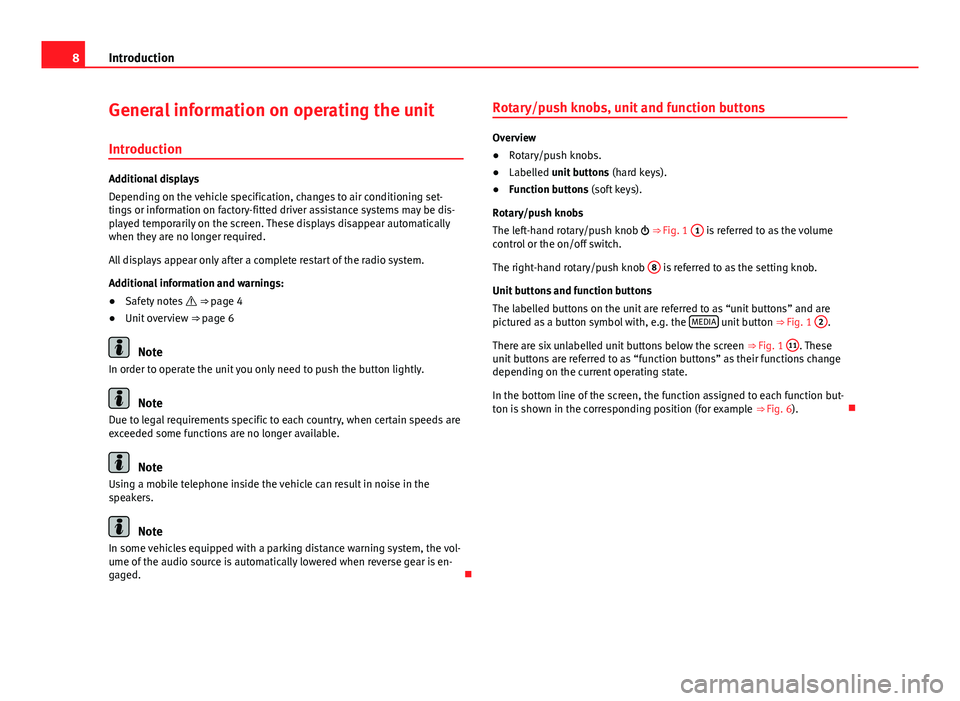
8Introduction
General information on operating the unit
Introduction
Additional displays
Depending on the vehicle specification, changes to air conditioning set-
tings or information on factory-fitted driver assistance systems may be dis-
played temporarily on the screen. These displays disappear automatically
when they are no longer required.
All displays appear only after a complete restart of the radio system.
Additional information and warnings:
● Safety notes ⇒ page 4
● Unit overview ⇒ page 6
Note
In order to operate the unit you only need to push the button lightly.
Note
Due to legal requirements specific to each country, when certain speeds are
exceeded some functions are no longer available.
Note
Using a mobile telephone inside the vehicle can result in noise in the
speakers.
Note
In some vehicles equipped with a parking distance warning system, the vol-
ume of the audio source is automatically lowered when reverse gear is en-
gaged. Rotary/push knobs, unit and function buttons
Overview
●
Rotary/push knobs.
● Labelled unit buttons (hard keys).
● Function buttons (soft keys).
Rotary/push knobs
The left-hand rotary/push knob ⇒ Fig. 1 1
is referred to as the volume
control or the on/off switch.
The right-hand rotary/push knob 8
is referred to as the setting knob.
Unit buttons and function buttons
The labelled buttons on the unit are referred to as “unit buttons” and are
pictured as a button symbol with, e.g. the MEDIA
unit button
⇒ Fig. 1 2.
There are six unlabelled unit buttons below the screen ⇒ Fig. 1 11
. These
unit buttons are referred to as “function buttons” as their functions change
depending on the current operating state.
In the bottom line of the screen, the function assigned to each function but-
ton is shown in the corresponding position (for example ⇒ Fig. 6).
Page 10 of 37
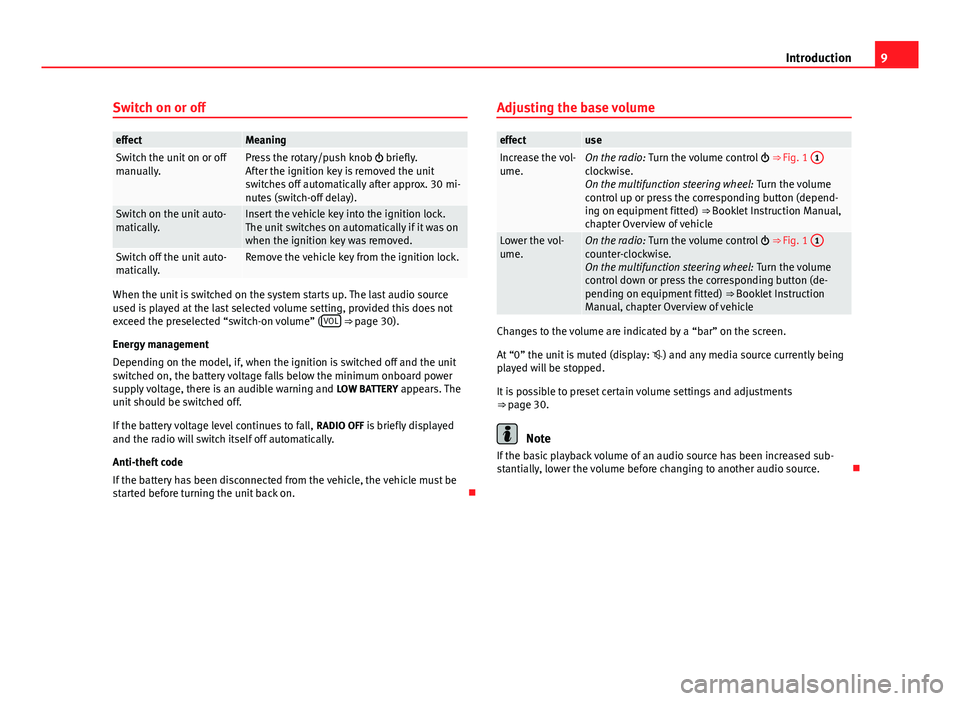
9
Introduction
Switch on or off
effectMeaningSwitch the unit on or off
manually.Press the rotary/push knob briefly.
After the ignition key is removed the unit
switches off automatically after approx. 30 mi-
nutes (switch-off delay).
Switch on the unit auto-
matically.Insert the vehicle key into the ignition lock.
The unit switches on automatically if it was on
when the ignition key was removed.
Switch off the unit auto-
matically.Remove the vehicle key from the ignition lock.
When the unit is switched on the system starts up. The last audio source
used is played at the last selected volume setting, provided this does not
exceed the preselected “switch-on volume” ( VOL
⇒ page 30).
Energy management
Depending on the model, if, when the ignition is switched off and the unit
switched on, the battery voltage falls below the minimum onboard power
supply voltage, there is an audible warning and LOW BATTERY appears. The
unit should be switched off.
If the battery voltage level continues to fall, RADIO OFF is briefly displayed
and the radio will switch itself off automatically.
Anti-theft code
If the battery has been disconnected from the vehicle, the vehicle must be
started before turning the unit back on. Adjusting the base volume
effectuseIncrease the vol-
ume.On the radio:
Turn the volume control ⇒ Fig. 1 1clockwise.
On the multifunction steering wheel:
Turn the volume
control up or press the corresponding button (depend-
ing on equipment fitted) ⇒ Booklet Instruction Manual,
chapter Overview of vehicle
Lower the vol-
ume.On the radio: Turn the volume control ⇒ Fig. 1 1counter-clockwise.
On the multifunction steering wheel:
Turn the volume
control down or press the corresponding button (de-
pending on equipment fitted) ⇒ Booklet Instruction
Manual, chapter Overview of vehicle
Changes to the volume are indicated by a “bar” on the screen.
At “0” the unit is muted (display: ) and any media source currently being
played will be stopped.
It is possible to preset certain volume settings and adjustments
⇒ page 30.
Note
If the basic playback volume of an audio source has been increased sub-
stantially, lower the volume before changing to another audio source.
Page 16 of 37
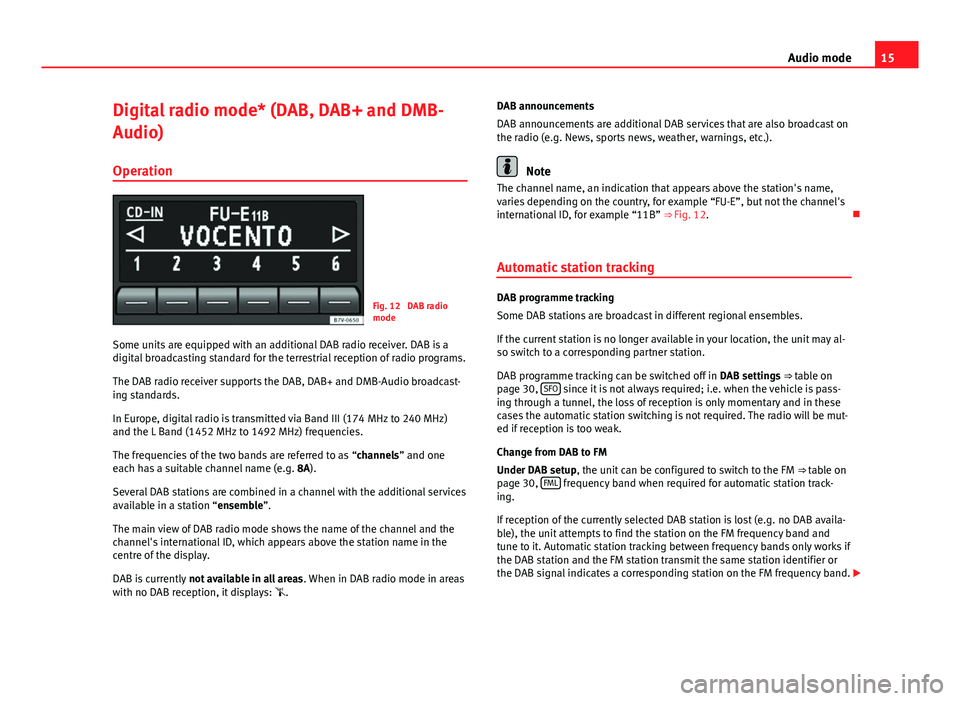
15
Audio mode
Digital radio mode* (DAB, DAB+ and DMB-
Audio) Operation
Fig. 12 DAB radio
mode
Some units are equipped with an additional DAB radio receiver. DAB is a
digital broadcasting standard for the terrestrial reception of radio programs.
The DAB radio receiver supports the DAB, DAB+ and DMB-Audio broadcast-
ing standards.
In Europe, digital radio is transmitted via Band III (174 MHz to 240 MHz)
and the L Band (1452 MHz to 1492 MHz) frequencies.
The frequencies of the two bands are referred to as “channels” and one
each has a suitable channel name (e.g. 8A).
Several DAB stations are combined in a channel with the additional services
available in a station “ensemble”.
The main view of DAB radio mode shows the name of the channel and the
channel's international ID, which appears above the station name in the
centre of the display.
DAB is currently not available in all areas . When in DAB radio mode in areas
with no DAB reception, it displays: . DAB announcements
DAB announcements are additional DAB services that are also broadcast on
the radio (e.g. News, sports news, weather, warnings, etc.).
Note
The channel name, an indication that appears above the station's name,
varies depending on the country, for example “FU-E”, but not the channel's
international ID, for example “11B” ⇒ Fig. 12.
Automatic station tracking
DAB programme tracking
Some DAB stations are broadcast in different regional ensembles.
If the current station is no longer available in your location, the unit may al-
so switch to a corresponding partner station.
DAB programme tracking can be switched off in DAB settings ⇒ table on
page 30, SFO
since it is not always required; i.e. when the vehicle is pass-
ing through a tunnel, the loss of reception is only momentary and in these
cases the automatic station switching is not required. The radio will be mut-
ed if reception is too weak.
Change from DAB to FM
Under DAB setup, the unit can be configured to switch to the FM ⇒ table on
page 30, FML
frequency band when required for automatic station track-
ing.
If reception of the currently selected DAB station is lost (e.g. no DAB availa-
ble), the unit attempts to find the station on the FM frequency band and
tune to it. Automatic station tracking between frequency bands only works if
the DAB station and the FM station transmit the same station identifier or
the DAB signal indicates a corresponding station on the FM frequency band.
Page 20 of 37
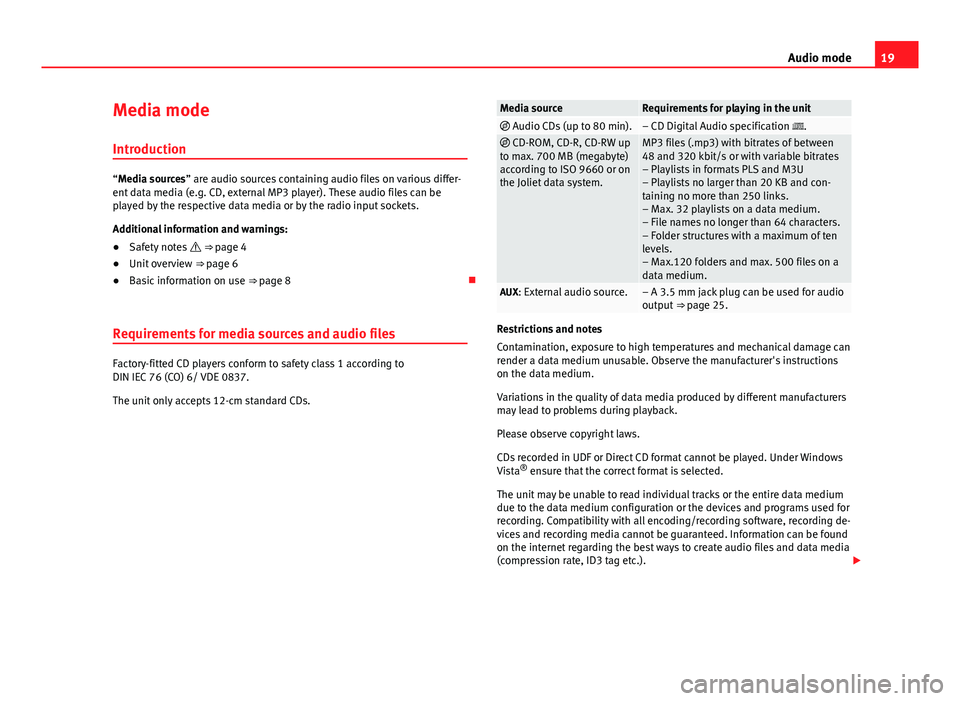
19
Audio mode
Media mode Introduction
“Media sources” are audio sources containing audio files on various differ-
ent data media (e.g. CD, external MP3 player). These audio files can be
played by the respective data media or by the radio input sockets.
Additional information and warnings:
● Safety notes ⇒ page 4
● Unit overview ⇒ page 6
● Basic information on use ⇒ page 8
Requirements for media sources and audio files
Factory-fitted CD players conform to safety class 1 according to
DIN IEC 76 (CO) 6/ VDE 0837.
The unit only accepts 12-cm standard CDs.
Media sourceRequirements for playing in the unit Audio CDs (up to 80 min).– CD Digital Audio specification . CD-ROM, CD-R, CD-RW up
to max. 700 MB (megabyte)
according to ISO 9660 or on
the Joliet data system.MP3 files (.mp3) with bitrates of between
48 and 320 kbit/s or with variable bitrates
– Playlists in formats PLS and M3U
– Playlists no larger than 20 KB and con-
taining no more than 250 links.
– Max. 32 playlists on a data medium.
– File names no longer than 64 characters.
– Folder structures with a maximum of ten
levels.
– Max.120 folders and max. 500 files on a
data medium.
AUX: External audio source.– A 3.5 mm jack plug can be used for audio
output ⇒ page 25.
Restrictions and notes
Contamination, exposure to high temperatures and mechanical damage can
render a data medium unusable. Observe the manufacturer's instructions
on the data medium.
Variations in the quality of data media produced by different manufacturers
may lead to problems during playback.
Please observe copyright laws.
CDs recorded in UDF or Direct CD format cannot be played. Under Windows
Vista ®
ensure that the correct format is selected.
The unit may be unable to read individual tracks or the entire data medium
due to the data medium configuration or the devices and programs used for
recording. Compatibility with all encoding/recording software, recording de-
vices and recording media cannot be guaranteed. Information can be found
on the internet regarding the best ways to create audio files and data media
(compression rate, ID3 tag etc.).
Page 24 of 37
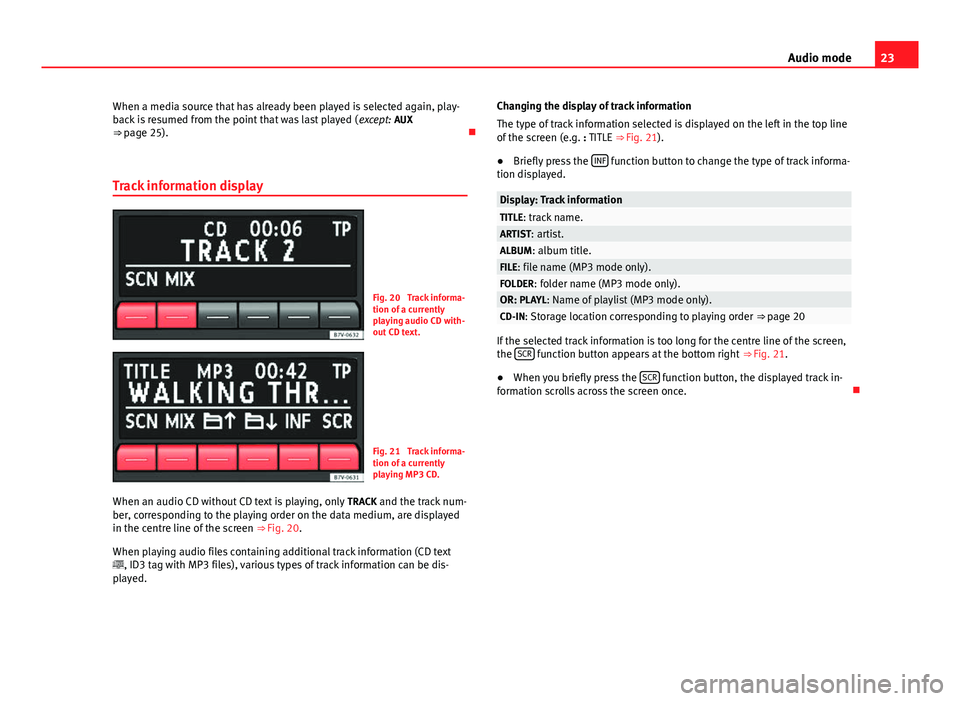
23
Audio mode
When a media source that has already been played is selected again, play-
back is resumed from the point that was last played ( except: AUX
⇒ page 25).
Track information display
Fig. 20 Track informa-
tion of a currently
playing audio CD with-
out CD text.
Fig. 21 Track informa-
tion of a currently
playing MP3 CD.
When an audio CD without CD text is playing, only TRACK and the track num-
ber, corresponding to the playing order on the data medium, are displayed
in the centre line of the screen ⇒ Fig. 20.
When playing audio files containing additional track information (CD text
, ID3 tag with MP3 files), various types of track information can be dis-
played. Changing the display of track information
The type of track information selected is displayed on the left in the top line
of the screen (e.g. : TITLE ⇒ Fig. 21).
● Briefly press the INF
function button to change the type of track informa-
tion displayed.
Display: Track informationTITLE: track name.ARTIST: artist.ALBUM: album title.FILE: file name (MP3 mode only).FOLDER: folder name (MP3 mode only).OR: PLAYL: Name of playlist (MP3 mode only).CD-IN: Storage location corresponding to playing order ⇒ page 20
If the selected track information is too long for the centre line of the screen,
the SCR function button appears at the bottom right
⇒ Fig. 21.
● When you briefly press the SCR
function button, the displayed track in-
formation scrolls across the screen once.
Page 25 of 37
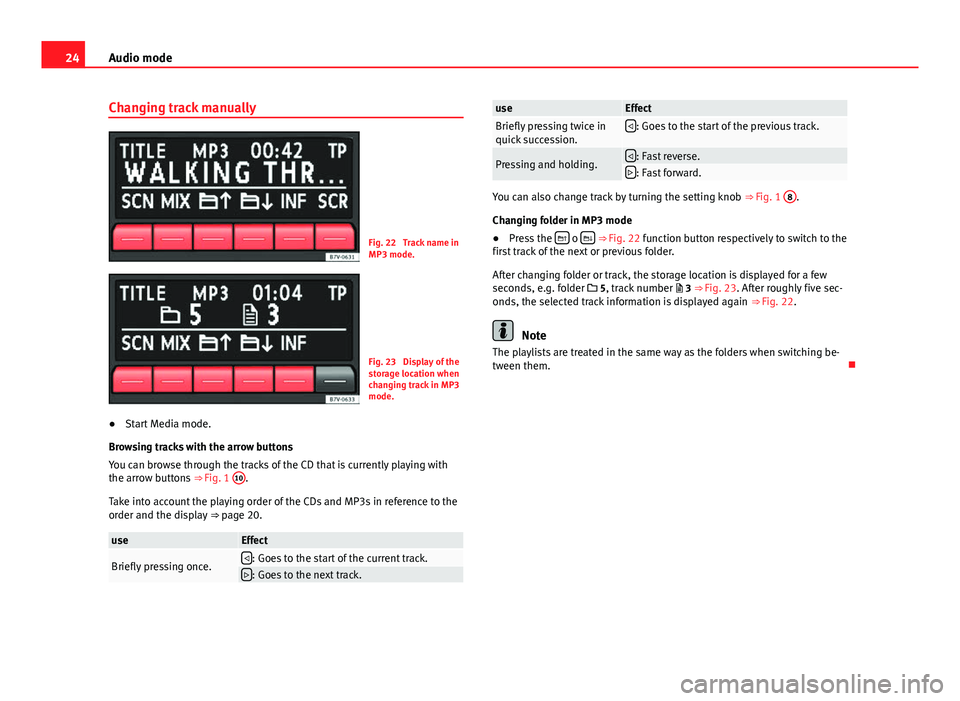
24Audio mode
Changing track manually
Fig. 22 Track name in
MP3 mode.
Fig. 23 Display of the
storage location when
changing track in MP3
mode.
● Start Media mode.
Browsing tracks with the arrow buttons
You can browse through the tracks of the CD that is currently playing with
the arrow buttons ⇒ Fig. 1 10
.
Take into account the playing order of the CDs and MP3s in reference to the
order and the display ⇒ page 20.
useEffect
Briefly pressing once.: Goes to the start of the current track.: Goes to the next track.
useEffectBriefly pressing twice in
quick succession.: Goes to the start of the previous track.
Pressing and holding.: Fast reverse.: Fast forward.
You can also change track by turning the setting knob ⇒ Fig. 1 8.
Changing folder in MP3 mode
● Press the
o ⇒ Fig. 22 function button respectively to switch to the
first track of the next or previous folder.
After changing folder or track, the storage location is displayed for a few
seconds, e.g. folder 5, track number 3 ⇒ Fig. 23. After roughly five sec-
onds, the selected track information is displayed again ⇒ Fig. 22.
Note
The playlists are treated in the same way as the folders when switching be-
tween them.
Page 26 of 37
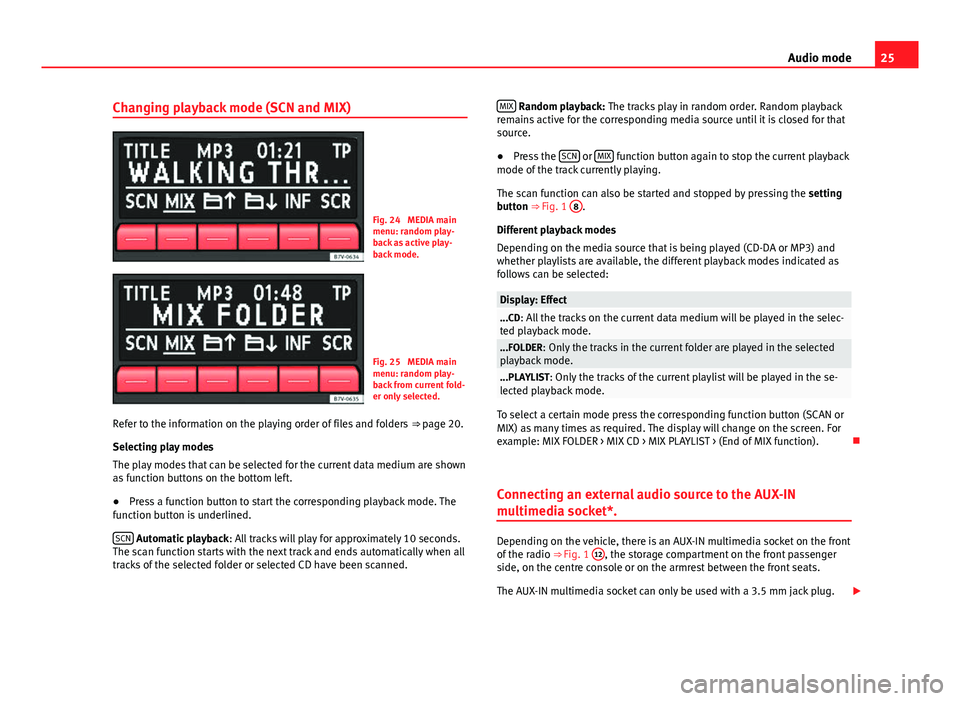
25
Audio mode
Changing playback mode (SCN and MIX)
Fig. 24 MEDIA main
menu: random play-
back as active play-
back mode.
Fig. 25 MEDIA main
menu: random play-
back from current fold-
er only selected.
Refer to the information on the playing order of files and folders ⇒ page 20.
Selecting play modes
The play modes that can be selected for the current data medium are shown
as function buttons on the bottom left.
● Press a function button to start the corresponding playback mode. The
function button is underlined.
SCN
Automatic playback : All tracks will play for approximately 10 seconds.
The scan function starts with the next track and ends automatically when all
tracks of the selected folder or selected CD have been scanned. MIX
Random playback: The tracks play in random order. Random playback
remains active for the corresponding media source until it is closed for that
source.
● Press the SCN
or MIX function button again to stop the current playback
mode of the track currently playing.
The scan function can also be started and stopped by pressing the setting
button ⇒ Fig. 1 8
.
Different playback modes
Depending on the media source that is being played (CD-DA or MP3) and
whether playlists are available, the different playback modes indicated as
follows can be selected:
Display: Effect...CD: All the tracks on the current data medium will be played in the selec-
ted playback mode.
...FOLDER: Only the tracks in the current folder are played in the selected
playback mode.
...PLAYLIST: Only the tracks of the current playlist will be played in the se-
lected playback mode.
To select a certain mode press the corresponding function button (SCAN or
MIX) as many times as required. The display will change on the screen. For
example: MIX FOLDER > MIX CD > MIX PLAYLIST > (End of MIX function).
Connecting an external audio source to the AUX-IN
multimedia socket*.
Depending on the vehicle, there is an AUX-IN multimedia socket on the front
of the radio ⇒ Fig. 1 12, the storage compartment on the front passenger
side, on the centre console or on the armrest between the front seats.
The AUX-IN multimedia socket can only be used with a 3.5 mm jack plug.