Seat Mii 2015 SOUND SYSTEM 1.X
Manufacturer: SEAT, Model Year: 2015, Model line: Mii, Model: Seat Mii 2015Pages: 36, PDF Size: 0.87 MB
Page 11 of 36
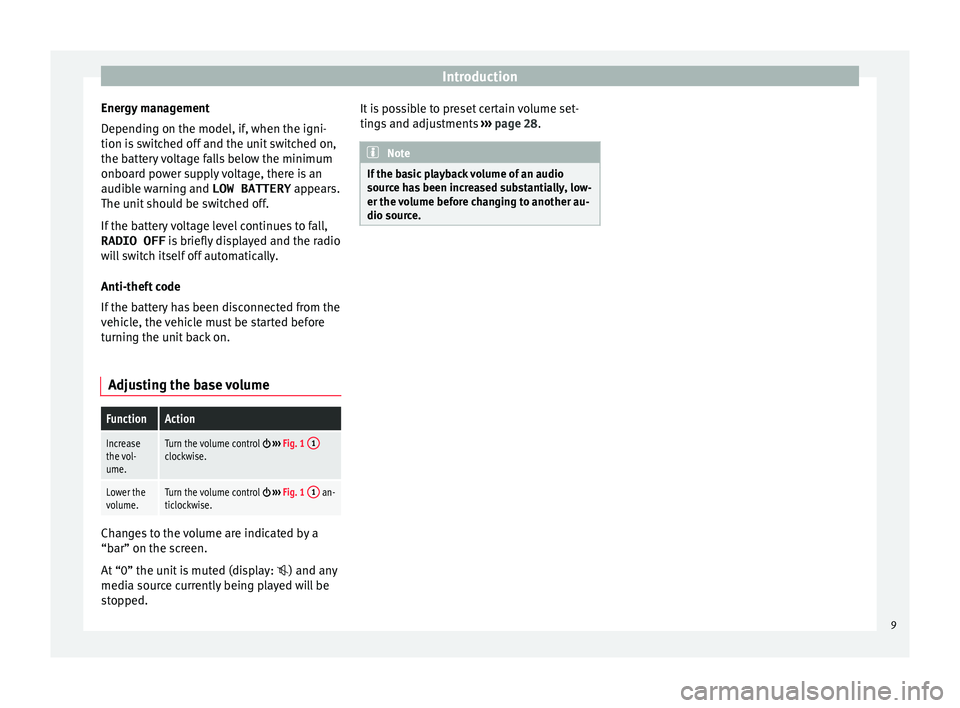
Introduction
Energy management
D ependin
g on the model, if
, when the igni-
tion is switched off and the unit switched on,
the battery voltage falls below the minimum
onboard power supply voltage, there is an
audible warning and LOW BATTERY appears.
The unit should be switched off.
If the battery voltage level continues to fall,
RADIO OFF is briefly displayed and the radio
will switch itself off automatically.
Anti-theft code
If the battery has been disconnected from the
vehicle, the vehicle must be started before
turning the unit back on.
Adjusting the base volume
FunctionAction
Increase
the vol-
ume.Turn the volume control ››› Fig. 1 1clockwise.
Lower the
volume.Turn the volume control
››› Fig. 1 1 an-
ticlockwise. Changes to the volume are indicated by a
“b
ar” on the s
c
reen.
At “0” the unit is muted (display: ) and any
media source currently being played will be
stopped. It is possible to preset certain volume set-
tings
and adjustments ››› page 28. Note
If the basic playback volume of an audio
sourc e h
as been increased substantially, low-
er the volume before changing to another au-
dio source. 9
Page 12 of 36
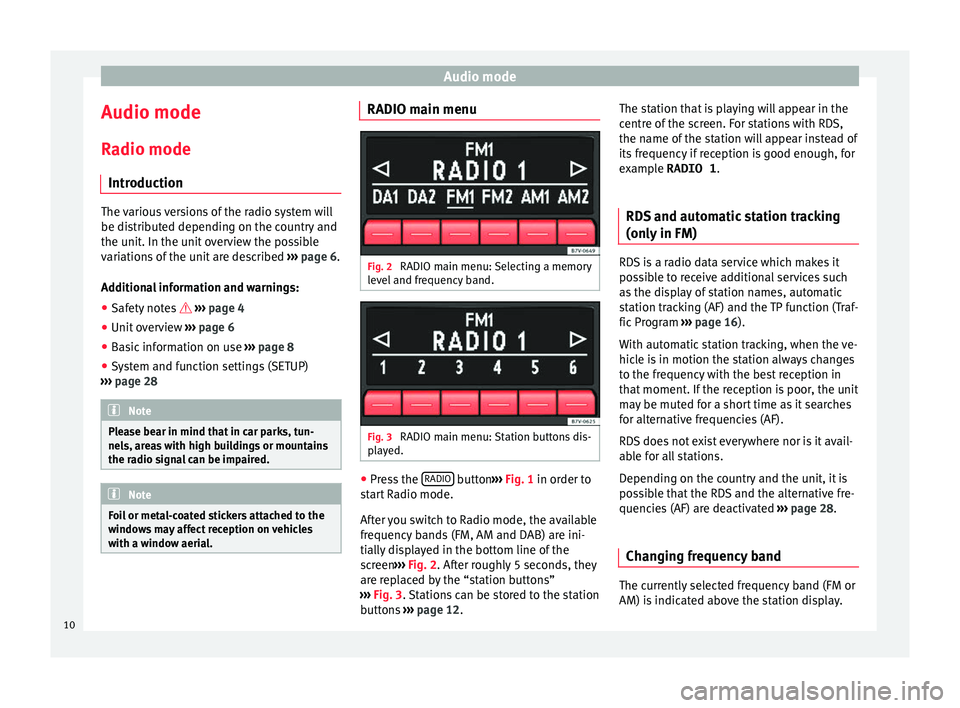
Audio mode
Audio mode
R a
dio mode
Intr
oduction The various versions of the radio system will
be dis
trib
uted depending on the country and
the unit. In the unit overview the possible
variations of the unit are described ››› page 6.
Additional information and warnings: ● Safety notes ››
›
page 4
● Unit overview ›››
page 6
● Basic information on use ›››
page 8
● System and function settings (SETUP)
›››
page 28 Note
Please bear in mind that in car parks, tun-
nels, ar e
as with high buildings or mountains
the radio signal can be impaired. Note
Foil or metal-coated stickers attached to the
windo w
s may affect reception on vehicles
with a window aerial. RADIO main menu
Fig. 2
RADIO main menu: Selecting a memory
l ev
el
and frequency band. Fig. 3
RADIO main menu: Station buttons dis-
p l
a
yed. ●
Press the RADIO button
››
›
Fig. 1 in order to
start Radio mode.
After you switch to Radio mode, the available
frequency bands (FM, AM and DAB) are ini-
tially displayed in the bottom line of the
screen ›››
Fig. 2. After roughly 5 seconds, they
are replaced by the “station buttons”
››› Fig. 3. Stations can be stored to the station
buttons ›››
page 12. The station that is playing will appear in the
centre of
the screen. For stations with RDS,
the name of the station will appear instead of
its frequency if reception is good enough, for
example RADIO 1.
RDS and automatic station tracking
(only in FM) RDS is a radio data service which makes it
pos
s
ible to receive additional services such
as the display of station names, automatic
station tracking (AF) and the TP function (Traf-
fic Program ››› page 16).
With automatic station tracking, when the ve-
hicle is in motion the station always changes
to the frequency with the best reception in
that moment. If the reception is poor, the unit
may be muted for a short time as it searches
for alternative frequencies (AF).
RDS does not exist everywhere nor is it avail-
able for all stations.
Depending on the country and the unit, it is
possible that the RDS and the alternative fre-
quencies (AF) are deactivated ›››
page 28.
Changing frequency band The currently selected frequency band (FM or
AM) i
s
indic
ated above the station display.
10
Page 13 of 36
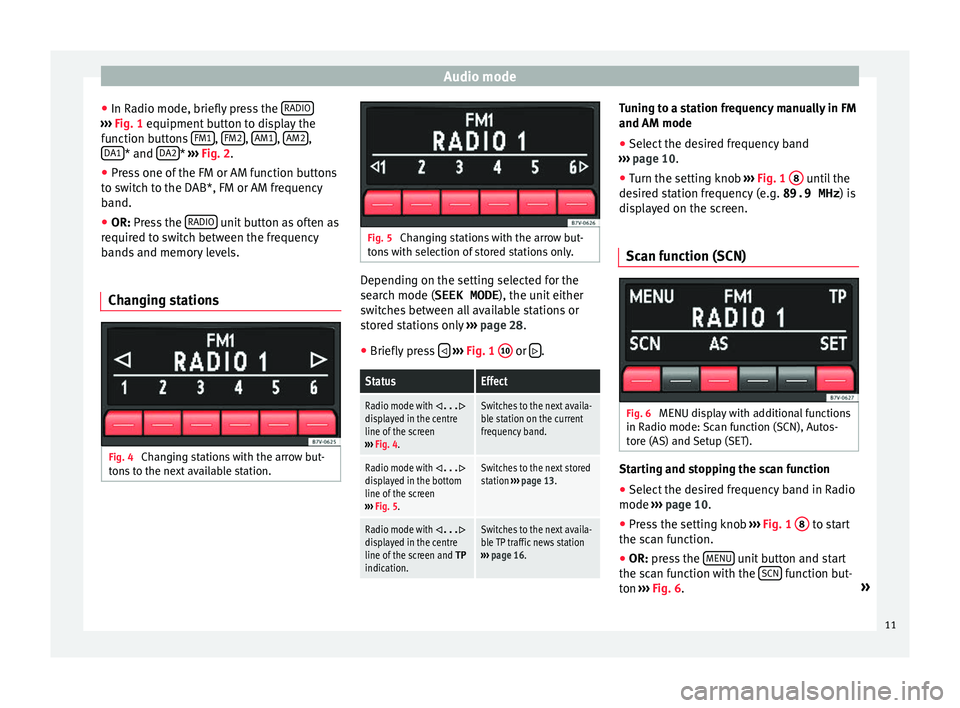
Audio mode
● In R a
dio mode, briefly
press the RADIO›››
Fig. 1 equipment b
utt on to display the
function buttons FM1 ,
FM2 ,
AM1 ,
AM2 ,
D A1 * and
D
A2 *
›››
Fig. 2
.
● Pr
ess one of the FM or AM function buttons
to swit
ch to the DAB*, FM or AM frequency
band.
● OR: Press the RADIO unit button as often as
r equir
ed t
o switch between the frequency
bands and memory levels.
Changing stations Fig. 4
Changing stations with the arrow but-
t on
s
to the next available station. Fig. 5
Changing stations with the arrow but-
t on
s
with selection of stored stations only. Depending on the setting selected for the
sear
c
h mode (SEEK MODE ), the unit either
switches between all available stations or
stored stations only ››› page 28.
● Briefly press
› ›
› Fig. 1 10 or
.
StatusEffect
Radio mode with ...displayed in the centre
line of the screen
››› Fig. 4.Switches to the next availa-
ble station on the current
frequency band.
Radio mode with ...displayed in the bottom
line of the screen
››› Fig. 5.Switches to the next stored
station ››› page 13.
Radio mode with ...displayed in the centre
line of the screen and TP
indication.Switches to the next availa-
ble TP traffic news station
››› page 16. Tuning to a station frequency manually in FM
and AM mode
●
Select the desired frequency band
› ›
›
page 10.
● Turn the setting knob ›››
Fig. 1 8 until the
de s
ir
ed station frequency (e.g. 89.9 MHz ) is
displayed on the screen.
Scan function (SCN) Fig. 6
MENU display with additional functions
in R a
dio mode:
Scan function (SCN), Autos-
tore (AS) and Setup (SET). Starting and stopping the scan function
● Select the desired frequency band in Radio
mode ››
›
page 10.
● Press the setting knob ›››
Fig. 1 8 to start
the s c
an f
unction.
● OR: press the MENU unit button and start
the s c
an f
unction with the SCN function but-
t on
›
›
› Fig. 6. »
11
Page 14 of 36
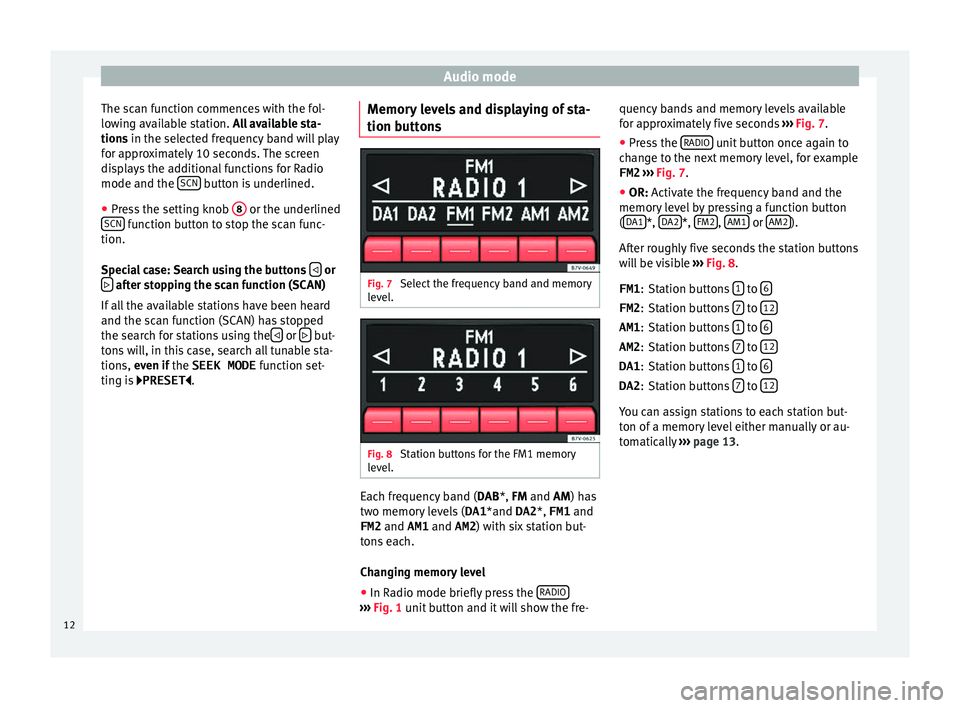
Audio mode
The scan function commences with the fol-
lo w
in
g available station. All available sta-
tions in the selected frequency band will play
for approximately 10 seconds. The screen
displays the additional functions for Radio
mode and the SCN button is underlined.
● Press the setting knob 8 or the underlined
SCN function button to stop the scan func-
tion.
S pec
i
al case: Search using the buttons or
after stopping the scan function (SCAN)
If al
l
the available stations have been heard
and the scan function (SCAN) has stopped
the search for stations using the or
but-
t on
s
will, in this case, search all tunable sta-
tions, even if the SEEK MODE function set-
ting is PRESET . Memory levels and displaying of sta-
tion button
s Fig. 7
Select the frequency band and memory
l ev
el
. Fig. 8
Station buttons for the FM1 memory
l ev
el
. Each frequency band (
DAB
*,
FM and AM) has
two memory levels ( DA1*and DA2 *, FM1 and
FM2 and AM1 and AM2) with six station but-
tons each.
Changing memory level
● In Radio mode briefly press the RADIO ›››
Fig. 1 unit b
utton and it will show the fre- quency bands and memory levels available
for ap
pr
oximately five seconds ››› Fig. 7.
● Press the RADIO unit button once again to
c h
an
ge to the next memory level, for example
FM2 ››› Fig. 7.
● OR: Activate the frequency band and the
memory
level by pressing a function button
( DA1 *,
D
A2 *,
FM2 ,
AM1 or
AM2 ).
Af t
er r
oughly five seconds the station buttons
will be visible ››› Fig. 8.
Station buttons 1 to
6 Station buttons
7 to
12 Station buttons
1 to
6 Station buttons
7 to
12 Station buttons
1 to
6 Station buttons
7 to
12 You can assign stations to each station but-
t
on of
a memor
y level either manually or au-
tomatically ››› page 13.
FM1
:
FM2 :
AM1 :
AM2 :
DA1 :
DA2 :
12
Page 15 of 36
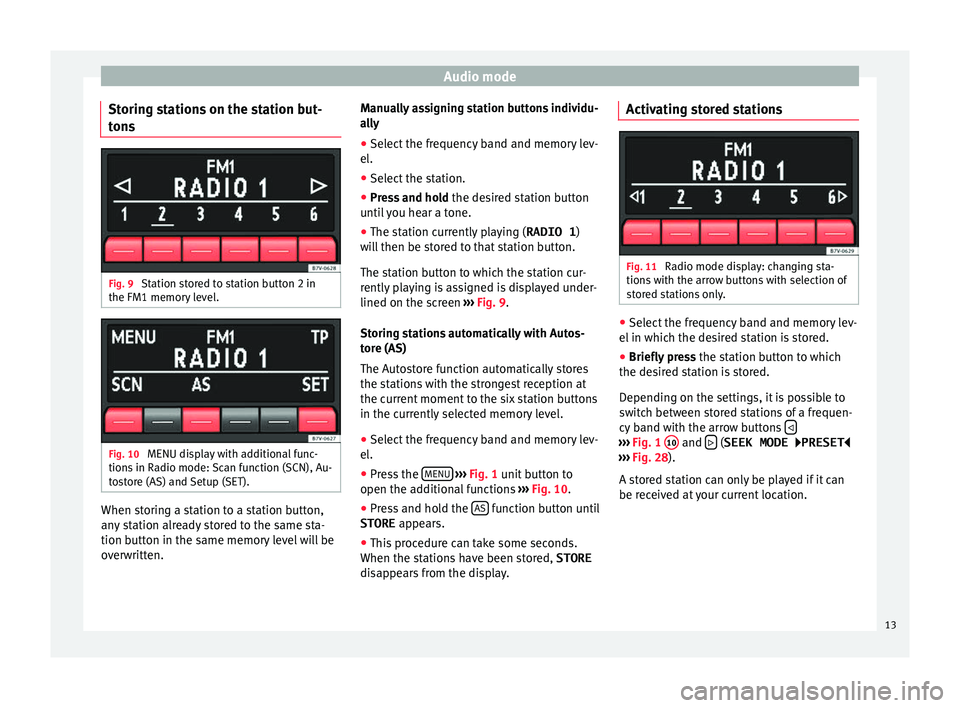
Audio mode
Storing stations on the station but-
t on
s Fig. 9
Station stored to station button 2 in
the FM1 memor y
l
evel. Fig. 10
MENU display with additional func-
tion s
in R
adio mode: Scan function (SCN), Au-
tostore (AS) and Setup (SET). When storing a station to a station button,
an
y
s
tation already stored to the same sta-
tion button in the same memory level will be
overwritten. Manually assigning station buttons individu-
ally
●
Sel
ect the frequency band and memory lev-
el.
● Select
the station.
● Press and hold the desir
ed station button
until you hear a tone.
● The station currently playing ( RADIO 1)
wi
ll then be stored to that station button.
The station button to which the station cur-
rently playing is assigned is displayed under-
lined on the screen ››› Fig. 9.
Storing stations automatically with Autos-
tore (AS)
The Autostore function automatically stores
the stations with the strongest reception at
the current moment to the six station buttons
in the currently selected memory level. ● Select the frequency band and memory lev-
el.
● Pre
ss the MENU
› ›
› Fig. 1
unit button to
open the additional functions ››› Fig. 10.
● Press and hold the AS function button until
STORE appe
ar
s.
● This procedure can take some seconds.
When the station
s have been stored, STORE
disappears from the display. Activating stored stations
Fig. 11
Radio mode display: changing sta-
tion s
w
ith the arrow buttons with selection of
stored stations only. ●
Select the frequency band and memory lev-
el in whic
h the de
sired station is stored.
● Briefly press the station b
utton to which
the desired station is stored.
Depending on the settings, it is possible to
switch between stored stations of a frequen-
cy band with the arrow buttons ›››
Fig. 1 10 and
(SEEK MODE
PRESET
› ›
›
Fig. 28).
A stored station can only be played if it can
be received at your current location.
13
Page 16 of 36
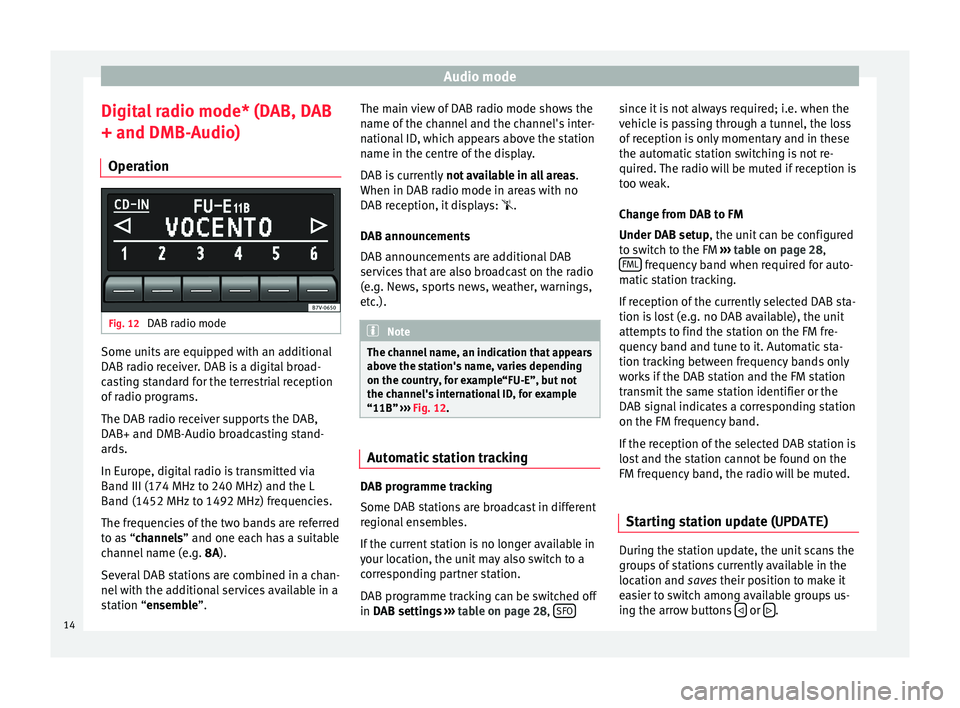
Audio mode
Digital radio mode* (DAB, DAB
+ and DMB-Audio) Oper ation Fig. 12
DAB radio mode Some units are equipped with an additional
D
AB r
a
dio receiver. DAB is a digital broad-
casting standard for the terrestrial reception
of radio programs.
The DAB radio receiver supports the DAB,
DAB+ and DMB-Audio broadcasting stand-
ards.
In Europe, digital radio is transmitted via
Band III (174 MHz to 240 MHz) and the L
Band (1452 MHz to 1492 MHz) frequencies.
The frequencies of the two bands are referred
to as “channels” and one each has a suitable
channel name (e.g. 8A).
Several DAB stations are combined in a chan-
nel with the additional services available in a
station “ensemble”. The main view of DAB radio mode shows the
name of the c
hannel and the channel's inter-
national ID, which appears above the station
name in the centre of the display.
DAB is currently not available in all areas .
When in DAB radio mode in areas with no
DAB reception, it displays: .
DAB announcements
DAB announcements are additional DAB
services that are also broadcast on the radio
(e.g. News, sports news, weather, warnings,
etc.). Note
The channel name, an indication that appears
abov e the s
tation's name, varies depending
on the country, for example“FU-E”, but not
the channel's international ID, for example
“11B” ››› Fig. 12. Automatic station tracking
DAB programme tracking
Some D
AB s
t
ations are broadcast in different
regional ensembles.
If the current station is no longer available in
your location, the unit may also switch to a
corresponding partner station.
DAB programme tracking can be switched off
in DAB settings ›››
table on page 28, SFO since it is not always required; i.e. when the
v
ehic
l
e is passing through a tunnel, the loss
of reception is only momentary and in these
the automatic station switching is not re-
quired. The radio will be muted if reception is
too weak.
Change from DAB to FM
Under DAB setup, the unit can be configured
to switch to the FM ››› table on page 28,
FML frequency band when required for auto-
m atic
s
tation tracking.
If reception of the currently selected DAB sta-
tion is lost (e.g. no DAB available), the unit
attempts to find the station on the FM fre-
quency band and tune to it. Automatic sta-
tion tracking between frequency bands only
works if the DAB station and the FM station
transmit the same station identifier or the
DAB signal indicates a corresponding station
on the FM frequency band.
If the reception of the selected DAB station is
lost and the station cannot be found on the
FM frequency band, the radio will be muted.
Starting station update (UPDATE ) During the station update, the unit scans the
gr
oup
s
of stations currently available in the
location and saves their position to make it
easier to switch among available groups us-
ing the arrow buttons or
.
14
Page 17 of 36
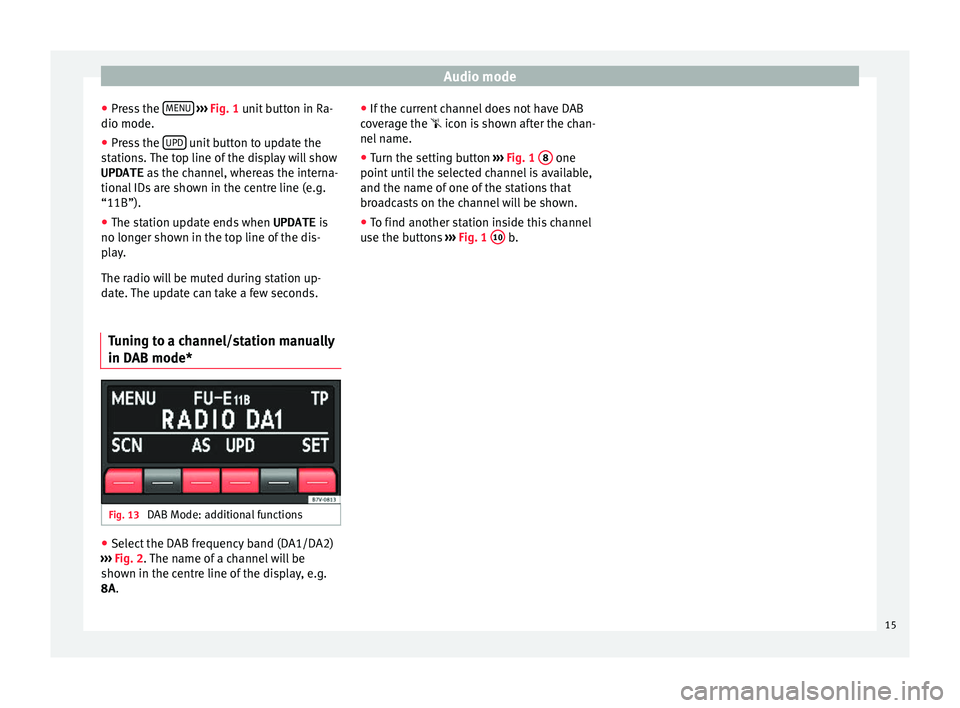
Audio mode
● Pr e
s
s the MENU
› ››
Fig. 1
unit button in Ra-
dio mode.
● Press the UPD unit button to update the
s t
ation
s. The top line of the display will show
UPDATE as the channel, whereas the interna-
tional IDs are shown in the centre line (e.g.
“11B”).
● The station update ends when UPDATE is
no long
er shown in the top line of the dis-
play.
The radio will be muted during station up-
date. The update can take a few seconds.
Tuning to a channel/station manually
in DAB mode* Fig. 13
DAB Mode: additional functions ●
Select the DAB frequency band (DA1/DA2)
› ›
›
Fig. 2. The name of a channel will be
shown in the centre line of the display, e.g.
8A. ●
If the curr
ent channel does not have DAB
coverage the icon is shown after the chan-
nel name.
● Turn the setting button ›››
Fig. 1 8 one
point u
nti
l the selected channel is available,
and the name of one of the stations that
broadcasts on the channel will be shown.
● To find another station inside this channel
use the butt
ons ››› Fig. 1 10 b.
15
Page 18 of 36
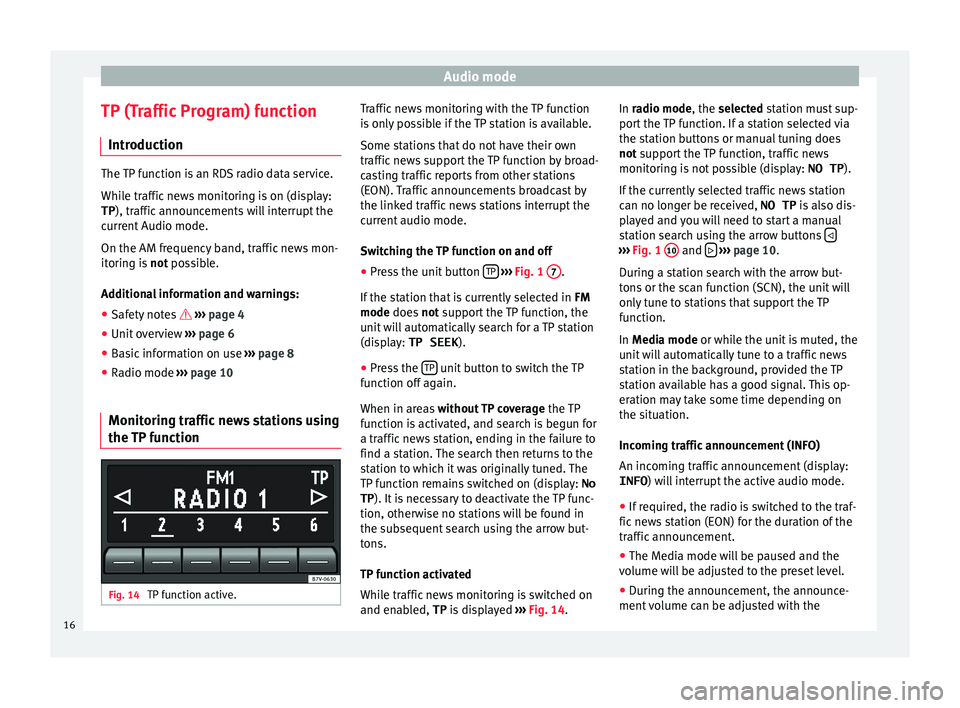
Audio mode
TP (Traffic Program) function Intr oduction The TP function is an RDS radio data service.
Whil
e tr
affic news monitoring is on (display:
TP ), traffic announcements will interrupt the
current Audio mode.
On the AM frequency band, traffic news mon-
itoring is not possible.
Additional information and warnings: ● Safety notes ››
›
page 4
● Unit overview ›››
page 6
● Basic information on use ›››
page 8
● Radio mode ›››
page 10
Monitoring traffic news stations using
the TP fu
nction Fig. 14
TP function active. Traffic news monitoring with the TP function
i
s
on
ly possible if the TP station is available.
Some stations that do not have their own
traffic news support the TP function by broad-
casting traffic reports from other stations
(EON). Traffic announcements broadcast by
the linked traffic news stations interrupt the
current audio mode.
Switching the TP function on and off
● Press the unit button TP
› ››
Fig. 1 7 .
If the s
t
ation that is currently selected in FM
mode does not support the TP function, the
unit will automatically search for a TP station
(display: TP SEEK ).
● Press the TP unit button to switch the TP
f u
nction off
again.
When in areas without TP coverage the TP
function is activated, and search is begun for
a traffic news station, ending in the failure to
find a station. The search then returns to the
station to which it was originally tuned. The
TP function remains switched on (display: No
TP ). It is necessary to deactivate the TP func-
tion, otherwise no stations will be found in
the subsequent search using the arrow but-
tons.
TP function activated
While traffic news monitoring is switched on
and enabled, TP is displayed ››› Fig. 14. In radio mode, the selected station must sup-
port
the TP function. If a station selected via
the station buttons or manual tuning does
not support the TP function, traffic news
monitoring is not possible (display: NO TP).
If the currently selected traffic news station
can no longer be received, NO TP is also dis-
played and you will need to start a manual
station search using the arrow buttons ›››
Fig. 1 10 and
› ››
p
age 10.
D
uring a station search with the arrow but-
tons or the scan function (SCN), the unit will
only tune to stations that support the TP
function.
In Media mode or while the unit is muted, the
unit will automatically tune to a traffic news
station in the background, provided the TP
station available has a good signal. This op-
eration may take some time depending on
the situation.
Incoming traffic announcement (INFO)
An incoming traffic announcement (display: INFO ) will interrupt the active audio mode.
● If required, the radio is switched to the traf-
fic news
station (EON) for the duration of the
traffic announcement.
● The Media mode will be paused and the
volume w
ill be adjusted to the preset level.
● During the announcement, the announce-
ment v
olume can be adjusted with the
16
Page 19 of 36

Audio mode
volume control ››
› Fig. 1 1 . The adjusted
settin g w
i
ll be applied to subsequent an-
nouncements.
● Interruption by a traffic announcement can
be stop
ped by pressing the TP unit button.
The TP f
u
nction remains active and the next
traffic announcement will again interrupt the
current Audio mode. 17
Page 20 of 36
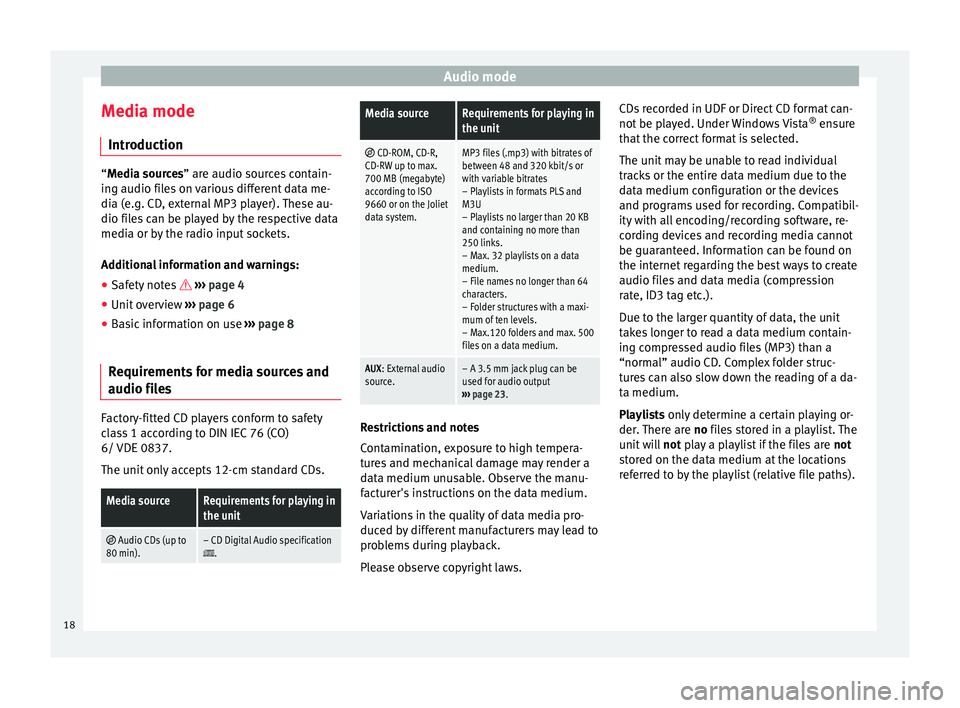
Audio mode
Media mode Intr oduction “Media sources” are audio sources contain-
in g audio fi
les on various different data me-
dia (e.g. CD, external MP3 player). These au-
dio files can be played by the respective data
media or by the radio input sockets.
Additional information and warnings:
● Safety notes ›››
page 4
● Unit overview ›››
page 6
● Basic information on use ›››
page 8
Requirements for media sources and
audio file
sFactory-fitted CD players conform to safety
c
l
a
ss 1 according to DIN IEC 76 (CO)
6/ VDE 0837.
The unit only accepts 12-cm standard CDs.
Media sourceRequirements for playing in
the unit
Audio CDs (up to
80 min).– CD Digital Audio specification.
Media sourceRequirements for playing in
the unit
CD-ROM, CD-R,
CD-RW up to max.
700 MB (megabyte)
according to ISO
9660 or on the Joliet
data system.MP3 files (.mp3) with bitrates of
between 48 and 320 kbit/s or
with variable bitrates
– Playlists in formats PLS and
M3U
– Playlists no larger than 20 KB
and containing no more than
250 links.
– Max. 32 playlists on a data
medium.
– File names no longer than 64
characters.
– Folder structures with a maxi-
mum of ten levels.
– Max.120 folders and max. 500
files on a data medium.
AUX : External audio
source.– A 3.5 mm jack plug can be
used for audio output
››› page 23. Restrictions and notes
C
ont
amin
ation, exposure to high tempera-
tures and mechanical damage may render a
data medium unusable. Observe the manu-
facturer's instructions on the data medium.
Variations in the quality of data media pro-
duced by different manufacturers may lead to
problems during playback.
Please observe copyright laws. CDs recorded in UDF or Direct CD format can-
not be pl
ayed. Under Windows Vista ®
ensure
that the correct format is selected.
The unit may be unable to read individual
tracks or the entire data medium due to the
data medium configuration or the devices
and programs used for recording. Compatibil-
ity with all encoding/recording software, re-
cording devices and recording media cannot
be guaranteed. Information can be found on
the internet regarding the best ways to create
audio files and data media (compression
rate, ID3 tag etc.).
Due to the larger quantity of data, the unit
takes longer to read a data medium contain-
ing compressed audio files (MP3) than a
“normal” audio CD. Complex folder struc-
tures can also slow down the reading of a da-
ta medium.
Playlists only determine a certain playing or-
der. There are no files stored in a playlist. The
unit will not play a playlist if the files are not
stored on the data medium at the locations
referred to by the playlist (relative file paths).
18