light Seat Mii 2017 YOU&MII COLOUR CONNECTION
[x] Cancel search | Manufacturer: SEAT, Model Year: 2017, Model line: Mii, Model: Seat Mii 2017Pages: 32, PDF Size: 0.74 MB
Page 11 of 32
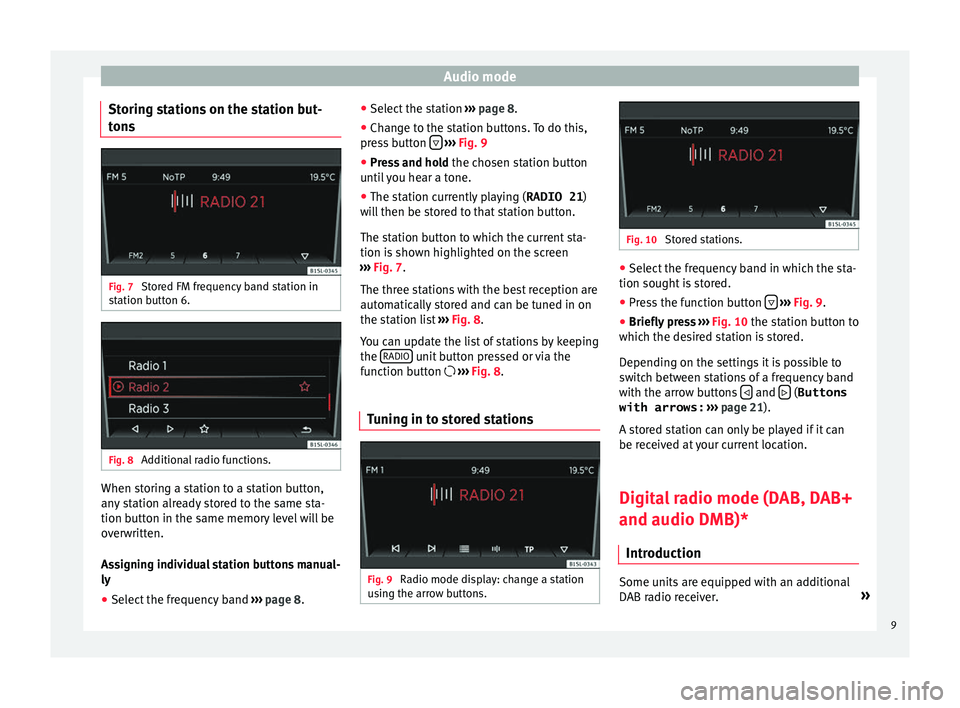
Audio mode
Storing stations on the station but-
t on
s Fig. 7
Stored FM frequency band station in
s t
ation b
utton 6. Fig. 8
Additional radio functions. When storing a station to a station button,
an
y
s
tation already stored to the same sta-
tion button in the same memory level will be
overwritten.
Assigning individual station buttons manual-
ly
● Select the frequency band ›››
page 8. ●
Select the s
tation ››› page 8.
● Change to the station buttons. To do this,
pres
s button
› ››
Fig. 9
● Pr e
ss and hold the chosen s
tation button
until you hear a tone.
● The station currently playing ( RADIO 21)
wi
ll then be stored to that station button.
The station button to which the current sta-
tion is shown highlighted on the screen
››› Fig. 7.
The three stations with the best reception are
automatically stored and can be tuned in on
the station list ››› Fig. 8.
You can update the list of stations by keeping
the RADIO unit button pressed or via the
f u
nction b
utton ››› Fig. 8.
Tuning in to stored stations Fig. 9
Radio mode display: change a station
u s
in
g the arrow buttons. Fig. 10
Stored stations. ●
Select the frequency band in which the sta-
tion sought i s
stored.
● Press the function button
› ›
› Fig. 9
.
● Briefly press ›››
Fig. 10 the station button to
which the desired station is stored.
Depending on the settings it is possible to
switch between stations of a frequency band
with the arrow buttons and
(Buttons
with arrows: › ›
›
page 21).
A stored station can only be played if it can
be received at your current location.
Digital radio mode (DAB, DAB+
and audio DMB)* Introduction Some units are equipped with an additional
D
AB r
a
dio receiver. »
9
Page 14 of 32
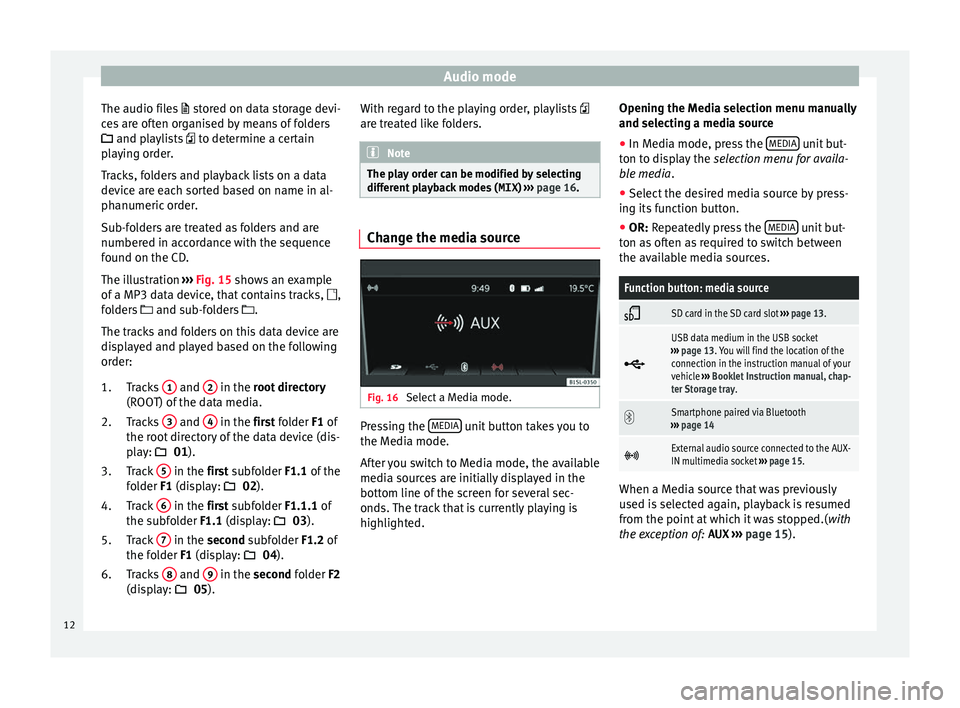
Audio mode
The audio files st
or ed on data storage devi-
ces are often organised by means of folders
and playlists to determine a certain
playing order.
Tracks, folders and playback lists on a data
device are each sorted based on name in al-
phanumeric order.
Sub-folders are treated as folders and are
numbered in accordance with the sequence
found on the CD.
The illustration ››› Fig. 15 shows an example
of a MP3 data device, that contains tracks, ,
folders and sub-folders .
The tracks and folders on this data device are
displayed and played based on the following
order:
Tracks 1 and
2 in the r
oot directory
(ROO T) of
the data media.
Tracks 3 and
4 in the fir
st folder F1 of
the r oot
directory of the data device (dis-
play: 01).
Track 5 in the fir
st subfolder F1.1 of the
f o
lder F1 (display: 02).
Track 6 in the fir
st subfolder F1.1.1 of
the s ubf
older F1.1 (display: 03).
Track 7 in the sec
ond subfolder F1.2 of
the f o
lder F1 (display: 04).
Tracks 8 and
9 in the sec
ond folder F2
(di s
play: 05).
1.
2.
3.
4.
5.
6. With regard to the playing order, playlists
are tre
ated like folders. Note
The play order can be modified by selecting
differ ent
playback modes ( MIX) ››› page 16. Change the media source
Fig. 16
Select a Media mode. Pressing the
MEDIA unit button takes you to
the M edi
a mode.
Af
ter you switch to Media mode, the available
media sources are initially displayed in the
bottom line of the screen for several sec-
onds. The track that is currently playing is
highlighted. Opening the Media selection menu manually
and selecting a medi
a source
● In Media mode, press the MEDIA unit but-
t on t
o di
splay the selection menu for availa-
ble media.
● Select the desired media source by press-
ing its f
unction button.
● OR: Repeatedly press the MEDIA unit but-
t on a
s
often as required to switch between
the available media sources.
Function button: media source
SD card in the SD card slot
››› page 13.
USB data medium in the USB socket
››› page 13. You will find the location of the
connection in the instruction manual of your
vehicle ››› Booklet Instruction manual, chap-
ter Storage tray.
Smartphone paired via Bluetooth
››› page 14
External audio source connected to the AUX-
IN multimedia socket
››› page 15. When a Media source that was previously
u
sed i
s
selected again, playback is resumed
from the point at which it was stopped.( with
the exception of: AUX ››› page 15).
12
Page 15 of 32
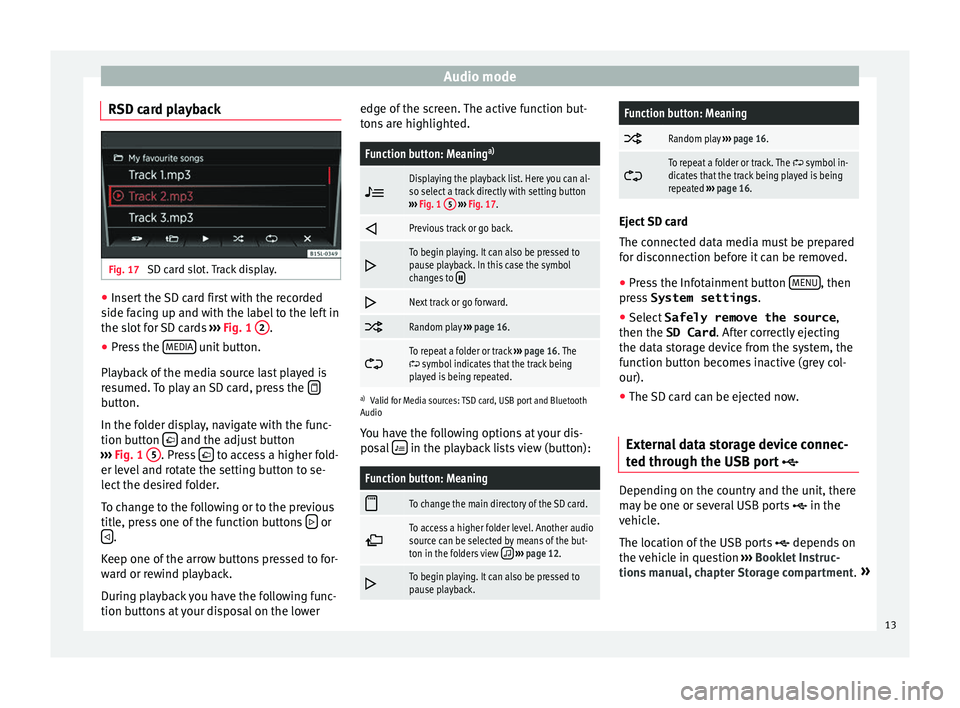
Audio mode
RSD card playback Fig. 17
SD card slot. Track display. ●
Insert the SD card first with the recorded
s ide f
ac
ing up and with the label to the left in
the slot for SD cards ››› Fig. 1 2 .
● Press the MEDIA unit button.
Pl a
y
back of the media source last played is
resumed. To play an SD card, press the button.
In the f
o
l
der display, navigate with the func-
tion button and the adjust button
› ›
›
Fig. 1 5 . Press
to access a higher fold-
er l ev
el
and rotate the setting button to se-
lect the desired folder.
To change to the following or to the previous
title, press one of the function buttons or
.
K eep one of
the arr
ow buttons pressed to for-
ward or rewind playback.
During playback you have the following func-
tion buttons at your disposal on the lower edge of the screen. The active function but-
tons
are highlighted.
Function button: Meaning a)
Displaying the playback list. Here you can al-
so select a track directly with setting button
››› Fig. 1 5
››› Fig. 17.
Previous track or go back.
To begin playing. It can also be pressed to
pause playback. In this case the symbol
changes to
Next track or go forward.
Random play
››› page 16.
To repeat a folder or track
››› page 16. The symbol indicates that the track being
played is being repeated.
a) Valid for Media sources: TSD card, USB port and Bluetooth
Audio
You have the following options at your dis-
posal in the playback lists view (button):
Function button: Meaning
To change the main directory of the SD card.
To access a higher folder level. Another audio
source can be selected by means of the but-
ton in the folders view
››› page 12.
To begin playing. It can also be pressed to
pause playback.
Function button: Meaning
Random play
››› page 16.
To repeat a folder or track. The symbol in-
dicates that the track being played is being
repeated ››› page 16. Eject SD card
The connect
ed d
ata media must be prepared
for disconnection before it can be removed.
● Press the Infotainment button MENU , then
pre s
s System settings .
● Select Safely remove the source ,
then the SD Card . After c
orrectly ejecting
the data storage device from the system, the
function button becomes inactive (grey col-
our).
● The SD card can be ejected now.
External data storage device connec-
ted through the USB por
t Depending on the country and the unit, there
m
a
y
be one or several USB ports in the
vehicle.
The location of the USB ports depends on
the vehicle in question ››› Booklet Instruc-
tions manual, chapter Storage compartment. »
13
Page 23 of 32
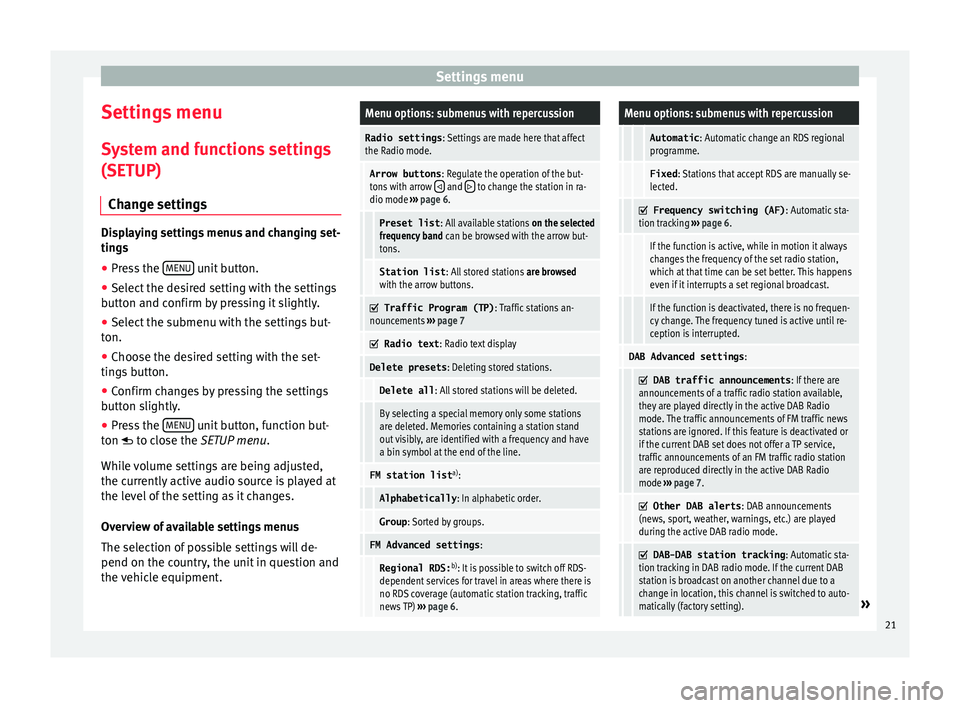
Settings menu
Settings menu S y
s
tem and functions settings
(SETUP)
Change settings Displaying settings menus and changing set-
ting
s
● Pr
ess the MENU unit button.
● Select the desired setting with the settings
b utt on and c
onfirm by pressing it slightly.
● Select the submenu with the settings but-
ton.
● Choose the de
sired setting with the set-
tings
button.
● Confirm changes by pressing the settings
button s
lightly.
● Press the MENU unit button, function but-
t on t
o c
lose the SETUP menu.
While volume settings are being adjusted,
the currently active audio source is played at
the level of the setting as it changes.
Overview of available settings menus
The selection of possible settings will de-
pend on the country, the unit in question and
the vehicle equipment.
Menu options: submenus with repercussion
Radio settings : Settings are made here that affect
the Radio mode.
Arrow buttons : Regulate the operation of the but-
tons with arrow and to change the station in ra-
dio mode ››› page 6.
Preset list : All available stations on the selected
frequency band can be browsed with the arrow but-
tons.
Station list : All stored stations are browsed
with the arrow buttons.
Traffic Program (TP)
: Traffic stations an-
nouncements ››› page 7
Radio text
: Radio text display
Delete presets : Deleting stored stations.
Delete all: All stored stations will be deleted.
By selecting a special memory only some stations
are deleted. Memories containing a station stand
out visibly, are identified with a frequency and have
a bin symbol at the end of the line.
FM station list a)
:
Alphabetically : In alphabetic order.
Group: Sorted by groups.
FM Advanced settings :
Regional RDS:b)
: It is possible to switch off RDS-
dependent services for travel in areas where there is
no RDS coverage (automatic station tracking, traffic
news TP) ››› page 6.
Menu options: submenus with repercussion
Automatic : Automatic change an RDS regional
programme.
Fixed : Stations that accept RDS are manually se-
lected.
Frequency switching (AF)
: Automatic sta-
tion tracking ››› page 6.
If the function is active, while in motion it always
changes the frequency of the set radio station,
which at that time can be set better. This happens
even if it interrupts a set regional broadcast.
If the function is deactivated, there is no frequen-
cy change. The frequency tuned is active until re-
ception is interrupted.
DAB Advanced settings :
DAB traffic announcements
: If there are
announcements of a traffic radio station available,
they are played directly in the active DAB Radio
mode. The traffic announcements of FM traffic news
stations are ignored. If this feature is deactivated or
if the current DAB set does not offer a TP service,
traffic announcements of an FM traffic radio station
are reproduced directly in the active DAB Radio
mode ››› page 7.
Other DAB alerts
: DAB announcements
(news, sport, weather, warnings, etc.) are played
during the active DAB radio mode.
DAB-DAB station tracking
: Automatic sta-
tion tracking in DAB radio mode. If the current DAB
station is broadcast on another channel due to a
change in location, this channel is switched to auto-
matically (factory setting).
» 21
Page 25 of 32
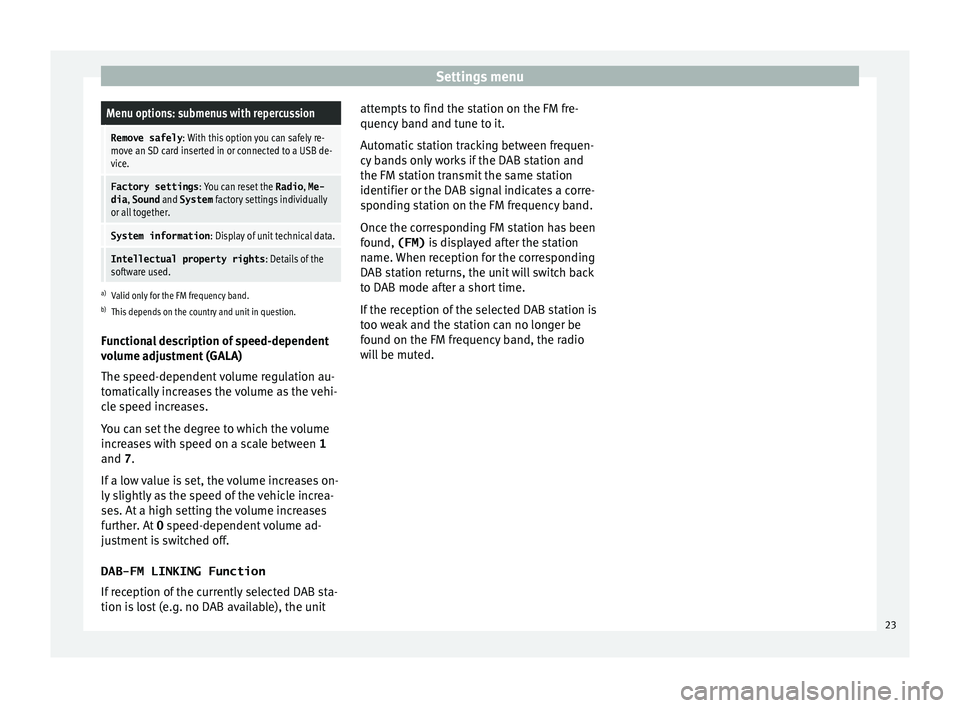
Settings menuMenu options: submenus with repercussion
Remove safely
: With this option you can safely re-
move an SD card inserted in or connected to a USB de-
vice.
Factory settings : You can reset the Radio, Me-
dia , Sound and System factory settings individually
or all together.
System information : Display of unit technical data.
Intellectual property rights : Details of the
software used.
a) Valid only for the FM frequency band.
b) This depends on the country and unit in question.
Functional description of speed-dependent
volume adjustment (GALA)
The speed-dependent volume regulation au-
tomatically increases the volume as the vehi-
cle speed increases.
You can set the degree to which the volume
increases with speed on a scale between 1
and 7.
If a low value is set, the volume increases on-
ly slightly as the speed of the vehicle increa-
ses. At a high setting the volume increases
further. At 0 speed-dependent volume ad-
justment is switched off.
DAB-FM LINKING Function
If reception of the currently selected DAB sta-
tion is lost (e.g. no DAB available), the unit attempts to find the station on the FM fre-
quency band and t
une to it.
Automatic station tracking between frequen-
cy bands only works if the DAB station and
the FM station transmit the same station
identifier or the DAB signal indicates a corre-
sponding station on the FM frequency band.
Once the corresponding FM station has been
found, (FM) is displayed after the station
name. When reception for the corresponding
DAB station returns, the unit will switch back
to DAB mode after a short time.
If the reception of the selected DAB station is
too weak and the station can no longer be
found on the FM frequency band, the radio
will be muted. 23