warning Seat Toledo 2014 MEDIA SYSTEM 2.2
[x] Cancel search | Manufacturer: SEAT, Model Year: 2014, Model line: Toledo, Model: Seat Toledo 2014Pages: 114, PDF Size: 2.47 MB
Page 62 of 114
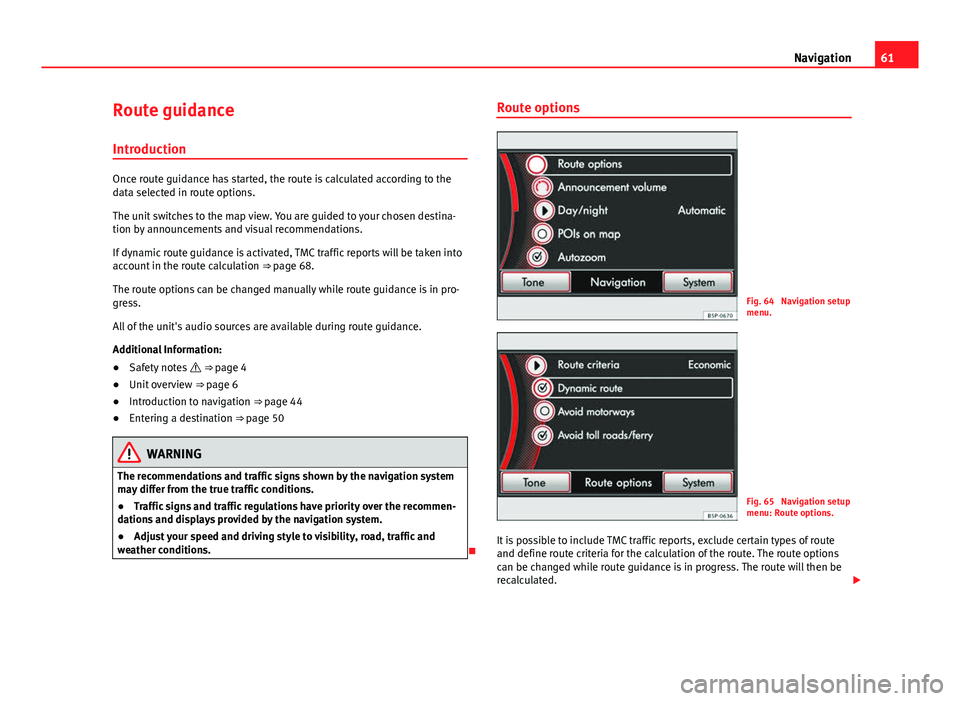
61
Navigation
Route guidance
Introduction
Once route guidance has started, the route is calculated according to the
data selected in route options.
The unit switches to the map view. You are guided to your chosen destina-
tion by announcements and visual recommendations.
If dynamic route guidance is activated, TMC traffic reports will be taken into
account in the route calculation ⇒ page 68.
The route options can be changed manually while route guidance is in pro-
gress.
All of the unit's audio sources are available during route guidance.
Additional Information:
● Safety notes ⇒ page 4
● Unit overview ⇒ page 6
● Introduction to navigation ⇒ page 44
● Entering a destination ⇒ page 50
WARNING
The recommendations and traffic signs shown by the navigation system
may differ from the true traffic conditions.
● Traffic signs and traffic regulations have priority over the recommen-
dations and displays provided by the navigation system.
● Adjust your speed and driving style to visibility, road, traffic and
weather conditions.
Route options
Fig. 64 Navigation setup
menu.
Fig. 65 Navigation setup
menu: Route options.
It is possible to include TMC traffic reports, exclude certain types of route
and define route criteria for the calculation of the route. The route options
can be changed while route guidance is in progress. The route will then be
recalculated.
Page 74 of 114

73
Telephone control (Phone)
Telephone control (Phone) Introduction
General information
The telephone functions described below may be controlled using the radio
and navigation system, and by voice control, provided that there is a mobile
phone switched on and with the BT function on. In addition, the mobile
must be connected and paired via Bluetooth to the radio and navigation
system.
For the connection between the mobile phone and the radio and navigation
system, the mobile phone must have Bluetooth®
and it must be activated.
If no mobile phone is connected to the radio and navigation system, tele-
phone control from the navigator and voice control will not be available.
● Pair and connect the mobile phone to the radio and navigation system
⇒ page 74.
When the mobile phone has been paired with the navigation system, the
phone can be controlled via the navigation system and the multifunction
controls on the steering wheel using the vehicle instrument panel
⇒ page 91. Functions available include making calls in hands-free mode,
access to the mobile phone book, access to the list of calls received, missed
and recently dialled, and control of these functions using the voice recogni-
tion system ⇒ page 93.
The hands-free device means that the telephone can be used inside the ve-
hicle; the driver will not have to remove their hands from the steering wheel
nor will be distracted from traffic.
Please observe instructions concerning the use of mobile phones in vehi-
cles without an external aerial ⇒ page 89.
WARNING
Read and observe the safety warnings ⇒
in General information on
page 87.
Page 88 of 114

87
Bluetooth System
WARNING
Telephone calls and the use of the mobile phone pre-installation while
driving may distract the driver from the road and result in accident.
● Always stay alert and drive responsibly.
● Select volume settings that allow you to easily hear signals from out-
side the vehicle at all times, e.g. emergency service sirens.
● Your call may be cut off or you may be unable to make calls if you are
in an area with no mobile phone network coverage, an area where the
network is very weak or, in some cases, in a tunnel, garage or underpass.
This also means that no emergency calls can be made.
● The speech system must not be used in cases of emergency, since the
voice changes in stressful situations. This could result in a failed or de-
layed telephone connection. Always dial emergency numbers manually!
● Always observe applicable legislation.
WARNING
If the mobile phone is not securely fastened in position, it could be sent
flying around the vehicle in the event of sharp braking, sudden manoeu-
vres or accident, causing injury.
● While the vehicle is in motion, always secure the mobile phone prop-
erly outside the airbag deployment zone.
WARNING
Mobile phones may affect the operation of pacemakers. Always maintain
a suitable distance between the phone and the pacemaker.
● Maintain a gap of roughly 20 centimetres between the aerials of the
mobile phone and the pacemaker, as mobile phones may affect the func-
tioning of pacemakers.
WARNING (Continued)
● Do not keep mobile phones in breast pockets directly above pacemak-
ers.
● Switch off the mobile phone immediately if you suspect there may be
interference.
WARNING
An unfolded armrest may restrict the driver's movements causing a seri-
ous accident.
● While driving, the armrest should always be closed.
CAUTION
High speeds, poor weather or road conditions and the quality of reception
can all affect the quality of a telephone conversation in the vehicle.
Note
● The instructions shown on the screen for each telephone menu will de-
pend on the mobile phone used. There may be variations.
● Please observe instructions for the use of the mobile phone and phone
accessories, together with instructions referring to the use of headphones.
● You may experience problems with reception or your call may be cut off
in areas without network coverage.
● Most electronic devices are shielded against high-frequency signals.
However, some electronic devices may not be shielded against radio fre-
quency signals from the telephone. This could lead to malfunction.
● The voice control system is only available in the following languages:
Spanish, Mexican Spanish, German, English, French, Canadian French, Ital-
ian, Portuguese, Czech, Russian and Dutch. For other languages, the prede-
fined language for the voice control system will depend on the country in
which the vehicle is sold. Please ask the Technical Service to change the
predefined language if required.
Page 89 of 114

88Bluetooth System
● There may be restrictions on the use of Bluetooth devices in some coun-
tries. Information is available from the local authorities.
● If you connect the mobile phone Bluetooth system to a Bluetooth de-
vice, consult the safety warnings in its instruction manual. Use compatible
Bluetooth products only.
● If a call is received or made using the Bluetooth system when the radio
is switched off, this will always automatically turn on providing that the igni-
tion is switched on.
● If a call is received or made, the sound of the audio source that is cur-
rently being listened to will be muted in order for the telephone conversa-
tion to be carried out without unpleasant background noise.
● Adjust the volume of the conversation on the mobile phone to “maxi-
mum” and modify the volume on the radio volume control.
Areas with special regulations
Switch off the mobile phone and the pre-installation in areas with a high
risk of explosion. These areas are usually marked, although not always
clearly ⇒
in General information on page 87. For example:
● In the vicinity of chemical pipelines and tanks
● Below deck on board ships and ferries.
● In the proximity of vehicles that run on liquid gas (such as propane or
butane)
● Areas with chemical products or particles in the air, such as flour, dust
or metal powder.
● Any area in which the car engine must be switched off.
WARNING
Switch off your mobile phone in areas with a high risk of explosion! The
mobile phone can be automatically reconnected to the mobile phone net-
work if the Bluetooth connection is switched off for the pre-installation.
CAUTION
Always switch off your mobile phone and the pre-installation in restricted
areas or areas where the use of mobile phones is not permitted. Radiation
from a mobile phone which is switched on may interfere with sensitive tech-
nical or medical equipment, resulting in malfunction or damage to this
equipment.
Compatibility with mobile phones
Connection between a mobile phone and the navigation system will depend
on the mobile phone paired with the navigator.
New models of mobile phone are continually being launched on the market.
These are developed by different manufacturers, use different operating
systems and operate in different ways. Therefore, some mobile phones are
unable to correctly perform the functions described, or are totally incompati-
ble with the radio and navigation system.
Depending on the model of phone, some functions may not be available or
may require the phone configuration to be changed. Familiarise yourself
with your mobile phone and with the radio and navigation unit. Please read
the mobile phone manual carefully to determine the available options.
To help you when choosing a mobile phone, SEAT offers the results of the
compatibility tests on different mobile phones. Visit the SEAT web page or
ask your dealership for further information.
Even when a mobile phone is shown as compatible in the SEAT lists, it may
not work correctly when paired with the radio and navigation system, due to
the software version of the mobile phone. In this case, we recommend you
update the telephone software. Mobile phone manufacturers usually make
updates available on Internet for their customers in order to improve the
working of the phone.
Page 90 of 114

89
Bluetooth System
In the event that you have various applications to make calls, such as inter-
net calling, the mobile will ask you from which application you wish to make
the call. Until confirmation is given you will not be able to make the call.
If you try to make a call and it is not processed, check your mobile phone as
it is possible that your a pop-up window on your telephone is requesting
you to select the program with which to make the call.
Using a mobile phone in the vehicle
Mobile telephones transmit and receive radio waves, both when in use and
when on stand-by. Scientific studies state that radio waves exceeding cer-
tain values may be harmful to the human body. International committees
and authorities have established limits and directives in order to ensure
electromagnetic radiation from mobile phones remains within certain limits
that do not endanger human health. Nevertheless, there is no conclusive
scientific evidence that wireless telephones are totally safe.
Therefore, some experts recommend that use of mobile phone be kept to a
minimum until the results of current research are published.
If a mobile phone is used inside the vehicle without first connecting it to the
vehicle telephone exterior aerial, electromagnetic radiation may be greater
than if the mobile phone had been connected to a built-in or exterior aerial.
If the vehicle has a suitable hands-free device, it complies with legislation
in many countries where the use of mobile phones within the vehicle is only
permitted using a hands-free device.
The factory-mounted hands-free system has been designed for use with
conventional mobile phones and mobile phones with Bluetooth technology.
Mobile phones must be mounted on a suitable support. This support must
be securely inserted into the base plate. This ensures that the mobile phone
is securely attached to the dash panel, it is always within reach of the driver
and is connected to the vehicle exterior aerial. Connecting the mobile phone to a built-in or exterior aerial, helps to reduce
the levels of electromagnetic radiation affecting the human body. The quali-
ty of the connection is also improved.
If the mobile phone is used inside the vehicle without the hands-free sys-
tem, the phone will not be securely attached to the instrument panel, nor
will it be connected to the vehicle exterior aerial. In addition, the mobile
phone will not charge through the support. On-going calls may also be in-
terrupted and the quality of the connection affected.
Only use your mobile phone inside the vehicle if it is connected to a hands-
free system with an exterior aerial.WARNING
Read and observe the safety warnings ⇒
in General information on
page 87.
Getting started: pairing
Creation of user profile
Each telephone must be paired with the Bluetooth system before using it for
the first time.
When pairing a mobile phone for the first time, you will be asked to create a
user profile. A user profile is necessary for you to connect the mobile phone
to the SEAT system. Once the user profile has been created, your telephone
can be connected automatically or manually ⇒ page 91, Automatic pair-
ing, without having to repeat the initial pairing process each time. The
phone will be connected automatically as long as the corresponding user
profile has not been deleted using the telephone menu or the Factory set-
tings function.
Page 97 of 114

96Bluetooth System
Dialogue options
The voice control system includes the options, short dialogue and long dia-
logue. The default setting is the long dialogue. The short dialogue is recom-
mended when you are familiar with the orders and the structure of the voice
control menu. The long dialogue offers more tips and information about the
voice control procedure. It can be changed via voice control ⇒ page 95.
Display on the dash panel Telephone information display
Fig. 93 Telephone infor-
mation display.
Use buttons and to view the telephone information display on the in-
strument panel ⇒ Fig. 93.
This display shows the user name paired as hands-free, the network opera-
tor, signal intensity, phone battery charge, Bluetooth visibility and whether
any music players are paired. A variety of information regarding the status of the mobile phone is dis-
played on the telephone information display:
SymbolMeaning
Bluetooth visibility is activated when connecting a telephone
via Bluetooth.
Connection with a media player or a mobile phone compatible
with playing music.
Mobile phone battery level, regardless of whether it is in the
charging base or not. a)
Mobile phone network coverage.
a)
Compatibility with the mobile phone.
Telephone menu
Go to the telephone menu from the telephone information display by press-
ing ⇒ Fig. 91.
To return to the telephone information display, press ⇒ Fig. 91.
The telephone menu enables the use of advanced display or setting func-
tions.
WARNING
All changes to the settings to get the mobile phone ready for use and to
perform the functions should be carried out while the vehicle is station-
ary to avoid the risk of accident and injuries.
Page 101 of 114

100Bluetooth System
Stop playback
Stop the music player in the mobile phone.
Alternatively: Give the corresponding order (voice control).
Operation during music playback via the “Bluetooth Audio” function
The sound settings and selection of other audio sources are done through
the radio.
Choosing tracks, search forward and rewind are carried out with the mobile
telephone buttons or by the voice control system 1)
.
Holding telephone conversations during music playback via the “Bluetooth
Audio” function
While playing music with the “Bluetooth Audio” function, the telephone
functions are still available. Music is paused during telephone conversa-
tions.
Note
● If the mobile phone and the communication system are connected via
Bluetooth, when another user is connected, they will be disconnected and
the music currently playing on the mobile phone will stop. There can only be
one device connected to the communication system at a time.
● With some mobile phones the volume can be adjusted directly on the
phone. SEAT recommends setting the maximum volume on the mobile
phone and making necessary adjustments on the radio during playback.
● Always switch off the warning and service tones on a connected Blue-
tooth audio source, e.g. key tones on a mobile telephone, to prevent inter-
ference noise and malfunctions.
1)
Depending on the mobile phone or media player.
Page 103 of 114

102Settings (SETUP)
Opening the Sound main menu ● Press the SETUP
unit button from any menu.
● Press the Sound function button at the bottom-left of the screen to open
the menu for changing sound and volume settings ⇒ Fig. 94.
The currently selected settings are indicated in the overview by the scale in
the circle next to the respective menu item ⇒ Fig. 94.
Changing the balance and fader settings
● Press the function buttons Treble
, Mid or Bass to open the respective
settings menus for adjusting the “tone” ⇒ Fig. 95.
● Turn the setting knob ⇒ Fig. 1 10
or press the function button
or to
alter the current setting.
● Press the function button Balance
or Fader to open the settings menu for
changing the sound focus to the left or right (balance) or to the front or rear
(fader).
● Turn the setting knob or press the appropriate function button to alter
the current setting.
Changing the volume settings and adjustments
The volume settings and adjustments can be pre-defined.
While volume settings are being adjusted, the currently active audio source
is played at the level of the setting as it changes.
● In the Sound main menu, press the Volume
function button
⇒ Fig. 94.
● Press the function button Max. switch-on volume, Traffic announcements (TP)⇒
page 21, Navigation volume or Speed-dependent vol. adjustment to open the cor-
responding settings menu.
● Turn the setting knob or press the
or function button.
● Pressing the Vol. reduction function button opens a pop-up window in
which you can set the automatic audio volume reduction applied when the
parking distance warning system (PDC) is active. When reverse gear is en-
gaged, the volume of the radio and navigation system is lowered to make
manoeuvring easier and so that acoustic warnings are audible. If the maximum start-up volume is set very low, the navigation system an-
nouncements will also be lowered to this level. This may mean that the vol-
ume of the navigation system requires turning up each time the unit is
switched on.
Functional description of speed-dependent volume adjustment (GALA)
The speed dependent volume adjustment automatically increases the vol-
ume as the vehicle speed increases.
The degree to which the volume increases with speed is adjusted on a scale
between 1 and 7.
If a low value is set, the volume increases only slightly as the speed of the
vehicle increases. At a high setting the volume increases further. At 0
speed-dependent volume control is switched off (display: Off).
System settings
● Press the SETUP unit button and the System function button to open the
settings menu.
Resetting to factory settings
The restoration of the original settings deletes all the previous entries, des-
tinations and other settings .
● In the System settings menu , press the Factory settings
function button.
● Confirm the prompt by pressing Yes to reset the unit to its original set-
tings.
Other system settings
Function button: EffectLanguage: Press to select the desired language for text and voice output. OR: select Automatic to select the language programmed in the instru-
ment panel.
Page 105 of 114

104Abbreviations
Abbreviations
Abbreviations
AbbreviationMeaningAMAmplitude modulation (medium wave, MW).AUXAuxiliary inputA2DPTechnology included by many manufacturers to transmit
audio signals via Bluetooth (Advanced Audio Distribution
Profile).
DABDigital transmission standard for digital radio (Digital Au-
dio Broadcasting)
DINDeutsches Institut fur Normung (German industry stand-
ard).
DTMFDial tone with dual tone multiple frequencyEONAssistance for other radio transmission networks (En-
hanced Other Network).
FMFrequency modulation (very high frequency, VHF).GALASpeed Controlled Volume (SCV).GPSGlobal Positioning System.HFPWireless telephony (hands-free profile).MDIExternal data medium (Media Device Interface).MP3Audio file compression format.PDCParking distance warning system (Park-Distance-Control).PIN codePersonal Identification Number.RDSRadio Data System.SIMSubscriber identity module.TMCTraffic reports for dynamic navigation (Traffic Message
Channel)
TPTraffic reports function in Radio mode (Traffic Program).
AbbreviationMeaningVBRVariable bit rate.WMAAudio file compression format.
Page 110 of 114

Navigation recommendations . . . . . . . . . . . 63
Re-opening sections . . . . . . . . . . . . . . . . . . 67
Route guidance map . . . . . . . . . . . . . . . . . . 63
Route list . . . . . . . . . . . . . . . . . . . . . . . . . . . . 66
O On-screen keyboard . . . . . . . . . . . . . . . . . . . . . . 48
Operating instructions Adjusting volume . . . . . . . . . . . . . . . . . . . . . . 9
Operation Browsing lists . . . . . . . . . . . . . . . . . . . . . . . . 11
Checkboxes . . . . . . . . . . . . . . . . . . . . . . . . . 10
Factory settings . . . . . . . . . . . . . . . . . . . . . 102
Function buttons . . . . . . . . . . . . . . . . . . . . . 10
Input window . . . . . . . . . . . . . . . . . . . . . . . . 48
Selecting menu items . . . . . . . . . . . . . . . . . 11
Setting knob . . . . . . . . . . . . . . . . . . . . . . . . . 11
Switching on and off . . . . . . . . . . . . . . . . . . . 8
Text input . . . . . . . . . . . . . . . . . . . . . . . . . . . 48
Touchscreen . . . . . . . . . . . . . . . . . . . . . . . . . 10
Unit buttons . . . . . . . . . . . . . . . . . . . . . . . . . 10
Original settings . . . . . . . . . . . . . . . . . . . . . . . . 102
Overview System settings . . . . . . . . . . . . . . . . . . . . . 102
Unit buttons . . . . . . . . . . . . . . . . . . . . . . . . . . 6
P Pairing the mobile phone . . . . . . . . . . . . . . . . . 90
Parking distance warning system volume . . . 101
Petrol station search . . . . . . . . . . . . . . . . . . . . . 53 PHONE
Areas with a risk of explosion . . . . . . . . . . . 88
Areas with special regulations . . . . . . . . . . 88
Delete user profile . . . . . . . . . . . . . . . . . . . . 78
Factory settings . . . . . . . . . . . . . . . . . . . . . . 78
Linking mobile phone to the radio naviga- tion system) . . . . . . . . . . . . . . . . . . . . . . . . 74
Link the mobile phone to the (radio naviga- tion system) . . . . . . . . . . . . . . . . . . . . . . . . 74
Main menu . . . . . . . . . . . . . . . . . . . . . . . . . . 77
Restore . . . . . . . . . . . . . . . . . . . . . . . . . . . . . 78
Phone book . . . . . . . . . . . . . . . . . . . . . . . . . 95, 97
Playback volume (AUX, MDI) . . . . . . . . . . . . . . . 39
Pop-up windows . . . . . . . . . . . . . . . . . . . . . . . . . 10
Position Displaying and storing . . . . . . . . . . . . . . . . . 58
Push To Talk (PTT) . . . . . . . . . . . . . . . . . . . . . 92, 93 Ending dialogue . . . . . . . . . . . . . . . . . . . . . . 94
Interrupting a dialogue . . . . . . . . . . . . . . . . 94
R RADIO . . . . . . . . . . . . . . . . . . . . . . . . . . . . . . . . . 12 Autoscan . . . . . . . . . . . . . . . . . . . . . . . . . . . . 14
Changing frequency . . . . . . . . . . . . . . . . . . . 13
Changing station . . . . . . . . . . . . . . . . . . . . . 13
Deleting presets . . . . . . . . . . . . . . . . . . . . . . 17
Display station name . . . . . . . . . . . . . . . . . . 19
FM station list . . . . . . . . . . . . . . . . . . . . . . . . 14
Main menu . . . . . . . . . . . . . . . . . . . . . . . . . . 12
Radio text . . . . . . . . . . . . . . . . . . . . . . . . . . . 19
RDS . . . . . . . . . . . . . . . . . . . . . . . . . . . . . . . . 19
Scan function . . . . . . . . . . . . . . . . . . . . . . . . 14 Settings . . . . . . . . . . . . . . . . . . . . . . . . . . . . . 17
SETUP . . . . . . . . . . . . . . . . . . . . . . . . . . . . . . 17
Station buttons . . . . . . . . . . . . . . . . . . . . . . . 16
Station name . . . . . . . . . . . . . . . . . . . . . . . . 20
Station names . . . . . . . . . . . . . . . . . . . . . . . 13
Station scan . . . . . . . . . . . . . . . . . . . . . . . . . 14
Station tracking . . . . . . . . . . . . . . . . . . . . . . 19
Storing stations . . . . . . . . . . . . . . . . . . . . . . 16
TP (Traffic Programme) . . . . . . . . . . . . . . 19, 20
Tuning to a station frequency . . . . . . . . . . . 15
Radio coding . . . . . . . . . . . . . . . . . . . . . . . . . . . . . 8
Radio text . . . . . . . . . . . . . . . . . . . . . . . . . . . . . . 19
Random play (Mix) . . . . . . . . . . . . . . . . . . . . . . . 38
RDS . . . . . . . . . . . . . . . . . . . . . . . . . . . . . . . 19, 104 Radio text . . . . . . . . . . . . . . . . . . . . . . . . . . . 19
RDS regional . . . . . . . . . . . . . . . . . . . . . . . . . 19
Repeat . . . . . . . . . . . . . . . . . . . . . . . . . . . . . . . . . 38
Requirements Adapter (MDI) . . . . . . . . . . . . . . . . . . . . . . . . 40
CDs . . . . . . . . . . . . . . . . . . . . . . . . . . . . . . . . 27
External data medium (MDI) . . . . . . . . . . . . 40
Memory cards . . . . . . . . . . . . . . . . . . . . . . . . 27
SD cards . . . . . . . . . . . . . . . . . . . . . . . . . . . . 27
Rewind . . . . . . . . . . . . . . . . . . . . . . . . . . . . . . . . 37
Rotary/push knobs . . . . . . . . . . . . . . . . . . . . . . 10
Route criteria . . . . . . . . . . . . . . . . . . . . . . . . . . . 61
Route guidance . . . . . . . . . . . . . . . . . . . . . . . . . 61 Congestion ahead . . . . . . . . . . . . . . . . . . . . 69
Demo mode . . . . . . . . . . . . . . . . . . . . . . . . . 70
Detour . . . . . . . . . . . . . . . . . . . . . . . . . . . . . . 65
Dynamic with TMC . . . . . . . . . . . . . . . . . . . . 68
Excluding sections . . . . . . . . . . . . . . . . . . . . 67
Map . . . . . . . . . . . . . . . . . . . . . . . . . . . . . . . . 63
109
Index