audio Seat Toledo 2014 SOUND SYSTEM 1.X
[x] Cancel search | Manufacturer: SEAT, Model Year: 2014, Model line: Toledo, Model: Seat Toledo 2014Pages: 37, PDF Size: 0.78 MB
Page 25 of 37
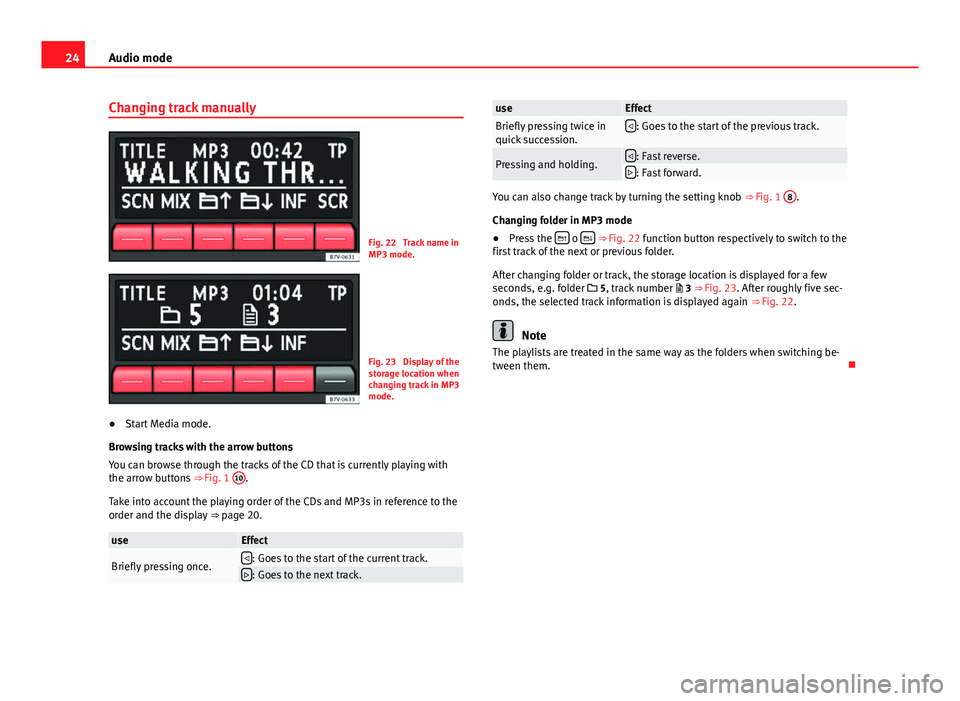
24Audio mode
Changing track manually
Fig. 22 Track name in
MP3 mode.
Fig. 23 Display of the
storage location when
changing track in MP3
mode.
● Start Media mode.
Browsing tracks with the arrow buttons
You can browse through the tracks of the CD that is currently playing with
the arrow buttons ⇒ Fig. 1 10
.
Take into account the playing order of the CDs and MP3s in reference to the
order and the display ⇒ page 20.
useEffect
Briefly pressing once.: Goes to the start of the current track.: Goes to the next track.
useEffectBriefly pressing twice in
quick succession.: Goes to the start of the previous track.
Pressing and holding.: Fast reverse.: Fast forward.
You can also change track by turning the setting knob ⇒ Fig. 1 8.
Changing folder in MP3 mode
● Press the
o ⇒ Fig. 22 function button respectively to switch to the
first track of the next or previous folder.
After changing folder or track, the storage location is displayed for a few
seconds, e.g. folder 5, track number 3 ⇒ Fig. 23. After roughly five sec-
onds, the selected track information is displayed again ⇒ Fig. 22.
Note
The playlists are treated in the same way as the folders when switching be-
tween them.
Page 26 of 37
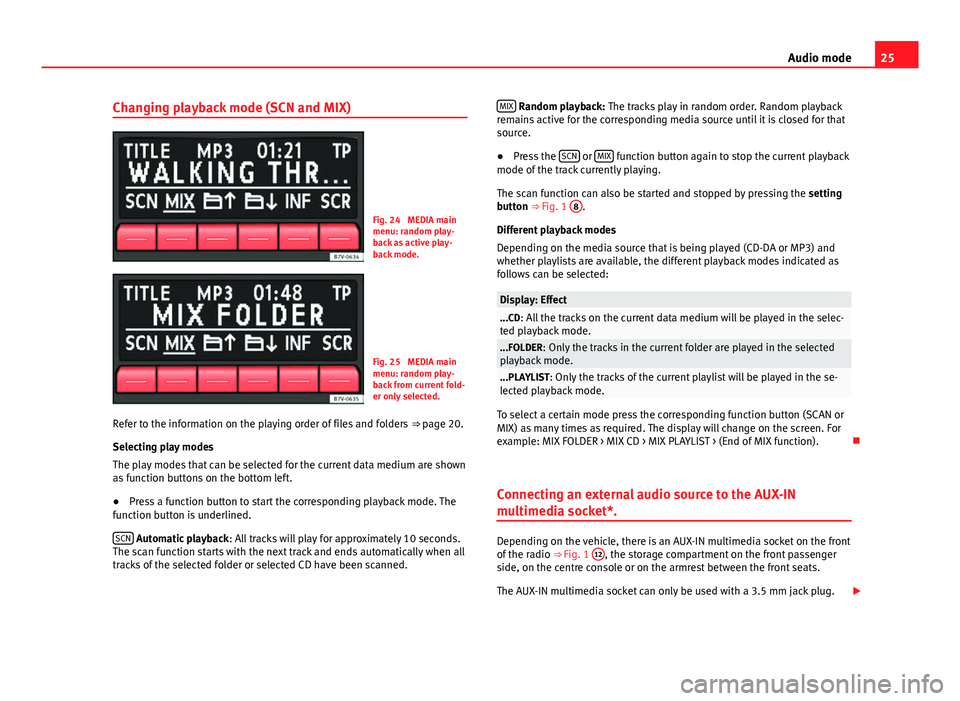
25
Audio mode
Changing playback mode (SCN and MIX)
Fig. 24 MEDIA main
menu: random play-
back as active play-
back mode.
Fig. 25 MEDIA main
menu: random play-
back from current fold-
er only selected.
Refer to the information on the playing order of files and folders ⇒ page 20.
Selecting play modes
The play modes that can be selected for the current data medium are shown
as function buttons on the bottom left.
● Press a function button to start the corresponding playback mode. The
function button is underlined.
SCN
Automatic playback : All tracks will play for approximately 10 seconds.
The scan function starts with the next track and ends automatically when all
tracks of the selected folder or selected CD have been scanned. MIX
Random playback: The tracks play in random order. Random playback
remains active for the corresponding media source until it is closed for that
source.
● Press the SCN
or MIX function button again to stop the current playback
mode of the track currently playing.
The scan function can also be started and stopped by pressing the setting
button ⇒ Fig. 1 8
.
Different playback modes
Depending on the media source that is being played (CD-DA or MP3) and
whether playlists are available, the different playback modes indicated as
follows can be selected:
Display: Effect...CD: All the tracks on the current data medium will be played in the selec-
ted playback mode.
...FOLDER: Only the tracks in the current folder are played in the selected
playback mode.
...PLAYLIST: Only the tracks of the current playlist will be played in the se-
lected playback mode.
To select a certain mode press the corresponding function button (SCAN or
MIX) as many times as required. The display will change on the screen. For
example: MIX FOLDER > MIX CD > MIX PLAYLIST > (End of MIX function).
Connecting an external audio source to the AUX-IN
multimedia socket*.
Depending on the vehicle, there is an AUX-IN multimedia socket on the front
of the radio ⇒ Fig. 1 12, the storage compartment on the front passenger
side, on the centre console or on the armrest between the front seats.
The AUX-IN multimedia socket can only be used with a 3.5 mm jack plug.
Page 27 of 37
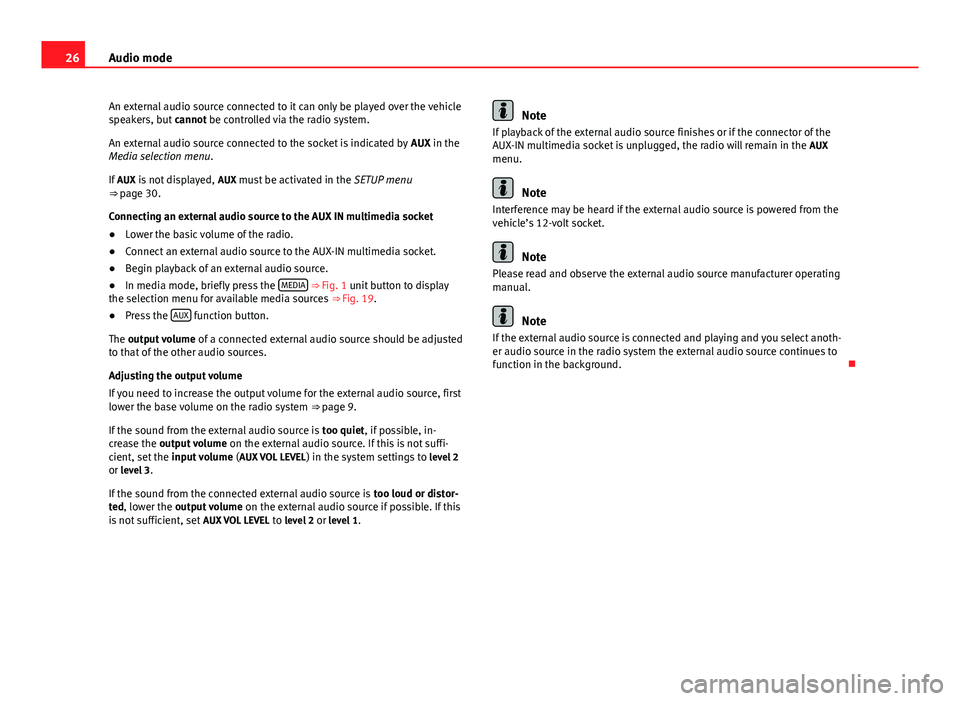
26Audio mode
An external audio source connected to it can only be played over the vehicle
speakers, but cannot be controlled via the radio system.
An external audio source connected to the socket is indicated by AUX in the
Media selection menu .
If AUX is not displayed, AUX must be activated in the SETUP menu
⇒ page 30.
Connecting an external audio source to the AUX IN multimedia socket
● Lower the basic volume of the radio.
● Connect an external audio source to the AUX-IN multimedia socket.
● Begin playback of an external audio source.
● In media mode, briefly press the MEDIA
⇒ Fig. 1 unit button to display
the selection menu for available media sources ⇒ Fig. 19.
● Press the AUX
function button.
The output volume of a connected external audio source should be adjusted
to that of the other audio sources.
Adjusting the output volume
If you need to increase the output volume for the external audio source, first
lower the base volume on the radio system ⇒ page 9.
If the sound from the external audio source is too quiet, if possible, in-
crease the output volume on the external audio source. If this is not suffi-
cient, set the input volume (AUX VOL LEVEL ) in the system settings to level 2
or level 3.
If the sound from the connected external audio source is too loud or distor-
ted, lower the output volume on the external audio source if possible. If this
is not sufficient, set AUX VOL LEVEL to level 2 or level 1.
Note
If playback of the external audio source finishes or if the connector of the
AUX-IN multimedia socket is unplugged, the radio will remain in the AUX
menu.
Note
Interference may be heard if the external audio source is powered from the
vehicle’s 12-volt socket.
Note
Please read and observe the external audio source manufacturer operating
manual.
Note
If the external audio source is connected and playing and you select anoth-
er audio source in the radio system the external audio source continues to
function in the background.
Page 28 of 37
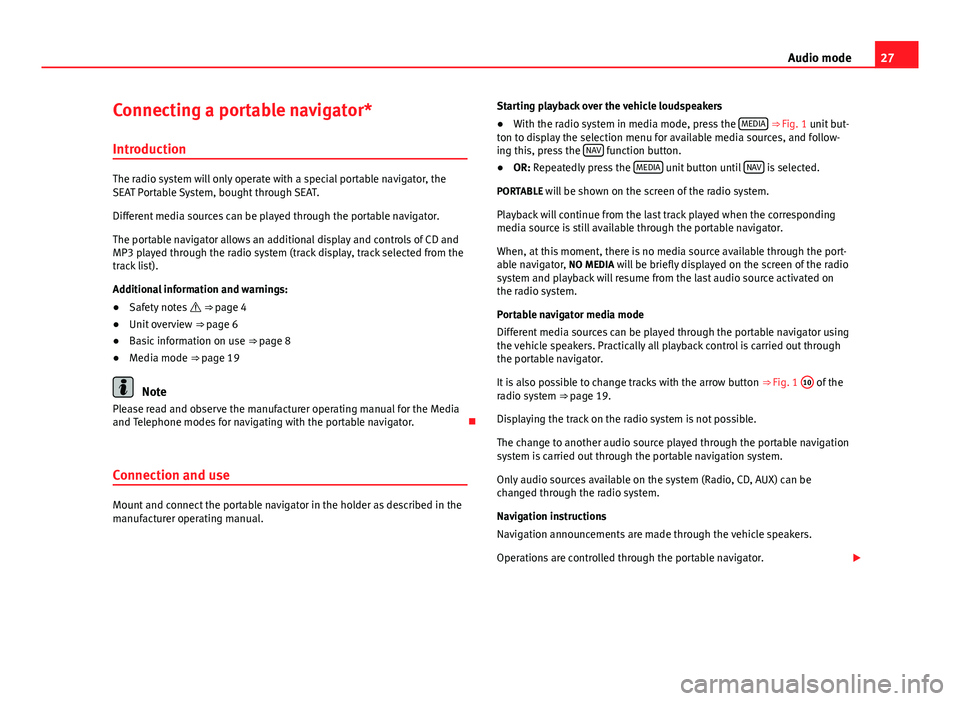
27
Audio mode
Connecting a portable navigator* Introduction
The radio system will only operate with a special portable navigator, the
SEAT Portable System, bought through SEAT.
Different media sources can be played through the portable navigator.
The portable navigator allows an additional display and controls of CD and
MP3 played through the radio system (track display, track selected from the
track list).
Additional information and warnings:
● Safety notes ⇒ page 4
● Unit overview ⇒ page 6
● Basic information on use ⇒ page 8
● Media mode ⇒ page 19
Note
Please read and observe the manufacturer operating manual for the Media
and Telephone modes for navigating with the portable navigator.
Connection and use
Mount and connect the portable navigator in the holder as described in the
manufacturer operating manual. Starting playback over the vehicle loudspeakers
● With the radio system in media mode, press the MEDIA
⇒ Fig. 1 unit but-
ton to display the selection menu for available media sources, and follow-
ing this, press the NAV
function button.
● OR: Repeatedly press the MEDIA unit button until NAV is selected.
PORTABLE will be shown on the screen of the radio system. Playback will continue from the last track played when the corresponding
media source is still available through the portable navigator.
When, at this moment, there is no media source available through the port-
able navigator, NO MEDIA will be briefly displayed on the screen of the radio
system and playback will resume from the last audio source activated on
the radio system.
Portable navigator media mode
Different media sources can be played through the portable navigator using
the vehicle speakers. Practically all playback control is carried out through
the portable navigator.
It is also possible to change tracks with the arrow button ⇒ Fig. 1 10
of the
radio system ⇒ page 19.
Displaying the track on the radio system is not possible.
The change to another audio source played through the portable navigation
system is carried out through the portable navigation system.
Only audio sources available on the system (Radio, CD, AUX) can be
changed through the radio system.
Navigation instructions
Navigation announcements are made through the vehicle speakers.
Operations are controlled through the portable navigator.
Page 29 of 37
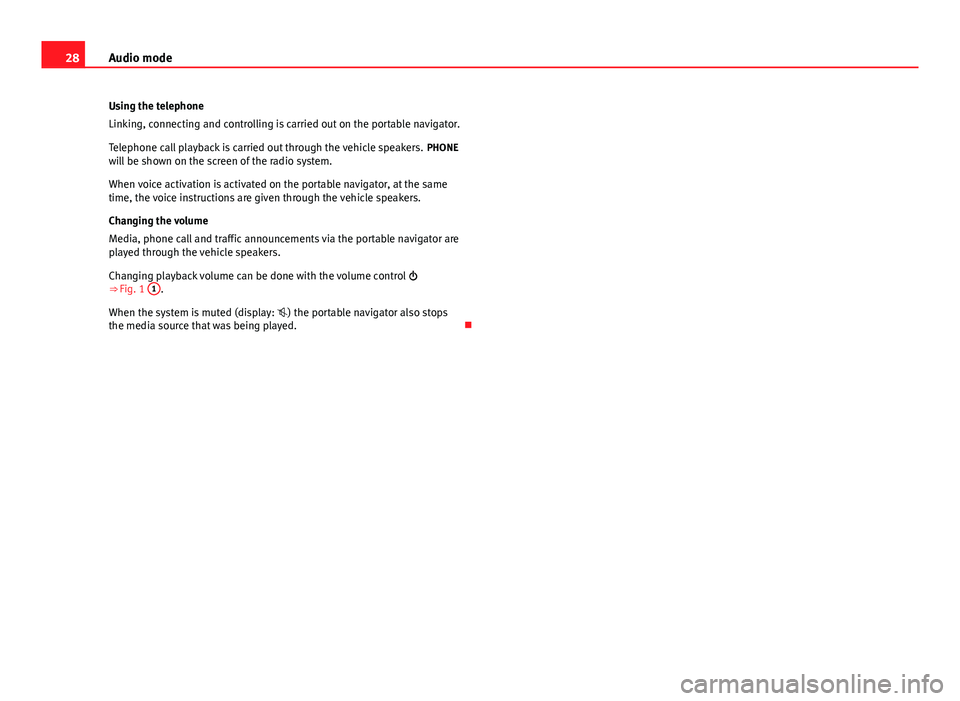
28Audio mode
Using the telephone
Linking, connecting and controlling is carried out on the portable navigator.
Telephone call playback is carried out through the vehicle speakers. PHONE
will be shown on the screen of the radio system.
When voice activation is activated on the portable navigator, at the same
time, the voice instructions are given through the vehicle speakers.
Changing the volume
Media, phone call and traffic announcements via the portable navigator are
played through the vehicle speakers.
Changing playback volume can be done with the volume control
⇒ Fig. 1 1
.
When the system is muted (display: ) the portable navigator also stops
the media source that was being played.
Page 31 of 37
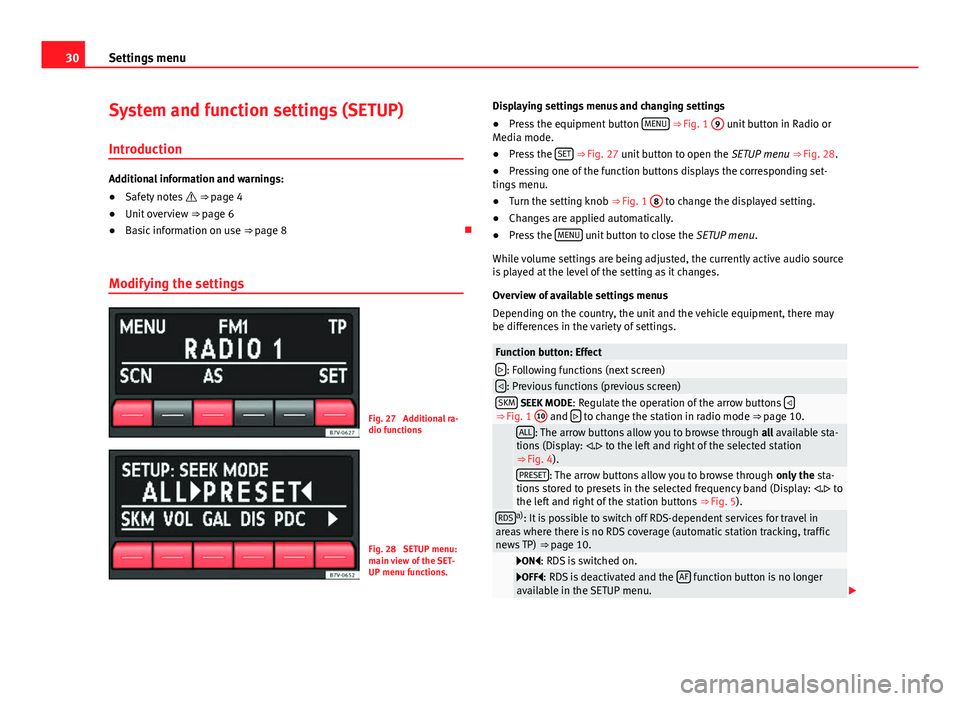
30Settings menu
System and function settings (SETUP)
Introduction
Additional information and warnings:
● Safety notes ⇒ page 4
● Unit overview ⇒ page 6
● Basic information on use ⇒ page 8
Modifying the settings
Fig. 27 Additional ra-
dio functions
Fig. 28 SETUP menu:
main view of the SET-
UP menu functions. Displaying settings menus and changing settings
●
Press the equipment button MENU
⇒ Fig. 1
9 unit button in Radio or
Media mode.
● Press the SET
⇒
Fig. 27 unit button to open the SETUP menu ⇒ Fig. 28.
● Pressing one of the function buttons displays the corresponding set-
tings menu.
● Turn the setting knob ⇒ Fig. 1 8
to change the displayed setting.
● Changes are applied automatically.
● Press the MENU
unit button to close the
SETUP menu.
While volume settings are being adjusted, the currently active audio source
is played at the level of the setting as it changes.
Overview of available settings menus
Depending on the country, the unit and the vehicle equipment, there may
be differences in the variety of settings.
Function button: Effect: Following functions (next screen): Previous functions (previous screen)SKM SEEK MODE : Regulate the operation of the arrow buttons ⇒
Fig. 1 10 and
to change the station in radio mode ⇒ page 10.
ALL: The arrow buttons allow you to browse through
all available sta-
tions (Display: . to the left and right of the selected station
⇒ Fig. 4).
PRESET: The arrow buttons allow you to browse through only the sta-
tions stored to presets in the selected frequency band (Display: . to
the left and right of the station buttons ⇒ Fig. 5).
RDSa)
: It is possible to switch off RDS-dependent services for travel in
areas where there is no RDS coverage (automatic station tracking, traffic
news TP) ⇒ page 10.
ON: RDS is switched on.OFF: RDS is deactivated and the AF function button is no longer
available in the SETUP menu.
Page 32 of 37
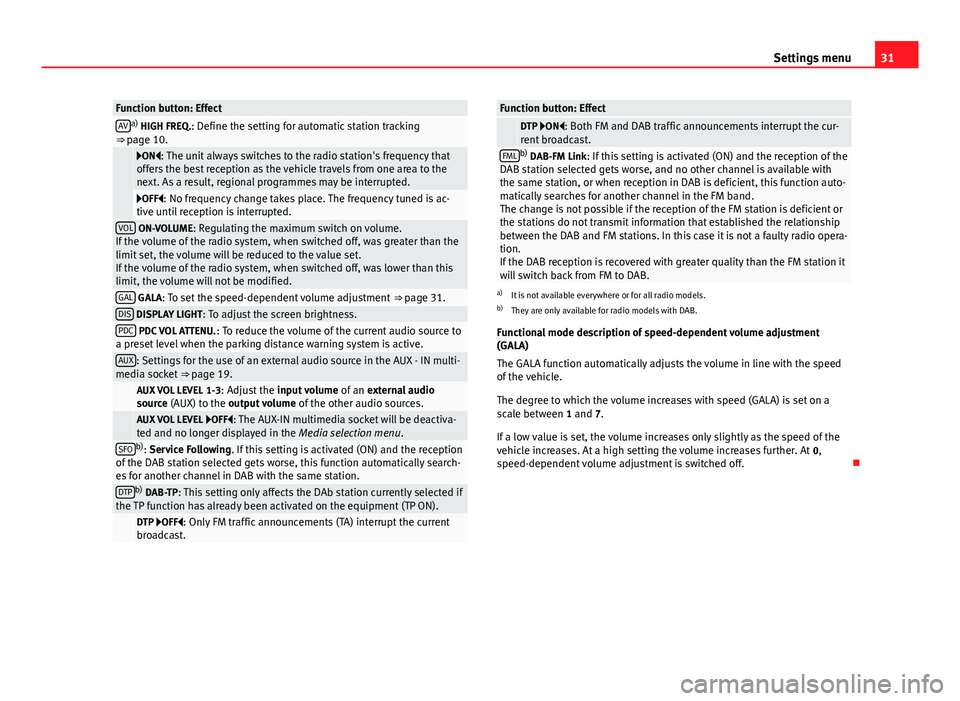
31
Settings menu
Function button: EffectAVa)
HIGH FREQ.: Define the setting for automatic station tracking
⇒ page 10.
ON: The unit always switches to the radio station's frequency that
offers the best reception as the vehicle travels from one area to the
next. As a result, regional programmes may be interrupted.
OFF: No frequency change takes place. The frequency tuned is ac-
tive until reception is interrupted.
VOL ON-VOLUME: Regulating the maximum switch on volume.
If the volume of the radio system, when switched off, was greater than the
limit set, the volume will be reduced to the value set.
If the volume of the radio system, when switched off, was lower than this
limit, the volume will not be modified.
GAL GALA: To set the speed-dependent volume adjustment ⇒ page 31.DIS DISPLAY LIGHT: To adjust the screen brightness.PDC PDC VOL ATTENU. : To reduce the volume of the current audio source to
a preset level when the parking distance warning system is active.
AUX: Settings for the use of an external audio source in the AUX - IN multi-
media socket ⇒ page 19.
AUX VOL LEVEL 1-3: Adjust the input volume of an external audio
source (AUX) to the output volume of the other audio sources.
AUX VOL LEVEL OFF: The AUX-IN multimedia socket will be deactiva-
ted and no longer displayed in the Media selection menu .
SFOb)
: Service Following. If this setting is activated (ON) and the reception
of the DAB station selected gets worse, this function automatically search-
es for another channel in DAB with the same station.
DTPb) DAB-TP: This setting only affects the DAb station currently selected if
the TP function has already been activated on the equipment (TP ON).
DTP OFF: Only FM traffic announcements (TA) interrupt the current
broadcast.
Function button: Effect DTP ON: Both FM and DAB traffic announcements interrupt the cur-
rent broadcast.
FMLb) DAB-FM Link: If this setting is activated (ON) and the reception of the
DAB station selected gets worse, and no other channel is available with
the same station, or when reception in DAB is deficient, this function auto-
matically searches for another channel in the FM band.
The change is not possible if the reception of the FM station is deficient or
the stations do not transmit information that established the relationship
between the DAB and FM stations. In this case it is not a faulty radio opera-
tion.
If the DAB reception is recovered with greater quality than the FM station it
will switch back from FM to DAB.
a) It is not available everywhere or for all radio models.
b) They are only available for radio models with DAB.
Functional mode description of speed-dependent volume adjustment
(GALA)
The GALA function automatically adjusts the volume in line with the speed
of the vehicle.
The degree to which the volume increases with speed (GALA) is set on a
scale between 1 and 7.
If a low value is set, the volume increases only slightly as the speed of the
vehicle increases. At a high setting the volume increases further. At 0,
speed-dependent volume adjustment is switched off.
Page 34 of 37
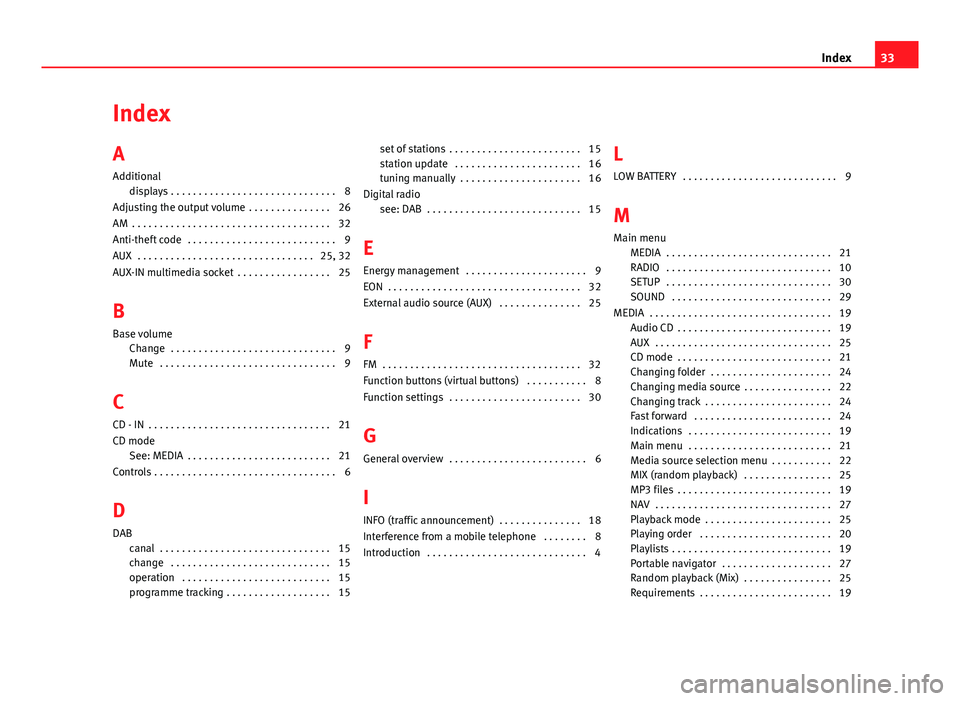
Index
A
Additionaldisplays . . . . . . . . . . . . . . . . . . . . . . . . . . . . . . 8
Adjusting the output volume . . . . . . . . . . . . . . . 26
AM . . . . . . . . . . . . . . . . . . . . . . . . . . . . . . . . . . . . 32
Anti-theft code . . . . . . . . . . . . . . . . . . . . . . . . . . . 9
AUX . . . . . . . . . . . . . . . . . . . . . . . . . . . . . . . . 25, 32
AUX-IN multimedia socket . . . . . . . . . . . . . . . . . 25
B
Base volume Change . . . . . . . . . . . . . . . . . . . . . . . . . . . . . . 9
Mute . . . . . . . . . . . . . . . . . . . . . . . . . . . . . . . . 9
C
CD - IN . . . . . . . . . . . . . . . . . . . . . . . . . . . . . . . . . 21
CD mode See: MEDIA . . . . . . . . . . . . . . . . . . . . . . . . . . 21
Controls . . . . . . . . . . . . . . . . . . . . . . . . . . . . . . . . . 6
D
DAB canal . . . . . . . . . . . . . . . . . . . . . . . . . . . . . . . 15
change . . . . . . . . . . . . . . . . . . . . . . . . . . . . . 15
operation . . . . . . . . . . . . . . . . . . . . . . . . . . . 15
programme tracking . . . . . . . . . . . . . . . . . . . 15 set of stations . . . . . . . . . . . . . . . . . . . . . . . . 15
station update . . . . . . . . . . . . . . . . . . . . . . . 16
tuning manually . . . . . . . . . . . . . . . . . . . . . . 16
Digital radio see: DAB . . . . . . . . . . . . . . . . . . . . . . . . . . . . 15
E
Energy management . . . . . . . . . . . . . . . . . . . . . . 9
EON . . . . . . . . . . . . . . . . . . . . . . . . . . . . . . . . . . . 32
External audio source (AUX) . . . . . . . . . . . . . . . 25
F
FM . . . . . . . . . . . . . . . . . . . . . . . . . . . . . . . . . . . . 32
Function buttons (virtual buttons) . . . . . . . . . . . 8
Function settings . . . . . . . . . . . . . . . . . . . . . . . . 30
G General overview . . . . . . . . . . . . . . . . . . . . . . . . . 6
I
INFO (traffic announcement) . . . . . . . . . . . . . . . 18
Interference from a mobile telephone . . . . . . . . 8
Introduction . . . . . . . . . . . . . . . . . . . . . . . . . . . . . 4 L
LOW BATTERY . . . . . . . . . . . . . . . . . . . . . . . . . . . . 9
M
Main menu MEDIA . . . . . . . . . . . . . . . . . . . . . . . . . . . . . . 21
RADIO . . . . . . . . . . . . . . . . . . . . . . . . . . . . . . 10
SETUP . . . . . . . . . . . . . . . . . . . . . . . . . . . . . . 30
SOUND . . . . . . . . . . . . . . . . . . . . . . . . . . . . . 29
MEDIA . . . . . . . . . . . . . . . . . . . . . . . . . . . . . . . . . 19 Audio CD . . . . . . . . . . . . . . . . . . . . . . . . . . . . 19
AUX . . . . . . . . . . . . . . . . . . . . . . . . . . . . . . . . 25
CD mode . . . . . . . . . . . . . . . . . . . . . . . . . . . . 21
Changing folder . . . . . . . . . . . . . . . . . . . . . . 24
Changing media source . . . . . . . . . . . . . . . . 22
Changing track . . . . . . . . . . . . . . . . . . . . . . . 24
Fast forward . . . . . . . . . . . . . . . . . . . . . . . . . 24
Indications . . . . . . . . . . . . . . . . . . . . . . . . . . 19
Main menu . . . . . . . . . . . . . . . . . . . . . . . . . . 21
Media source selection menu . . . . . . . . . . . 22
MIX (random playback) . . . . . . . . . . . . . . . . 25
MP3 files . . . . . . . . . . . . . . . . . . . . . . . . . . . . 19
NAV . . . . . . . . . . . . . . . . . . . . . . . . . . . . . . . . 27
Playback mode . . . . . . . . . . . . . . . . . . . . . . . 25
Playing order . . . . . . . . . . . . . . . . . . . . . . . . 20
Playlists . . . . . . . . . . . . . . . . . . . . . . . . . . . . . 19
Portable navigator . . . . . . . . . . . . . . . . . . . . 27
Random playback (Mix) . . . . . . . . . . . . . . . . 25
Requirements . . . . . . . . . . . . . . . . . . . . . . . . 19
33
Index