bluetooth Seat Toledo 2014 SOUND SYSTEM 2.0
[x] Cancel search | Manufacturer: SEAT, Model Year: 2014, Model line: Toledo, Model: Seat Toledo 2014Pages: 62, PDF Size: 1.14 MB
Page 2 of 62
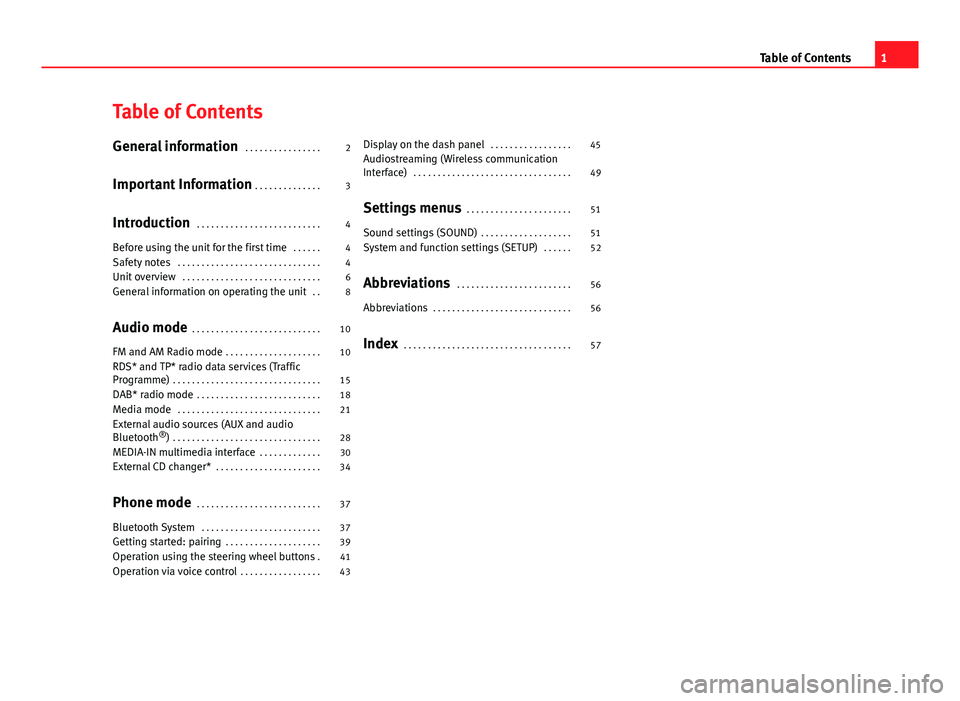
Table of Contents
General information . . . . . . . . . . . . . . . . 2
Important Information . . . . . . . . . . . . . . 3
Introduction . . . . . . . . . . . . . . . . . . . . . . . . . . 4
Before using the unit for the first time . . . . . . 4
Safety notes . . . . . . . . . . . . . . . . . . . . . . . . . . . . . . 4
Unit overview . . . . . . . . . . . . . . . . . . . . . . . . . . . . . 6
General information on operating the unit . . 8
Audio mode . . . . . . . . . . . . . . . . . . . . . . . . . . . 10
FM and AM Radio mode . . . . . . . . . . . . . . . . . . . . 10
RDS* and TP* radio data services (Traffic
Programme) . . . . . . . . . . . . . . . . . . . . . . . . . . . . . . . 15
DAB* radio mode . . . . . . . . . . . . . . . . . . . . . . . . . . 18
Media mode . . . . . . . . . . . . . . . . . . . . . . . . . . . . . . 21
External audio sources (AUX and audio
Bluetooth ®
) . . . . . . . . . . . . . . . . . . . . . . . . . . . . . . . 28
MEDIA-IN multimedia interface . . . . . . . . . . . . . 30
External CD changer* . . . . . . . . . . . . . . . . . . . . . . 34
Phone mode . . . . . . . . . . . . . . . . . . . . . . . . . . 37
Bluetooth System . . . . . . . . . . . . . . . . . . . . . . . . . 37
Getting started: pairing . . . . . . . . . . . . . . . . . . . . 39
Operation using the steering wheel buttons . 41
Operation via voice control . . . . . . . . . . . . . . . . . 43Display on the dash panel
. . . . . . . . . . . . . . . . . 45
Audiostreaming (Wireless communication
Interface) . . . . . . . . . . . . . . . . . . . . . . . . . . . . . . . . . 49
Settings menus . . . . . . . . . . . . . . . . . . . . . . 51
Sound settings (SOUND) . . . . . . . . . . . . . . . . . . . 51
System and function settings (SETUP) . . . . . . 52
Abbreviations . . . . . . . . . . . . . . . . . . . . . . . . 56
Abbreviations . . . . . . . . . . . . . . . . . . . . . . . . . . . . . 56
Index . . . . . . . . . . . . . . . . . . . . . . . . . . . . . . . . . . . 57
1
Table of Contents
Page 22 of 62
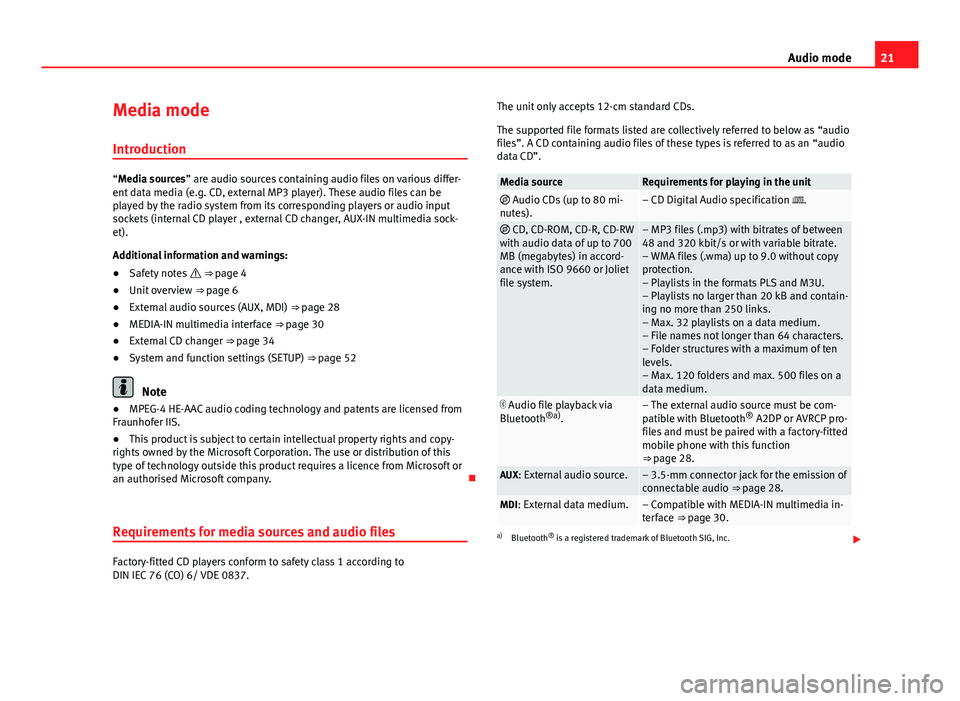
21
Audio mode
Media mode Introduction
“Media sources” are audio sources containing audio files on various differ-
ent data media (e.g. CD, external MP3 player). These audio files can be
played by the radio system from its corresponding players or audio input
sockets (internal CD player , external CD changer, AUX-IN multimedia sock-
et).
Additional information and warnings:
● Safety notes ⇒ page 4
● Unit overview ⇒ page 6
● External audio sources (AUX, MDI) ⇒ page 28
● MEDIA-IN multimedia interface ⇒ page 30
● External CD changer ⇒ page 34
● System and function settings (SETUP) ⇒ page 52
Note
● MPEG-4 HE-AAC audio coding technology and patents are licensed from
Fraunhofer IIS.
● This product is subject to certain intellectual property rights and copy-
rights owned by the Microsoft Corporation. The use or distribution of this
type of technology outside this product requires a licence from Microsoft or
an authorised Microsoft company.
Requirements for media sources and audio files
Factory-fitted CD players conform to safety class 1 according to
DIN IEC 76 (CO) 6/ VDE 0837. The unit only accepts 12-cm standard CDs.
The supported file formats listed are collectively referred to below as “audio
files”. A CD containing audio files of these types is referred to as an “audio
data CD”.
Media sourceRequirements for playing in the unit Audio CDs (up to 80 mi-
nutes).– CD Digital Audio specification .
CD, CD-ROM, CD-R, CD-RW
with audio data of up to 700
MB (megabytes) in accord-
ance with ISO 9660 or Joliet
file system.– MP3 files (.mp3) with bitrates of between
48 and 320 kbit/s or with variable bitrate.
– WMA files (.wma) up to 9.0 without copy
protection.
– Playlists in the formats PLS and M3U.
– Playlists no larger than 20 kB and contain-
ing no more than 250 links.
– Max. 32 playlists on a data medium.
– File names not longer than 64 characters.
– Folder structures with a maximum of ten
levels.
– Max. 120 folders and max. 500 files on a
data medium.
Audio file playback via
Bluetooth ®a)
.– The external audio source must be com-
patible with Bluetooth ®
A2DP or AVRCP pro-
files and must be paired with a factory-fitted
mobile phone with this function
⇒ page 28.
AUX: External audio source.– 3.5-mm connector jack for the emission of
connectable audio ⇒ page 28.
MDI: External data medium.– Compatible with MEDIA-IN multimedia in-
terface ⇒ page 30.
a) Bluetooth ®
is a registered trademark of Bluetooth SIG, Inc.
Page 26 of 62
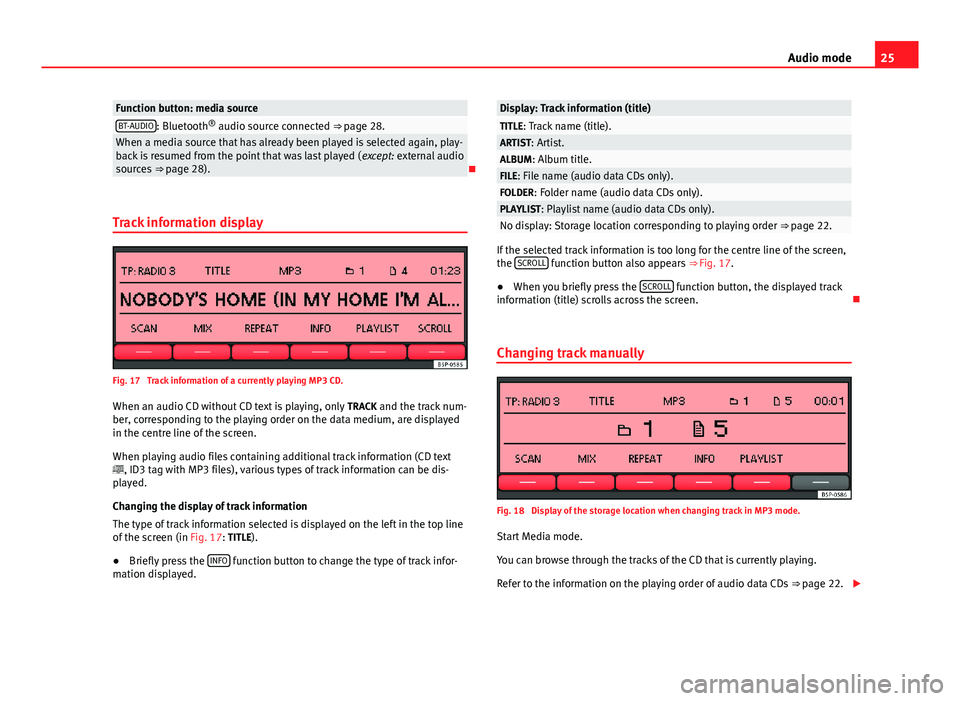
25
Audio mode
Function button: media sourceBT-AUDIO: Bluetooth ®
audio source connected ⇒ page 28.When a media source that has already been played is selected again, play-
back is resumed from the point that was last played ( except: external audio
sources ⇒ page 28).
Track information display
Fig. 17 Track information of a currently playing MP3 CD. When an audio CD without CD text is playing, only TRACK and the track num-
ber, corresponding to the playing order on the data medium, are displayed
in the centre line of the screen.
When playing audio files containing additional track information (CD text
, ID3 tag with MP3 files), various types of track information can be dis-
played.
Changing the display of track information
The type of track information selected is displayed on the left in the top line
of the screen (in Fig. 17: TITLE).
● Briefly press the INFO
function button to change the type of track infor-
mation displayed.
Display: Track information (title)TITLE: Track name (title).ARTIST: Artist.ALBUM: Album title.FILE: File name (audio data CDs only).FOLDER: Folder name (audio data CDs only).PLAYLIST: Playlist name (audio data CDs only).No display: Storage location corresponding to playing order ⇒ page 22.
If the selected track information is too long for the centre line of the screen,
the SCROLL function button also appears
⇒ Fig. 17.
● When you briefly press the SCROLL
function button, the displayed track
information (title) scrolls across the screen.
Changing track manually
Fig. 18 Display of the storage location when changing track in MP3 mode.
Start Media mode.
You can browse through the tracks of the CD that is currently playing.
Refer to the information on the playing order of audio data CDs ⇒ page 22.
Page 29 of 62
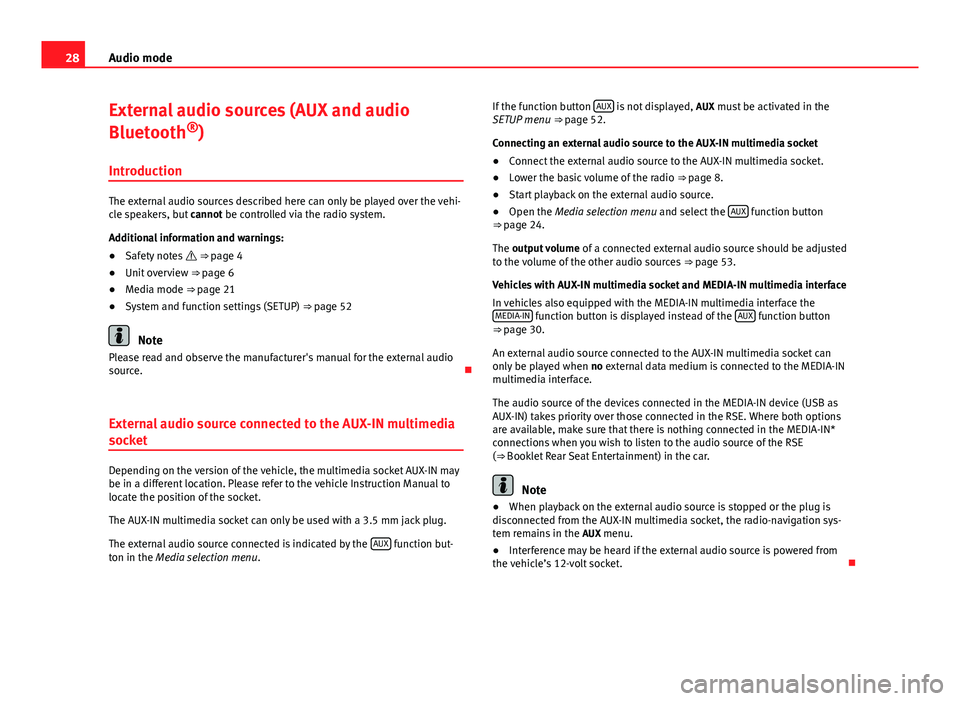
28Audio mode
External audio sources (AUX and audio
Bluetooth ®
)
Introduction
The external audio sources described here can only be played over the vehi-
cle speakers, but cannot be controlled via the radio system.
Additional information and warnings:
● Safety notes ⇒ page 4
● Unit overview ⇒ page 6
● Media mode ⇒ page 21
● System and function settings (SETUP) ⇒ page 52
Note
Please read and observe the manufacturer's manual for the external audio
source.
External audio source connected to the AUX-IN multimedia
socket
Depending on the version of the vehicle, the multimedia socket AUX-IN may
be in a different location. Please refer to the vehicle Instruction Manual to
locate the position of the socket.
The AUX-IN multimedia socket can only be used with a 3.5 mm jack plug.
The external audio source connected is indicated by the AUX
function but-
ton in the Media selection menu . If the function button
AUX
is not displayed,
AUX must be activated in the
SETUP menu ⇒ page 52.
Connecting an external audio source to the AUX-IN multimedia socket
● Connect the external audio source to the AUX-IN multimedia socket.
● Lower the basic volume of the radio ⇒ page 8.
● Start playback on the external audio source.
● Open the Media selection menu and select the AUX
function button
⇒ page 24.
The output volume of a connected external audio source should be adjusted
to the volume of the other audio sources ⇒ page 53.
Vehicles with AUX-IN multimedia socket and MEDIA-IN multimedia interface
In vehicles also equipped with the MEDIA-IN multimedia interface the MEDIA-IN
function button is displayed instead of the AUX function button
⇒ page 30.
An external audio source connected to the AUX-IN multimedia socket can
only be played when no external data medium is connected to the MEDIA-IN
multimedia interface.
The audio source of the devices connected in the MEDIA-IN device (USB as
AUX-IN) takes priority over those connected in the RSE. Where both options
are available, make sure that there is nothing connected in the MEDIA-IN*
connections when you wish to listen to the audio source of the RSE
( ⇒ Booklet Rear Seat Entertainment) in the car.
Note
● When playback on the external audio source is stopped or the plug is
disconnected from the AUX-IN multimedia socket, the radio-navigation sys-
tem remains in the AUX menu.
● Interference may be heard if the external audio source is powered from
the vehicle’s 12-volt socket.
Page 30 of 62
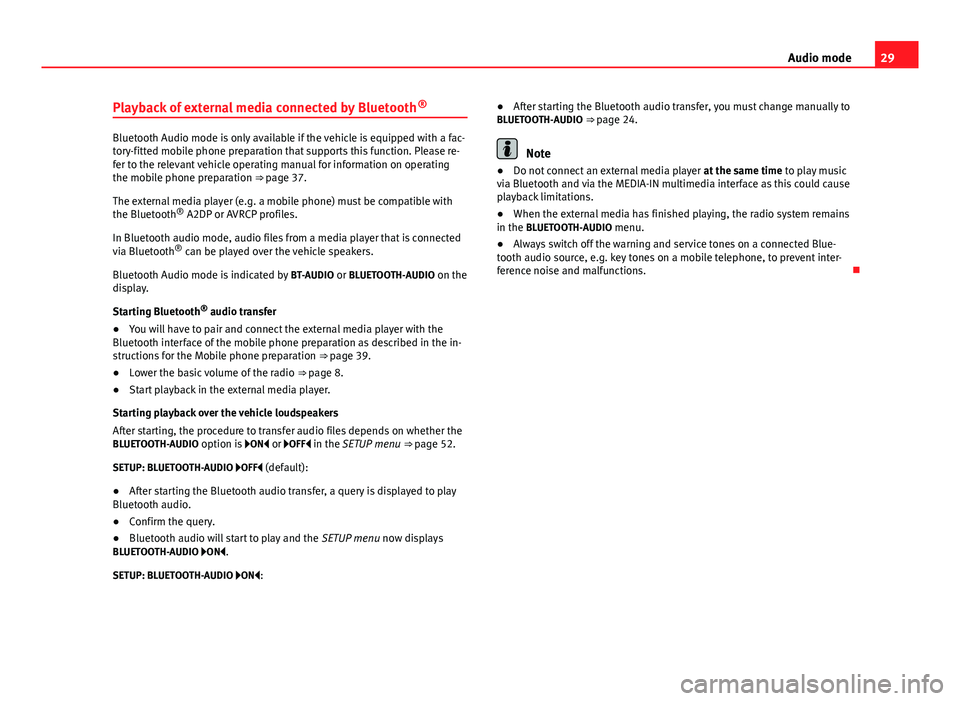
29
Audio mode
Playback of external media connected by Bluetooth ®
Bluetooth Audio mode is only available if the vehicle is equipped with a fac-
tory-fitted mobile phone preparation that supports this function. Please re-
fer to the relevant vehicle operating manual for information on operating
the mobile phone preparation ⇒ page 37.
The external media player (e.g. a mobile phone) must be compatible with
the Bluetooth ®
A2DP or AVRCP profiles.
In Bluetooth audio mode, audio files from a media player that is connected
via Bluetooth ®
can be played over the vehicle speakers.
Bluetooth Audio mode is indicated by BT-AUDIO or BLUETOOTH-AUDIO on the
display.
Starting Bluetooth ®
audio transfer
● You will have to pair and connect the external media player with the
Bluetooth interface of the mobile phone preparation as described in the in-
structions for the Mobile phone preparation ⇒ page 39.
● Lower the basic volume of the radio ⇒ page 8.
● Start playback in the external media player.
Starting playback over the vehicle loudspeakers
After starting, the procedure to transfer audio files depends on whether the
BLUETOOTH-AUDIO option is ON or OFF in the SETUP menu ⇒ page 52.
SETUP: BLUETOOTH-AUDIO OFF (default):
● After starting the Bluetooth audio transfer, a query is displayed to play
Bluetooth audio.
● Confirm the query.
● Bluetooth audio will start to play and the SETUP menu now displays
BLUETOOTH-AUDIO ON .
SETUP: BLUETOOTH-AUDIO ON : ●
After starting the Bluetooth audio transfer, you must change manually to
BLUETOOTH-AUDIO ⇒ page 24.Note
● Do not connect an external media player at the same time to play music
via Bluetooth and via the MEDIA-IN multimedia interface as this could cause
playback limitations.
● When the external media has finished playing, the radio system remains
in the BLUETOOTH-AUDIO menu.
● Always switch off the warning and service tones on a connected Blue-
tooth audio source, e.g. key tones on a mobile telephone, to prevent inter-
ference noise and malfunctions.
Page 32 of 62
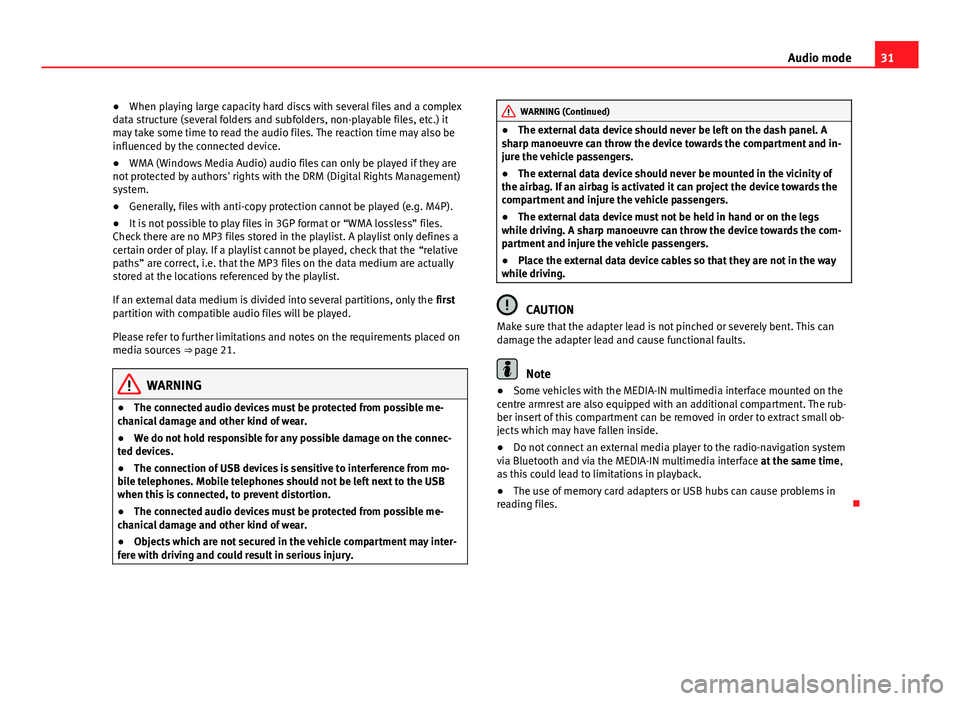
31
Audio mode
● When playing large capacity hard discs with several files and a complex
data structure (several folders and subfolders, non-playable files, etc.) it
may take some time to read the audio files. The reaction time may also be
influenced by the connected device.
● WMA (Windows Media Audio) audio files can only be played if they are
not protected by authors' rights with the DRM (Digital Rights Management)
system.
● Generally, files with anti-copy protection cannot be played (e.g. M4P).
● It is not possible to play files in 3GP format or “WMA lossless” files.
Check there are no MP3 files stored in the playlist. A playlist only defines a
certain order of play. If a playlist cannot be played, check that the “relative
paths” are correct, i.e. that the MP3 files on the data medium are actually
stored at the locations referenced by the playlist.
If an external data medium is divided into several partitions, only the first
partition with compatible audio files will be played.
Please refer to further limitations and notes on the requirements placed on
media sources ⇒ page 21.
WARNING
● The connected audio devices must be protected from possible me-
chanical damage and other kind of wear.
● We do not hold responsible for any possible damage on the connec-
ted devices.
● The connection of USB devices is sensitive to interference from mo-
bile telephones. Mobile telephones should not be left next to the USB
when this is connected, to prevent distortion.
● The connected audio devices must be protected from possible me-
chanical damage and other kind of wear.
● Objects which are not secured in the vehicle compartment may inter-
fere with driving and could result in serious injury.
WARNING (Continued)
● The external data device should never be left on the dash panel. A
sharp manoeuvre can throw the device towards the compartment and in-
jure the vehicle passengers.
● The external data device should never be mounted in the vicinity of
the airbag. If an airbag is activated it can project the device towards the
compartment and injure the vehicle passengers.
● The external data device must not be held in hand or on the legs
while driving. A sharp manoeuvre can throw the device towards the com-
partment and injure the vehicle passengers.
● Place the external data device cables so that they are not in the way
while driving.
CAUTION
Make sure that the adapter lead is not pinched or severely bent. This can
damage the adapter lead and cause functional faults.
Note
● Some vehicles with the MEDIA-IN multimedia interface mounted on the
centre armrest are also equipped with an additional compartment. The rub-
ber insert of this compartment can be removed in order to extract small ob-
jects which may have fallen inside.
● Do not connect an external media player to the radio-navigation system
via Bluetooth and via the MEDIA-IN multimedia interface at the same time,
as this could lead to limitations in playback.
● The use of memory card adapters or USB hubs can cause problems in
reading files.
Page 38 of 62
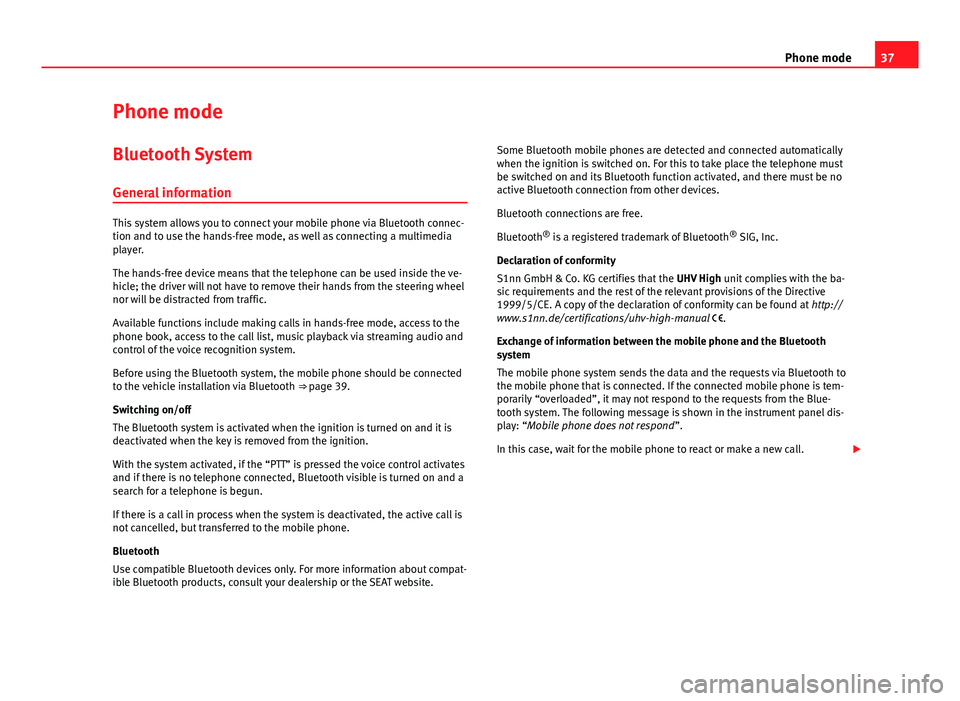
37
Phone mode
Phone mode Bluetooth System
General information
This system allows you to connect your mobile phone via Bluetooth connec-
tion and to use the hands-free mode, as well as connecting a multimedia
player.
The hands-free device means that the telephone can be used inside the ve-
hicle; the driver will not have to remove their hands from the steering wheel
nor will be distracted from traffic.
Available functions include making calls in hands-free mode, access to the
phone book, access to the call list, music playback via streaming audio and
control of the voice recognition system.
Before using the Bluetooth system, the mobile phone should be connected
to the vehicle installation via Bluetooth ⇒ page 39.
Switching on/off
The Bluetooth system is activated when the ignition is turned on and it is
deactivated when the key is removed from the ignition.
With the system activated, if the “PTT” is pressed the voice control activates
and if there is no telephone connected, Bluetooth visible is turned on and a
search for a telephone is begun.
If there is a call in process when the system is deactivated, the active call is
not cancelled, but transferred to the mobile phone.
Bluetooth
Use compatible Bluetooth devices only. For more information about compat-
ible Bluetooth products, consult your dealership or the SEAT website. Some Bluetooth mobile phones are detected and connected automatically
when the ignition is switched on. For this to take place the telephone must
be switched on and its Bluetooth function activated, and there must be no
active Bluetooth connection from other devices.
Bluetooth connections are free.
Bluetooth ®
is a registered trademark of Bluetooth ®
SIG, Inc.
Declaration of conformity
S1nn GmbH & Co. KG certifies that the UHV High unit complies with the ba-
sic requirements and the rest of the relevant provisions of the Directive
1999/5/CE. A copy of the declaration of conformity can be found at http://
www.s1nn.de/certifications/uhv-high-manual .
Exchange of information between the mobile phone and the Bluetooth
system
The mobile phone system sends the data and the requests via Bluetooth to
the mobile phone that is connected. If the connected mobile phone is tem-
porarily “overloaded”, it may not respond to the requests from the Blue-
tooth system. The following message is shown in the instrument panel dis-
play: “Mobile phone does not respond ”.
In this case, wait for the mobile phone to react or make a new call.
Page 39 of 62
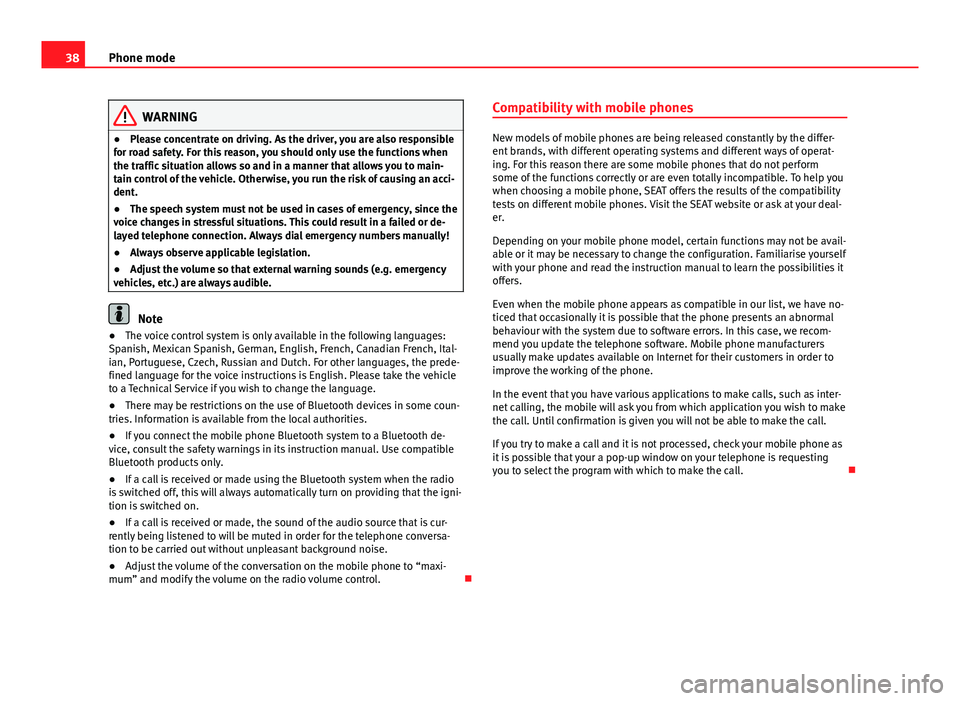
38Phone mode
WARNING
● Please concentrate on driving. As the driver, you are also responsible
for road safety. For this reason, you should only use the functions when
the traffic situation allows so and in a manner that allows you to main-
tain control of the vehicle. Otherwise, you run the risk of causing an acci-
dent.
● The speech system must not be used in cases of emergency, since the
voice changes in stressful situations. This could result in a failed or de-
layed telephone connection. Always dial emergency numbers manually!
● Always observe applicable legislation.
● Adjust the volume so that external warning sounds (e.g. emergency
vehicles, etc.) are always audible.
Note
● The voice control system is only available in the following languages:
Spanish, Mexican Spanish, German, English, French, Canadian French, Ital-
ian, Portuguese, Czech, Russian and Dutch. For other languages, the prede-
fined language for the voice instructions is English. Please take the vehicle
to a Technical Service if you wish to change the language.
● There may be restrictions on the use of Bluetooth devices in some coun-
tries. Information is available from the local authorities.
● If you connect the mobile phone Bluetooth system to a Bluetooth de-
vice, consult the safety warnings in its instruction manual. Use compatible
Bluetooth products only.
● If a call is received or made using the Bluetooth system when the radio
is switched off, this will always automatically turn on providing that the igni-
tion is switched on.
● If a call is received or made, the sound of the audio source that is cur-
rently being listened to will be muted in order for the telephone conversa-
tion to be carried out without unpleasant background noise.
● Adjust the volume of the conversation on the mobile phone to “maxi-
mum” and modify the volume on the radio volume control. Compatibility with mobile phones
New models of mobile phones are being released constantly by the differ-
ent brands, with different operating systems and different ways of operat-
ing. For this reason there are some mobile phones that do not perform
some of the functions correctly or are even totally incompatible. To help you
when choosing a mobile phone, SEAT offers the results of the compatibility
tests on different mobile phones. Visit the SEAT website or ask at your deal-
er.
Depending on your mobile phone model, certain functions may not be avail-
able or it may be necessary to change the configuration. Familiarise yourself
with your phone and read the instruction manual to learn the possibilities it
offers.
Even when the mobile phone appears as compatible in our list, we have no-
ticed that occasionally it is possible that the phone presents an abnormal
behaviour with the system due to software errors. In this case, we recom-
mend you update the telephone software. Mobile phone manufacturers
usually make updates available on Internet for their customers in order to
improve the working of the phone.
In the event that you have various applications to make calls, such as inter-
net calling, the mobile will ask you from which application you wish to make
the call. Until confirmation is given you will not be able to make the call.
If you try to make a call and it is not processed, check your mobile phone as
it is possible that your a pop-up window on your telephone is requesting
you to select the program with which to make the call.
Page 40 of 62
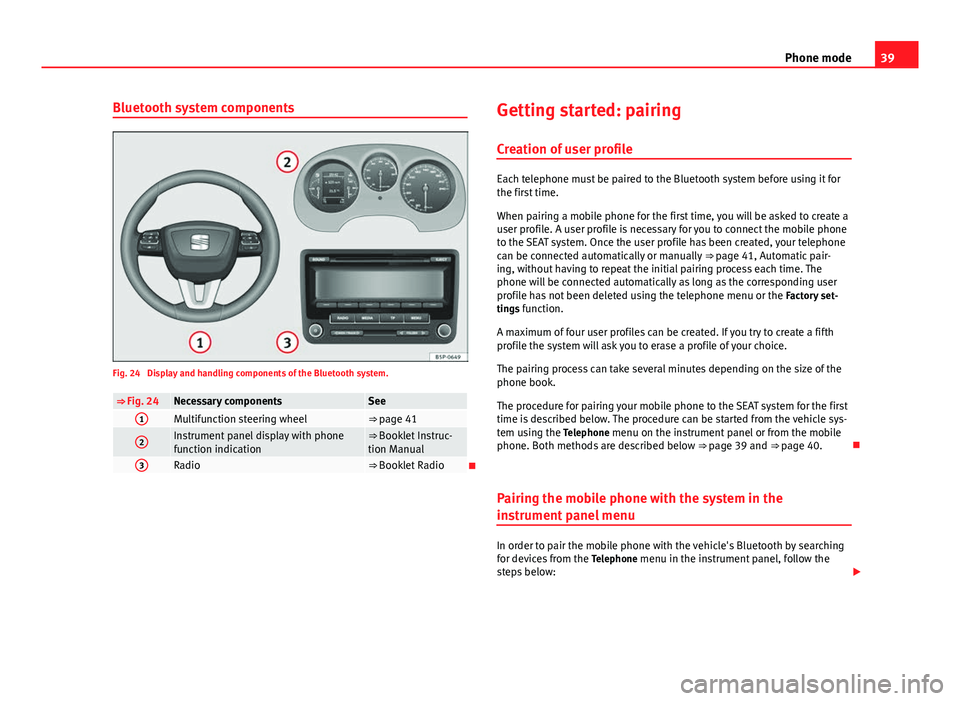
39
Phone mode
Bluetooth system components
Fig. 24 Display and handling components of the Bluetooth system.
⇒ Fig. 24Necessary componentsSee1Multifunction steering wheel⇒ page 41
2Instrument panel display with phone
function indication⇒ Booklet Instruc-
tion Manual
3Radio⇒ Booklet Radio Getting started: pairing
Creation of user profile
Each telephone must be paired to the Bluetooth system before using it for
the first time.
When pairing a mobile phone for the first time, you will be asked to create a
user profile. A user profile is necessary for you to connect the mobile phone
to the SEAT system. Once the user profile has been created, your telephone
can be connected automatically or manually ⇒ page 41, Automatic pair-
ing, without having to repeat the initial pairing process each time. The
phone will be connected automatically as long as the corresponding user
profile has not been deleted using the telephone menu or the Factory set-
tings function.
A maximum of four user profiles can be created. If you try to create a fifth
profile the system will ask you to erase a profile of your choice.
The pairing process can take several minutes depending on the size of the
phone book.
The procedure for pairing your mobile phone to the SEAT system for the first
time is described below. The procedure can be started from the vehicle sys-
tem using the Telephone menu on the instrument panel or from the mobile
phone. Both methods are described below ⇒ page 39 and ⇒ page 40.
Pairing the mobile phone with the system in the
instrument panel menu
In order to pair the mobile phone with the vehicle's Bluetooth by searching
for devices from the Telephone menu in the instrument panel, follow the
steps below:
Page 41 of 62
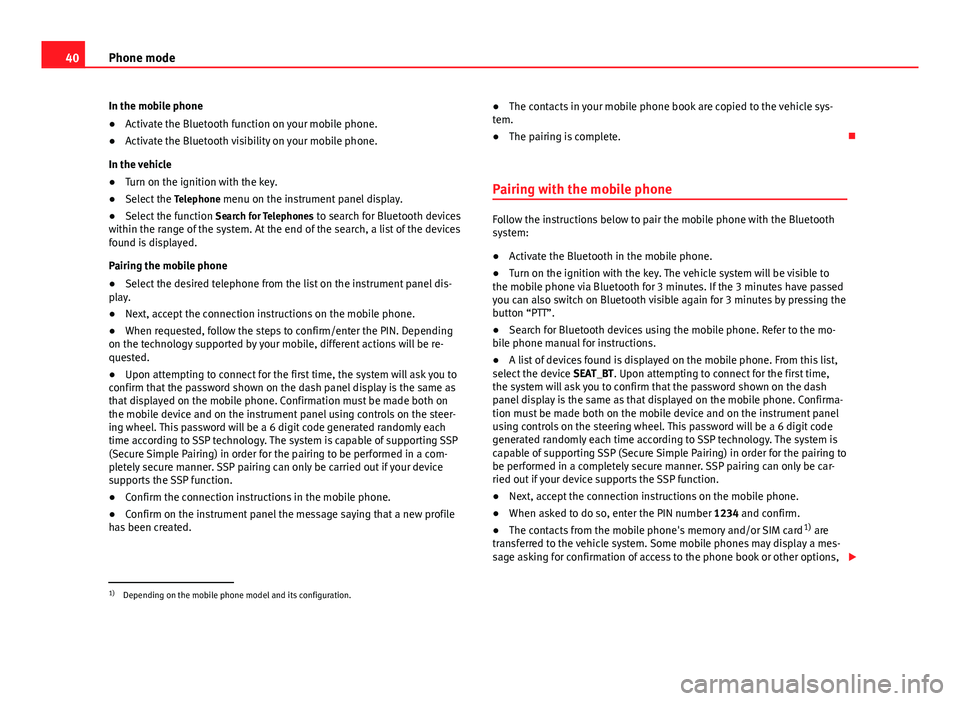
40Phone mode
In the mobile phone
● Activate the Bluetooth function on your mobile phone.
● Activate the Bluetooth visibility on your mobile phone.
In the vehicle
● Turn on the ignition with the key.
● Select the Telephone menu on the instrument panel display.
● Select the function Search for Telephones to search for Bluetooth devices
within the range of the system. At the end of the search, a list of the devices
found is displayed.
Pairing the mobile phone
● Select the desired telephone from the list on the instrument panel dis-
play.
● Next, accept the connection instructions on the mobile phone.
● When requested, follow the steps to confirm/enter the PIN. Depending
on the technology supported by your mobile, different actions will be re-
quested.
● Upon attempting to connect for the first time, the system will ask you to
confirm that the password shown on the dash panel display is the same as
that displayed on the mobile phone. Confirmation must be made both on
the mobile device and on the instrument panel using controls on the steer-
ing wheel. This password will be a 6 digit code generated randomly each
time according to SSP technology. The system is capable of supporting SSP
(Secure Simple Pairing) in order for the pairing to be performed in a com-
pletely secure manner. SSP pairing can only be carried out if your device
supports the SSP function.
● Confirm the connection instructions in the mobile phone.
● Confirm on the instrument panel the message saying that a new profile
has been created. ●
The contacts in your mobile phone book are copied to the vehicle sys-
tem.
● The pairing is complete.
Pairing with the mobile phone
Follow the instructions below to pair the mobile phone with the Bluetooth
system:
● Activate the Bluetooth in the mobile phone.
● Turn on the ignition with the key. The vehicle system will be visible to
the mobile phone via Bluetooth for 3 minutes. If the 3 minutes have passed
you can also switch on Bluetooth visible again for 3 minutes by pressing the
button “PTT”.
● Search for Bluetooth devices using the mobile phone. Refer to the mo-
bile phone manual for instructions.
● A list of devices found is displayed on the mobile phone. From this list,
select the device SEAT_BT. Upon attempting to connect for the first time,
the system will ask you to confirm that the password shown on the dash
panel display is the same as that displayed on the mobile phone. Confirma-
tion must be made both on the mobile device and on the instrument panel
using controls on the steering wheel. This password will be a 6 digit code
generated randomly each time according to SSP technology. The system is
capable of supporting SSP (Secure Simple Pairing) in order for the pairing to
be performed in a completely secure manner. SSP pairing can only be car-
ried out if your device supports the SSP function.
● Next, accept the connection instructions on the mobile phone.
● When asked to do so, enter the PIN number 1234 and confirm.
● The contacts from the mobile phone's memory and/or SIM card 1)
are
transferred to the vehicle system. Some mobile phones may display a mes-
sage asking for confirmation of access to the phone book or other options,
1)
Depending on the mobile phone model and its configuration.