full link Seat Toledo 2016 MEDIA SYSTEM PLUS - NAVI SYSTEM - NAVI SYSTEM PLUS
[x] Cancel search | Manufacturer: SEAT, Model Year: 2016, Model line: Toledo, Model: Seat Toledo 2016Pages: 100, PDF Size: 2.72 MB
Page 85 of 100
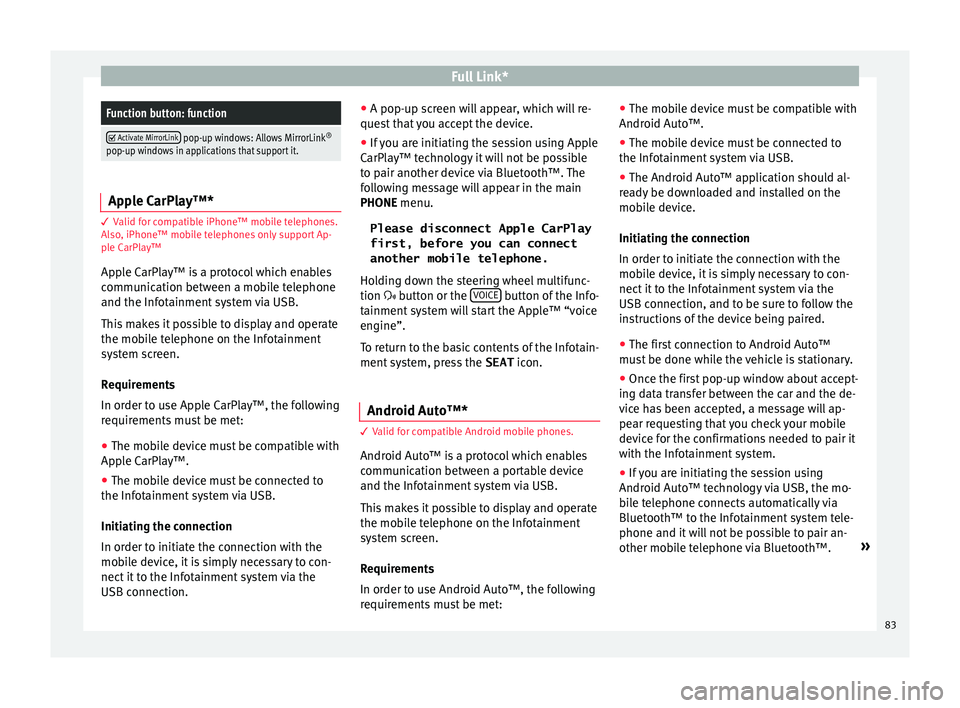
Full Link*Function button: function
Activate MirrorLink pop-up windows: Allows MirrorLink
®
pop-up windows in applications that support it. Apple CarPlay™*
3 Valid for compatible iPhone™ mobile telephones.
A l
so, iPhone™ mobile telephones only support Ap-
ple CarPlay™
Apple CarPlay™ is a protocol which enables
communication between a mobile telephone
and the Infotainment system via USB.
This makes it possible to display and operate
the mobile telephone on the Infotainment
system screen.
Requirements
In order to use Apple CarPlay™, the following
requirements must be met:
● The mobile device must be compatible with
App l
e CarPlay™.
● The mobile device must be connected to
the Infotainment
system via USB.
Initiating the connection
In order to initiate the connection with the
mobile device, it is simply necessary to con-
nect it to the Infotainment system via the
USB connection. ●
A pop-up scr
een will appear, which will re-
quest that you accept the device.
● If you are initiating the session using Apple
CarPla
y™ technology it will not be possible
to pair another device via Bluetooth™. The
following message will appear in the main
PHONE menu.
Please disconnect Apple CarPlay
first, before you can connect
another mobile telephone.
Holding down the steering wheel multifunc-
tion button or the VOICE button of the Info-
t ainment
sy
stem will start the Apple™ “voice
engine”.
To return to the basic contents of the Infotain-
ment system, press the SEAT icon.
Android Auto™* 3 V
alid for compatible Android mobile phones.
Andr
oid Auto™ is a protocol which enables
communication between a portable device
and the Infotainment system via USB.
This makes it possible to display and operate
the mobile telephone on the Infotainment
system screen.
Requirements
In order to use Android Auto™, the following
requirements must be met: ●
The mob i
le device must be compatible with
Android Auto™.
● The mobile device must be connected to
the Infotainment
system via USB.
● The Android Auto™ application should al-
rea
dy be downloaded and installed on the
mobile device.
Initiating the connection
In order to initiate the connection with the
mobile device, it is simply necessary to con-
nect it to the Infotainment system via the
USB connection, and to be sure to follow the
instructions of the device being paired.
● The first connection to Android Auto™
must
be done while the vehicle is stationary.
● Once the first pop-up window about accept-
ing dat
a transfer between the car and the de-
vice has been accepted, a message will ap-
pear requesting that you check your mobile
device for the confirmations needed to pair it
with the Infotainment system.
● If you are initiating the session using
Android Auto™ t
echnology via USB, the mo-
bile telephone connects automatically via
Bluetooth™ to the Infotainment system tele-
phone and it will not be possible to pair an-
other mobile telephone via Bluetooth™. »
83
Page 86 of 100
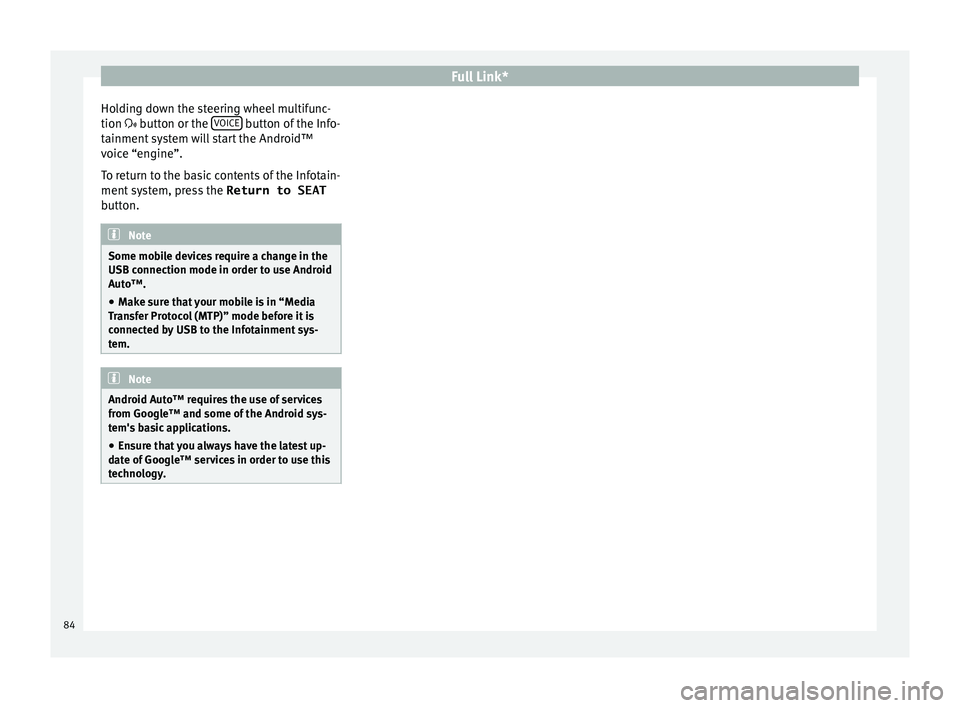
Full Link*
Holding down the steering wheel multifunc-
tion b utt
on or the V
OICE button of the Info-
t ainment
sy
stem will start the Android™
voice “engine”.
To return to the basic contents of the Infotain-
ment system, press the Return to SEAT
button. Note
Some mobile devices require a change in the
USB connection mode in or der t
o use Android
Auto™.
● Make sure that your mobile is in “Media
Tran
sfer Protocol (MTP)” mode before it is
connected by USB to the Infotainment sys-
tem. Note
Android Auto™ requires the use of services
from Googl e™ and some of
the Android sys-
tem's basic applications.
● Ensure that you always have the latest up-
date of
Google™ services in order to use this
technology. 84
Page 87 of 100

Full Link*
Frequently asked questions about Full LinkWhat is the connection method?USB cable.
Will the USB cable be supplied with the vehicle?No. The USB cable supplied with the device should be used.
Is navigation possible?Navigation is possible in each one of the Full Link technologies if the technology is available in your country
and if you have the Navigation app.
What is the difference between using the Full Link system navigator
(via telephone) instead of another navigator?Advantages: daily updates.
Disadvantages: data consumption, reception problems.
Can I send voice messages?With certified apps, such as SEAT ConnectApp, you can answer but not send.
What apps will be visible as I am driving?Depending on the technology:
– for MirrorLink ®
: apps certified by SEAT and the CCC,
– for Android Auto™: the Apps selected by Google™,
– for Apple CarPlay™: the Apps selected by Apple™.
Where can I find compatible Apps?Compatible apps are shown at the following links:
www.mirrorlink.com/
www.android.com/auto/
www.apple.com/ios/carplay/
Where can I download the apps?From Google Play™ for Android Auto™/MirrorLink ®
and from the Apple Store™ for Apple CarPlay™.
If Full Link stops working, where can I have it repaired?If the problem is in the car, you should go to the dealer. If the problem is in the mobile device, you should see
your mobile telephone vendor.
Will WhatsApp be certified?This depends on the technology.
Is MirrorLink ®
available in my country?Yes, MirrorLink ®
is available in all the countries and regions where SEAT operates.
What are the differences between MirrorLink ®
, Android Auto™ and
Apple CarPlay™?MirrorLink ®
is not compatible with Android Auto™ or Apple CarPlay™, as they are different technologies.
They have all coexist in Full Link, although Android Auto™ is designed for telephones with the Android™ op-
erating system and Apple CarPlay™ is designed for iPhones.
Can MirrorLink ®
be installed in a previous SEAT model?No, that is not possible. 85
Page 93 of 100

Index
Index
A
Af t
er s
tarting route guidance . . . . . . . . . . . . . . . . 48
AM . . . . . . . . . . . . . . . . . . . . . . . . . . . . . . . . . . . . . . 18
Android Auto™ . . . . . . . . . . . . . . . . . . . . . . . . . . . . 81
Apple CarPlay™ . . . . . . . . . . . . . . . . . . . . . . . . . . . 81
Areas where special regulations apply . . . . . . . . . 66
AUX-IN . . . . . . . . . . . . . . . . . . . . . . . . . . . . . . . . . . . 37 AUX-IN multimedia socket . . . . . . . . . . . . . . . . . 37
external audio source . . . . . . . . . . . . . . . . . . . . . 37
AUX-IN multimedia socket . . . . . . . . . . . . . . . . . . . 37
Avoid congestion . . . . . . . . . . . . . . . . . . . . . . . . . . 53
B Base volume . . . . . . . . . . . . . . . . . . . . . . . . . . . . . . 10 change . . . . . . . . . . . . . . . . . . . . . . . . . . . . . . . . 10
sound suppression (mute) . . . . . . . . . . . . . . . . . 10
Bluetooth connect audio source . . . . . . . . . . . . . . . . . . . . . 37
profiles . . . . . . . . . . . . . . . . . . . . . . . . . . . . . . . . 66
select Bluetooth audio . . . . . . . . . . . . . . . . . . . . 32
settings . . . . . . . . . . . . . . . . . . . . . . . . . . . . . . . . 75
Buttons . . . . . . . . . . . . . . . . . . . . . . . . . . . . . . . . . . 11
C
Call lists . . . . . . . . . . . . . . . . . . . . . . . . . . . . . . . . . 73
Call mailbox . . . . . . . . . . . . . . . . . . . . . . . . . . . . . . 71
CAR . . . . . . . . . . . . . . . . . . . . . . . . . . . . . . . . . . . . . 60
CAR menu management . . . . . . . . . . . . . . . . . . . . . . . . . . . . 60
CD/DVD select . . . . . . . . . . . . . . . . . . . . . . . . . . . . . . . . . . 31
CD and DVD mode . . . . . . . . . . . . . . . . . . . . . . . . . . . . . . . . . . 35 CD or DVD
insert and eject . . . . . . . . . . . . . . . . . . . . . . . . . . 35
Check boxes . . . . . . . . . . . . . . . . . . . . . . . . . . . . . . 11
Communication between the Infotainment sys- tem and mobile devices . . . . . . . . . . . . . . . . . . . 77
Connectivity Box . . . . . . . . . . . . . . . . . . . . . . . . . . . 75
Controls . . . . . . . . . . . . . . . . . . . . . . . . . . . . . . . . . 4, 5
Copyright . . . . . . . . . . . . . . . . . . . . . . . . . . . . . . . . 26 information . . . . . . . . . . . . . . . . . . . . . . . . . . . . . 87
Cursor . . . . . . . . . . . . . . . . . . . . . . . . . . . . . . . . . . . 13
D
DAB . . . . . . . . . . . . . . . . . . . . . . . . . . . . . . . . . . . . . 18 see: RADIO . . . . . . . . . . . . . . . . . . . . . . . . . . . . . 20
Delayed switch off (waiting time) . . . . . . . . . . . . . 10
Delete all entries . . . . . . . . . . . . . . . . . . . . . . . . . . . . . . 86
user entries . . . . . . . . . . . . . . . . . . . . . . . . . . . . . 86
Delete data . . . . . . . . . . . . . . . . . . . . . . . . . . . . . . . 86
Delete entries . . . . . . . . . . . . . . . . . . . . . . . . . . . . . 86
Demo mode navigation . . . . . . . . . . . . . . . . . . . . . . . . . . . . . . 55
Destination memory . . . . . . . . . . . . . . . . . . . . . . . . 49
Dial number . . . . . . . . . . . . . . . . . . . . . . . . . . . . . . 70
Dial (telephone number) . . . . . . . . . . . . . . . . . . . . 70
Display use . . . . . . . . . . . . . . . . . . . . . . . . . . . . . . . . . . . . 11
DVD . . . . . . . . . . . . . . . . . . . . . . . . . . . . . . . . . . . . . 41 control . . . . . . . . . . . . . . . . . . . . . . . . . . . . . . . . . 41
DVD video mode . . . . . . . . . . . . . . . . . . . . . . . . . 41
main menu . . . . . . . . . . . . . . . . . . . . . . . . . . . . . 41
mode . . . . . . . . . . . . . . . . . . . . . . . . . . . . . . . . . . 35
regional code . . . . . . . . . . . . . . . . . . . . . . . . . . . 41
settings . . . . . . . . . . . . . . . . . . . . . . . . . . . . . . . . 42
start . . . . . . . . . . . . . . . . . . . . . . . . . . . . . . . . . . . 41
Dynamic route guidance . . . . . . . . . . . . . . . . . . . . 53 E
Eject
see: CD or DVD
. . . . . . . . . . . . . . . . . . . . . . . . . . 35
EON . . . . . . . . . . . . . . . . . . . . . . . . . . . . . . . . . . . . . 23
Explosion risk areas telephone . . . . . . . . . . . . . . . . . . . . . . . . . . . . . . 66
External audio source . . . . . . . . . . . . . . . . . . . . . . 37 adjust the playback volume . . . . . . . . . . . . . . . . 87
Bluetooth audio . . . . . . . . . . . . . . . . . . . . . . . . . 37
MEDIA-IN . . . . . . . . . . . . . . . . . . . . . . . . . . . . . . . 36
WLAN audio . . . . . . . . . . . . . . . . . . . . . . . . . . . . 40
External data storage device MEDIA-IN . . . . . . . . . . . . . . . . . . . . . . . . . . . . . . . 36
USB . . . . . . . . . . . . . . . . . . . . . . . . . . . . . . . . . . . 36
F Factory settings . . . . . . . . . . . . . . . . . . . . . . . . . . . 86
Favourites (speed dial buttons) see PHONE . . . . . . . . . . . . . . . . . . . . . . . . . . . . . 74
FM . . . . . . . . . . . . . . . . . . . . . . . . . . . . . . . . . . . . . . 18
Frequency wavelength AM . . . . . . . . . . . . . . . . . . . . . . . . . . . . . . . . . . . . 18
change . . . . . . . . . . . . . . . . . . . . . . . . . . . . . . . . 18
DAB . . . . . . . . . . . . . . . . . . . . . . . . . . . . . . . . . . . 18
FM . . . . . . . . . . . . . . . . . . . . . . . . . . . . . . . . . . . . 18
Full Link . . . . . . . . . . . . . . . . . . . . . . . . . . . . . . . . . . 77 pairing . . . . . . . . . . . . . . . . . . . . . . . . . . . . . . . . . 81
setup . . . . . . . . . . . . . . . . . . . . . . . . . . . . . . . . . . 81
Function buttons . . . . . . . . . . . . . . . . . . . . . . . . . . 11 images main menu . . . . . . . . . . . . . . . . . . . . . . . 43
MEDIA main menu . . . . . . . . . . . . . . . . . . . . . . . 30
RADIO main menu . . . . . . . . . . . . . . . . . . . . . . . 18
G
GALA . . . . . . . . . . . . . . . . . . . . . . . . . . . . . . . . . . . . 87
91