infotainment Seat Toledo 2017 MEDIA SYSTEM PLUS - NAVI SYSTEM - NAVI SYSTEM PLUS
[x] Cancel search | Manufacturer: SEAT, Model Year: 2017, Model line: Toledo, Model: Seat Toledo 2017Pages: 108, PDF Size: 2.84 MB
Page 24 of 108
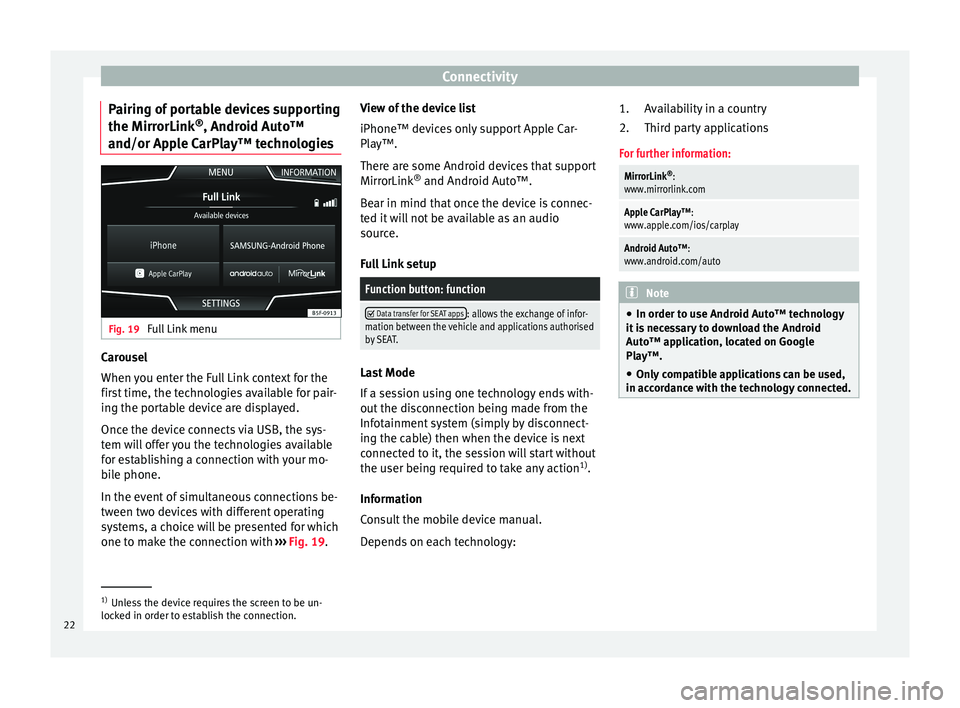
Connectivity
Pairing of portable devices supporting
the Mirr orLink®
, Andr oid Aut
o™
and/or Apple CarPlay™ technologies Fig. 19
Full Link menu Carousel
When
y
ou ent
er the Full Link context for the
first time, the technologies available for pair-
ing the portable device are displayed.
Once the device connects via USB, the sys-
tem will offer you the technologies available
for establishing a connection with your mo- bile phone.
In the event of simultaneous connections be-
tween two devices with different operating
systems, a choice will be presented for which
one to make the connection with ›››
Fig. 19. View of the device list
iPhone™ device
s only support Apple Car-
Play™.
There are some Android devices that support
MirrorLink ®
and Android Auto™.
Bear in mind that once the device is connec-
ted it will not be available as an audio
source.
Full Link setup
Function button: function
Data transfer for SEAT apps: allows the exchange of infor-
mation between the vehicle and applications authorised
by SEAT. Last Mode
If
a se
s
sion using one technology ends with-
out the disconnection being made from the
Infotainment system (simply by disconnect-
ing the cable) then when the device is next
connected to it, the session will start without
the user being required to take any action 1)
.
Information
Consult the mobile device manual.
Depends on each technology: Availability in a country
Third par
ty applications
For further information:
MirrorLink ®
:
www.mirrorlink.com
Apple CarPlay™:
www.apple.com/ios/carplay
Android Auto™:
www.android.com/auto Note
● In order t o u
se Android Auto™ technology
it is necessary to download the Android
Auto™ application, located on Google
Play™.
● Only compatible applications can be used,
in accor
dance with the technology connected. 1.
2.
1)
Unless the device requires the screen to be un-
lock ed in or
der to establish the connection.
22
Page 25 of 108
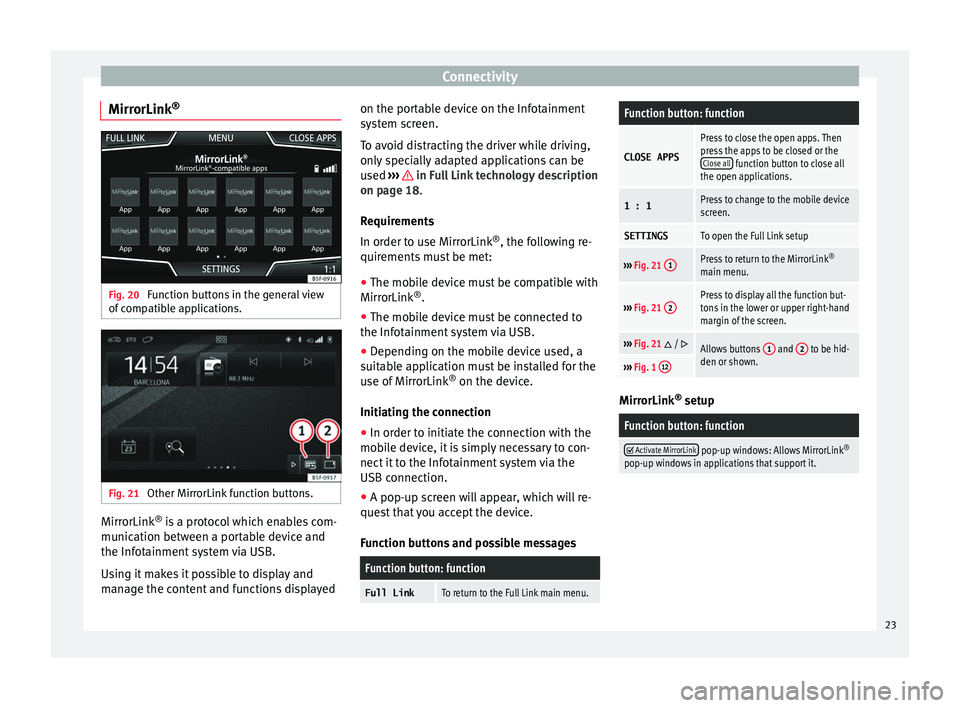
Connectivity
MirrorLink ®Fig. 20
Function buttons in the general view
of c
omp
atible applications. Fig. 21
Other MirrorLink function buttons. MirrorLink
®
is
a pr
otocol which enables com-
munication between a portable device and
the Infotainment system via USB.
Using it makes it possible to display and
manage the content and functions displayed on the portable device on the Infotainment
syst
em screen.
To avoid distracting the driver while driving,
only specially adapted applications can be
used ››› in Full Link technology description
on p ag
e 18
.
Requirements
In order to use MirrorLink ®
, the following re-
quirements must be met:
● The mobile device must be compatible with
MirrorLink ®
.
● The mob
ile device must be connected to
the Infotainment
system via USB.
● Depending on the mobile device used, a
suitab
le application must be installed for the
use of MirrorLink ®
on the device.
Initiating the connection ● In order to initiate the connection with the
mobi
le device, it is simply necessary to con-
nect it to the Infotainment system via the
USB connection.
● A pop-up screen will appear, which will re-
quest
that you accept the device.
Function buttons and possible messages
Function button: function
Full LinkTo return to the Full Link main menu.
Function button: function
CLOSE APPS
Press to close the open apps. Then
press the apps to be closed or the Close all
function button to close all
the open applications.
1 : 1Press to change to the mobile device
screen.
SETTINGSTo open the Full Link setup
››› Fig. 21 1Press to return to the MirrorLink ®
main menu.
››› Fig. 21 2Press to display all the function but-
tons in the lower or upper right-hand
margin of the screen.
›››
Fig. 21 / Allows buttons 1 and 2 to be hid-
den or shown.
››› Fig. 1 12 MirrorLink
®
set up
Function button: function
Activate MirrorLink pop-up windows: Allows MirrorLink
®
pop-up windows in applications that support it. 23
Page 26 of 108
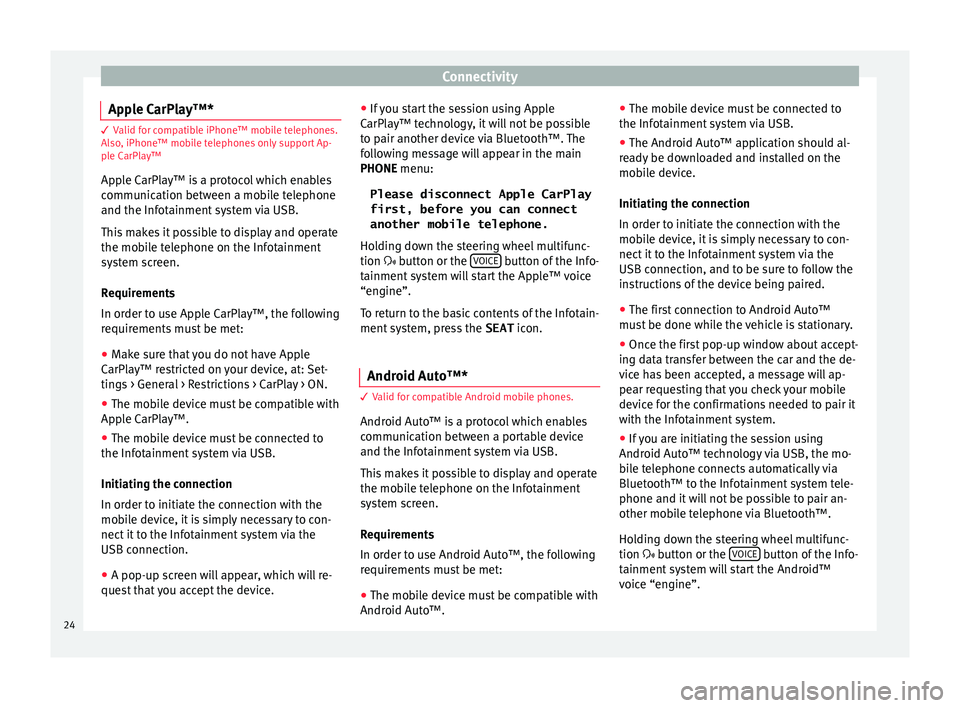
Connectivity
Apple CarPlay™* 3 Valid for compatible iPhone™ mobile telephones.
A l
so, iPhone™ mobile telephones only support Ap-
ple CarPlay™
Apple CarPlay™ is a protocol which enables
communication between a mobile telephone
and the Infotainment system via USB.
This makes it possible to display and operate
the mobile telephone on the Infotainment
system screen.
Requirements
In order to use Apple CarPlay™, the following
requirements must be met:
● Make sure that you do not have Apple
CarPl a
y™ restricted on your device, at: Set-
tings > General > Restrictions > CarPlay > ON.
● The mobile device must be compatible with
Appl
e CarPlay™.
● The mobile device must be connected to
the Infotainment
system via USB.
Initiating the connection
In order to initiate the connection with the
mobile device, it is simply necessary to con-
nect it to the Infotainment system via the
USB connection.
● A pop-up screen will appear, which will re-
quest
that you accept the device. ●
If y
ou start the session using Apple
CarPlay™ technology, it will not be possible
to pair another device via Bluetooth™. The
following message will appear in the main
PHONE menu:
Please disconnect Apple CarPlay
first, before you can connect
another mobile telephone.
Holding down the steering wheel multifunc-
tion button or the VOICE button of the Info-
t ainment
sy
stem will start the Apple™ voice
“engine”.
To return to the basic contents of the Infotain-
ment system, press the SEAT icon.
Android Auto™* 3 V
alid for compatible Android mobile phones.
Andr
oid Auto™ is a protocol which enables
communication between a portable device
and the Infotainment system via USB.
This makes it possible to display and operate
the mobile telephone on the Infotainment
system screen.
Requirements
In order to use Android Auto™, the following
requirements must be met:
● The mobile device must be compatible with
Android Aut o™. ●
The mo
bi
le device must be connected to
the Infotainment system via USB.
● The Android Auto™ application should al-
rea
dy be downloaded and installed on the
mobile device.
Initiating the connection
In order to initiate the connection with the
mobile device, it is simply necessary to con-
nect it to the Infotainment system via the
USB connection, and to be sure to follow the
instructions of the device being paired.
● The first connection to Android Auto™
must
be done while the vehicle is stationary.
● Once the first pop-up window about accept-
ing dat
a transfer between the car and the de-
vice has been accepted, a message will ap-
pear requesting that you check your mobile
device for the confirmations needed to pair it
with the Infotainment system.
● If you are initiating the session using
Android Auto™ t
echnology via USB, the mo-
bile telephone connects automatically via
Bluetooth™ to the Infotainment system tele-
phone and it will not be possible to pair an-
other mobile telephone via Bluetooth™.
Holding down the steering wheel multifunc-
tion button or the VOICE button of the Info-
t ainment
sy
stem will start the Android™
voice “engine”.
24
Page 27 of 108
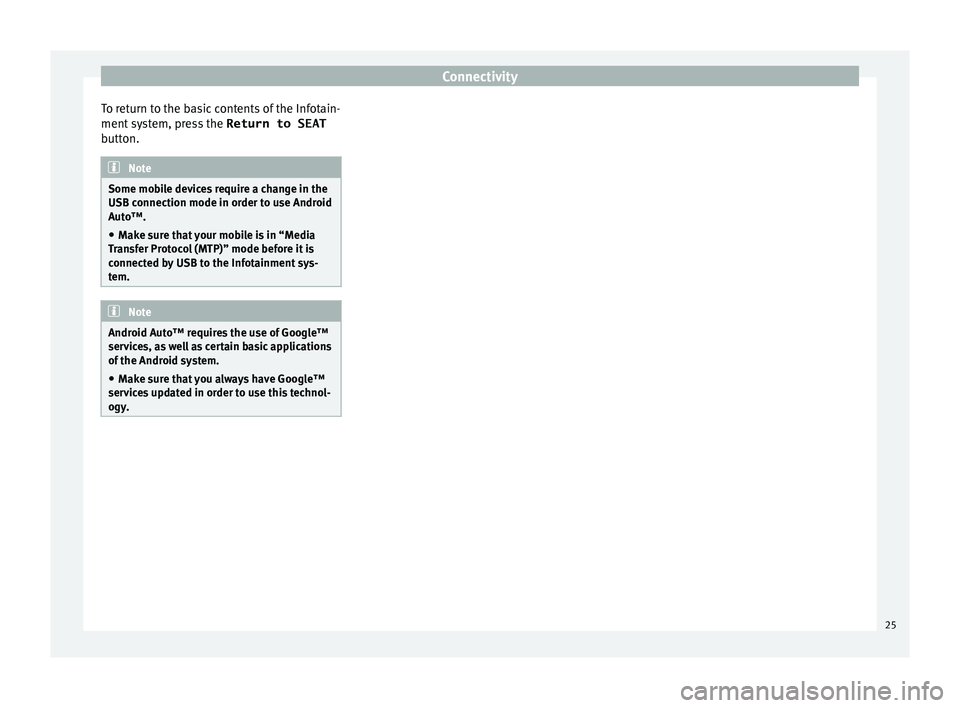
Connectivity
To return to the basic contents of the Infotain-
ment sy
s
tem, press the Return to SEAT
button. Note
Some mobile devices require a change in the
USB connection mode in or der t
o use Android
Auto™.
● Make sure that your mobile is in “Media
Tran
sfer Protocol (MTP)” mode before it is
connected by USB to the Infotainment sys-
tem. Note
Android Auto™ requires the use of Google™
serv ic
es, as well as certain basic applications
of the Android system.
● Make sure that you always have Google™
servic
es updated in order to use this technol-
ogy. 25
Page 29 of 108
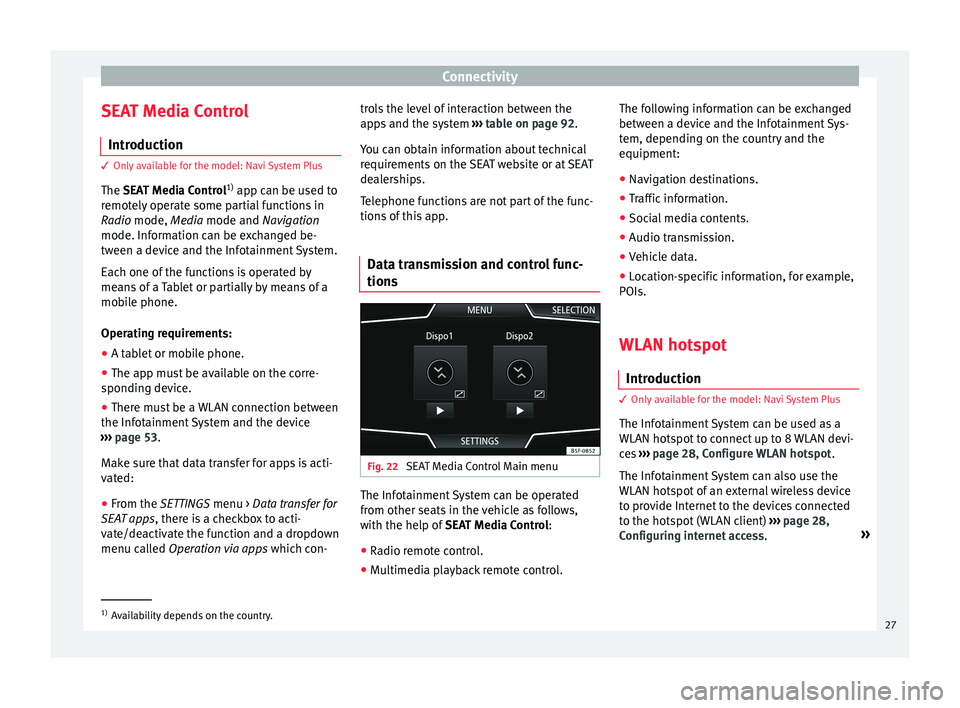
Connectivity
SEAT Media Control Intr oduction 3 Only available for the model: Navi System Plus
The S
EAT Media Control 1)
app can be used to
remotely operate some partial functions in
Radio mode, Media mode and Navigation
mode. Information can be exchanged be-
tween a device and the Infotainment System.
Each one of the functions is operated by
means of a Tablet or partially by means of a
mobile phone.
Operating requirements:
● A tablet or mobile phone.
● The app must be available on the corre-
spondin g dev
ice.
● There must be a WLAN connection between
the Infotainment
System and the device
››› page 53.
Make sure that data transfer for apps is acti-
vated:
● From the SETTINGS menu > Data transfer for
SE
AT apps, there is a checkbox to acti-
vate/deactivate the function and a dropdown
menu called Operation via apps which con-trols the level of interaction between the
apps
and the system ››› table on page 92.
You can obtain information about technical
requirements on the SEAT website or at SEAT
dealerships.
Telephone functions are not part of the func-
tions of this app.
Data transmission and control func-
tions Fig. 22
SEAT Media Control Main menu The Infotainment System can be operated
fr
om other se
ats
in the vehicle as follows,
with the help of SEAT Media Control:
● Radio remote control.
● Multimedia playback remote control. The following information can be exchanged
between a devic
e and the Infotainment Sys-
tem, depending on the country and the
equipment:
● Navigation destinations.
● Traffic information.
● Social media contents.
● Audio transmission.
● Vehicle data.
● Location-specific information, for example,
POIs.
WLAN hotspot
Introduction 3 Only
available for the model: Navi System Plus
The Inf
otainment System can be used as a
WLAN hotspot to connect up to 8 WLAN devi-
ces ››› page 28, Configure WLAN hotspot .
The Infotainment System can also use the
WLAN hotspot of an external wireless device
to provide Internet to the devices connected
to the hotspot (WLAN client) ››› page 28,
Configuring internet access .»1)
Availability depends on the country.
27
Page 30 of 108
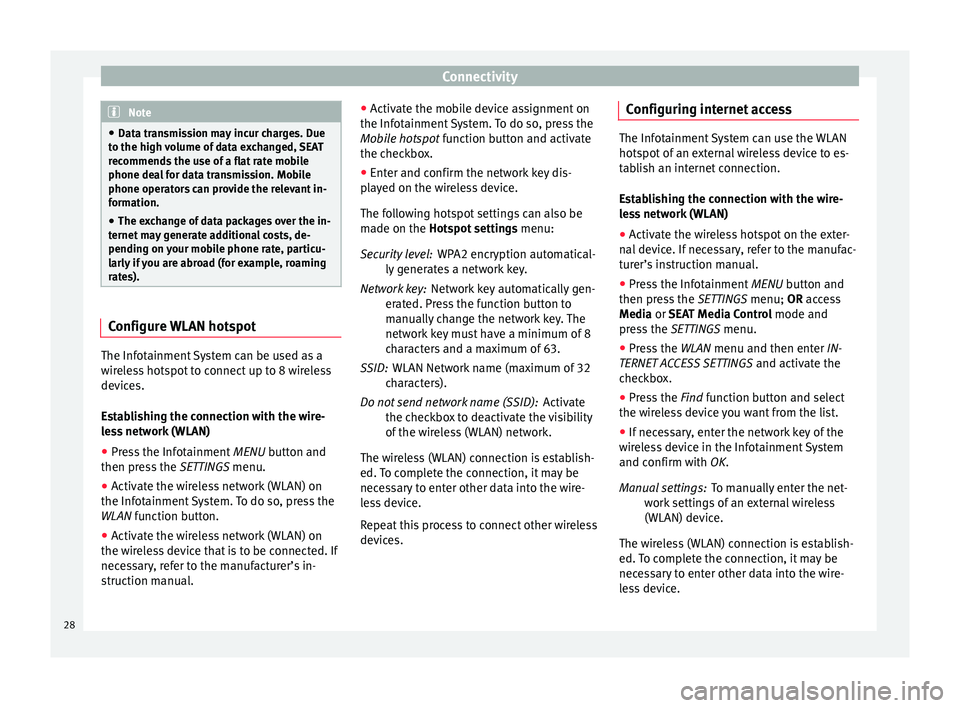
Connectivity
Note
● Data tr an
smission may incur charges. Due
to the high volume of data exchanged, SEAT
recommends the use of a flat rate mobile
phone deal for data transmission. Mobile
phone operators can provide the relevant in-
formation.
● The exchange of data packages over the in-
ternet m
ay generate additional costs, de-
pending on your mobile phone rate, particu-
larly if you are abroad (for example, roaming
rates). Configure WLAN hotspot
The Infotainment System can be used as a
w
ir
el
ess hotspot to connect up to 8 wireless
devices.
Establishing the connection with the wire-
less network (WLAN)
● Press the Infotainment MENU button and
then pr
ess the SETTINGS menu.
● Activate the wireless network (WLAN) on
the Infotainment
System. To do so, press the
WLAN function button.
● Activate the wireless network (WLAN) on
the wirel
ess device that is to be connected. If
necessary, refer to the manufacturer’s in-
struction manual. ●
Activat
e the mobile device assignment on
the Infotainment System. To do so, press the
Mobile hotspot function button and activate
the checkbox.
● Enter and confirm the network key dis-
pla
yed on the wireless device.
The following hotspot settings can also be
made on the Hotspot settings menu:
WPA2 encryption automatical-
ly generates a network key.
Network key automatically gen-
erated. Press the function button to
manually change the network key. The
network key must have a minimum of 8
characters and a maximum of 63.
WLAN Network name (maximum of 32
characters).
Activate
the checkbox to deactivate the visibility
of the wireless (WLAN) network.
The wireless (WLAN) connection is establish-
ed. To complete the connection, it may be
necessary to enter other data into the wire-
less device.
Repeat this process to connect other wireless
devices. Security level:
Network key:
SSID:
Do not send network name (SSID): Configuring internet access The Infotainment System can use the WLAN
hotspot
of
an external wireless device to es-
tablish an internet connection.
Establishing the connection with the wire-
less network (WLAN)
● Activate the wireless hotspot on the exter-
nal dev
ice. If necessary, refer to the manufac-
turer’s instruction manual.
● Press the Infotainment MENU button and
then pr
ess the SETTINGS menu; OR access
Media or SEAT Media Control mode and
press the SETTINGS menu.
● Press the WLAN menu and then enter IN-
TERNET A
CCESS SETTINGS and activate the
checkbox.
● Press the Find f
unction button and select
the wireless device you want from the list.
● If necessary, enter the network key of the
wirel
ess device in the Infotainment System
and confirm with OK.
To manually enter the net-
work settings of an external wireless
(WLAN) device.
The wireless (WLAN) connection is establish-
ed. To complete the connection, it may be
necessary to enter other data into the wire-
less device. Manual settings:
28
Page 32 of 108

Audio and Media Mode
Audio and Media Mode
R a
dio Mode
R
elated video Fig. 23
Radio Mode
(Tol
edo) Fig. 24
Radio Mode
(Atec a) RADIO main menu
Fig. 25
RADIO main menu. Fig. 26
Radio mode: station list (FM). Press the Infotainment
RADIO button to open
the RADIO m ain menu
›
›
› Fig. 25. RADIO main menu function buttons
Function button: function
1To change the group of memory buttons
slide a finger over the memory buttons
from left to right or vice-versa
BANDAllows you to select the frequency band.
STATION
LISTOpens the list of currently receivable ra-
dio stations
››› page 34.
MANUALAllows you to select the frequency man-
ually ››› page 34.
VIEW
Allows you to select the information
shown on the screen ››› page 33. The
function button is only available in DAB
mode.
SETTINGSOpens the setup menu of the active fre-
quency band (FM, AM or DAB)
››› page 36.
/
Selects the previous or next stored sta-
tion (or available station). Adjustment of
the arrow buttons in the Settings menu
(FM, AM, DAB).
1 to 18
a)Memory buttons
››› page 33.
SCANStops the scan function (only visible
when the function is under way).
a)
1 to 15 for 6.5" screens.
30
Page 35 of 108
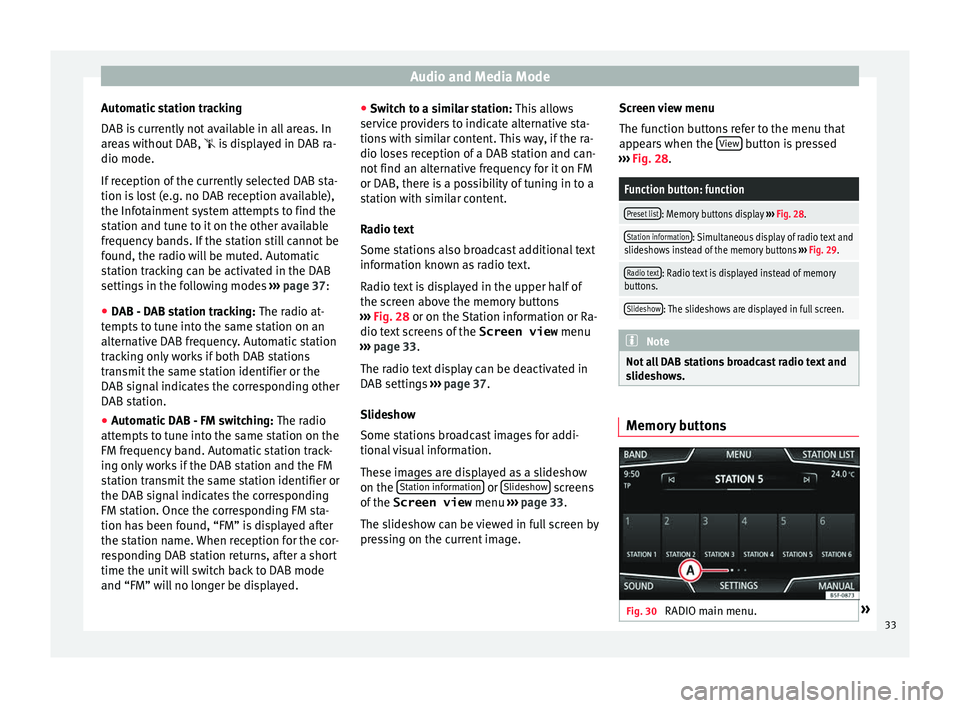
Audio and Media Mode
Automatic station tracking
D AB i
s
currently not available in all areas. In
areas without DAB, is displayed in DAB ra-
dio mode.
If reception of the currently selected DAB sta-
tion is lost (e.g. no DAB reception available),
the Infotainment system attempts to find the
station and tune to it on the other available
frequency bands. If the station still cannot be
found, the radio will be muted. Automatic
station tracking can be activated in the DAB
settings in the following modes ››› page 37:
● DAB - DAB station tracking: The radio at
-
tempts to tune into the same station on an
alternative DAB frequency. Automatic station
tracking only works if both DAB stations
transmit the same station identifier or the
DAB signal indicates the corresponding other
DAB station.
● Automatic DAB - FM switching: The radio
att
empts to tune into the same station on the
FM frequency band. Automatic station track-
ing only works if the DAB station and the FM
station transmit the same station identifier or
the DAB signal indicates the corresponding
FM station. Once the corresponding FM sta-
tion has been found, “FM” is displayed after
the station name. When reception for the cor-
responding DAB station returns, after a short
time the unit will switch back to DAB mode
and “FM” will no longer be displayed. ●
Switc
h to a similar station: This allows
service providers to indicate alternative sta-
tions with similar content. This way, if the ra-
dio loses reception of a DAB station and can-
not find an alternative frequency for it on FM
or DAB, there is a possibility of tuning in to a
station with similar content.
Radio text
Some stations also broadcast additional text
information known as radio text.
Radio text is displayed in the upper half of
the screen above the memory buttons
››› Fig. 28 or on the Station information or Ra-
dio text screens of the Screen view menu
››› page 33.
The radio text display can be deactivated in
DAB settings ››› page 37.
Slideshow
Some stations broadcast images for addi-
tional visual information.
These images are displayed as a slideshow
on the Station information or
Slide
sho
w screens
of the
Screen view menu ›
›
› page 33.
The slideshow can be viewed in full screen by
pressing on the current image. Screen view menu
The function b
uttons refer to the menu that
appears when the View button is pressed
› ›
›
Fig. 28.
Function button: function
Preset list: Memory buttons display ››› Fig. 28.
Station information: Simultaneous display of radio text and
slideshows instead of the memory buttons ››› Fig. 29.
Radio text: Radio text is displayed instead of memory
buttons.
Slideshow: The slideshows are displayed in full screen. Note
Not all DAB stations broadcast radio text and
slide sho
ws. Memory buttons
Fig. 30
RADIO main menu. » 33
Page 36 of 108

Audio and Media Mode
In the RADIO m ain menu,
y ou can store sta-
tions from all available frequency wave-
lengths on the numbered function buttons.
These function buttons are called “memory
buttons”.
Functions of the memory buttons
Selecting the
station from the
memory but-
tonsPress the memory button corre-
sponding to the desired station.
The stored stations can only be
played by pressing the correspond-
ing memory button provided it can
be received at your current location.
Switching be-
tween memory
banks
Move your finger over the screen
from left to right or vice-versa.
OR: Press one of the function buttons
››› Fig. 30 A
The memory buttons are displayed in
three memory banks.
Storing the sta-
tion on the
memory but-
tonsSee: Storing stations
››› page 35.
Storing the sta-
tion logo on the
memory but-
tonsA station logo can be assigned to the
stations stored on the memory but-
tons ››› page 34. Storing station logos
Store automatically (only in FM and DAB
mode)
When a st
ation i
s stored the station logo is
automatically assigned.
If there are 2 or more logos in the database,
it gives the option to choose the correct one.
Store manually
The station logos can be imported from a
compatible data medium (for example, mem-
ory card or memories with USB port).
● Press the function button SET
TINGS and
then St
ation log
o
s .
● Press the station button where you wish to
s t
or
e the logo of a station.
● Select the source where the logo is stored
(for ex
ample, SD card 1 ). We recommend sav-
in g log
o
s in the memory unit’s root directory.
● Select the station logo.
● Repeat the process to assign other logos;
pres
s the infotainment button RADIO to re-
t urn t
o the RADIO m
ain menu.
● If you wish to change the logo of a memory
button th
at already has one assigned to it, it
must first be deleted from the button in ques-
tion. Note
Not all stations are stored in the database
and theref or
e it is not always possible to as-
sign logos automatically. Select, tune and store stations
Selecting stations
Select stations
with the arrow
buttonsPress either the function button or
››› Fig. 25.
This will change between available
stations ››› page 36.
Selecting sta-
tions from the
station list
Press the STATION LIST
››› Fig. 25 func-
tion button to open the station list.
Search through the list and press the
required station to select it.
To close the station list, press the BACK function button ››› Fig. 26.
The station list closes automatically
after a period of inactivity.
Manually tuning in a station frequency.
Viewing the fre-
quency dialPress the MANUAL function button
››› Fig. 25.
Changing the
frequency in
stepsTurn the adjustment knob.
OR: Press the + or – keys on the di-
al that appears on the screen. 34
Page 38 of 108
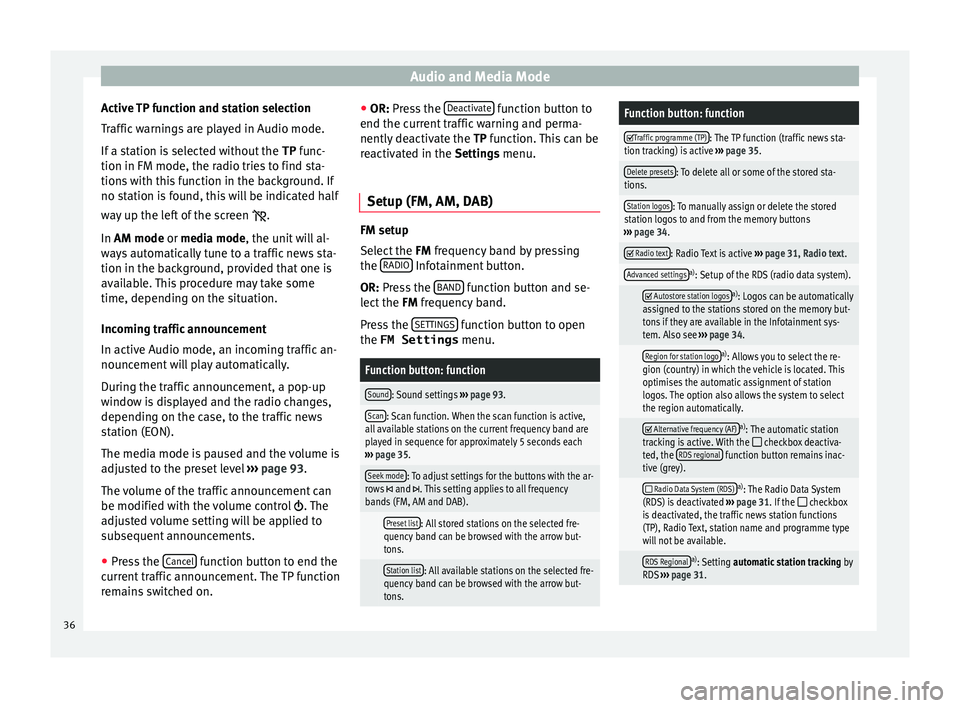
Audio and Media Mode
Active TP function and station selection
T r
affic
warnings are played in Audio mode.
If a station is selected without the TP func-
tion in FM mode, the radio tries to find sta-
tions with this function in the background. If
no station is found, this will be indicated half
way up the left of the screen .
In AM mode or media mode, the unit will al-
ways automatically tune to a traffic news sta-
tion in the background, provided that one is
available. This procedure may take some
time, depending on the situation.
Incoming traffic announcement
In active Audio mode, an incoming traffic an-
nouncement will play automatically.
During the traffic announcement, a pop-up
window is displayed and the radio changes,
depending on the case, to the traffic news
station (EON).
The media mode is paused and the volume is
adjusted to the preset level ››› page 93.
The volume of the traffic announcement can
be modified with the volume control . The
adjusted volume setting will be applied to
subsequent announcements.
● Press the Cancel function button to end the
c urr ent
traffic announcement. The TP function
remains switched on. ●
OR: Pres
s the Deactivate function button to
end the c urr
ent
traffic warning and perma-
nently deactivate the TP function. This can be
reactivated in the Settings menu.
Setup (FM, AM, DAB) FM setup
Select
the FM
frequency band by pressing
the RADIO Infotainment button.
OR: Pre s
s the BAND function button and se-
l ect
the FM
frequency band.
Press the SETTINGS function button to open
the FM Settings menu.
Function button: function
Sound: Sound settings ››› page 93.
Scan: Scan function. When the scan function is active,
all available stations on the current frequency band are
played in sequence for approximately 5 seconds each
››› page 35.
Seek mode: To adjust settings for the buttons with the ar-
rows and . This setting applies to all frequency
bands (FM, AM and DAB).
Preset list: All stored stations on the selected fre-
quency band can be browsed with the arrow but-
tons.
Station list: All available stations on the selected fre-
quency band can be browsed with the arrow but-
tons.
Function button: function
Traffic programme (TP): The TP function (traffic news sta-
tion tracking) is active ››› page 35.
Delete presets: To delete all or some of the stored sta-
tions.
Station logos: To manually assign or delete the stored
station logos to and from the memory buttons
››› page 34.
Radio text: Radio Text is active
››› page 31, Radio text.
Advanced settingsa)
: Setup of the RDS (radio data system).
Autostore station logosa)
: Logos can be automatically
assigned to the stations stored on the memory but-
tons if they are available in the Infotainment sys-
tem. Also see ››› page 34.
Region for station logoa)
: Allows you to select the re-
gion (country) in which the vehicle is located. This
optimises the automatic assignment of station
logos. The option also allows the system to select
the region automatically.
Alternative frequency (AF)a)
: The automatic station
tracking is active. With the checkbox deactiva-
ted, the RDS regional function button remains inac-
tive (grey).
Radio Data System (RDS)a)
: The Radio Data System
(RDS) is deactivated ››› page 31. If the checkbox
is deactivated, the traffic news station functions
(TP), Radio Text, station name and programme type
will not be available.
RDS Regionala) : Setting automatic station tracking by
RDS ››› page 31. 36