change language Seat Toledo 2017 MEDIA SYSTEM PLUS - NAVI SYSTEM - NAVI SYSTEM PLUS
[x] Cancel search | Manufacturer: SEAT, Model Year: 2017, Model line: Toledo, Model: Seat Toledo 2017Pages: 108, PDF Size: 2.84 MB
Page 15 of 108
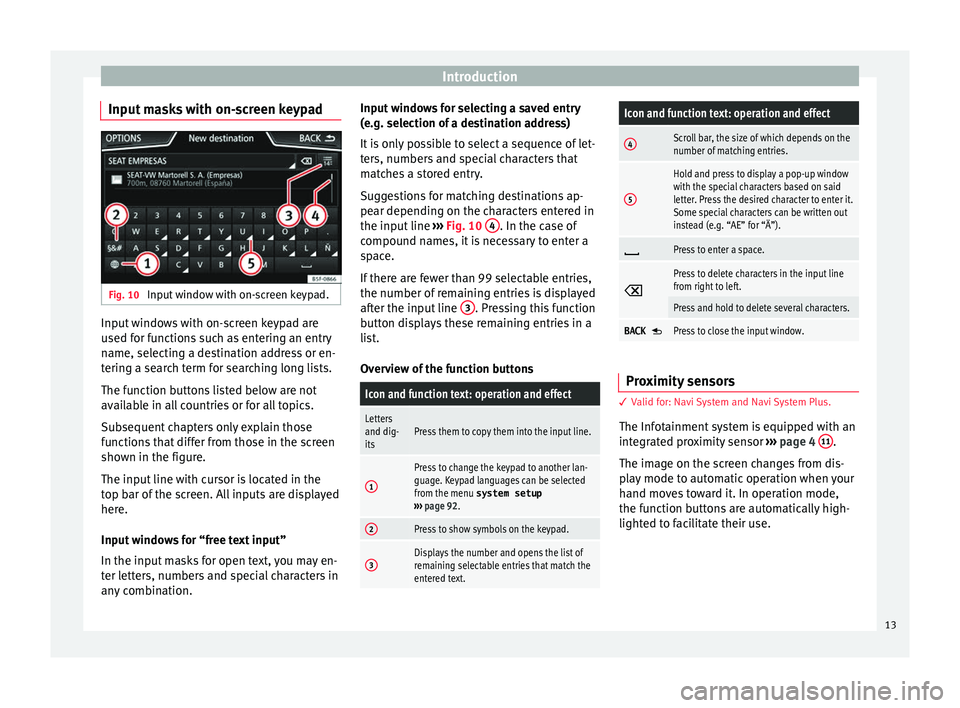
Introduction
Input masks with on-screen keypad Fig. 10
Input window with on-screen keypad. Input windows with on-screen keypad are
u sed f
or f
unctions such as entering an entry
name, selecting a destination address or en-
tering a search term for searching long lists.
The function buttons listed below are not
available in all countries or for all topics.
Subsequent chapters only explain those
functions that differ from those in the screen
shown in the figure.
The input line with cursor is located in the
top bar of the screen. All inputs are displayed
here.
Input windows for “free text input”
In the input masks for open text, you may en-
ter letters, numbers and special characters in
any combination. Input windows for selecting a saved entry
(e.g. selection of
a destination address)
It is only possible to select a sequence of let-
ters, numbers and special characters that
matches a stored entry.
Suggestions for matching destinations ap-
pear depending on the characters entered in
the input line ››› Fig. 10 4 . In the case of
c ompou
nd n
ames, it is necessary to enter a
space.
If there are fewer than 99 selectable entries,
the number of remaining entries is displayed
after the input line 3 . Pressing this function
b utt
on di
splays these remaining entries in a
list.
Overview of the function buttons
Icon and function text: operation and effect
Letters
and dig-
itsPress them to copy them into the input line.
1
Press to change the keypad to another lan-
guage. Keypad languages can be selected
from the menu system setup
››› page 92.
2Press to show symbols on the keypad.
3Displays the number and opens the list of
remaining selectable entries that match the
entered text.
Icon and function text: operation and effect
4Scroll bar, the size of which depends on the
number of matching entries.
5
Hold and press to display a pop-up window
with the special characters based on said
letter. Press the desired character to enter it.
Some special characters can be written out
instead (e.g. “AE” for “Ä”).
Press to enter a space.
Press to delete characters in the input line
from right to left.
Press and hold to delete several characters.
BACK Press to close the input window.
Proximity sensors
3 V
alid for: Navi System and Navi System Plus.
The Inf
otainment system is equipped with an
integrated proximity sensor ›››
page 4 11 .
The im ag
e on the s
creen changes from dis-
play mode to automatic operation when your
hand moves toward it. In operation mode,
the function buttons are automatically high-
lighted to facilitate their use.
13
Page 57 of 108
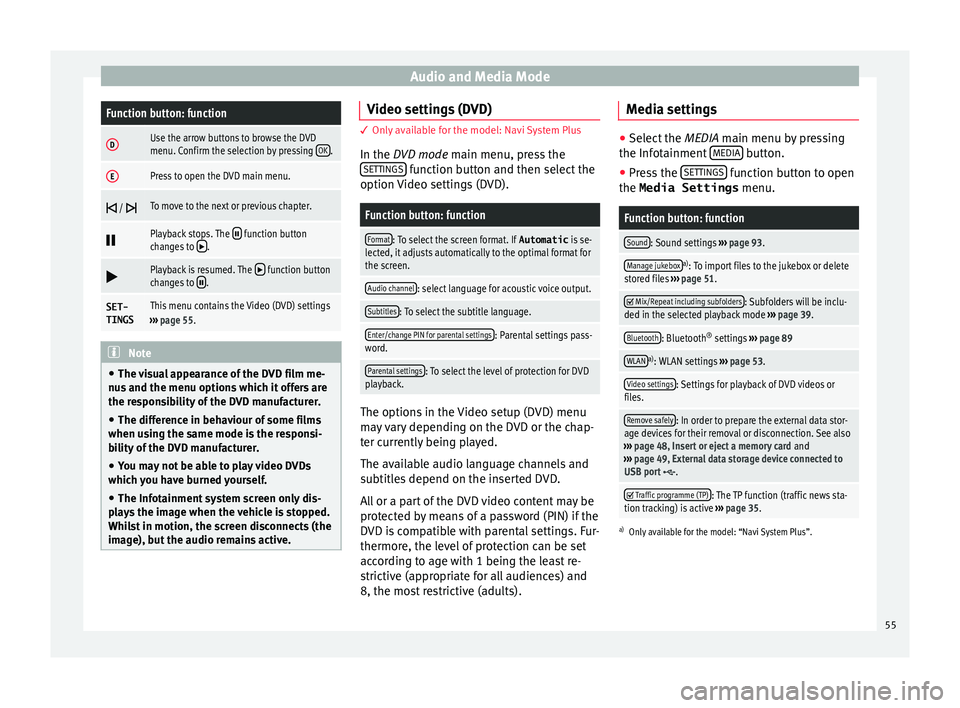
Audio and Media ModeFunction button: function
DUse the arrow buttons to browse the DVD
menu. Confirm the selection by pressing
OK.
EPress to open the DVD main menu.
/ To move to the next or previous chapter.
Playback stops. The function button
changes to .
Playback is resumed. The function button
changes to .
SET-
TINGSThis menu contains the Video (DVD) settings
››› page 55. Note
● The v i
sual appearance of the DVD film me-
nus and the menu options which it offers are
the responsibility of the DVD manufacturer.
● The difference in behaviour of some films
when usin
g the same mode is the responsi-
bility of the DVD manufacturer.
● You may not be able to play video DVDs
which y
ou have burned yourself.
● The Infotainment system screen only dis-
pla
ys the image when the vehicle is stopped.
Whilst in motion, the screen disconnects (the
image), but the audio remains active. Video settings (DVD)
3 Only available for the model: Navi System Plus
In the D
VD mode main menu, press the
SETTINGS function button and then select the
option V ideo settin
gs (DVD).
Function button: function
Format: To select the screen format. If Automatic is se-
lected, it adjusts automatically to the optimal format for
the screen.
Audio channel: select language for acoustic voice output.
Subtitles: To select the subtitle language.
Enter/change PIN for parental settings: Parental settings pass-
word.
Parental settings: To select the level of protection for DVD
playback. The options in the Video setup (DVD) menu
m
a
y
vary depending on the DVD or the chap-
ter currently being played.
The available audio language channels and
subtitles depend on the inserted DVD.
All or a part of the DVD video content may be
protected by means of a password (PIN) if the
DVD is compatible with parental settings. Fur-
thermore, the level of protection can be set
according to age with 1 being the least re-
strictive (appropriate for all audiences) and
8, the most restrictive (adults). Media settings ●
Select the MEDIA main menu b y
pressing
the Infotainment MEDIA button.
● Press the SET
TINGS function button to open
the Media Settings menu.
Function button: function
Sound: Sound settings ››› page 93.
Manage jukeboxa)
: To import files to the jukebox or delete
stored files ››› page 51.
Mix/Repeat including subfolders: Subfolders will be inclu-
ded in the selected playback mode ››› page 39.
Bluetooth: Bluetooth ®
settings ››› page 89
WLANa)
: WLAN settings ››› page 53.
Video settings: Settings for playback of DVD videos or
files.
Remove safely: In order to prepare the external data stor-
age devices for their removal or disconnection. See also
››› page 48, Insert or eject a memory card and
››› page 49, External data storage device connected to
USB port
.
Traffic programme (TP): The TP function (traffic news sta-
tion tracking) is active ››› page 35.
a)
Only available for the model: “Navi System Plus”.
55
Page 94 of 108
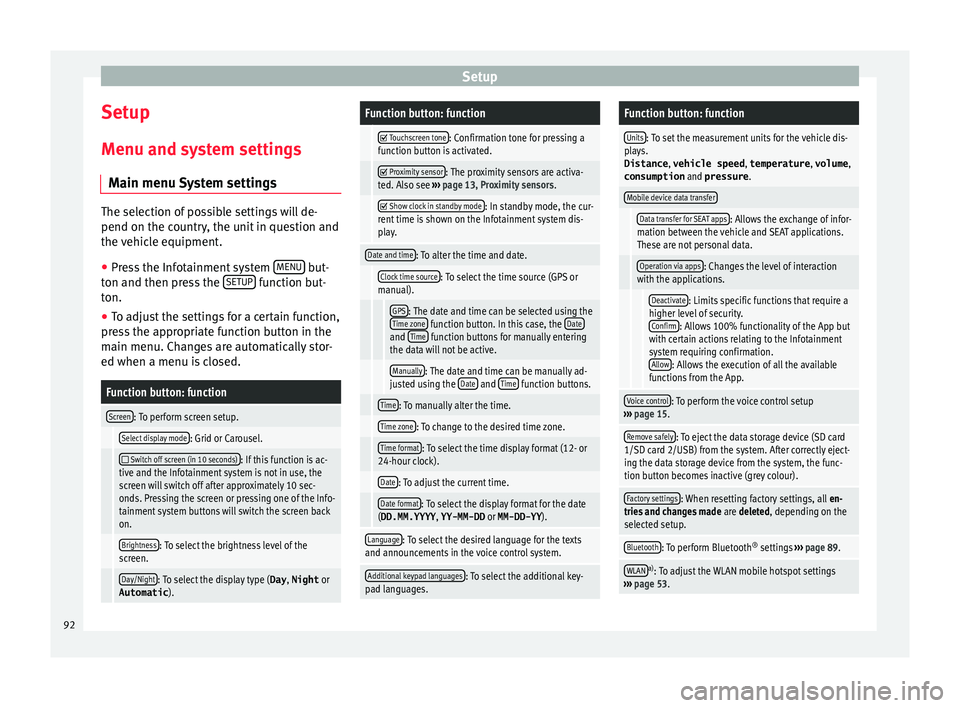
Setup
Setup
M enu and sy
s
tem settings
Main menu System settings The selection of possible settings will de-
pend on the cou
ntr
y, the unit in question and
the vehicle equipment.
● Press the Infotainment system MENU but-
ton and then pr e
ss the SETUP function but-
ton.
● To a
djust the settings for a certain function,
pre s
s the appropriate function button in the
main menu. Changes are automatically stor-
ed when a menu is closed.
Function button: function
Screen: To perform screen setup.
Select display mode: Grid or Carousel.
Switch off screen (in 10 seconds): If this function is ac-
tive and the Infotainment system is not in use, the
screen will switch off after approximately 10 sec-
onds. Pressing the screen or pressing one of the Info-
tainment system buttons will switch the screen back
on.
Brightness: To select the brightness level of the
screen.
Day/Night: To select the display type ( Day, Night or
Automatic ).
Function button: function
Touchscreen tone: Confirmation tone for pressing a
function button is activated.
Proximity sensor: The proximity sensors are activa-
ted. Also see ››› page 13, Proximity sensors .
Show clock in standby mode: In standby mode, the cur-
rent time is shown on the Infotainment system dis-
play.
Date and time: To alter the time and date.
Clock time source: To select the time source (GPS or
manual).
GPS: The date and time can be selected using the
Time zone function button. In this case, the Dateand Time function buttons for manually entering
the data will not be active.
Manually: The date and time can be manually ad-
justed using the Date and Time function buttons.
Time: To manually alter the time.
Time zone: To change to the desired time zone.
Time format: To select the time display format (12- or
24-hour clock).
Date: To adjust the current time.
Date format: To select the display format for the date
(DD.MM.YYYY , YY-MM-DD or MM-DD-YY ).
Language: To select the desired language for the texts
and announcements in the voice control system.
Additional keypad languages: To select the additional key-
pad languages.
Function button: function
Units: To set the measurement units for the vehicle dis-
plays.
Distance , vehicle speed , temperature, volume,
consumption and pressure .
Mobile device data transfer
Data transfer for SEAT apps: Allows the exchange of infor-
mation between the vehicle and SEAT applications.
These are not personal data.
Operation via apps: Changes the level of interaction
with the applications.
Deactivate: Limits specific functions that require a
higher level of security. Confirm
: Allows 100% functionality of the App but
with certain actions relating to the Infotainment
system requiring confirmation. Allow
: Allows the execution of all the available
functions from the App.
Voice control: To perform the voice control setup
››› page 15.
Remove safely: To eject the data storage device (SD card
1/SD card 2/USB) from the system. After correctly eject-
ing the data storage device from the system, the func-
tion button becomes inactive (grey colour).
Factory settings: When resetting factory settings, all en-
tries and changes made are deleted, depending on the
selected setup.
Bluetooth: To perform Bluetooth ®
settings ››› page 89.
WLANa)
: To adjust the WLAN mobile hotspot settings
››› page 53. 92
Page 103 of 108
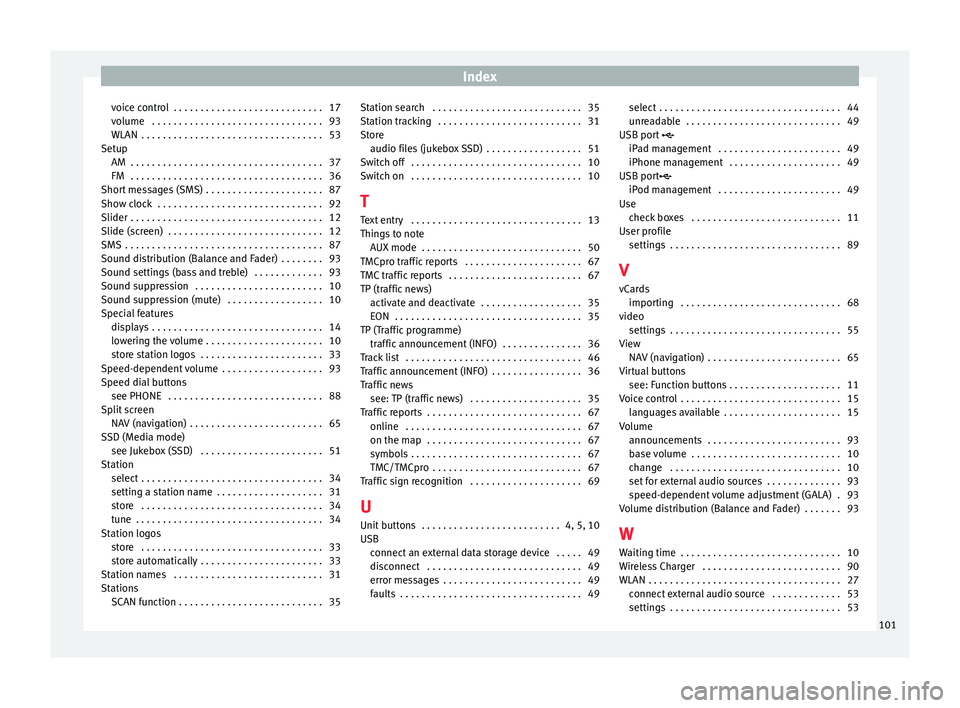
Index
voice control . . . . . . . . . . . . . . . . . . . . . . . . . . . . 17
v o
lume
. . . . . . . . . . . . . . . . . . . . . . . . . . . . . . . . 93
WLAN . . . . . . . . . . . . . . . . . . . . . . . . . . . . . . . . . . 53
Setup AM . . . . . . . . . . . . . . . . . . . . . . . . . . . . . . . . . . . . 37
FM . . . . . . . . . . . . . . . . . . . . . . . . . . . . . . . . . . . . 36
Short messages (SMS) . . . . . . . . . . . . . . . . . . . . . . 87
Show clock . . . . . . . . . . . . . . . . . . . . . . . . . . . . . . . 92
Slider . . . . . . . . . . . . . . . . . . . . . . . . . . . . . . . . . . . . 12
Slide (screen) . . . . . . . . . . . . . . . . . . . . . . . . . . . . . 12
SMS . . . . . . . . . . . . . . . . . . . . . . . . . . . . . . . . . . . . . 87
Sound distribution (Balance and Fader) . . . . . . . . 93
Sound settings (bass and treble) . . . . . . . . . . . . . 93
Sound suppression . . . . . . . . . . . . . . . . . . . . . . . . 10
Sound suppression (mute) . . . . . . . . . . . . . . . . . . 10
Special features displays . . . . . . . . . . . . . . . . . . . . . . . . . . . . . . . . 14
lowering the volume . . . . . . . . . . . . . . . . . . . . . . 10
store station logos . . . . . . . . . . . . . . . . . . . . . . . 33
Speed-dependent volume . . . . . . . . . . . . . . . . . . . 93
Speed dial buttons see PHONE . . . . . . . . . . . . . . . . . . . . . . . . . . . . . 88
Split screen NAV (navigation) . . . . . . . . . . . . . . . . . . . . . . . . . 65
SSD (Media mode) see Jukebox (SSD) . . . . . . . . . . . . . . . . . . . . . . . 51
Station select . . . . . . . . . . . . . . . . . . . . . . . . . . . . . . . . . . 34
setting a station name . . . . . . . . . . . . . . . . . . . . 31
store . . . . . . . . . . . . . . . . . . . . . . . . . . . . . . . . . . 34
tune . . . . . . . . . . . . . . . . . . . . . . . . . . . . . . . . . . . 34
Station logos store . . . . . . . . . . . . . . . . . . . . . . . . . . . . . . . . . . 33
store automatically . . . . . . . . . . . . . . . . . . . . . . . 33
Station names . . . . . . . . . . . . . . . . . . . . . . . . . . . . 31
Stations SCAN function . . . . . . . . . . . . . . . . . . . . . . . . . . . 35 Station search . . . . . . . . . . . . . . . . . . . . . . . . . . . . 35
Station trac
king . . . . . . . . . . . . . . . . . . . . . . . . . . . 31
Store audio files (jukebox SSD) . . . . . . . . . . . . . . . . . . 51
Switch off . . . . . . . . . . . . . . . . . . . . . . . . . . . . . . . . 10
Switch on . . . . . . . . . . . . . . . . . . . . . . . . . . . . . . . . 10
T Text entry . . . . . . . . . . . . . . . . . . . . . . . . . . . . . . . . 13
Things to note AUX mode . . . . . . . . . . . . . . . . . . . . . . . . . . . . . . 50
TMCpro traffic reports . . . . . . . . . . . . . . . . . . . . . . 67
TMC traffic reports . . . . . . . . . . . . . . . . . . . . . . . . . 67
TP (traffic news) activate and deactivate . . . . . . . . . . . . . . . . . . . 35
EON . . . . . . . . . . . . . . . . . . . . . . . . . . . . . . . . . . . 35
TP (Traffic programme) traffic announcement (INFO) . . . . . . . . . . . . . . . 36
Track list . . . . . . . . . . . . . . . . . . . . . . . . . . . . . . . . . 46
Traffic announcement (INFO) . . . . . . . . . . . . . . . . . 36
Traffic news see: TP (traffic news) . . . . . . . . . . . . . . . . . . . . . 35
Traffic reports . . . . . . . . . . . . . . . . . . . . . . . . . . . . . 67 online . . . . . . . . . . . . . . . . . . . . . . . . . . . . . . . . . 67
on the map . . . . . . . . . . . . . . . . . . . . . . . . . . . . . 67
symbols . . . . . . . . . . . . . . . . . . . . . . . . . . . . . . . . 67
TMC/TMCpro . . . . . . . . . . . . . . . . . . . . . . . . . . . . 67
Traffic sign recognition . . . . . . . . . . . . . . . . . . . . . 69
U
Unit buttons . . . . . . . . . . . . . . . . . . . . . . . . . . 4, 5, 10
USB connect an external data storage device . . . . . 49
disconnect . . . . . . . . . . . . . . . . . . . . . . . . . . . . . 49
error messages . . . . . . . . . . . . . . . . . . . . . . . . . . 49
faults . . . . . . . . . . . . . . . . . . . . . . . . . . . . . . . . . . 49 select . . . . . . . . . . . . . . . . . . . . . . . . . . . . . . . . . . 44
unre
adable . . . . . . . . . . . . . . . . . . . . . . . . . . . . . 49
USB port
iPad management . . . . . . . . . . . . . . . . . . . . . . . 49
iPhone management . . . . . . . . . . . . . . . . . . . . . 49
USB port iPod management . . . . . . . . . . . . . . . . . . . . . . . 49
Use check boxes . . . . . . . . . . . . . . . . . . . . . . . . . . . . 11
User profile settings . . . . . . . . . . . . . . . . . . . . . . . . . . . . . . . . 89
V
vCards importing . . . . . . . . . . . . . . . . . . . . . . . . . . . . . . 68
video settings . . . . . . . . . . . . . . . . . . . . . . . . . . . . . . . . 55
View NAV (navigation) . . . . . . . . . . . . . . . . . . . . . . . . . 65
Virtual buttons see: Function buttons . . . . . . . . . . . . . . . . . . . . . 11
Voice control . . . . . . . . . . . . . . . . . . . . . . . . . . . . . . 15 languages available . . . . . . . . . . . . . . . . . . . . . . 15
Volume announcements . . . . . . . . . . . . . . . . . . . . . . . . . 93
base volume . . . . . . . . . . . . . . . . . . . . . . . . . . . . 10
change . . . . . . . . . . . . . . . . . . . . . . . . . . . . . . . . 10
set for external audio sources . . . . . . . . . . . . . . 93
speed-dependent volume adjustment (GALA) . 93
Volume distribution (Balance and Fader) . . . . . . . 93
W Waiting time . . . . . . . . . . . . . . . . . . . . . . . . . . . . . . 10
Wireless Charger . . . . . . . . . . . . . . . . . . . . . . . . . . 90
WLAN . . . . . . . . . . . . . . . . . . . . . . . . . . . . . . . . . . . . 27 connect external audio source . . . . . . . . . . . . . 53
settings . . . . . . . . . . . . . . . . . . . . . . . . . . . . . . . . 53
101