transmission Seat Toledo 2017 MEDIA SYSTEM PLUS - NAVI SYSTEM - NAVI SYSTEM PLUS
[x] Cancel search | Manufacturer: SEAT, Model Year: 2017, Model line: Toledo, Model: Seat Toledo 2017Pages: 108, PDF Size: 2.84 MB
Page 29 of 108
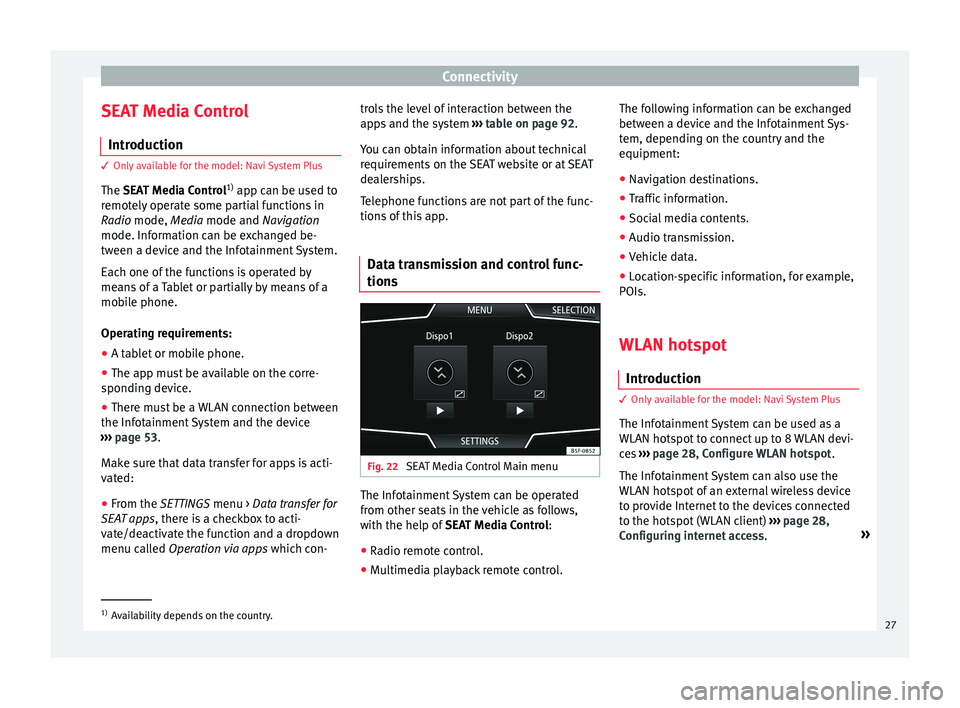
Connectivity
SEAT Media Control Intr oduction 3 Only available for the model: Navi System Plus
The S
EAT Media Control 1)
app can be used to
remotely operate some partial functions in
Radio mode, Media mode and Navigation
mode. Information can be exchanged be-
tween a device and the Infotainment System.
Each one of the functions is operated by
means of a Tablet or partially by means of a
mobile phone.
Operating requirements:
● A tablet or mobile phone.
● The app must be available on the corre-
spondin g dev
ice.
● There must be a WLAN connection between
the Infotainment
System and the device
››› page 53.
Make sure that data transfer for apps is acti-
vated:
● From the SETTINGS menu > Data transfer for
SE
AT apps, there is a checkbox to acti-
vate/deactivate the function and a dropdown
menu called Operation via apps which con-trols the level of interaction between the
apps
and the system ››› table on page 92.
You can obtain information about technical
requirements on the SEAT website or at SEAT
dealerships.
Telephone functions are not part of the func-
tions of this app.
Data transmission and control func-
tions Fig. 22
SEAT Media Control Main menu The Infotainment System can be operated
fr
om other se
ats
in the vehicle as follows,
with the help of SEAT Media Control:
● Radio remote control.
● Multimedia playback remote control. The following information can be exchanged
between a devic
e and the Infotainment Sys-
tem, depending on the country and the
equipment:
● Navigation destinations.
● Traffic information.
● Social media contents.
● Audio transmission.
● Vehicle data.
● Location-specific information, for example,
POIs.
WLAN hotspot
Introduction 3 Only
available for the model: Navi System Plus
The Inf
otainment System can be used as a
WLAN hotspot to connect up to 8 WLAN devi-
ces ››› page 28, Configure WLAN hotspot .
The Infotainment System can also use the
WLAN hotspot of an external wireless device
to provide Internet to the devices connected
to the hotspot (WLAN client) ››› page 28,
Configuring internet access .»1)
Availability depends on the country.
27
Page 30 of 108
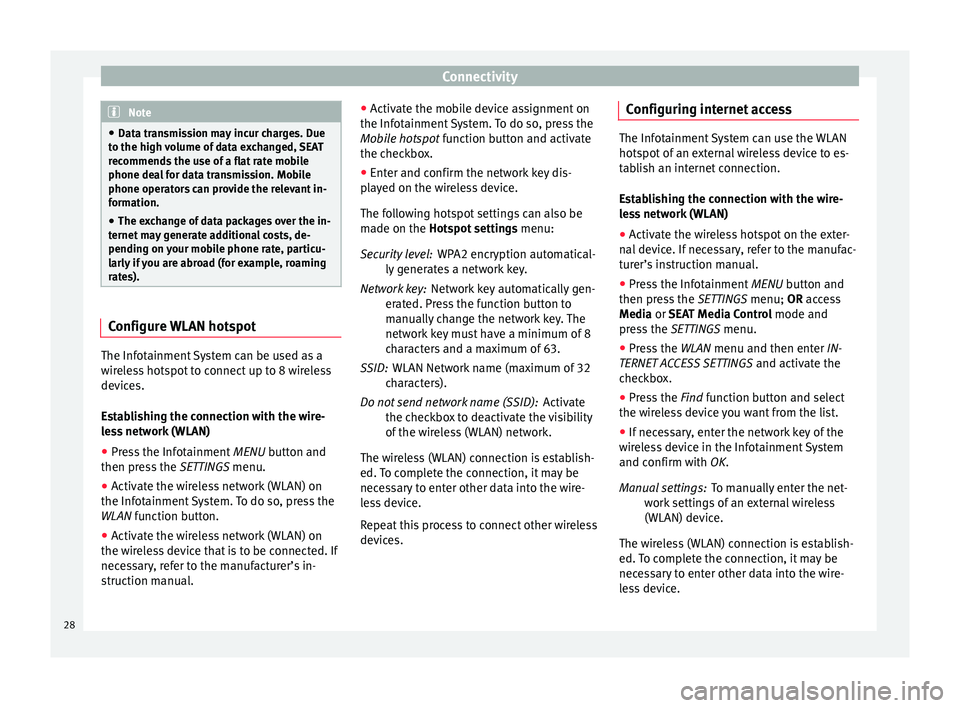
Connectivity
Note
● Data tr an
smission may incur charges. Due
to the high volume of data exchanged, SEAT
recommends the use of a flat rate mobile
phone deal for data transmission. Mobile
phone operators can provide the relevant in-
formation.
● The exchange of data packages over the in-
ternet m
ay generate additional costs, de-
pending on your mobile phone rate, particu-
larly if you are abroad (for example, roaming
rates). Configure WLAN hotspot
The Infotainment System can be used as a
w
ir
el
ess hotspot to connect up to 8 wireless
devices.
Establishing the connection with the wire-
less network (WLAN)
● Press the Infotainment MENU button and
then pr
ess the SETTINGS menu.
● Activate the wireless network (WLAN) on
the Infotainment
System. To do so, press the
WLAN function button.
● Activate the wireless network (WLAN) on
the wirel
ess device that is to be connected. If
necessary, refer to the manufacturer’s in-
struction manual. ●
Activat
e the mobile device assignment on
the Infotainment System. To do so, press the
Mobile hotspot function button and activate
the checkbox.
● Enter and confirm the network key dis-
pla
yed on the wireless device.
The following hotspot settings can also be
made on the Hotspot settings menu:
WPA2 encryption automatical-
ly generates a network key.
Network key automatically gen-
erated. Press the function button to
manually change the network key. The
network key must have a minimum of 8
characters and a maximum of 63.
WLAN Network name (maximum of 32
characters).
Activate
the checkbox to deactivate the visibility
of the wireless (WLAN) network.
The wireless (WLAN) connection is establish-
ed. To complete the connection, it may be
necessary to enter other data into the wire-
less device.
Repeat this process to connect other wireless
devices. Security level:
Network key:
SSID:
Do not send network name (SSID): Configuring internet access The Infotainment System can use the WLAN
hotspot
of
an external wireless device to es-
tablish an internet connection.
Establishing the connection with the wire-
less network (WLAN)
● Activate the wireless hotspot on the exter-
nal dev
ice. If necessary, refer to the manufac-
turer’s instruction manual.
● Press the Infotainment MENU button and
then pr
ess the SETTINGS menu; OR access
Media or SEAT Media Control mode and
press the SETTINGS menu.
● Press the WLAN menu and then enter IN-
TERNET A
CCESS SETTINGS and activate the
checkbox.
● Press the Find f
unction button and select
the wireless device you want from the list.
● If necessary, enter the network key of the
wirel
ess device in the Infotainment System
and confirm with OK.
To manually enter the net-
work settings of an external wireless
(WLAN) device.
The wireless (WLAN) connection is establish-
ed. To complete the connection, it may be
necessary to enter other data into the wire-
less device. Manual settings:
28
Page 93 of 108
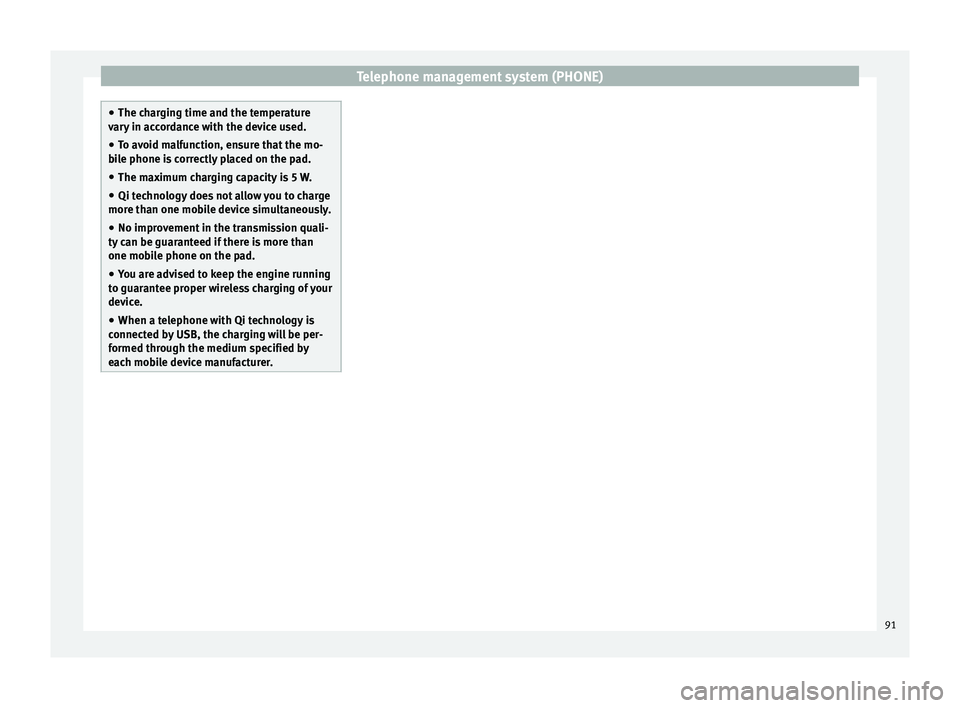
Telephone management system (PHONE)
●
The ch ar
ging time and the temperature
vary in accordance with the device used.
● To avoid malfunction, ensure that the mo-
bil
e phone is correctly placed on the pad.
● The maximum charging capacity is 5 W.
● Qi technology does not allow you to charge
more than one mo
bile device simultaneously.
● No improvement in the transmission quali-
ty can be guar
anteed if there is more than
one mobile phone on the pad.
● You are advised to keep the engine running
to guarant
ee proper wireless charging of your
device.
● When a telephone with Qi technology is
connected b
y USB, the charging will be per-
formed through the medium specified by
each mobile device manufacturer. 91
Page 97 of 108
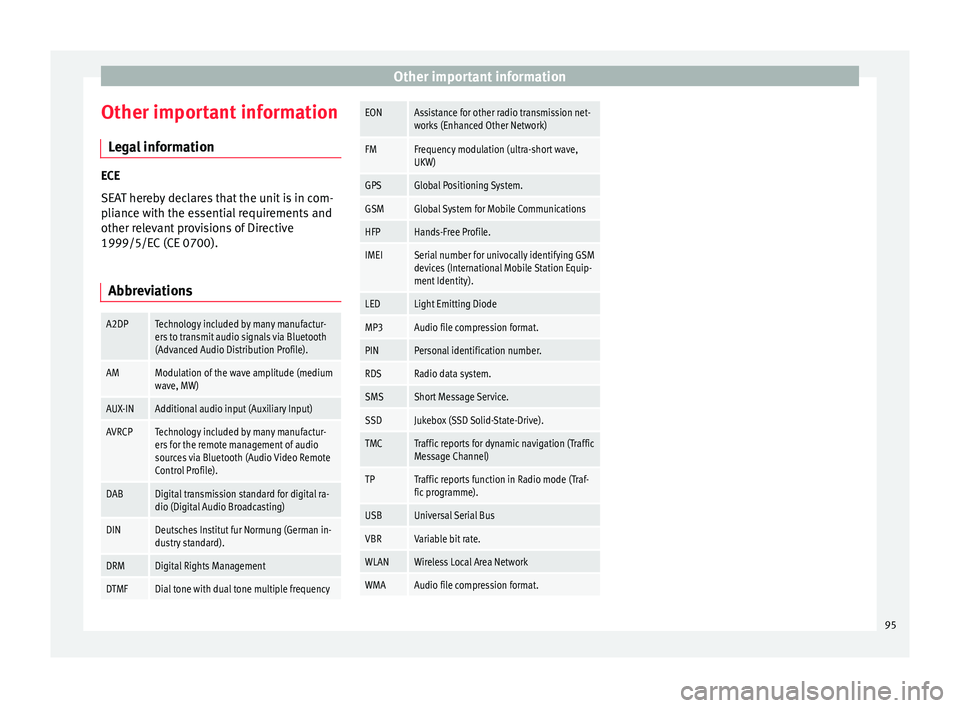
Other important information
Other important information Le
g
al information ECE
SEA
T her
eby declares that the unit is in com-
pliance with the essential requirements and
other relevant provisions of Directive
1999/5/EC (CE 0700).
Abbreviations
A2DPTechnology included by many manufactur-
ers to transmit audio signals via Bluetooth
(Advanced Audio Distribution Profile).
AMModulation of the wave amplitude (medium
wave, MW)
AUX-INAdditional audio input (Auxiliary Input)
AVRCPTechnology included by many manufactur-
ers for the remote management of audio
sources via Bluetooth (Audio Video Remote
Control Profile).
DABDigital transmission standard for digital ra-
dio (Digital Audio Broadcasting)
DINDeutsches Institut fur Normung (German in-
dustry standard).
DRMDigital Rights Management
DTMFDial tone with dual tone multiple frequency
EONAssistance for other radio transmission net-
works (Enhanced Other Network)
FMFrequency modulation (ultra-short wave,
UKW)
GPSGlobal Positioning System.
GSMGlobal System for Mobile Communications
HFPHands-Free Profile.
IMEISerial number for univocally identifying GSM
devices (International Mobile Station Equip-
ment Identity).
LEDLight Emitting Diode
MP3Audio file compression format.
PINPersonal identification number.
RDSRadio data system.
SMSShort Message Service.
SSDJukebox (SSD Solid-State-Drive).
TMCTraffic reports for dynamic navigation (Traffic
Message Channel)
TPTraffic reports function in Radio mode (Traf-
fic programme).
USBUniversal Serial Bus
VBRVariable bit rate.
WLANWireless Local Area Network
WMAAudio file compression format. 95
Page 102 of 108
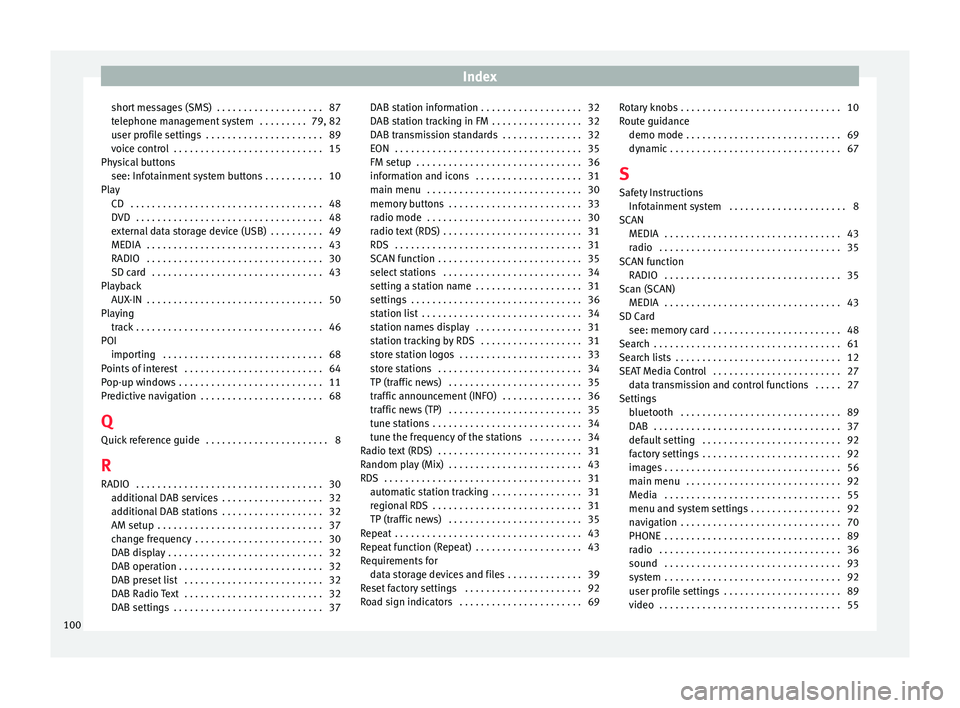
Index
short messages (SMS) . . . . . . . . . . . . . . . . . . . . 87
t el
ephone m
anagement system . . . . . . . . . 79, 82
user profile settings . . . . . . . . . . . . . . . . . . . . . . 89
voice control . . . . . . . . . . . . . . . . . . . . . . . . . . . . 15
Physical buttons see: Infotainment system buttons . . . . . . . . . . . 10
Play CD . . . . . . . . . . . . . . . . . . . . . . . . . . . . . . . . . . . . 48
DVD . . . . . . . . . . . . . . . . . . . . . . . . . . . . . . . . . . . 48
external data storage device (USB) . . . . . . . . . . 49
MEDIA . . . . . . . . . . . . . . . . . . . . . . . . . . . . . . . . . 43
RADIO . . . . . . . . . . . . . . . . . . . . . . . . . . . . . . . . . 30
SD card . . . . . . . . . . . . . . . . . . . . . . . . . . . . . . . . 43
Playback AUX-IN . . . . . . . . . . . . . . . . . . . . . . . . . . . . . . . . . 50
Playing track . . . . . . . . . . . . . . . . . . . . . . . . . . . . . . . . . . . 46
POI importing . . . . . . . . . . . . . . . . . . . . . . . . . . . . . . 68
Points of interest . . . . . . . . . . . . . . . . . . . . . . . . . . 64
Pop-up windows . . . . . . . . . . . . . . . . . . . . . . . . . . . 11
Predictive navigation . . . . . . . . . . . . . . . . . . . . . . . 68
Q Quick reference guide . . . . . . . . . . . . . . . . . . . . . . . 8
R
RADIO . . . . . . . . . . . . . . . . . . . . . . . . . . . . . . . . . . . 30 additional DAB services . . . . . . . . . . . . . . . . . . . 32
additional DAB stations . . . . . . . . . . . . . . . . . . . 32
AM setup . . . . . . . . . . . . . . . . . . . . . . . . . . . . . . . 37
change frequency . . . . . . . . . . . . . . . . . . . . . . . . 30
DAB display . . . . . . . . . . . . . . . . . . . . . . . . . . . . . 32
DAB operation . . . . . . . . . . . . . . . . . . . . . . . . . . . 32
DAB preset list . . . . . . . . . . . . . . . . . . . . . . . . . . 32
DAB Radio Text . . . . . . . . . . . . . . . . . . . . . . . . . . 32
DAB settings . . . . . . . . . . . . . . . . . . . . . . . . . . . . 37 DAB station information . . . . . . . . . . . . . . . . . . . 32
DAB st
ation tracking in FM . . . . . . . . . . . . . . . . . 32
DAB transmission standards . . . . . . . . . . . . . . . 32
EON . . . . . . . . . . . . . . . . . . . . . . . . . . . . . . . . . . . 35
FM setup . . . . . . . . . . . . . . . . . . . . . . . . . . . . . . . 36
information and icons . . . . . . . . . . . . . . . . . . . . 31
main menu . . . . . . . . . . . . . . . . . . . . . . . . . . . . . 30
memory buttons . . . . . . . . . . . . . . . . . . . . . . . . . 33
radio mode . . . . . . . . . . . . . . . . . . . . . . . . . . . . . 30
radio text (RDS) . . . . . . . . . . . . . . . . . . . . . . . . . . 31
RDS . . . . . . . . . . . . . . . . . . . . . . . . . . . . . . . . . . . 31
SCAN function . . . . . . . . . . . . . . . . . . . . . . . . . . . 35
select stations . . . . . . . . . . . . . . . . . . . . . . . . . . 34
setting a station name . . . . . . . . . . . . . . . . . . . . 31
settings . . . . . . . . . . . . . . . . . . . . . . . . . . . . . . . . 36
station list . . . . . . . . . . . . . . . . . . . . . . . . . . . . . . 34
station names display . . . . . . . . . . . . . . . . . . . . 31
station tracking by RDS . . . . . . . . . . . . . . . . . . . 31
store station logos . . . . . . . . . . . . . . . . . . . . . . . 33
store stations . . . . . . . . . . . . . . . . . . . . . . . . . . . 34
TP (traffic news) . . . . . . . . . . . . . . . . . . . . . . . . . 35
traffic announcement (INFO) . . . . . . . . . . . . . . . 36
traffic news (TP) . . . . . . . . . . . . . . . . . . . . . . . . . 35
tune stations . . . . . . . . . . . . . . . . . . . . . . . . . . . . 34
tune the frequency of the stations . . . . . . . . . . 34
Radio text (RDS) . . . . . . . . . . . . . . . . . . . . . . . . . . . 31
Random play (Mix) . . . . . . . . . . . . . . . . . . . . . . . . . 43
RDS . . . . . . . . . . . . . . . . . . . . . . . . . . . . . . . . . . . . . 31 automatic station tracking . . . . . . . . . . . . . . . . . 31
regional RDS . . . . . . . . . . . . . . . . . . . . . . . . . . . . 31
TP (traffic news) . . . . . . . . . . . . . . . . . . . . . . . . . 35
Repeat . . . . . . . . . . . . . . . . . . . . . . . . . . . . . . . . . . . 43
Repeat function (Repeat) . . . . . . . . . . . . . . . . . . . . 43
Requirements for data storage devices and files . . . . . . . . . . . . . . 39
Reset factory settings . . . . . . . . . . . . . . . . . . . . . . 92
Road sign indicators . . . . . . . . . . . . . . . . . . . . . . . 69 Rotary knobs . . . . . . . . . . . . . . . . . . . . . . . . . . . . . . 10
Route guid
ance
demo mode . . . . . . . . . . . . . . . . . . . . . . . . . . . . . 69
dynamic . . . . . . . . . . . . . . . . . . . . . . . . . . . . . . . . 67
S Safety Instructions Infotainment system . . . . . . . . . . . . . . . . . . . . . . 8
SCAN MEDIA . . . . . . . . . . . . . . . . . . . . . . . . . . . . . . . . . 43
radio . . . . . . . . . . . . . . . . . . . . . . . . . . . . . . . . . . 35
SCAN function RADIO . . . . . . . . . . . . . . . . . . . . . . . . . . . . . . . . . 35
Scan (SCAN) MEDIA . . . . . . . . . . . . . . . . . . . . . . . . . . . . . . . . . 43
SD Card see: memory card . . . . . . . . . . . . . . . . . . . . . . . . 48
Search . . . . . . . . . . . . . . . . . . . . . . . . . . . . . . . . . . . 61
Search lists . . . . . . . . . . . . . . . . . . . . . . . . . . . . . . . 12
SEAT Media Control . . . . . . . . . . . . . . . . . . . . . . . . 27 data transmission and control functions . . . . . 27
Settings bluetooth . . . . . . . . . . . . . . . . . . . . . . . . . . . . . . 89
DAB . . . . . . . . . . . . . . . . . . . . . . . . . . . . . . . . . . . 37
default setting . . . . . . . . . . . . . . . . . . . . . . . . . . 92
factory settings . . . . . . . . . . . . . . . . . . . . . . . . . . 92
images . . . . . . . . . . . . . . . . . . . . . . . . . . . . . . . . . 56
main menu . . . . . . . . . . . . . . . . . . . . . . . . . . . . . 92
Media . . . . . . . . . . . . . . . . . . . . . . . . . . . . . . . . . 55
menu and system settings . . . . . . . . . . . . . . . . . 92
navigation . . . . . . . . . . . . . . . . . . . . . . . . . . . . . . 70
PHONE . . . . . . . . . . . . . . . . . . . . . . . . . . . . . . . . . 89
radio . . . . . . . . . . . . . . . . . . . . . . . . . . . . . . . . . . 36
sound . . . . . . . . . . . . . . . . . . . . . . . . . . . . . . . . . 93
system . . . . . . . . . . . . . . . . . . . . . . . . . . . . . . . . . 92
user profile settings . . . . . . . . . . . . . . . . . . . . . . 89
video . . . . . . . . . . . . . . . . . . . . . . . . . . . . . . . . . . 55
100