jump start Seat Toledo 2017 MEDIA SYSTEM TOUCH - COLOUR
[x] Cancel search | Manufacturer: SEAT, Model Year: 2017, Model line: Toledo, Model: Seat Toledo 2017Pages: 52, PDF Size: 1.56 MB
Page 24 of 52
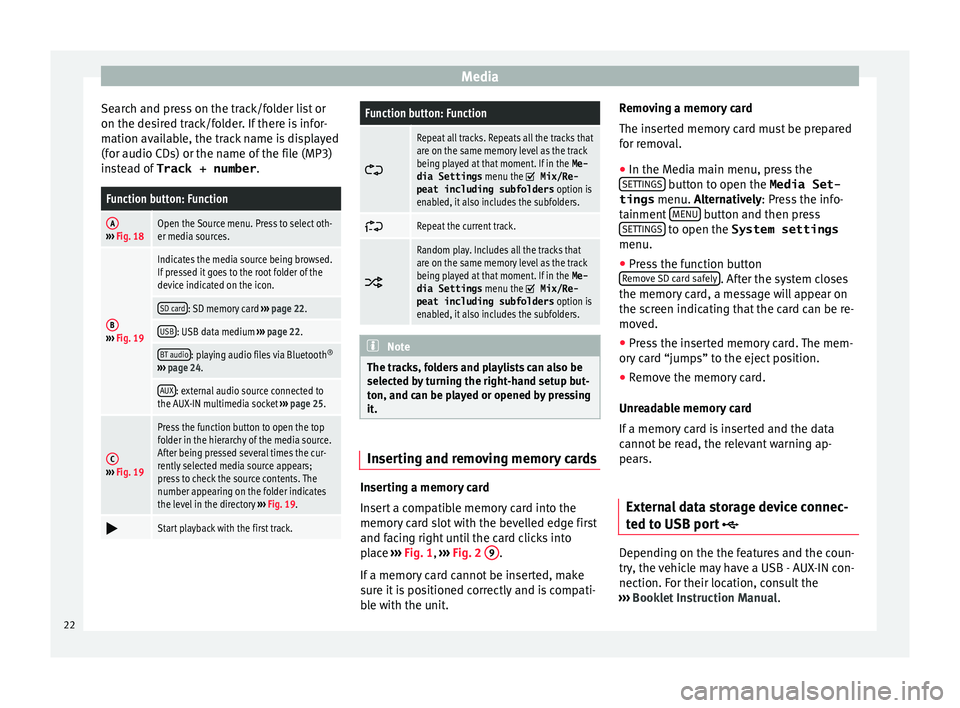
Media
Search and press on the track/folder list or
on the de s
ir
ed track/folder. If there is infor-
mation available, the track name is displayed
(for audio CDs) or the name of the file (MP3)
instead of Track + number .
Function button: Function
A››› Fig. 18Open the Source menu. Press to select oth-
er media sources.
B››› Fig. 19
Indicates the media source being browsed.
If pressed it goes to the root folder of the
device indicated on the icon.
SD card: SD memory card ››› page 22.
USB: USB data medium ››› page 22.
BT audio: playing audio files via Bluetooth ®
››› page 24.
AUX: external audio source connected to
the AUX-IN multimedia socket ››› page 25.
C››› Fig. 19
Press the function button to open the top
folder in the hierarchy of the media source.
After being pressed several times the cur-
rently selected media source appears;
press to check the source contents. The
number appearing on the folder indicates
the level in the directory ››› Fig. 19.
Start playback with the first track.
Function button: Function
Repeat all tracks. Repeats all the tracks that
are on the same memory level as the track
being played at that moment. If in the
Me-
dia Settings menu the
Mix/Re‐
peat including subfolders option is
enabled, it also includes the subfolders.
Repeat the current track.
Random play. Includes all the tracks that
are on the same memory level as the track
being played at that moment. If in the
Me-
dia Settings menu the
Mix/Re‐
peat including subfolders option is
enabled, it also includes the subfolders. Note
The tracks, folders and playlists can also be
select ed b
y turning the right-hand setup but-
ton, and can be played or opened by pressing
it. Inserting and removing memory cards
Inserting a memory card
In
ser
t
a compatible memory card into the
memory card slot with the bevelled edge first
and facing right until the card clicks into
place ››› Fig. 1, ››› Fig. 2 9 .
If a memor
y
card cannot be inserted, make
sure it is positioned correctly and is compati-
ble with the unit. Removing a memory card
The insert
ed memory card must be prepared
for removal.
● In the Media main menu, press the
SETTINGS button to open the Media Set-
tings menu. A lt
ern
atively: Press the info-
tainment MENU button and then press
S ET
TINGS to open the System settings
menu.
● Press the function button
R emo
v
e SD card safely . After the system closes
the memor y
c
ard, a message will appear on
the screen indicating that the card can be re-
moved.
● Press the inserted memory card. The mem-
ory c
ard “jumps” to the eject position.
● Remove the memory card.
Unrea
dable memory card
If a memory card is inserted and the data
cannot be read, the relevant warning ap-
pears.
External data storage device connec-
ted to USB por
t Depending on the the features and the coun-
tr
y
, the
vehicle may have a USB - AUX-IN con-
nection. For their location, consult the
››› Booklet Instruction Manual.
22