change language SKODA FABIA 2004 1.G / 6Y Sat Compass Navigation System Manual
[x] Cancel search | Manufacturer: SKODA, Model Year: 2004, Model line: FABIA, Model: SKODA FABIA 2004 1.G / 6YPages: 71, PDF Size: 2.81 MB
Page 5 of 71
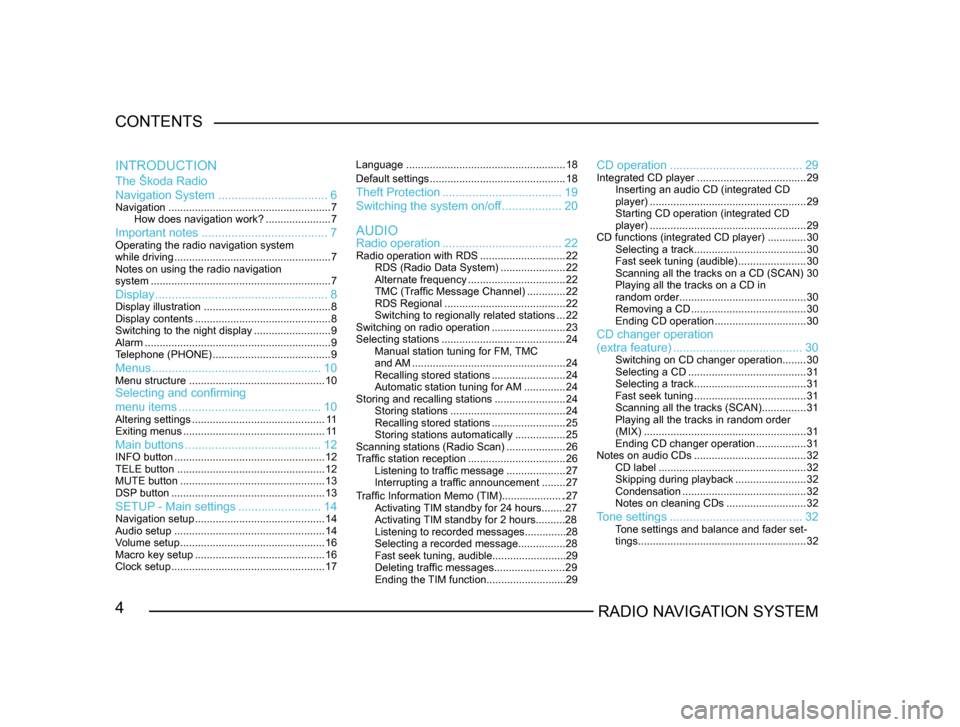
4RADIO NAVIGATION SYSTEM
CONTENTS
The Škoda Radio
Navigation System
................................. 6
Navigation....................................................... 7
How does navigation work? ......................7
Important notes ...................................... 7Operating the radio navigation system
while driving..................................................... 7
Notes on using the radio navigation
system ............................................................. 7
Display.................................................... 8Display illustration........................................... 8
Display contents .............................................. 8
Switching to the night display ..........................9
Alarm ............................................................... 9
T
elephone (PHONE) ........................................ 9
Menus................................................... 10Menu structure.............................................. 10Selecting and confirming
menu items........................................... 10
Altering settings............................................. 1 1
Exiting menus ................................................ 1 1
Main buttons......................................... 12INFO button................................................... 12
TELE button .................................................. 12
MUTE button ................................................. 13
DSP
button .................................................... 13
SETUP - Main settings.........................14Navigation setup ............................................ 14
Audio setup ................................................... 14
V
olume setup ................................................. 16
Macro key setup ............................................ 16
Clock setup .................................................... 17Language
...................................................... 18
Default settings .............................................. 18
Theft Protection.................................... 19
Switching the system on/of
f .................. 20
Radio operation .................................... 22
Radio operation with RDS .............................22
RDS (Radio Data System) ......................22
Alternate frequency ................................. 22
TMC (T
raffic Message Channel) .............22
RDS Regional ......................................... 22
Switching to regionally related sta
tions ...22
Switching on radio operation .........................23
Selecting stations .......................................... 24
Manual station tuning for FM,
TMC
and AM .................................................... 24
Recalling stored stations .........................24
Automatic station tuning for
AM .............. 24
Storing and recalling stations ........................24
Storing stations ....................................... 24
Recalling stored stations .........................25
Storing stations automatically .................25
Scanning stations (Radio Scan) ....................26
T
raffic station reception .................................26
Listening to traffic message ....................27
Interrupting a traffic announcement ........27
AUDIO
INTRODUCTION
CD operation
........................................ 29Integrated CD player.....................................29
Inserting an audio CD (integrated CD
player) ..................................................... 29
Starting CD operation (integrated CD
player) ..................................................... 29
CD functions (integrated CD player) .............30
Selecting a track ...................................... 30
Fast seek tuning (audible) .......................30
Scanning all the tracks on a CD (SCAN) 30
Playing all the tracks on a CD in
random order ........................................... 30
Removing a CD ....................................... 30
Ending CD operation ...............................30
CD changer operation
Traffic Information Memo (TIM).....................27
Activating TIM standby for 24 hours........27
Activating TIM standby for 2 hours..........28
Listening to recorded messages..............28
Selecting a recorded message...............
.28
Fast seek tuning, audible.........................29
Deleting traffic messages.......................
.29
Ending the TIM function...........................29
(extra feature) ....................................... 30Switching on CD changer operation ........30
Selecting a CD ........................................ 31
Selecting a track ...................................... 31
Fast seek tuning ...................................... 31
Scanning all the tracks (SCAN) ...............31
Playing all the tracks in random order
(MIX) ....................................................... 31
Ending CD changer operation .................31
Notes on audio CDs ...................................... 32
CD label .................................................. 32
Skipping during playback ........................32
Condensation .......................................... 32
Notes on cleaning CDs ...........................32
Tone settings........................................ 32Tone settings and balance and fader set -
tings ......................................................... 32
Page 15 of 71
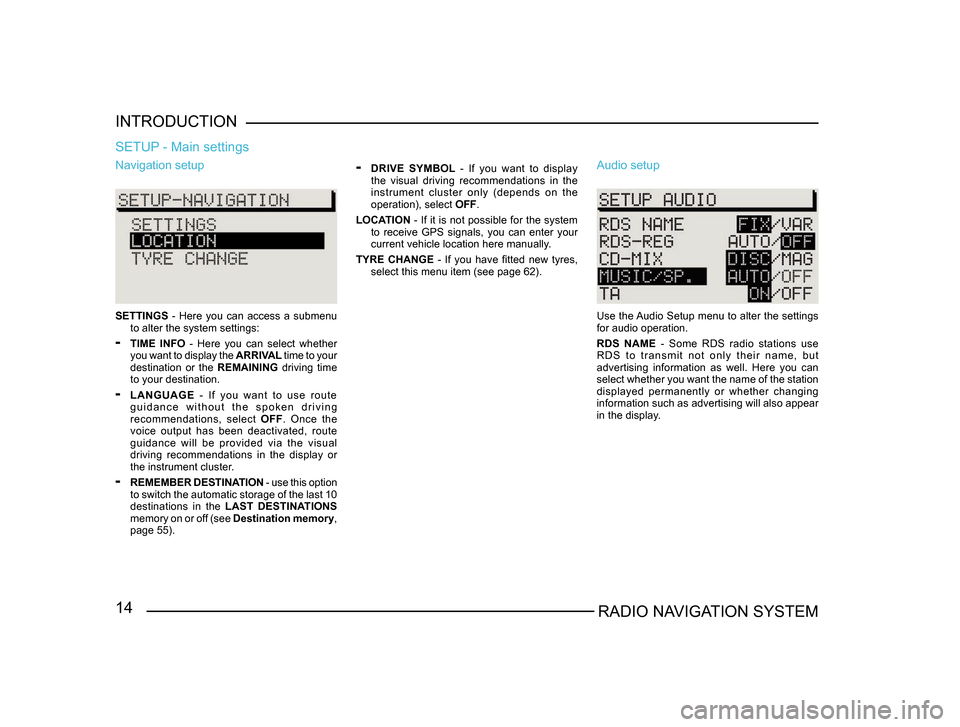
14RADIO NAVIGATION SYSTEM
INTRODUCTION
Navigation setup
SETTINGS
- Here you can access a submenu
to alter the system settings:
- TIME INFO - Here you can select whether
you want to display the ARRIVAL time to your
destination or the REMAINING driving time
to your destination.
- LANGUAGE - If you want to use route
g u i d a n c e w i t h o u t t h e s p o k e n d r i v i n g
recommendations, select OFF. Once the
voice output has been deactivated, route
guidance will be provided via the visual
driving recommendations in the display or
the instrument cluster.
- REMEMBER DESTINATION - use this option
to switch the automatic storage of the last 10
destinations in the LAST DESTINATIONS
memory on or off (see Destination memory,
page 55).
SETUP - Main settings
- DRIVE SYMBOL - If you want to display
the visual driving recommendations in the
instrument cluster only (depends on the
operation), select OFF.
LOCATION - If it is not possible for the system
to receive GPS signals, you can enter your
current vehicle location here manually.
TYRE CHANGE - If you have fitted new tyres, select this menu item (see page 62). Audio setup
Use the Audio Setup menu to alter the settings
for audio operation.
RDS NAME - Some RDS radio stations use
R D S t o t r a n s m i t n o t o n l y t h e i r n a m e , b u t
advertising information as well. Here you can
select whether you want the name of the station
displayed permanently or whether changing
information such as advertising will also appear
in the display.