sat nav SKODA FABIA 2005 1.G / 6Y Sat Compass Navigation System Manual
[x] Cancel search | Manufacturer: SKODA, Model Year: 2005, Model line: FABIA, Model: SKODA FABIA 2005 1.G / 6YPages: 71, PDF Size: 2.81 MB
Page 5 of 71
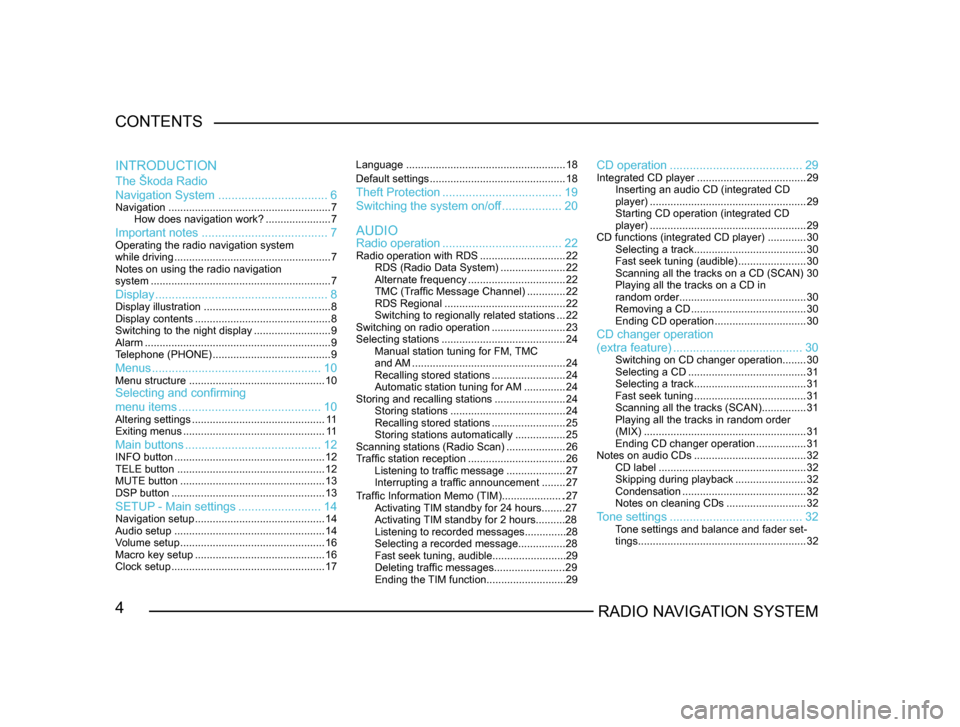
4RADIO NAVIGATION SYSTEM
CONTENTS
The Škoda Radio
Navigation System
................................. 6
Navigation....................................................... 7
How does navigation work? ......................7
Important notes ...................................... 7Operating the radio navigation system
while driving..................................................... 7
Notes on using the radio navigation
system ............................................................. 7
Display.................................................... 8Display illustration........................................... 8
Display contents .............................................. 8
Switching to the night display ..........................9
Alarm ............................................................... 9
T
elephone (PHONE) ........................................ 9
Menus................................................... 10Menu structure.............................................. 10Selecting and confirming
menu items........................................... 10
Altering settings............................................. 1 1
Exiting menus ................................................ 1 1
Main buttons......................................... 12INFO button................................................... 12
TELE button .................................................. 12
MUTE button ................................................. 13
DSP
button .................................................... 13
SETUP - Main settings.........................14Navigation setup ............................................ 14
Audio setup ................................................... 14
V
olume setup ................................................. 16
Macro key setup ............................................ 16
Clock setup .................................................... 17Language
...................................................... 18
Default settings .............................................. 18
Theft Protection.................................... 19
Switching the system on/of
f .................. 20
Radio operation .................................... 22
Radio operation with RDS .............................22
RDS (Radio Data System) ......................22
Alternate frequency ................................. 22
TMC (T
raffic Message Channel) .............22
RDS Regional ......................................... 22
Switching to regionally related sta
tions ...22
Switching on radio operation .........................23
Selecting stations .......................................... 24
Manual station tuning for FM,
TMC
and AM .................................................... 24
Recalling stored stations .........................24
Automatic station tuning for
AM .............. 24
Storing and recalling stations ........................24
Storing stations ....................................... 24
Recalling stored stations .........................25
Storing stations automatically .................25
Scanning stations (Radio Scan) ....................26
T
raffic station reception .................................26
Listening to traffic message ....................27
Interrupting a traffic announcement ........27
AUDIO
INTRODUCTION
CD operation
........................................ 29Integrated CD player.....................................29
Inserting an audio CD (integrated CD
player) ..................................................... 29
Starting CD operation (integrated CD
player) ..................................................... 29
CD functions (integrated CD player) .............30
Selecting a track ...................................... 30
Fast seek tuning (audible) .......................30
Scanning all the tracks on a CD (SCAN) 30
Playing all the tracks on a CD in
random order ........................................... 30
Removing a CD ....................................... 30
Ending CD operation ...............................30
CD changer operation
Traffic Information Memo (TIM).....................27
Activating TIM standby for 24 hours........27
Activating TIM standby for 2 hours..........28
Listening to recorded messages..............28
Selecting a recorded message...............
.28
Fast seek tuning, audible.........................29
Deleting traffic messages.......................
.29
Ending the TIM function...........................29
(extra feature) ....................................... 30Switching on CD changer operation ........30
Selecting a CD ........................................ 31
Selecting a track ...................................... 31
Fast seek tuning ...................................... 31
Scanning all the tracks (SCAN) ...............31
Playing all the tracks in random order
(MIX) ....................................................... 31
Ending CD changer operation .................31
Notes on audio CDs ...................................... 32
CD label .................................................. 32
Skipping during playback ........................32
Condensation .......................................... 32
Notes on cleaning CDs ...........................32
Tone settings........................................ 32Tone settings and balance and fader set -
tings ......................................................... 32
Page 8 of 71
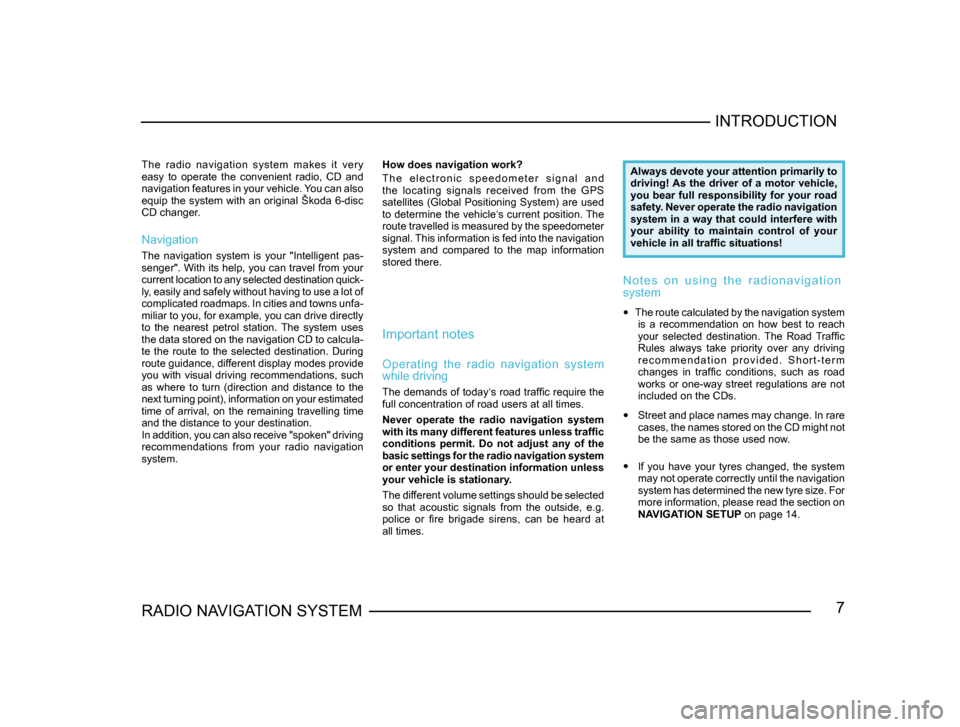
7RADIO NAVIGATION SYSTEMINTRODUCTION
The radio navigation system makes it very
easy to operate the convenient radio, CD and
navigation features in your vehicle. You can also
equip the system with an original Škoda 6-disc
CD changer.
Navigation
The navigation system is your "Intelligent pas
-
senger". With its help, you can travel from your
current location to any selected destination quick -
ly, easily and safely without having to use a lot of
complicated roadmaps. In cities and towns unfa -
miliar to you, for example, you can drive directly
to the nearest petrol station. The system uses
the data stored on the navigation CD to calcula -
te the route to the selected destination. During
route guidance, different display modes provide
you with visual driving recommendations, such
as where to turn (direction and distance to the
next turning point), information on your estimated
time of arrival, on the remaining travelling time
and the distance to your destination.
In addition, you can also receive "spoken" driving
recommendations from your radio navigation
system. How does navigation work?
T h e e l e c t r o n i c s p e e d o m e t e r s i g n a l a n d
the locating signals received from the GPS
satellites (Global Positioning System) are used
to determine the vehicle‘s current position. The
route travelled is measured by the speedometer
signal. This information is fed into the navigation
system and compared to the map information
stored there.
Important notes
Operating the radio navigation system
while driving
The demands of today‘s road traffic require the
full concentration of road users at all times.
Never operate the radio navigation system
with its many different features unless traffic
conditions permit. Do not adjust any of the
basic settings for the radio navigation system
or enter your destination information unless
your vehicle is stationary.
The different volume settings should be selected
so that acoustic signals from the outside, e.g.
police or fire brigade sirens, can be heard at
all times.
Always devote your attention primarily to
driving! As the driver of a motor vehicle,
you bear full responsibility for your road
safety. Never operate the radio navigation
system in a way that could interfere with
your ability to maintain control of your
vehicle in all traffic situations!
N o t e s o n u s i n g t h e r a d i o n a v i g a t i o n
system
• The route calculated by the navigation system
is a recommendation on how best to reach
your selected destination. The Road Traffic
Rules always take priority over any driving
r e c o m m e n d a t i o n p r o v i d e d . S h o r t - t e r m
changes in traffic conditions, such as road
works or one-way street regulations are not
included on the CDs.
• Street and place names may change. In rare
cases, the names stored on the CD might not
be the same as those used now.
• If you have your tyres changed, the system
may not operate correctly until the navigation
system has determined the new tyre size. For
more information, please read the section on
NAVIGATION SETUP on page 14.
Page 18 of 71

17RADIO NAVIGATION SYSTEMINTRODUCTION
-
A L P H . D E S T. M E M O RY a c t i v a t e s t h e
alphabetically sorted destination memory.
- G P S S TAT U S i n d i c a t e s t h e n u m b e r o f
GPS satellites currently received and your
geographical position.
- TOGGLE TIME INFO allows you to switch
between the display of the arrival time or the
remaining driving time in the Info window.
- S H O W L O C AT I O N , r o u t e g u i d a n c e i s
provided by indicating the direction in which
your destination is located and the name of
the street or road you are currently travelling
on, if applicable.
When you access this menu, the selection bar
will mark ROUTE GUIDANCE. The function
currently assigned to the Macro button will be
marked by an arrow.Clock setup
Use this menu to set the system time. It is not
possible to alter the GPS TIME menu item. It
is used to calculate the system time via GPS
reception. If the GPS time is available, it will not
be possible to alter the system time manually. TIME ZONE - This is where you can enter the
time difference between your current time zone
and world standard time (UTC), (see page 64).
DAYLIGHT SAVING TIME
- Select ON if you
are in a country where daylight savings time is
in effect.
SYSTEM TIME - Use the menu knob
to select the menu item SYSTEM TIME and confirm your
selection. Now turn the knob to alter the hours. To
alter the minutes press the menu knob
again. Turn the menu knob to alter the minutes and press it to exit this menu.
Note: You cannot alter the system time unless
it is not possible to receive GPS time.
The time zone and summer time must be
adjusted manually.
Page 23 of 71
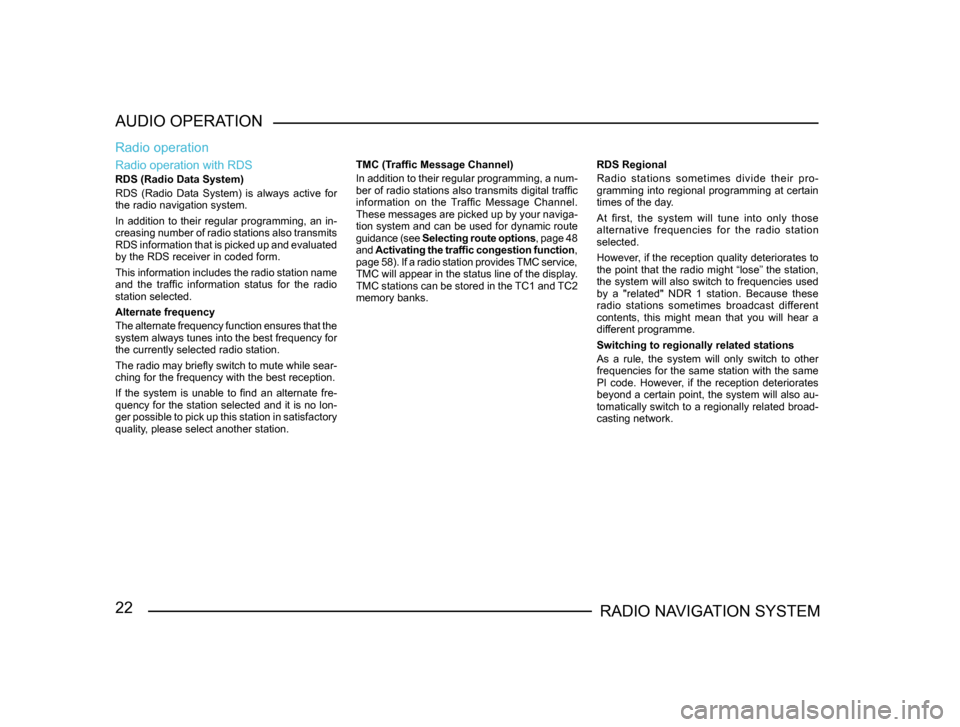
22RADIO NAVIGATION SYSTEM
AUDIO OPERATION
Radio operation with RDS
RDS (Radio Data System)
RDS (Radio Data System) is always active for
the radio navigation system.
In addition to their regular programming, an in-
creasing number of radio stations also transmits
RDS information that is picked up and evaluated
by the RDS receiver in coded form.
This information includes the radio station name
and the traffic information status for the radio
station selected.
Alternate frequency
The alternate frequency function ensures that the
system always tunes into the best frequency for
the currently selected radio station.
The radio may briefly switch to mute while sear -
ching for the frequency with the best reception.
If the system is unable to find an alternate fre-
quency for the station selected and it is no lon -
ger possible to pick up this station in satisfactory
quality, please select another station.
Radio operation
TMC (Traffic Message Channel)
In addition to their regular programming, a num -
ber of radio stations also transmits digital traffic
information on the Traffic Message Channel.
These messages are picked up by your naviga -
tion system and can be used for dynamic route
guidance (see Selecting route options , page 48
and Activating the traffic congestion function ,
page 58). If a radio station provides TMC service,
TMC will appear in the status line of the display.
TMC stations can be stored in the TC1 and TC2
memory banks. RDS Regional
Radio stations sometimes divide their pro-
gramming into regional programming at certain
times of the day.
At first, the system will tune into only those
alternative frequencies for the radio station
selected.
However, if the reception quality deteriorates to
the point that the radio might “lose” the station,
the system will also switch to frequencies used
by a "related" NDR 1 station. Because these
radio stations sometimes broadcast different
contents, this might mean that you will hear a
different programme.
Switching to regionally related stations
As a rule, the system will only switch to other
frequencies for the same station with the same
PI code. However, if the reception deteriorates
beyond a certain point, the system will also au-
tomatically switch to a regionally related broad-
casting network.
Page 33 of 71
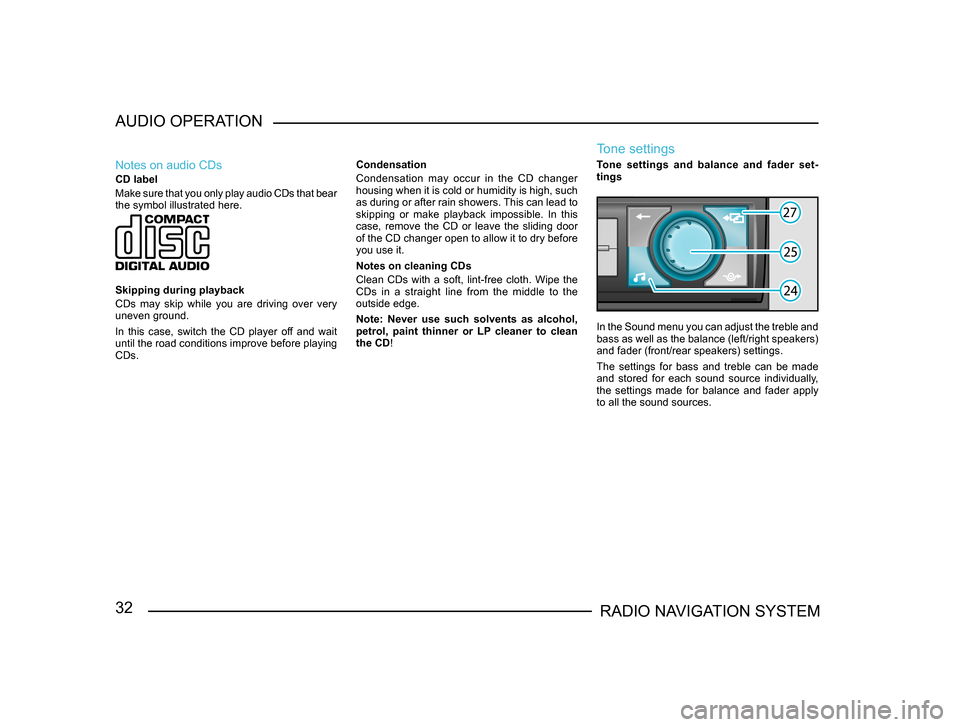
32RADIO NAVIGATION SYSTEM
AUDIO OPERATION
Notes on audio CDs
CD label
Make sure that you only play audio CDs that bear
the symbol illustrated here.
Skipping during playback
CDs may skip while you are driving over very
uneven ground.
In this case, switch the CD player off and wait
until the road conditions improve before playing
CDs.
Condensation
Condensation may occur in the CD changer
housing when it is cold or humidity is high, such
as during or after rain showers. This can lead to
skipping or make playback impossible. In this
case, remove the CD or leave the sliding door
of the CD changer open to allow it to dry before
you use it.
Notes on cleaning CDs
Clean CDs with a soft, lint-free cloth. Wipe the
CDs in a straight line from the middle to the
outside edge.
Note: Never use such solvents as alcohol,
petrol, paint thinner or LP cleaner to clean
the CD!
Tone settings
Tone settings and balance and fader set
-
tings
In the Sound menu you can adjust the treble and
bass as well as the balance (left/right speakers)
and fader (front/rear speakers) settings.
The settings for bass and treble can be made
and stored for each sound source individually,
the settings made for balance and fader apply
to all the sound sources.
Page 36 of 71
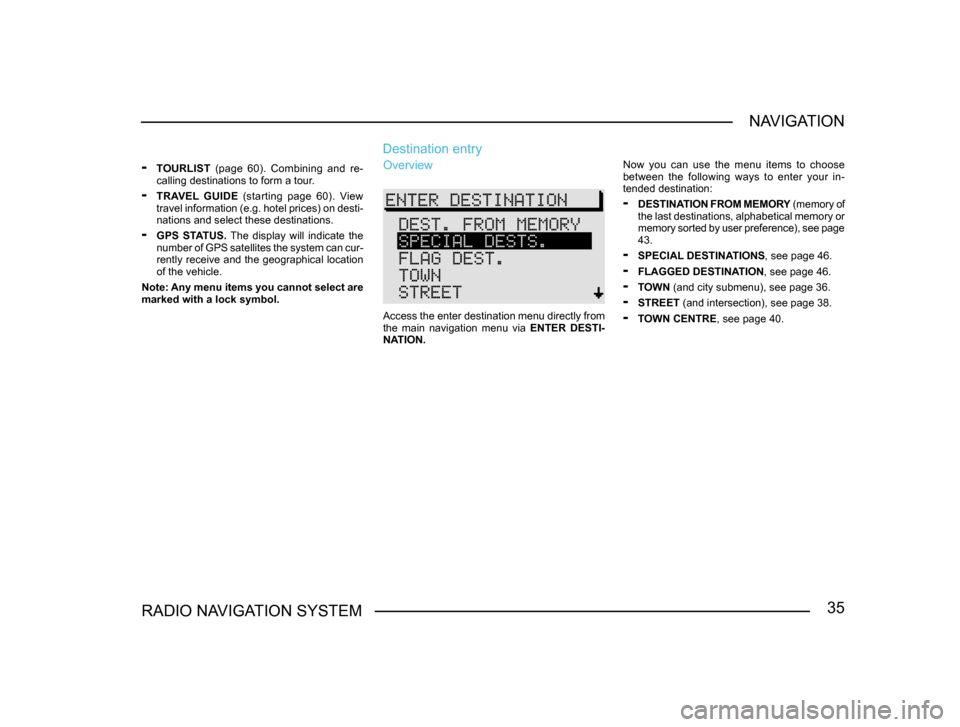
35RADIO NAVIGATION SYSTEMNAVIGATION
-
TOURLIST (page 60). Combining and re-
calling destinations to form a tour.
- TRAVEL GUIDE (starting page 60). View
travel information (e.g. hotel prices) on desti-
nations and select these destinations.
- GPS STATUS. The display will indicate the
number of GPS satellites the system can cur -
rently receive and the geographical location
of the vehicle.
Note: Any menu items you cannot select are
marked with a lock symbol.
Overview
Access the enter destination menu directly from
the main navigation menu via ENTER DESTI-
NATION.
Destination entry
Now you can use the menu items to choose
between the following ways to enter your in-
tended destination:
- DESTINATION FROM MEMORY (memory of
the last destinations, alphabetical memory or
memory sorted by user preference), see page
43.
- SPECIAL DESTINATIONS , see page 46.
- FLAGGED DESTINATION, see page 46.
- TOWN (and city submenu), see page 36.
- STREET (and intersection), see page 38.
- TOWN CENTRE, see page 40.
Page 50 of 71
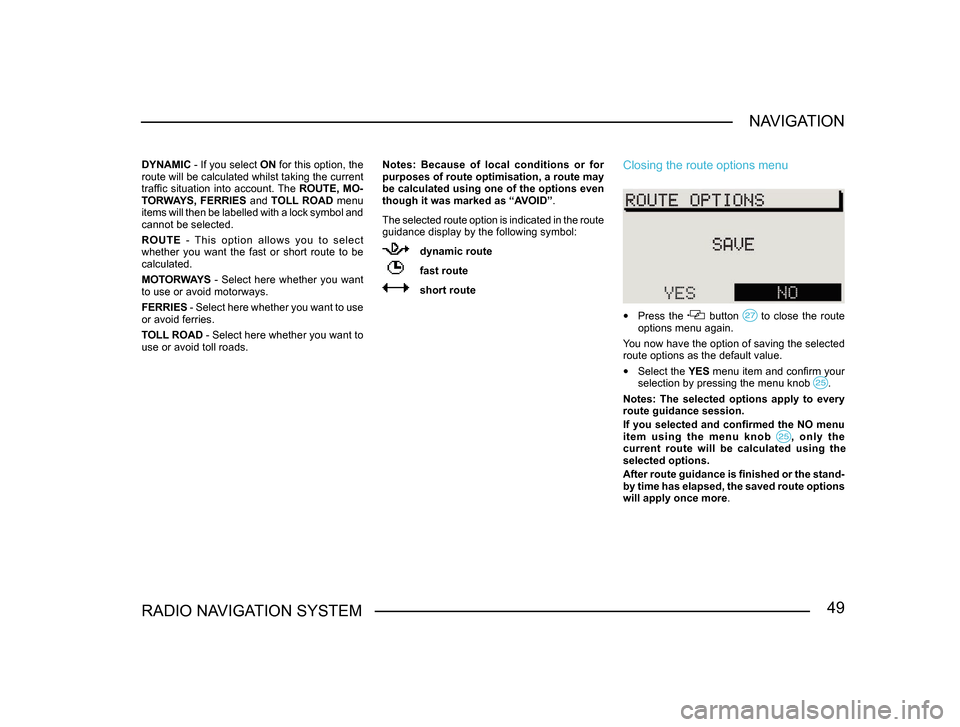
49RADIO NAVIGATION SYSTEMNAVIGATION
DYNAMIC - If you select
ON for this option, the
route will be calculated whilst taking the current
traffic situation into account. The ROUTE, MO-
TORWAYS, FERRIES and TOLL ROAD menu
items will then be labelled with a lock symbol and
cannot be selected.
ROUTE - This option allows you to select
whether you want the fast or short route to be
calculated.
MOTORWAYS - Select here whether you want
to use or avoid motorways.
FERRIES - Select here whether you want to use
or avoid ferries.
TOLL ROAD - Select here whether you want to
use or avoid toll roads. Notes: Because of local conditions or for
purposes of route optimisation, a route may
be calculated using one of the options even
though it was marked as “AVOID”.
The selected route option is indicated in the route
guidance display by the following symbol:
dynamic route
fast route
short route
Closing the route options menu
• Press the button to close the route options menu again.
You now have the option of saving the selected
route options as the default value.
• Select the YES menu item and confirm your
selection by pressing the menu knob .
Notes: The selected options apply to every
route guidance session.
If you selected and confirmed the NO menu
item using the menu knob
, only the current route will be calculated using the
selected options.
After route guidance is finished or the stand -
by time has elapsed, the saved route options
will apply once more .