set clock SKODA FABIA 2005 1.G / 6Y Sat Compass Navigation System Manual
[x] Cancel search | Manufacturer: SKODA, Model Year: 2005, Model line: FABIA, Model: SKODA FABIA 2005 1.G / 6YPages: 71, PDF Size: 2.81 MB
Page 5 of 71
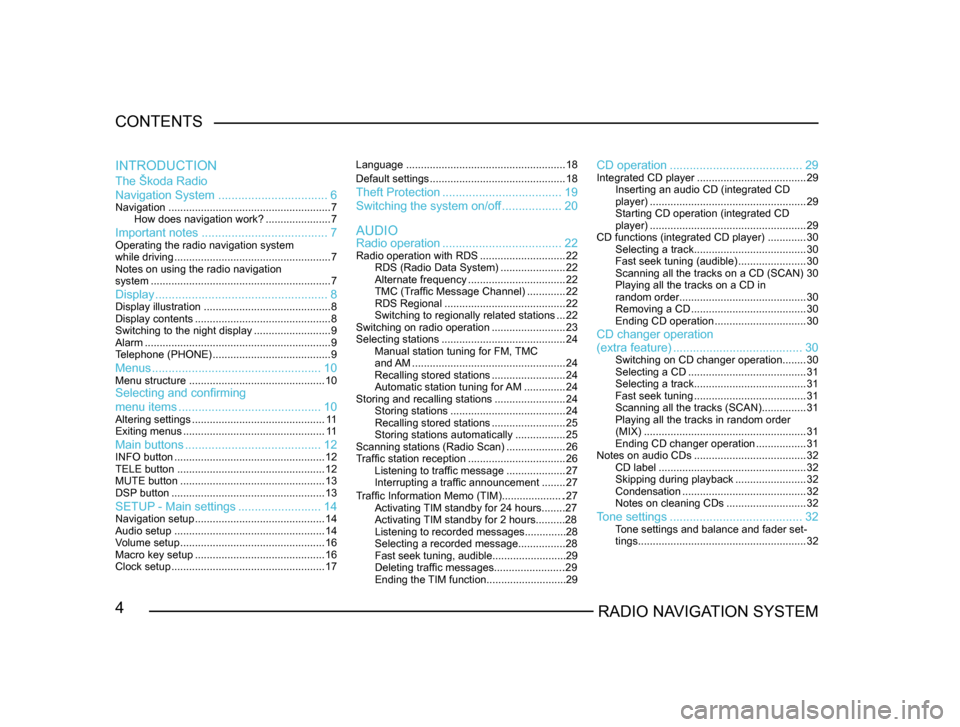
4RADIO NAVIGATION SYSTEM
CONTENTS
The Škoda Radio
Navigation System
................................. 6
Navigation....................................................... 7
How does navigation work? ......................7
Important notes ...................................... 7Operating the radio navigation system
while driving..................................................... 7
Notes on using the radio navigation
system ............................................................. 7
Display.................................................... 8Display illustration........................................... 8
Display contents .............................................. 8
Switching to the night display ..........................9
Alarm ............................................................... 9
T
elephone (PHONE) ........................................ 9
Menus................................................... 10Menu structure.............................................. 10Selecting and confirming
menu items........................................... 10
Altering settings............................................. 1 1
Exiting menus ................................................ 1 1
Main buttons......................................... 12INFO button................................................... 12
TELE button .................................................. 12
MUTE button ................................................. 13
DSP
button .................................................... 13
SETUP - Main settings.........................14Navigation setup ............................................ 14
Audio setup ................................................... 14
V
olume setup ................................................. 16
Macro key setup ............................................ 16
Clock setup .................................................... 17Language
...................................................... 18
Default settings .............................................. 18
Theft Protection.................................... 19
Switching the system on/of
f .................. 20
Radio operation .................................... 22
Radio operation with RDS .............................22
RDS (Radio Data System) ......................22
Alternate frequency ................................. 22
TMC (T
raffic Message Channel) .............22
RDS Regional ......................................... 22
Switching to regionally related sta
tions ...22
Switching on radio operation .........................23
Selecting stations .......................................... 24
Manual station tuning for FM,
TMC
and AM .................................................... 24
Recalling stored stations .........................24
Automatic station tuning for
AM .............. 24
Storing and recalling stations ........................24
Storing stations ....................................... 24
Recalling stored stations .........................25
Storing stations automatically .................25
Scanning stations (Radio Scan) ....................26
T
raffic station reception .................................26
Listening to traffic message ....................27
Interrupting a traffic announcement ........27
AUDIO
INTRODUCTION
CD operation
........................................ 29Integrated CD player.....................................29
Inserting an audio CD (integrated CD
player) ..................................................... 29
Starting CD operation (integrated CD
player) ..................................................... 29
CD functions (integrated CD player) .............30
Selecting a track ...................................... 30
Fast seek tuning (audible) .......................30
Scanning all the tracks on a CD (SCAN) 30
Playing all the tracks on a CD in
random order ........................................... 30
Removing a CD ....................................... 30
Ending CD operation ...............................30
CD changer operation
Traffic Information Memo (TIM).....................27
Activating TIM standby for 24 hours........27
Activating TIM standby for 2 hours..........28
Listening to recorded messages..............28
Selecting a recorded message...............
.28
Fast seek tuning, audible.........................29
Deleting traffic messages.......................
.29
Ending the TIM function...........................29
(extra feature) ....................................... 30Switching on CD changer operation ........30
Selecting a CD ........................................ 31
Selecting a track ...................................... 31
Fast seek tuning ...................................... 31
Scanning all the tracks (SCAN) ...............31
Playing all the tracks in random order
(MIX) ....................................................... 31
Ending CD changer operation .................31
Notes on audio CDs ...................................... 32
CD label .................................................. 32
Skipping during playback ........................32
Condensation .......................................... 32
Notes on cleaning CDs ...........................32
Tone settings........................................ 32Tone settings and balance and fader set -
tings ......................................................... 32
Page 11 of 71
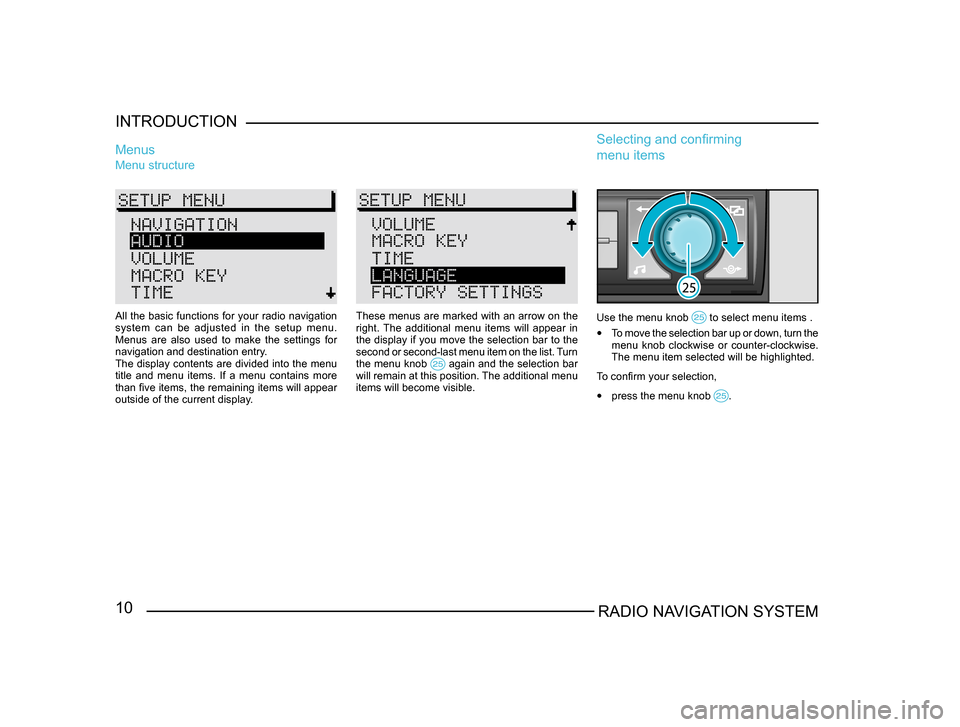
10RADIO NAVIGATION SYSTEM
INTRODUCTION
Menu structure
Menus
These menus are marked with an arrow on the
right. The additional menu items will appear in
the display if you move the selection bar to the
second or second-last menu item on the list. Turn
the menu knob
again and the selection bar will remain at this position. The additional menu
items will become visible.
Use the menu knob to select menu items .
•
To move the selection bar up or down, turn the
menu knob clockwise or counter-clockwise.
The menu item selected will be highlighted.
To confirm your selection,
• press the menu knob .
Selecting and confirming
menu items
All the basic functions for your radio navigation
system can be adjusted in the setup menu.
Menus are also used to make the settings for
navigation and destination entry.
The display contents are divided into the menu
title and menu items. If a menu contains more
than five items, the remaining items will appear
outside of the current display.
Page 18 of 71

17RADIO NAVIGATION SYSTEMINTRODUCTION
-
A L P H . D E S T. M E M O RY a c t i v a t e s t h e
alphabetically sorted destination memory.
- G P S S TAT U S i n d i c a t e s t h e n u m b e r o f
GPS satellites currently received and your
geographical position.
- TOGGLE TIME INFO allows you to switch
between the display of the arrival time or the
remaining driving time in the Info window.
- S H O W L O C AT I O N , r o u t e g u i d a n c e i s
provided by indicating the direction in which
your destination is located and the name of
the street or road you are currently travelling
on, if applicable.
When you access this menu, the selection bar
will mark ROUTE GUIDANCE. The function
currently assigned to the Macro button will be
marked by an arrow.Clock setup
Use this menu to set the system time. It is not
possible to alter the GPS TIME menu item. It
is used to calculate the system time via GPS
reception. If the GPS time is available, it will not
be possible to alter the system time manually. TIME ZONE - This is where you can enter the
time difference between your current time zone
and world standard time (UTC), (see page 64).
DAYLIGHT SAVING TIME
- Select ON if you
are in a country where daylight savings time is
in effect.
SYSTEM TIME - Use the menu knob
to select the menu item SYSTEM TIME and confirm your
selection. Now turn the knob to alter the hours. To
alter the minutes press the menu knob
again. Turn the menu knob to alter the minutes and press it to exit this menu.
Note: You cannot alter the system time unless
it is not possible to receive GPS time.
The time zone and summer time must be
adjusted manually.