window SKODA FABIA 2005 1.G / 6Y Sat Compass Navigation System Manual
[x] Cancel search | Manufacturer: SKODA, Model Year: 2005, Model line: FABIA, Model: SKODA FABIA 2005 1.G / 6YPages: 71, PDF Size: 2.81 MB
Page 18 of 71

17RADIO NAVIGATION SYSTEMINTRODUCTION
-
A L P H . D E S T. M E M O RY a c t i v a t e s t h e
alphabetically sorted destination memory.
- G P S S TAT U S i n d i c a t e s t h e n u m b e r o f
GPS satellites currently received and your
geographical position.
- TOGGLE TIME INFO allows you to switch
between the display of the arrival time or the
remaining driving time in the Info window.
- S H O W L O C AT I O N , r o u t e g u i d a n c e i s
provided by indicating the direction in which
your destination is located and the name of
the street or road you are currently travelling
on, if applicable.
When you access this menu, the selection bar
will mark ROUTE GUIDANCE. The function
currently assigned to the Macro button will be
marked by an arrow.Clock setup
Use this menu to set the system time. It is not
possible to alter the GPS TIME menu item. It
is used to calculate the system time via GPS
reception. If the GPS time is available, it will not
be possible to alter the system time manually. TIME ZONE - This is where you can enter the
time difference between your current time zone
and world standard time (UTC), (see page 64).
DAYLIGHT SAVING TIME
- Select ON if you
are in a country where daylight savings time is
in effect.
SYSTEM TIME - Use the menu knob
to select the menu item SYSTEM TIME and confirm your
selection. Now turn the knob to alter the hours. To
alter the minutes press the menu knob
again. Turn the menu knob to alter the minutes and press it to exit this menu.
Note: You cannot alter the system time unless
it is not possible to receive GPS time.
The time zone and summer time must be
adjusted manually.
Page 38 of 71
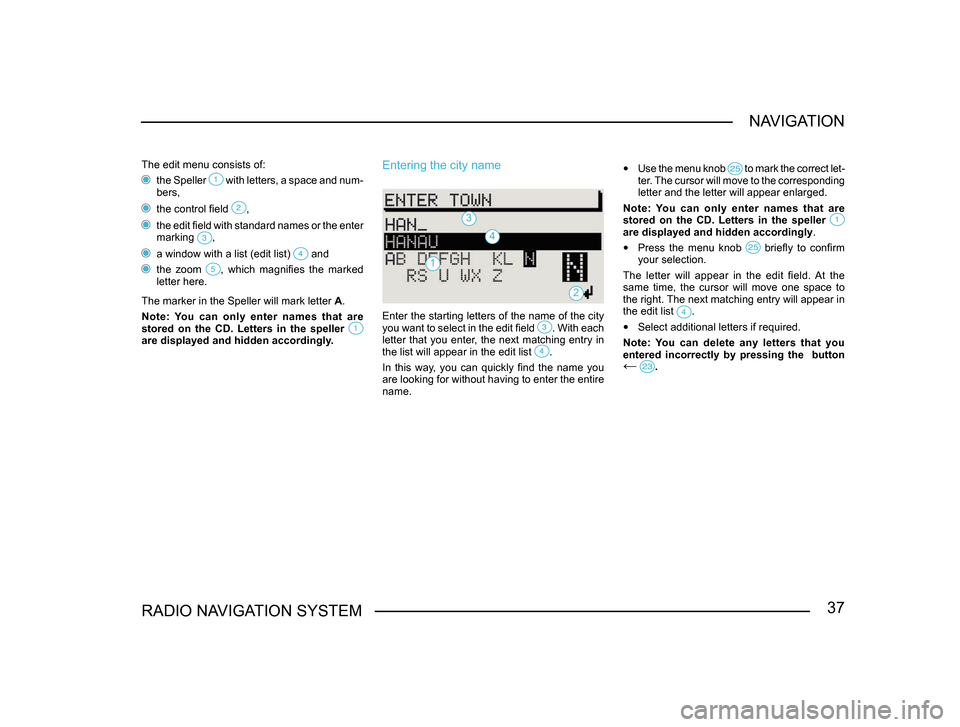
37RADIO NAVIGATION SYSTEMNAVIGATION
The edit menu consists of:
the Speller with letters, a space and num-bers,
the control field ,
the edit field with standard names or the enter
marking ,
a window with a list (edit list) and
the zoom , which magnifies the marked letter here.
The marker in the Speller will mark letter A.
Note: You can only enter names that are
stored on the CD. Letters in the speller
are displayed and hidden accordingly.
Entering the city name
Enter the starting letters of the name of the city
you want to select in the edit field . With each letter that you enter, the next matching entry in
the list will appear in the edit list .
In this way, you can quickly find the name you
are looking for without having to enter the entire
name.
3
4
1
• Use the menu knob to mark the correct let-
ter. The cursor will move to the corresponding
letter and the letter will appear enlarged.
Note: You can only enter names that are
stored on the CD. Letters in the speller
are displayed and hidden accordingly .
• Press the menu knob briefly to confirm your selection.
The letter will appear in the edit field. At the
same time, the cursor will move one space to
the right. The next matching entry will appear in
the edit list
.
• Select additional letters if required.
Note: You can delete any letters that you
entered incorrectly by pressing the button
← .
2