SKODA FABIA 2007 1.G / 6Y Cruise Navigation System Manual
Manufacturer: SKODA, Model Year: 2007, Model line: FABIA, Model: SKODA FABIA 2007 1.G / 6YPages: 20, PDF Size: 1.15 MB
Page 11 of 20
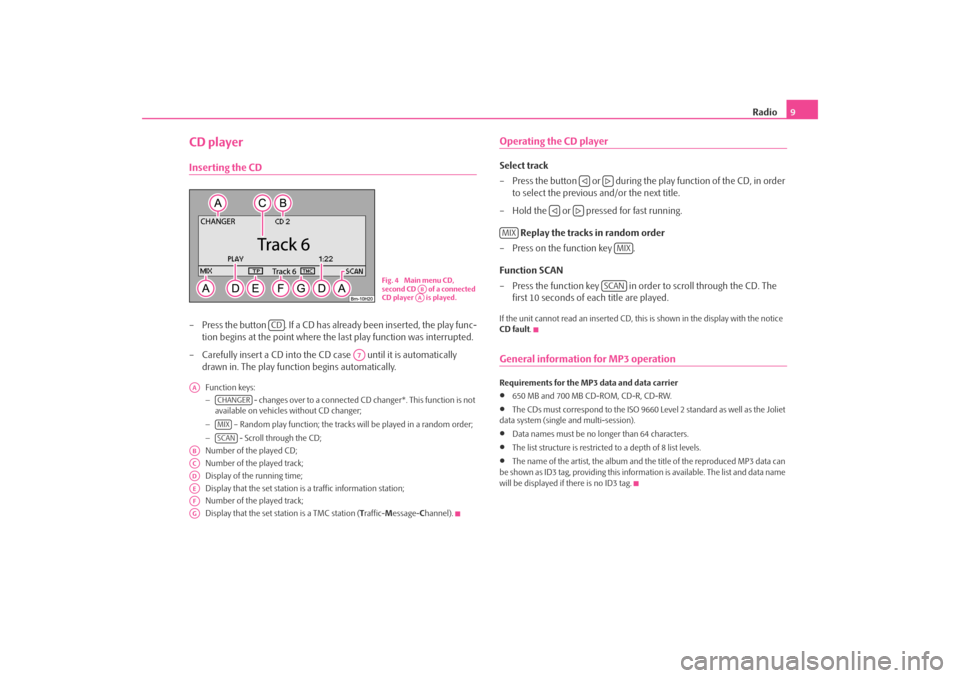
Radio9
CD playerInserting the CD– Press the button . If a CD has already been inserted, the play func-
tion begins at the point where the last play function was interrupted.
– Carefully insert a CD into the CD case until it is automatically drawn in. The play function begins automatically.
Function keys:
− - changes over to a connected CD changer*. This function is not
available on vehicles without CD changer;
− – Random play function; the tracks will be played in a random order;
− - Scroll through the CD;
Number of the played CD;
Number of the played track;
Display of the running time;
Display that the set station is a traffic information station;
Number of the played track;
Display that the set station is a TMC station ( Traffic- Message- Channel).
Operating the CD playerSelect track
– Press the button or during the play function of the CD, in order
to select the previous and/or the next title.
– Hold the or pressed for fast running.
Replay the tracks in random order
– Press on the function key .
Function SCAN
– Press the function key in order to scroll through the CD. The first 10 seconds of each title are played.If the unit cannot read an inserted CD, this is shown in the display with the notice
CD fault .General information for MP3 operationRequirements for the MP3 data and data carrier •
650 MB and 700 MB CD-ROM, CD-R, CD-RW.
•
The CDs must correspond to the ISO 9660 Level 2 standard as well as the Joliet
data system (single and multi-session).
•
Data names must be no lo nger than 64 characters.
•
The list structure is restricted to a depth of 8 list levels.
•
The name of the artist, the album and the title of the reproduced MP3 data can
be shown as ID3 tag, providing this information is available. The list and data name
will be displayed if there is no ID3 tag.
Fig. 4 Main menu CD,
second CD of a connected
CD player is played.
ABAA
CD
A7
AA
CHANGERMIXSCAN
ABACADAEAFAG
MIX
MIX
SCAN
s28k.book Page 9 Friday, May 16, 2008 10:17 AM
Page 12 of 20
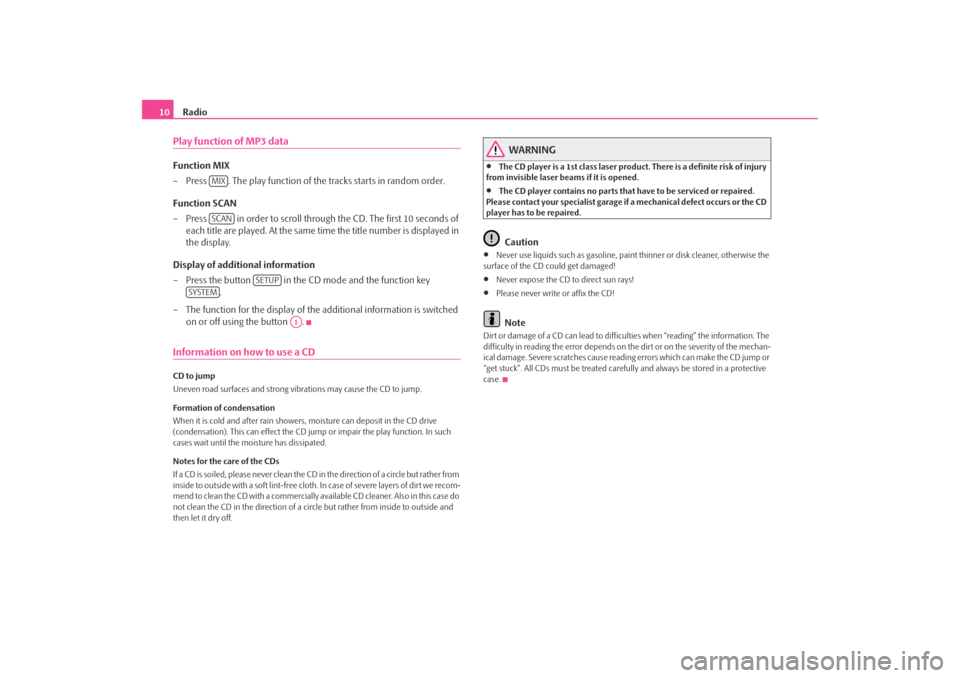
Radio
10Play function of MP3 dataFunction MIX
– Press . The play function of the tracks starts in random order.
Function SCAN
– Press in order to scroll through the CD. The first 10 seconds of each title are played. At the same time the title number is displayed in
the display.
Display of additional information
– Press the button in the CD mode and the function key .
– The function for the display of the additional information is switched
on or off using the button .Information on how to use a CDCD to jump
Uneven road surfaces and strong vibrations may cause the CD to jump.
Formation of condensation
When it is cold and after rain showers, moisture can deposit in the CD drive
(condensation). This can effect the CD ju mp or impair the play function. In such
cases wait until the moisture has dissipated.
Notes for the care of the CDs
If a CD is soiled, please never clean the CD in the direction of a circle but rather from
inside to outside with a soft lint-free cloth. In case of severe layers of dir t we recom-
m e n d t o c l e a n t h e C D w i th a c o m m e rc i a l l y a v a i l a b l e C D c l e a ne r. A l s o i n th i s c a s e d o
not clean the CD in the direction of a circ le but rather from inside to outside and
then let it dry off.
WARNING
•
The CD player is a 1st class laser produc t. There is a definite risk of injury
from invisible laser beams if it is opened.
•
The CD player contains no parts that have to be serviced or repaired.
Please contact your speciali st garage if a mechanical defect occurs or the CD
player has to be repaired.Caution
•
Never use liquids such as gasoline, paint thinner or disk cleaner, otherwise the
surface of the CD could get damaged!
•
Never expose the CD to direct sun rays!
•
Please never write or affix the CD!Note
Dirt or damage of a CD can lead to difficulties when “reading” the information. The
difficulty in reading the error depends on th e dirt or on the severity of the mechan-
ical damage. Severe scratches cause reading errors which can make the CD jump or
“get stuck”. All CDs must be treated carefu lly and always be stored in a protective
case.
MIXSCAN
SETUP
SYSTEM
A1
s28k.book Page 10 Friday, May 16, 2008 10:17 AM
Page 13 of 20
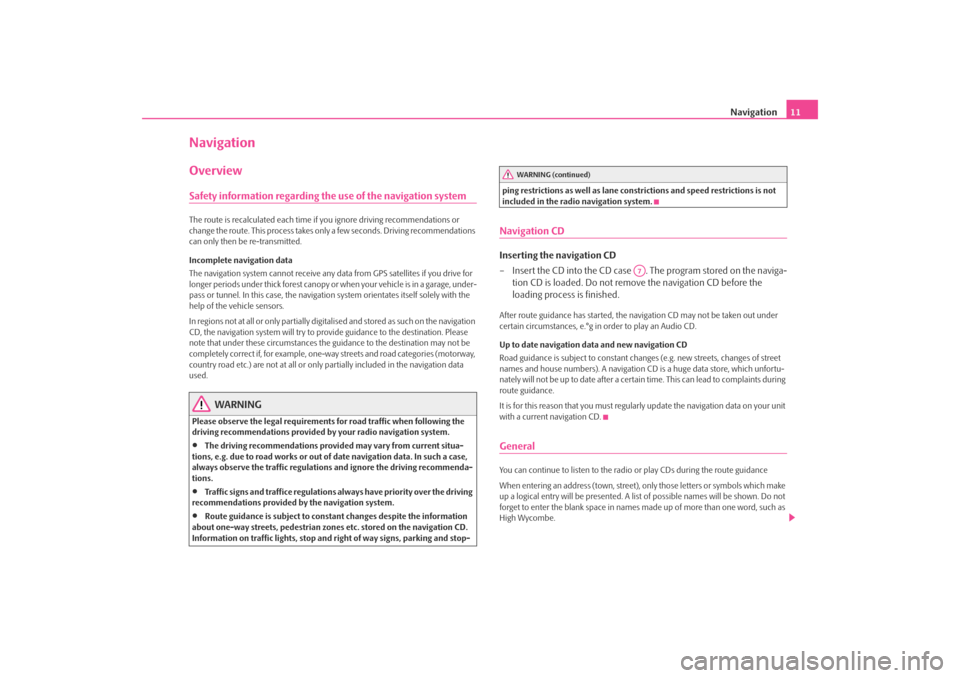
Navigation11
NavigationOverviewSafety information regarding the use of the navigation systemThe route is recalculated each time if you ignore driving recommendations or
change the route. This process takes only a few seconds. Driving recommendations
can only then be re-transmitted.
Incomplete navigation data
The navigation system cannot receive any data from GPS satellites if you drive for
longer periods under thick forest canopy or when your vehicle is in a garage, under-
pass or tunnel. In this case, the navigation system orientates itself solely with the
help of the vehicle sensors.
In regions not at all or only partially digitalised and stored as such on the navigation
CD, the navigation system will try to prov ide guidance to the destination. Please
note that under these circumstances the guidance to the destination may not be
completely correct if, for example, one-wa y streets and road categories (motorway,
country road etc.) are not at all or only partially included in the navigation data
used.
WARNING
Please observe the legal requirements for road traffic when following the
driving recommendations provided by your radio navigation system.•
The driving recommendations provided may vary from current situa-
tions, e.g. due to road works or out of date navigation data. In such a case,
always observe the traffic regulations and ignore the driving recommenda-
tions.
•
Traffic signs and traffice regulations al ways have priority over the driving
recommendations provided by the navigation system.
•
Route guidance is subject to consta nt changes despite the information
about one-way streets, pedestrian zone s etc. stored on the navigation CD.
Information on traffic lights, stop and right of way signs, parking and stop- ping restrictions as well as lane constrictions and speed restrictions is not
included in the radio navigation system.
Navigation CDInserting the navigation CD
– Insert the CD into the CD case . The program stored on the naviga-
tion CD is loaded. Do not remove the navigation CD before the
loading process is finished.After route guidance has started, the na vigation CD may not be taken out under
certain circumstances, e.°g in order to play an Audio CD.
Up to date navigation data and new navigation CD
Road guidance is subject to constant changes (e.g. new streets, changes of street
names and house numbers). A navigation CD is a huge data store, which unfortu-
nately will not be up to date after a certai n time. This can lead to complaints during
route guidance.
It is for this reason that you must regula rly update the navigation data on your unit
with a current navigation CD.GeneralYou can continue to listen to the radio or play CDs during the route guidance
When entering an address (town, street), only those letters or symbols which make
up a logical entry will be presented. A list of possible names will be shown. Do not
forget to enter the blank space in names made up of more than one word, such as
High Wycombe.
WARNING (continued)
A7
s28k.book Page 11 Friday, May 16, 2008 10:17 AM
Page 14 of 20
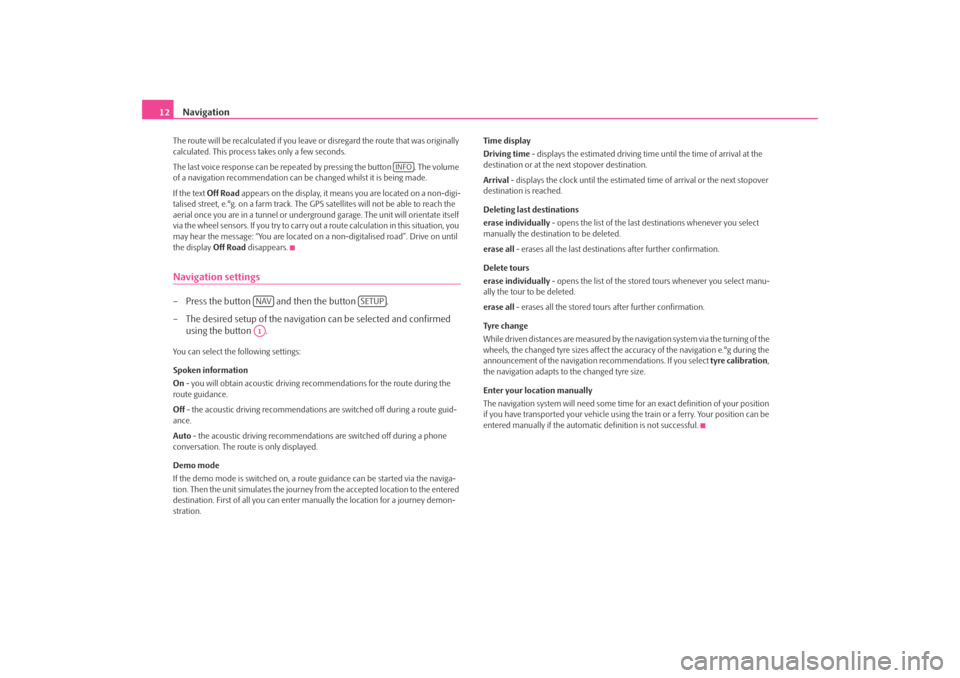
Navigation
12The route will be recalculated if you leave or disregard the route that was originally
calculated. This process takes only a few seconds.
The last voice response can be repeated by pressing the button . The volume
of a navigation recommend ation can be changed whilst it is being made.
If the text Off Road appears on the display, it means you are located on a non-digi-
talised street, e.°g. on a farm track. The GPS satellites will not be able to reach the
aerial once you are in a tunnel or undergr ound garage. The unit will orientate itself
via the wheel sensors. If you try to carry out a route calculation in this situation, you
may hear the message: “You are located on a non-digitalised road”. Drive on until
the display Off Road disappears.Navigation settings– Press the button and then the button .
– The desired setup of the navigation can be selected and confirmed
using the button .You can select the following settings:
Spoken information
On - you will obtain acoustic driving re commendations for the route during the
route guidance.
Off - the acoustic driving recommendations are switched off during a route guid-
ance.
Auto - the acoustic driving recommendations are switched off during a phone
conversation. The route is only displayed.
Demo mode
If the demo mode is switched on, a rout e guidance can be started via the naviga-
tion. Then the unit simulates the journey fr om the accepted location to the entered
destination. First of all you can enter manually the lo cation for a journey demon-
stration. Time display
Driving time - displays the estimated driving time until the time of arrival at the
destination or at the next stopover destination.
Arrival
- displays the clock until the estimated time of arrival or the next stopover
destination is reached.
Deleting last destinations
erase individually - opens the list of the last destinations whenever you select
manually the destination to be deleted.
erase all - erases all the last destinations after further confirmation.
Delete tours
erase individually - opens the list of the stored tours whenever you select manu-
ally the tour to be deleted.
erase all - erases all the stored tours after further confirmation.
Tyre ch a n g e
While driven distances are measured by the navigation system via the turning of the
wheels, the changed tyre sizes affect the a ccuracy of the navigation e.°g during the
announcement of the navigation re commendations. If you select tyre calibration,
the navigation adapts to the changed tyre size.
Enter your location manually
The navigation system will need some time for an exact definition of your position
if you have transported your vehicle using th e train or a ferry. Your position can be
entered manually if the automati c definition is not successful.
INFO
NAV
SETUP
A1
s28k.book Page 12 Friday, May 16, 2008 10:17 AM
Page 15 of 20
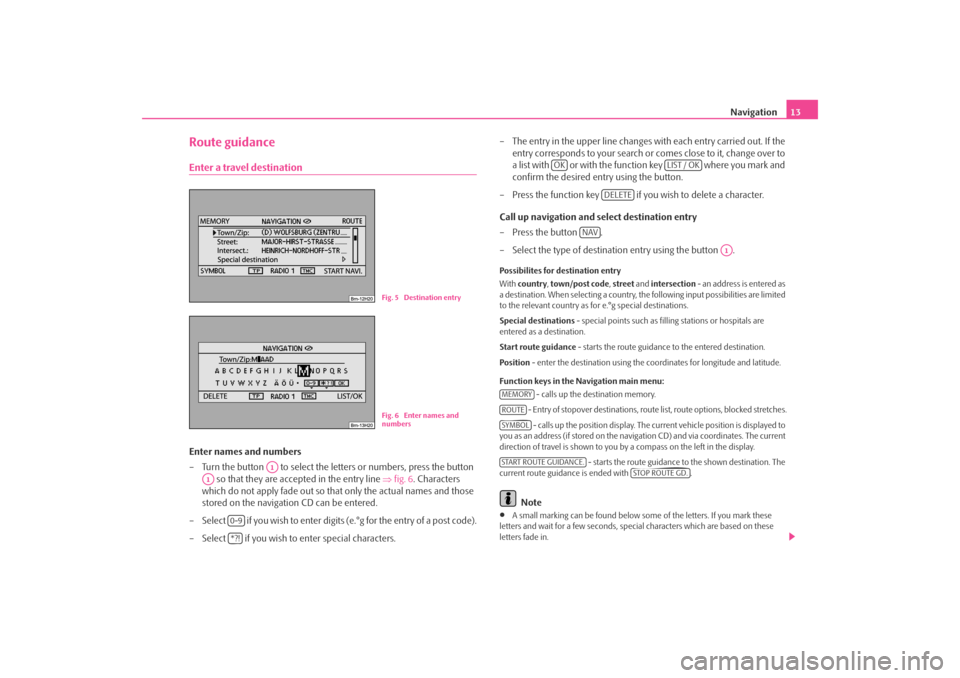
Navigation13
Route guidanceEnter a travel destinationEnter names and numbers
– Turn the button to select the letters or numbers, press the button
so that they are accepted in the entry line ⇒fig. 6 . Characters
which do not apply fade out so that only the actual names and those
stored on the navigation CD can be entered.
– Select if you wish to enter digits (e.°g for the entry of a post code).
– Select if you wish to enter special characters. – The entry in the upper line changes with each entry carried out. If the
entry corresponds to your search or comes close to it, change over to
a list with or with the function key where you mark and
confirm the desired entry using the button.
– Press the function key if yo u wish to delete a character.
Call up navigation and select destination entry
–Press the button .
– Select the type of destination entry using the button .
Possibilites for destination entry
With country , town/post code , street and intersection - an address is entered as
a destination. When selecting a country, th e following input possibilities are limited
to the relevant country as for e.°g special destinations.
Special destinations - special points such as fill ing stations or hospitals are
entered as a destination.
Start route guidance - starts the route guidance to the entered destination.
Position - enter the destination using the c oordinates for longitude and latitude.
Function keys in the Navigation main menu: - calls up the destination memory.
- Entry of stopover destinations, route list, route options, blocked stretches. - calls up the position display. The current vehicl e position is displayed to
you as an address (if stored on the navigation CD) and via coordinates. The current
direction of travel is shown to you by a compass on the left in the display.
- starts the route guidance to the shown destination. The
current route guidance is ended with .
Note
•
A small marking can be found below some of the letters. If you mark these
letters and wait for a few seconds, special characters which are based on these
letters fade in.
Fig. 5 Destination entryFig. 6 Enter names and
numbers
A1
A1
0-9*?!
OK
LIST / OK
DELETE
NAV
A1
MEMORYROUTESYMBOLSTART ROUTE GUIDANCE.
STOP ROUTE GD.
s28k.book Page 13 Friday, May 16, 2008 10:17 AM
Page 16 of 20
![SKODA FABIA 2007 1.G / 6Y Cruise Navigation System Manual Navigation
14•
Entries in square brackets [ ... ] cannot be selected or edited at present because
e.°g all of the necessary data have not yet been entered. First of all a country and a
city mus SKODA FABIA 2007 1.G / 6Y Cruise Navigation System Manual Navigation
14•
Entries in square brackets [ ... ] cannot be selected or edited at present because
e.°g all of the necessary data have not yet been entered. First of all a country and a
city mus](/img/3/4083/w960_4083-15.png)
Navigation
14•
Entries in square brackets [ ... ] cannot be selected or edited at present because
e.°g all of the necessary data have not yet been entered. First of all a country and a
city must be selected when e.°g entering an address before the street can be
entered.
To u r p l a nCall up tour plan
– Press the button .
– If the tour plan is not displaye d, press the function key and
select the menu point route with stopover destinations .
– Press the button and select the menu point insert new
destination . If a destination has already been displayed, you must
decide if this destination should be part of your tour. Otherwise you
must delete this destination.
– In the menu point insert new destination you can select the type of
destination entry and the destination.
– An existing address in the tour plan can be accepted with the menu point accept (e.°g for a round trip as a starting and finishing point).
– The newly entered destination is included in your tour with the menu point end entry .
– You can determine the position where the newly entered destination shall be stored using the button . The position determines the
order of the destinations of the tour and if a newly entered destination
shall be added to the tour as a stopover destination or a main travel
destination.During a current route guidance, you can inse rt additional stopover destinations in
your tour (maximum six per tour). Edit a tour or drive to a determined stopover destination
If you have selected a destination from the tour plan, you can call up the following
functions:
•
Change
- e.°g change the street name;
•
Move - change the order of the destinatio ns. If you move a stopover destina-
tion to the end of your tour, it becomes automatically a destination and the original
destination becomes the last stopover destination;
•
DELETE - deletes the destination from the tour;
•
Starting off now - starts the route guidance directly to this destination. Inter-
mediate destinations are ignored. If this is a stopover destination, the tour is
continued at this point after re aching the stopover destination.
Route setups– Press the button and the function key .Route with stopover destinations
If this function has not been switched on, several destinations can be entered.
Route list
During a current route guidance, you can l ook up all the stretches of the route for
the present tour up to the next de stination or stopover destination.
NAV
ROUTE
A1
A1
Fig. 7 Route setups
NAV
ROUTE
s28k.book Page 14 Friday, May 16, 2008 10:17 AM
Page 17 of 20
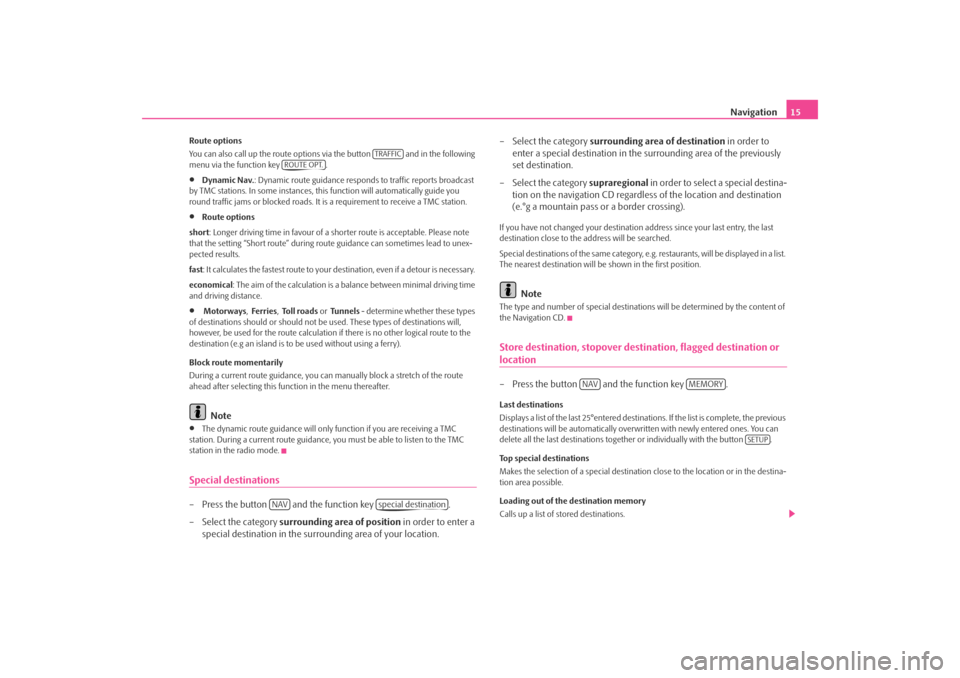
Navigation15
Route options
You can also call up the route options via the button and in the following
menu via the function key .•
Dynamic Nav.: Dynamic route guidance responds to traffic reports broadcast
by TMC stations. In some instances, this function will automatically guide you
round traffic jams or blocked roads. It is a requirement to receive a TMC station.
•
Route options
short: Longer driving time in favour of a shorter route is acceptable. Please note
that the setting “Short route” during ro ute guidance can sometimes lead to unex-
pected results.
fast : It calculates the fastest route to your de stination, even if a detour is necessary.
economical : The aim of the calculation is a balance between mini mal driving time
and driving distance.
•
Motorways , Ferries , To l l r o a d s or Tunnels - determine whether these types
of destinations should or should not be used. These types of destinations will,
however, be used for the route calculation if there is no other logical route to the
destination (e.g an island is to be used without using a ferry).
Block route momentarily
During a current route guidance, you ca n manually block a stretch of the route
ahead after selecting this function in the menu thereafter. Note
•
The dynamic route guidance will only function if you are receiving a TMC
station. During a current route guidance, you must be able to listen to the TMC
station in the radio mode.
Special destinations– Press the button and the function key .
– Select the category surrounding area of position in order to enter a
special destination in the surro unding area of your location. – Select the category
surrounding area of destination in order to
enter a special destination in the su rrounding area of the previously
set destination.
– Select the category supraregional in order to select a special destina-
tion on the navigation CD regardless of the location and destination
(e.°g a mountain pass or a border crossing).
If you have not changed your destination address since your last entry, the last
destination close to the address will be searched.
Special destinations of the same category, e.g. restaurants, will be displayed in a list.
The nearest destination will be shown in the first position.
Note
The type and number of special destinations will be determined by the content of
the Navigation CD.Store destination, stopover destination, flagged destination or location– Press the button and the function key .Last destinations
Displays a list of the last 25°entered destinations. If the list is complete, the previous
destinations will be automa tically overwritten with newly entered ones. You can
delete all the last destinations togeth er or individually with the button .
Top special destinations
Makes the selection of a special destination close to the location or in the destina-
tion area possible.
Loading out of the destination memory
Calls up a list of stored destinations.
TRAFFIC
ROUTE OPT.
NAV
special destination
NAV
MEMORY
SETUP
s28k.book Page 15 Friday, May 16, 2008 10:17 AM
Page 18 of 20
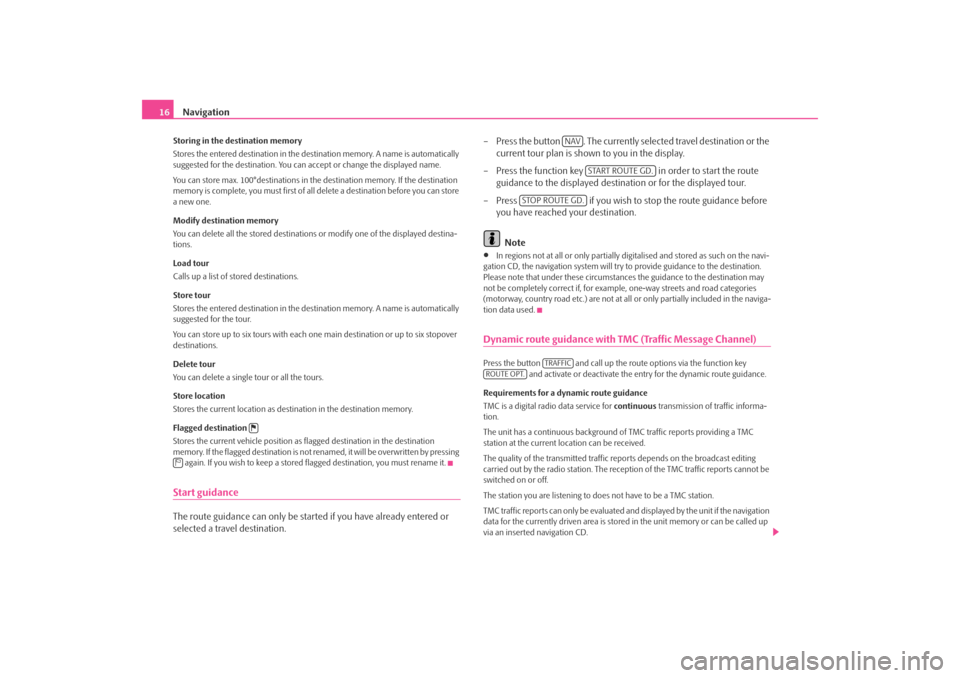
Navigation
16Storing in the destination memory
Stores the entered destination in the destination memory. A name is automatically
suggested for the destination. You can accept or change the displayed name.
You can store max. 100°destinations in th e destination memory. If the destination
memory is complete, you must first of all delete a destination before you can store
a new one.
Modify destination memory
You can delete all the stored destinations or modify one of the displayed destina-
tions.
Load tour
Calls up a list of stored destinations.
Store tour
Stores the entered destination in the destination memory. A name is automatically
suggested for the tour.
You can store up to six tours with each on e main destination or up to six stopover
destinations.
Delete tour
You can delete a single tour or all the tours.
Store location
Stores the current location as destination in the destination memory.
Flagged destination
Stores the current vehicle position as flagged destination in the destination
memory. If the flagged destination is not renamed, it will be overwritten by pressing again. If you wish to keep a stored flagged destination, you must rename it.Start guidanceThe route guidance can only be started if you have already entered or
selected a travel destination. – Press the button . The currently se
lected travel destination or the
current tour plan is shown to you in the display.
– Press the function key in order to start the route
guidance to the displayed destination or for the displayed tour.
– Press if you wish to stop the route guidance before
you have reached your destination.
Note
•
In regions not at all or only partially digi talised and stored as such on the navi-
gation CD, the navigation system will try to provide guidance to the destination.
Please note that under these circumstan ces the guidance to the destination may
not be completely correct if, for exampl e, one-way streets and road categories
(motorway, country road etc.) are not at all or only partially included in the naviga-
tion data used.
Dynamic route guidance with TMC (Traffic Message Channel)Press the button and call up the ro ute options via the function key
and activate or deactivate the entry for the dynamic route guidance.
Requirements for a dynamic route guidance
TMC is a digital radio data service for continuous transmission of traffic informa-
tion.
The unit has a continuous background of TMC traffic reports providing a TMC
station at the current location can be received.
The quality of the transmitted traffic reports depends on the broadcast editing
carried out by the radio station. The reception of the TMC traffic reports cannot be
switched on or off.
The station you are listening to do es not have to be a TMC station.
TMC traffic reports can only be evaluated an d displayed by the unit if the navigation
data for the currently driven area is stored in the unit memory or can be called up
via an inserted navigation CD.
NAV
START ROUTE GD.
STOP ROUTE GD.
TRAFFIC
ROUTE OPT.
s28k.book Page 16 Friday, May 16, 2008 10:17 AM
Page 19 of 20
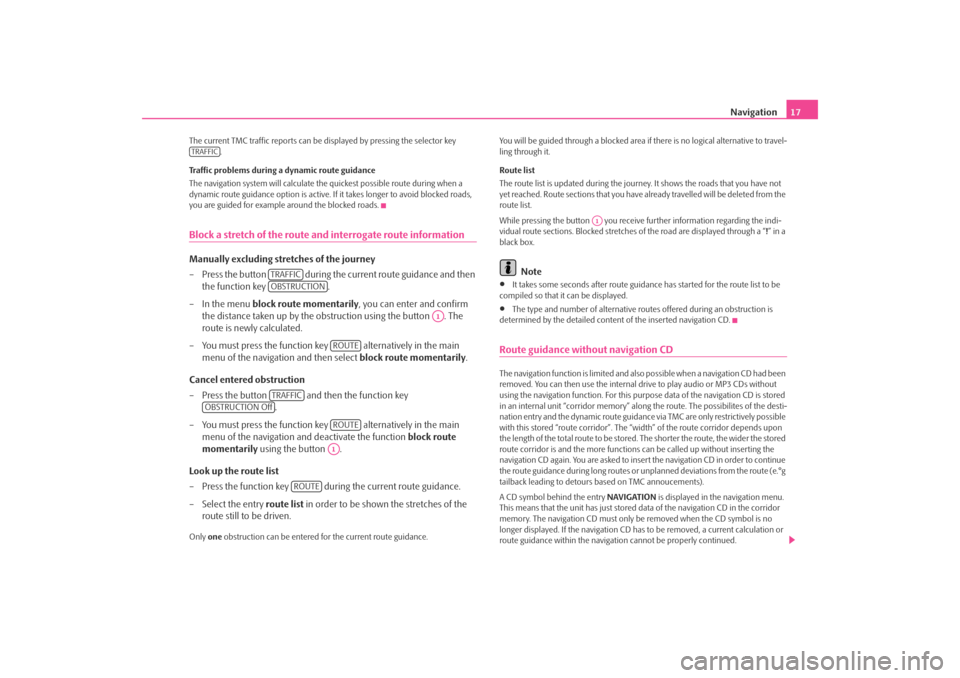
Navigation17
The current TMC traffic reports can be di splayed by pressing the selector key
.
Traffic problems during a dynamic route guidance
The navigation system will calculate the quickest possible route during when a
dynamic route guidance option is active. If it takes longer to avoid blocked roads,
you are guided for example around the blocked roads.Block a stretch of the route and interrogate route informationManually excluding stretches of the journey
– Press the button during the current route guidance and then the function key .
– In the menu block route momentarily , you can enter and confirm
the distance taken up by the obstruction using the button . The
route is newly calculated.
– You must press the function key alternatively in the main menu of the navigation and then select block route momentarily.
Cancel entered obstruction
– Press the button and then the function key .
– You must press the function key alternatively in the main menu of the navigation and deactivate the function block route
momentarily using the button .
Look up the route list
– Press the function key during the current route guidance.
– Select the entry route list in order to be shown the stretches of the
route still to be driven.Only one obstruction can be entered for the current route guidance. You will be guided through a blocked area if there is no logical alternative to travel-
ling through it.
Route list
The route list is updated during the journe
y. It shows the roads that you have not
yet reached. Route sections that you have already travelled will be deleted from the
route list.
While pressing the button you receive further information regarding the indi-
vidual route sections. Blocked stretches of the road are displayed through a “ !” in a
black box.
Note
•
It takes some seconds after route guidance has started for the route list to be
compiled so that it can be displayed.
•
The type and number of alternative rout es offered during an obstruction is
determined by the detailed conten t of the inserted navigation CD.
Route guidance without navigation CDThe navigation function is limited and also possible when a navigation CD had been
removed. You can then use the internal drive to play audio or MP3 CDs without
using the navigation function. For this purpos e data of the navigation CD is stored
in an internal unit “corridor memory” along the route. The possibilites of the desti-
nation entry and the dynamic route guidance via TMC are only restrictively possible
with this stored “route corridor”. The “w idth” of the route corridor depends upon
the length of the total route to be stored. The shorter the route, the wider the stored
route corridor is and the more functions can be called up without inserting the
navigation CD again. You are asked to insert the navigation CD in order to continue
the route guidance during long routes or unplanned deviations from the route (e.°g
tailback leading to detours based on TMC annoucements).
A CD symbol behind the entry NAVIGATION is displayed in the navigation menu.
This means that the unit has just stored da ta of the navigation CD in the corridor
memory. The navigation CD must only be removed when the CD symbol is no
longer displayed. If the navigation CD has to be removed, a current calculation or
route guidance within the navigation cannot be properly continued.
TRAFFIC
TRAFFICOBSTRUCTION
A1
ROUTE
TRAFFIC
OBSTRUCTION Off
ROUTEA1
ROUTE
A1
s28k.book Page 17 Friday, May 16, 2008 10:17 AM
Page 20 of 20
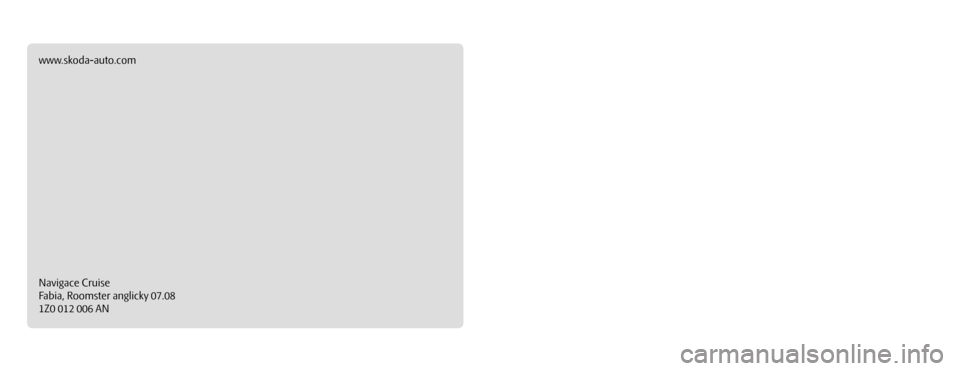
SIMPLY CLEVER
www.skoda-auto.com
Navigace Cruise
Fabia, Roomster anglicky 07.08
1Z0 012 006 AN
ŠkodaAuto
RADIO NAVIGATION SYSTEM CRUISE
Cruise.indd 13.4.2009 13:25:20