SKODA FABIA 2009 2.G / 5J Owner's Manual
Manufacturer: SKODA, Model Year: 2009, Model line: FABIA, Model: SKODA FABIA 2009 2.G / 5JPages: 259, PDF Size: 31.99 MB
Page 111 of 259
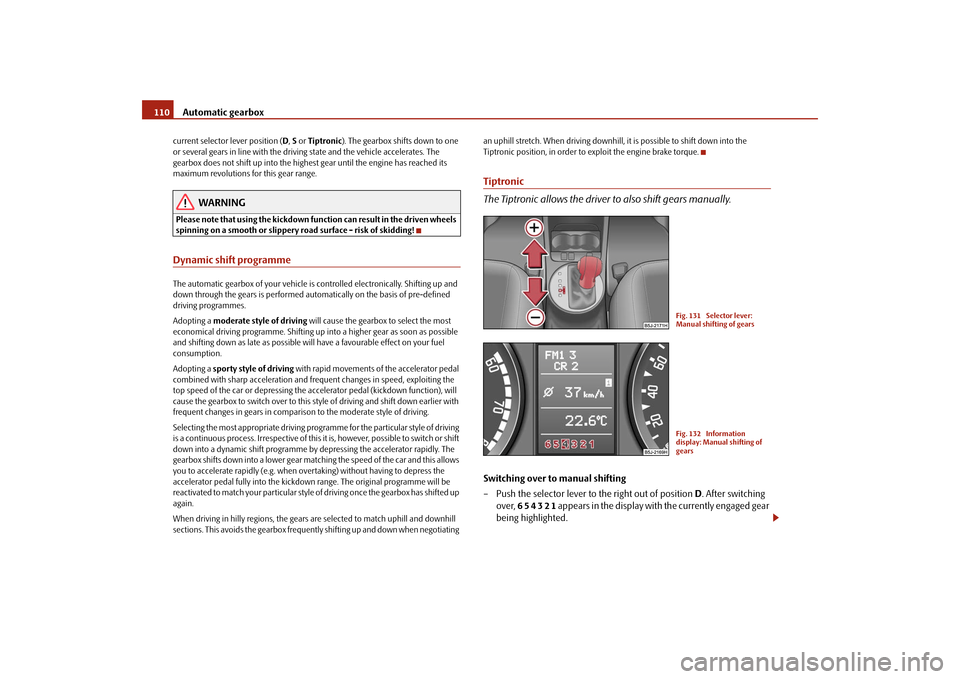
Automatic gearbox 110current selector lever position (D, S or Tiptronic). The gearbox shifts down to one
or several gears in line with the driving state and the vehicle accelerates. The
gearbox does not shift up into the highest gear until the engine has reached its
maximum revolutions for this gear range.
WARNING
Please note that using the kickdown function can result in the driven wheels
spinning on a smooth or slippery road surface - risk of skidding!Dynamic shift programmeThe automatic gearbox of your vehicle is controlled electronically. Shifting up and
down through the gears is performed automatically on the basis of pre-defined
driving programmes.
Adopting a moderate style of driving will cause the gearbox to select the most
economical driving programme. Shifting up into a higher gear as soon as possible
and shifting down as late as possible will have a favourable effect on your fuel
consumption.
Adopting a sporty style of driving with rapid movements of the accelerator pedal
combined with sharp acceleration and frequent changes in speed, exploiting the
top speed of the car or depressing the accelerator pedal (kickdown function), will
cause the gearbox to switch over to this style of driving and shift down earlier with
frequent changes in gears in comparison to the moderate style of driving.
Selecting the most appropriate driving programme for the particular style of driving
is a continuous process. Irrespective of this it is, however, possible to switch or shift
down into a dynamic shift programme by depressing the accelerator rapidly. The
gearbox shifts down into a lower gear matching the speed of the car and this allows
you to accelerate rapidly (e.g. when overtaking) without having to depress the
accelerator pedal fully into the kickdown range. The original programme will be
reactivated to match your particular style of driving once the gearbox has shifted up
again.
When driving in hilly regions, the gears are selected to match uphill and downhill
sections. This avoids the gearbox frequently shifting up and down when negotiating an uphill stretch. When driving downhill, it is possible to shift down into the
Tiptronic position, in order to exploit the engine brake torque.
Tiptronic
The Tiptronic allows the driver to also shift gears manually.Switching over to manual shifting
– Push the selector lever to the right out of position D. After switching
over, 6 5 4 3 2 1 appears in the display with the currently engaged gear
being highlighted.
Fig. 131 Selector lever:
Manual shifting of gearsFig. 132 Information
display: Manual shifting of
gears
s3f4.1.book Page 110 Thursday, June 18, 2009 11:07 AM
Page 112 of 259

Automatic gearbox111
Using the system
Safety
Driving Tips
General Maintenance
Breakdown assistance
Technical Data
Shifting up gears
– One-touch forward of the selector lever (in the Tiptronic position)
⇒page 110, fig. 131 .
Shifting down gears
– One-touch back of the selector lever (in the Tiptronic position) .It is possible to switch over to manual both when the car is stationary and also when
driving.
When you accelerate, the gearbox shifts up automatically in gears 1, 2, 3, 4 and 5
into the next higher gear just before the maximum permissible engine speed is
reached.
If you select a lower gear, the automatic gearbox does not shift down until there is
no risk of the engine overrevving.
If you operate the kickdown function, the gearbox shifts into a lower gear in line
with the vehicle speed and engine speed.Emergency programme
An emergency programme exists in the event of a fault in the system.The gearbox operates in a corresponding emergency programme if there are func-
tional faults in the gearbox electronics. This is indicated by all of the segments in the
display lighting up or going out.
It is possible to continue to move the selector lever into all the positions. In the
positions D and S the gearbox remains engaged in the 3rd gear. It is also possible to
continue to engage reverse gear in the position R.
The manual shift programme (Tiptronic) is switched off in the emergency mode.
If the gearbox has switched over to emergency mode, drive to the nearest
specialist garage in order to have the fault rectified.
Tow-starting and towing vehicle Tow-starting a vehicle
It is not possible to tow-start or push-start vehicles fitted with automatic gearbox.
you can use jump-start cables connected to the battery of another vehicle for
starting your car if the vehicle battery is flat ⇒page 211.
Towing a vehicle
Please pay attention to the following information if it comes necessary to tow-in
your car ⇒page 213.
A+
A-
s3f4.1.book Page 111 Thursday, June 18, 2009 11:07 AM
Page 113 of 259
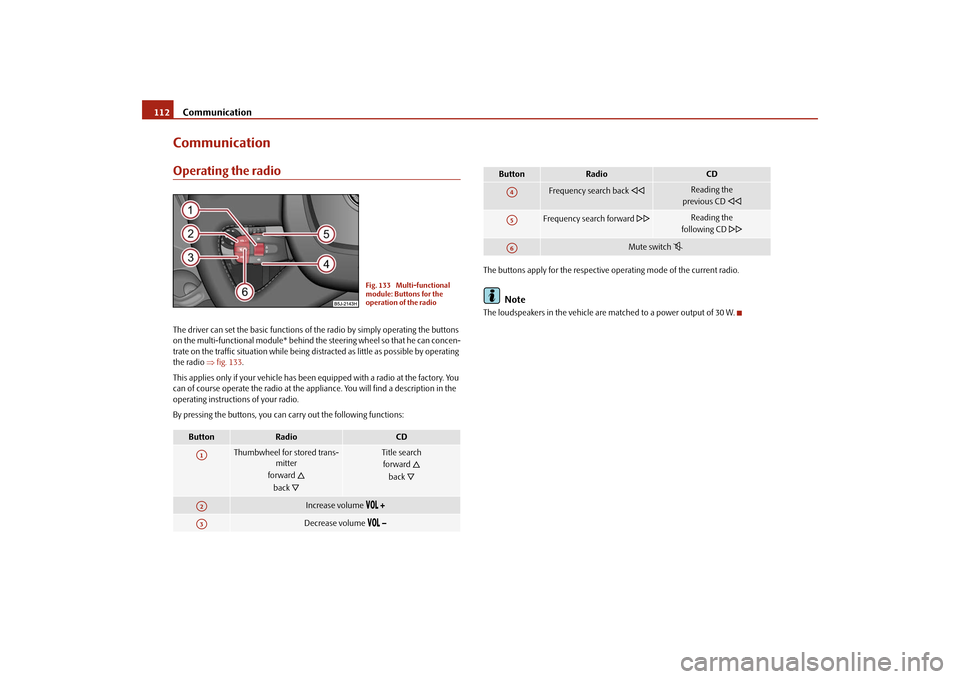
Communication 112CommunicationOperating the radioThe driver can set the basic functions of the radio by simply operating the buttons
on the multi-functional module* behind the steering wheel so that he can concen-
trate on the traffic situation while being distracted as little as possible by operating
the radio ⇒fig. 133.
This applies only if your vehicle has been equipped with a radio at the factory. You
can of course operate the radio at the appliance. You will find a description in the
operating instructions of your radio.
By pressing the buttons, you can carry out the following functions:The buttons apply for the respective operating mode of the current radio.
Note
The loudspeakers in the vehicle are matched to a power output of 30 W.
Button
Radio
CD
Thumbwheel for stored trans-
mitter
forward
back
Title search
forward
back
Increase volume
Decrease volume
Fig. 133 Multi-functional
module: Buttons for the
operation of the radio
A1A2A3
Frequency search back
Reading the
previous CD
Frequency search forward
Reading the
following CD
Mute switch
Button
Radio
CD
A4A5A6
s3f4.1.book Page 112 Thursday, June 18, 2009 11:07 AM
Page 114 of 259

Communication113
Using the system
Safety
Driving Tips
General Maintenance
Breakdown assistance
Technical Data
Radio and mobile phone operation
The driver can set the basic functions of the radio and telephone by simply oper-
ating the buttons on the multi-functional module* behind the steering wheel so
that he can concentrate on the traffic situation while being distracted as little as
possible by operating the radio and telephone ⇒fig. 134.
This applies only if your vehicle has been equipped with the radio and telephone
preinstallation at the factory. You can of course operate the radio and telephone at
the appliance. You will find a description in the operating instructions of your radio.
By pressing the buttons, you can carry out the following functions:
The buttons apply for the respective operating mode of the current radio.
Note
The operation of the mobile phone fitted with multi-functional module* is only
possible on certain models of mobile phone. More detailed information is available
by a specialist garage.
Fig. 134 Multi-functional
module: Buttons for the radio
and mobile phone operation
Button
Radio
CD
Phone
Thumbwheel for stored
transmitter
forward
back
Title search
forward
back
Scroll through with the aid of the thumbwheel
Increase volume
Decrease volume
Switching over between radio and telephone
without function
Receive, accept a call, call up menu telephone,
confirm menu selection
/ /
without function
Activation/deactivation button for voice control
(button PTT)
A1A2A3A4A5A6
s3f4.1.book Page 113 Thursday, June 18, 2009 11:07 AM
Page 115 of 259

Communication 114Universal telephone preinstallation with voice control*The voice control is activated according to equipment installed on the vehicle by
pressing the button PTT (push to talk)
on the adapter ⇒fig. 135 or the button
on the multi-functional module* ⇒page 113.
Aside from the button PTT, the button SOS can be found on certain adapters
⇒fig. 136. This button is without function.
A phone phonebook is part of the mobile phone preinstallation with voice control.
In the phone phonebook there are 1 500 free memory locations available. This
phone phonebook can be used in line with the mobile telephone.For vehicles fitted with multi-functional module*, the operation is performed via
the function buttons on the module ⇒page 113.
Furthermore the volume can be changed individually at any time with the button
for setting the radio or on vehicles fitted with multi-functional module* with func-
tion buttons on the steering wheel.
If the system answers with the voice response “Telephone is not ready”, please
check the operating state of the telephone as follows:
•
Is the telephone switched on?
•
Is the PIN code entered?
Dialogue
The period, in which the telephone system is ready to receive voice commands and
carry out the voice commands, is called DIALOGUE. The system gives audible feed-
back and guides you if necessary through the relevant functions. You can start or
end the dialogue at any time by pressing the PTT button. You can also end the
dialogue with the voice command CANCEL.
The dialogue is always automatically ended after carrying out an operation, e.g.
after erasing the name from the phonebook.
The dialogue of the incoming call is immediately interrupted and you can accept
the call by pressing the button
.
If a voice command is not detected, the system answers with “Sorry?” and a new
entry can be performed. After the 3rd error the answer “Cancel” is given and the
dialogue is ended.
Optimum understanding of the voice commands depends on the following
factors:
•
Speak with a normal tone of voice without intonation and excessive voice
pauses.
•
Avoid insufficient articulation.
•
Close the doors, windows and sliding roof, in order to reduce or stop disturbing
exterior noise.
•
It is recommended to speak louder at higher speeds, so that the tone of your
voice is louder than the increased surrounding noise.
Fig. 135 Button for switching
on the voice controlFig. 136 Illustration image:
Two-button adapter
s3f4.1.book Page 114 Thursday, June 18, 2009 11:07 AM
Page 116 of 259
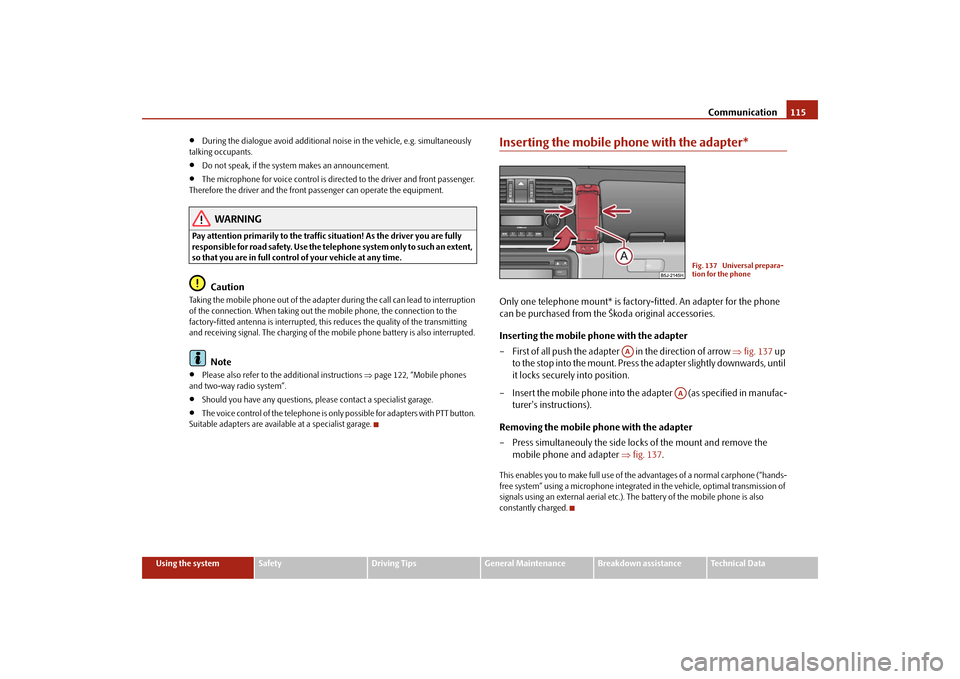
Communication115
Using the system
Safety
Driving Tips
General Maintenance
Breakdown assistance
Technical Data
•
During the dialogue avoid additional noise in the vehicle, e.g. simultaneously
talking occupants.
•
Do not speak, if the system makes an announcement.
•
The microphone for voice control is directed to the driver and front passenger.
Therefore the driver and the front passenger can operate the equipment.
WARNING
Pay attention primarily to the traffic situation! As the driver you are fully
responsible for road safety. Use the telephone system only to such an extent,
so that you are in full control of your vehicle at any time.
Caution
Taking the mobile phone out of the adapter during the call can lead to interruption
of the connection. When taking out the mobile phone, the connection to the
factory-fitted antenna is interrupted, this reduces the quality of the transmitting
and receiving signal. The charging of the mobile phone battery is also interrupted.
Note
•
Please also refer to the additional instructions ⇒page 122, “Mobile phones
and two-way radio system”.
•
Should you have any questions, please contact a specialist garage.
•
The voice control of the telephone is only possible for adapters with PTT button.
Suitable adapters are available at a specialist garage.
Inserting the mobile phone with the adapter*Only one telephone mount* is factory-fitted. An adapter for the phone
can be purchased from the Škoda original accessories.
Inserting the mobile phone with the adapter
– First of all push the adapter in the direction of arrow ⇒fig. 137 up
to the stop into the mount. Press the adapter slightly downwards, until
it locks securely into position.
– Insert the mobile phone into the adapter (as specified in manufac-
turer's instructions).
Removing the mobile phone with the adapter
– Press simultaneouly the side locks of the mount and remove the
mobile phone and adapter ⇒fig. 137.This enables you to make full use of the advantages of a normal carphone (“hands-
free system” using a microphone integrated in the vehicle, optimal transmission of
signals using an external aerial etc.). The battery of the mobile phone is also
constantly charged.
Fig. 137 Universal prepara-
tion for the phone
AA
AA
s3f4.1.book Page 115 Thursday, June 18, 2009 11:07 AM
Page 117 of 259

Communication 116Mobile phone operationIf you select the menu point PHONE in the information display and the phone is not
inserted in the adapter, INSERT PHONE is shown in the display.
After inserting the phone in the adapter, the system begins to load the phone book
from the phone and the SIM card into the information display.
When inserting the mobile phone the next time only perform an update of the rele-
vant phone book. The updating takes a few minutes, first of all the last read phone-
book appears in the information display. Newly stored telephone numbers are only
shown after the updating has ended.
The telephone numbers are loaded from the mobile phone depending on the
memory date, beginning with the oldest entry. If the number of telephone numbers
exceed 1 500, the newly stored telephone numbers are not loaded from the mobile
phone. If several telephone numbers in the phonebook are under one name, all the
telephone numbers with the same name are loaded separately.
If a telephone event (e.g. incoming or outgoing call, dialogue of the voice control)
occurs during the updating procedure, the updating is interrupted. After the tele-
phone event has ended, the updating starts anew.The following is shown one after the other on the display:
PLEASE WAIT
LOADING... LAST CALLS
LOADING... ACCEPTED CALLS
LOADING... MISSED CALLS
LOADING... PHONE BOOK
After loading is completed, phone book, last calls, accepted calls, missed calls and
memory appear in the display.
Using the system
•
You can scroll through the telephone memory for individual names or menus
by slowly turning the thumbwheel ⇒fig. 138.
•
You can scroll through from A to Z or from Z to A within the telephone memory
by slowly turning the thumbwheel downwards or upwards.
•
You can always return to one level higher in the menu of the information display
by pressing the button at the top for a lengthy period.
•
The selected menu is displayed by briefly pressing the button .
Overview of the possible functions and read outs:
You can operate the mobile phone via the voice control ⇒page 114 or via the
buttons of the multi-functional module* ⇒page 113.
Fig. 138 Multi-functional
module: control buttons
Activity
Read out in display
Call terminated
INCOMING CALL TERMINATED
Number
engaged
LINE BUSY
No service
found
NO SERVICE
Enter PIN code
ENTER PIN
AAAA
AB
AB
s3f4.1.book Page 116 Thursday, June 18, 2009 11:07 AM
Page 118 of 259

Communication117
Using the system
Safety
Driving Tips
General Maintenance
Breakdown assistance
Technical Data
Note
It a yellow or red warning symbol lights up in the information display, the menu
phonebook cannot be selected.Voice commandsVoice commands for mobile phone operation
Voice commands for operating the phone phone bookOther possible commands
Enter PIN codeA PIN code must be entered before operating the system.
– Press the PTT button.
– Give the command ENTER PIN/PIN CODE after the signal tone.After this command the PIN code can be entered.
The entry of the PIN code is only possible if:•
the ignition is switched on;
•
the mobile phone is switched on.
Voice command
Activity
ENTER PIN/PIN CODE
After this command the PIN code of the mobile
phone can be entered ⇒page 117.
DIAL NUMBER
After this command a telephone number can be
entered which establishes a connection to the
requested partner ⇒page 118.
REDIAL
After this command the last selected telephone
number is selected again ⇒page 118.
Voice command
Activity
SAVE/STORE
NAMES/NAME/NUMBE
R
After this command a name with its telephone
number can be stored in the phone phone book
⇒page 119.
SELECT NAMES/NAME
After this command a telephone number which was
stored under its given name in the phone phone
book can be selected ⇒page 119.
DELETE NAMES/NAME
After this command a name in the phone phone
book can be erased ⇒page 120.
LISTEN TO/PLAY
PHONEBOOK
After this command you can listen-in to the phone
phone book ⇒page 120.
DELETE PHONEBOOK
After this command the complete phone book or a
name can be erased ⇒page 120.
Voice command
Activity
DIAL
The telephone number is selected.
STORE
The name and the telephone number are stored in
the phone phonebook or the entered PIN code is
stored.
REPEAT
The entered name or the digits are repeated. Then the
system requests with voice response “please pro-
ceed” the entry of further digits or commands.
BACK
The entered name or the last entered order of digits is
erased. Previously entered groups of digits are
repeated. Then the system requests with voice
response “please proceed” the entry of further digits
or commands.
DELETE
All entered digits are erased. Then the system
requests with voice response “The number is
deleted. The number please” the entry of further
digits or commands.
CANCEL
The dialogue is ended.
s3f4.1.book Page 117 Thursday, June 18, 2009 11:07 AM
Page 119 of 259

Communication 118The digits zero to nine are permitted. The system detects no continuous digit
combinations such as twenty-three, but only individually spoken digits (two, three).
After each order of digits (separation through brief voice pause) the detected digits
are repeated.
Notes for entering the PIN code•
When entering a PIN code with more than 8 digits, the system indicates “The
PIN is too long”.
•
When entering an incorrect PIN code, the system indicates “The PIN is incor-
rect”.
•
If the incorrect PIN code has been entered three times consecutively, the card
is blocked. With the aid of the personal unblocking code PUK (Personal Unblock
Key), the SIM card can be unblocked. The unblocking code can only be entered
via the phone keypad and not through the voice control.
Example for entering the PIN code
You can interrupt the dialogue at any time by pressing the PTT button or with the
voice command CANCEL.
Dial number– Press the PTT button.
– Give the command DIAL NUMBER after the signal tone.
After giving this command, the system requests the entry of a telephone number.
The telephone number can be entered as an interconnected spoken row of digits
(complete number), in the form of order of digits (separation through a brief voice
pause) or through individually spoken digits. After each order of digits (separation
through brief voice pause) the detected digits are repeated.
The digits zero to nine are permitted. The system detects no continuous digit
combinations such as twenty-three, but only individually spoken digits (two, three).
If you enter more than 20 digits, the system announces: “The number is too long”.
Additionally for international calls a Plus (+) has to be entered in front of the 20
digits.
Example when entering a telephone number
You can interrupt the dialogue at any time by pressing the PTT button or with the
voice command CANCEL.Repeat last call– Press the PTT button.
– Give the command REDIAL after the signal tone.
Voice command
Announcement
ENTER PIN/PIN CODE
“The PIN please”
e.g. ZERO ONE TWO THREE
“Zero One Two Three”
If no entry is put in, the following announcement is made after about 5 seconds.
“Possible commands are: store, repeat,
back, delete or more digits”
STORE
“The PIN is saved”
(end of dialogue)
Voice command
Announcement
DIAL NUMBER
“The number please”
e.g. ZERO SIX ZERO THREE
“Zero Six Zero Three”
If no entry is put in, the following announcement is made after about 5 seconds.
“Possible commands are: dial, repeat,
back, delete or more digits”
FIVE SEVEN TWO
“Five Seven Two”
DIAL
“The number is being dialed”
s3f4.1.book Page 118 Thursday, June 18, 2009 11:07 AM
Page 120 of 259

Communication119
Using the system
Safety
Driving Tips
General Maintenance
Breakdown assistance
Technical Data After giving this command, the last number selected via voice input is selected
again.
Example of redial
You can interrupt the dialogue at any time by pressing the PTT button or with the
voice command CANCEL.
Phone voice phonebook*Store name– Press the PTT button.
– Give the command SAVE/STORE NAMES/NAME/NUMBER after the
signal tone.After giving this command, the system requests the entry of a name and a tele-
phone number which should be stored in the phone voice phonebook. In the
phone voice phonebook up to 50 entries can be stored.
The telephone number can be entered as an interconnected spoken row of digits
(complete number), in the form of order of digits (separation through a brief voice
pause) or through individually spoken digits. After each order of digits (separation
through brief voice pause) the detected digits are repeated.
The digits zero to nine are permitted. The system detects no continuous digit
combinations such as twenty-three, but only individually spoken digits (two, three).
If you enter more than 20 digits, the system announces: “The number is too long”.
Additionally a Plus (+) has to be entered in front of the 20 digits.
The stored entry is displayed in the information display* with an arrow in front of
the name.
For similar names additional information (e.g. first names) should be stored.Example for storing in the phone voice phonebook
You can interrupt the dialogue at any time by pressing the PTT button or with the
voice command CANCEL.
Select name– Press the PTT button.
– Give the command DIAL/SELECT NAMES/NAME after the signal
tone.After giving this command, there is the possibility to select a stored entry out of the
phone voice phonebook.
Voice command
Announcement
REDIAL
“The number is being dialed”
Voice command
Announcement
SAVE/STORE
NAMES/NAME/NUMBER
“The name please”
COMPANY XYZ
“Please repeat the name”
COMPANY XYZ
“The number please”
ZERO ONE TWO THREE
“Zero One Two Three”
FOUR FIVE SIX
“Four Five Six”
If no entry is put in, the following announcement is made after about 5 seconds.
“Possible commands are: store, repeat, back,
delete or more digits”
STORE
“The name COMPANY XYZ is stored”
s3f4.1.book Page 119 Thursday, June 18, 2009 11:07 AM