SKODA FABIA 2014 3.G / NJ Blues Infotinment Car Radio Manual
Manufacturer: SKODA, Model Year: 2014, Model line: FABIA, Model: SKODA FABIA 2014 3.G / NJPages: 19, PDF Size: 2.72 MB
Page 11 of 19
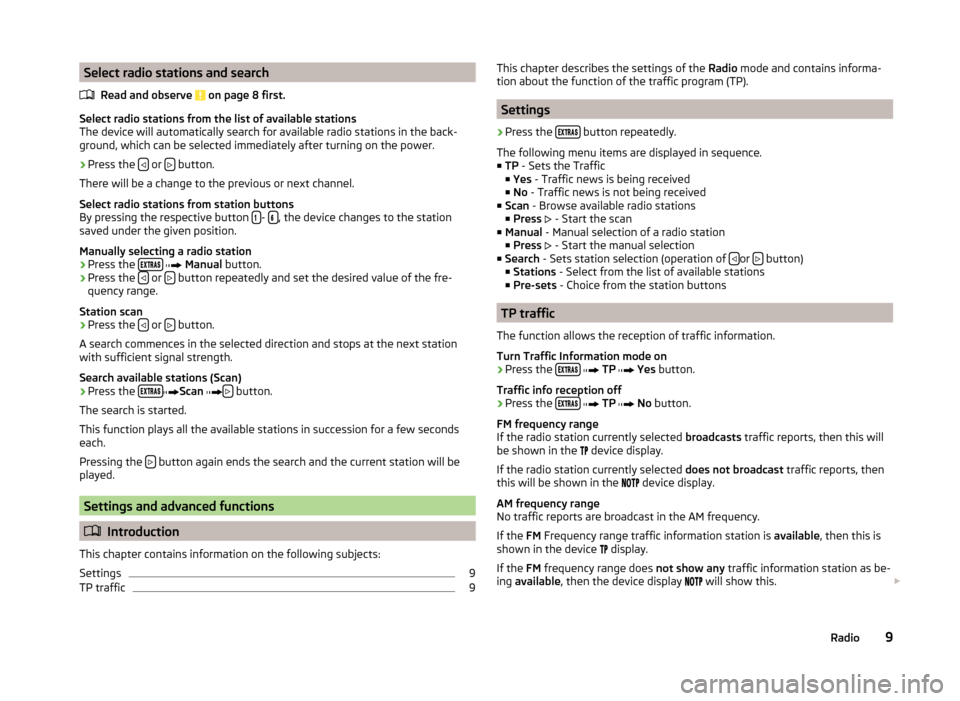
Select radio stations and search
Read and observe on page 8 first.
Select radio stations from the list of available stations
The device will automatically search for available radio stations in the back-
ground, which can be selected immediately after turning on the power.
›
Press the
or
button.
There will be a change to the previous or next channel.
Select radio stations from station buttons
By pressing the respective button -
, the device changes to the station
saved under the given position.
Manually selecting a radio station › Press the
Manual button.
› Press the
or
button repeatedly and set the desired value of the fre-
quency range.
Station scan
› Press the
or
button.
A search commences in the selected direction and stops at the next station
with sufficient signal strength.
Search available stations (Scan)
› Press the
Scan button.
The search is started.
This function plays all the available stations in succession for a few seconds
each.
Pressing the button again ends the search and the current station will be
played. Settings and advanced functions
Introduction
This chapter contains information on the following subjects:
Settings 9
TP traffic 9
This chapter describes the settings of the
Radio
mode and contains informa-
tion about the function of the traffic program (TP). Settings
› Press the
button repeatedly.
The following menu items are displayed in sequence.
■ TP - Sets the Traffic
■ Yes - Traffic news is being received
■ No - Traffic news is not being received
■ Scan - Browse available radio stations
■ Press - Start the scan
■ Manual - Manual selection of a radio station
■ Press - Start the manual selection
■ Search - Sets station selection (operation of or
button)
■ Stations - Select from the list of available stations
■ Pre-sets - Choice from the station buttons TP traffic
The function allows the reception of traffic information.
Turn Traffic Information mode on
› Press the
TP Yes button.
Traffic info reception off
› Press the
TP No button.
FM frequency range
If the radio station currently selected broadcasts traffic reports, then this will
be shown in the device display.
If the radio station currently selected does not broadcast traffic reports, then
this will be shown in the device display.
AM frequency range
No traffic reports are broadcast in the AM frequency.
If the FM Frequency range traffic information station is available, then this is
shown in the device display.
If the FM frequency range does not show any traffic information station as be-
ing available , then the device display will show this.
9
Radio
Page 12 of 19
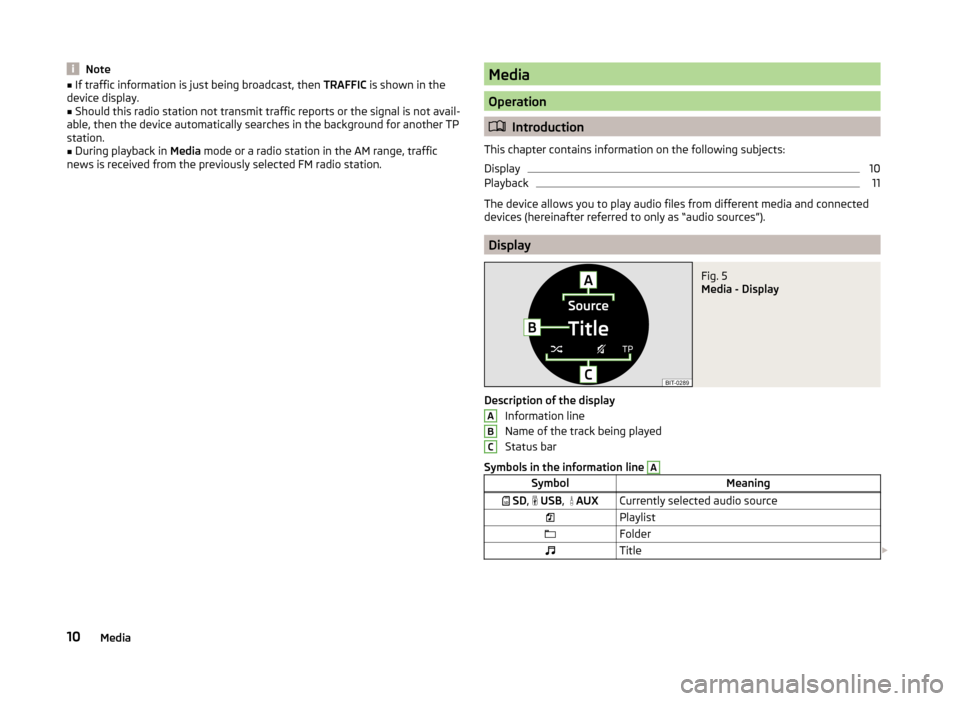
Note
■ If traffic information is just being broadcast, then TRAFFIC is shown in the
device display.
■ Should this radio station not transmit traffic reports or the signal is not avail-
able, then the device automatically searches in the background for another TP
station. ■ During playback in Media mode or a radio station in the AM range, traffic
news is received from the previously selected FM radio station. Media
Operation
Introduction
This chapter contains information on the following subjects:
Display 10
Playback 11
The device allows you to play audio files from different media and connected
devices (hereinafter referred to only as “audio sources”). Display
Fig. 5
Media - Display
Description of the display Information line
Name of the track being played
Status bar
Symbols in the information line A
Symbol
Meaning
SD , USB,
AUX Currently selected audio source
Playlist
Folder
Title A
B
C
10
Media
Page 13 of 19
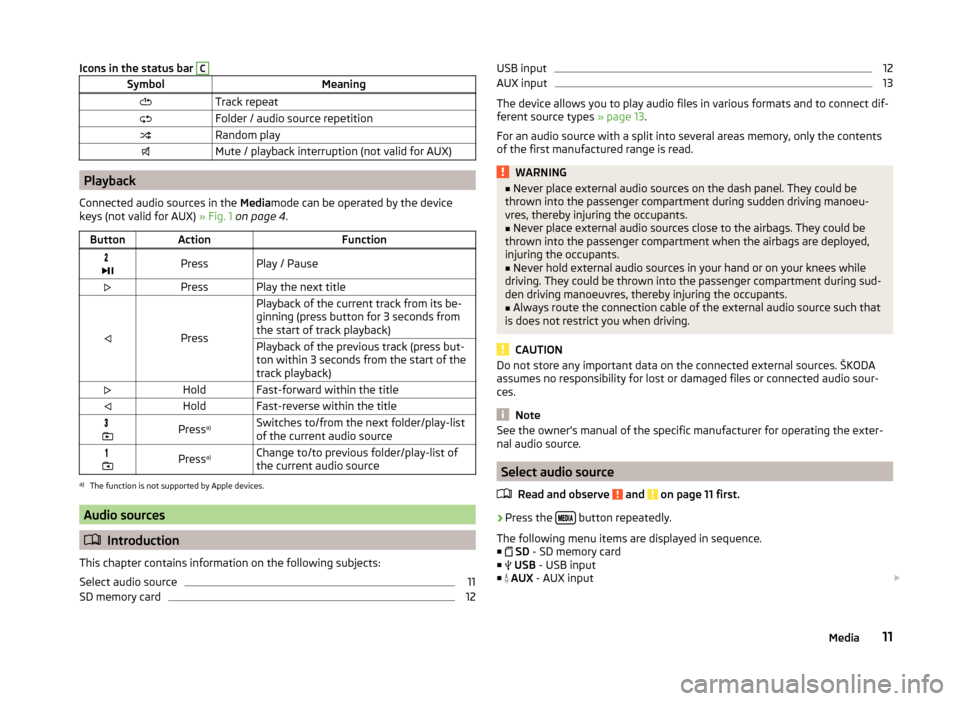
Icons in the status bar C
Symbol
Meaning
Track repeat
Folder / audio source repetition
Random play
Mute / playback interruption (not valid for AUX)Playback
Connected audio sources in the Mediamode can be operated by the device
keys (not valid for AUX) » Fig. 1 on page
4.
Button Action Function
Press Play / Pause
Press Play the next title
PressPlayback of the current track from its be-
ginning (press button for 3 seconds from
the start of track playback)
Playback of the previous track (press but-
ton within 3 seconds from the start of the
track playback)
Hold Fast-forward within the title
Hold Fast-reverse within the title
Press
a)
Switches to/from the next folder/play-list
of the current audio source
Press
a)
Change to/to previous folder/play-list of
the current audio sourcea)
The function is not supported by Apple devices. Audio sources
Introduction
This chapter contains information on the following subjects:
Select audio source 11
SD memory card 12USB input 12
AUX input 13
The device allows you to play audio files in various formats and to connect dif-
ferent source types » page 13.
For an audio source with a split into several areas memory, only the contents
of the first manufactured range is read. WARNING
■ Never place external audio sources on the dash panel. They could be
thrown into the passenger compartment during sudden driving manoeu-
vres, thereby injuring the occupants. ■ Never place external audio sources close to the airbags. They could be
thrown into the passenger compartment when the airbags are deployed,
injuring the occupants.
■ Never hold external audio sources in your hand or on your knees while
driving. They could be thrown into the passenger compartment during sud-
den driving manoeuvres, thereby injuring the occupants.
■ Always route the connection cable of the external audio source such that
is does not restrict you when driving. CAUTION
Do not store any important data on the connected external sources. ŠKODA
assumes no responsibility for lost or damaged files or connected audio sour-
ces. Note
See the owner's manual of the specific manufacturer for operating the exter-
nal audio source. Select audio source
Read and observe and on page 11 first.
›
Press the
button repeatedly.
The following menu items are displayed in sequence. ■ SD - SD memory card
■ USB - USB input
■ AUX - AUX input
11
Media
Page 14 of 19
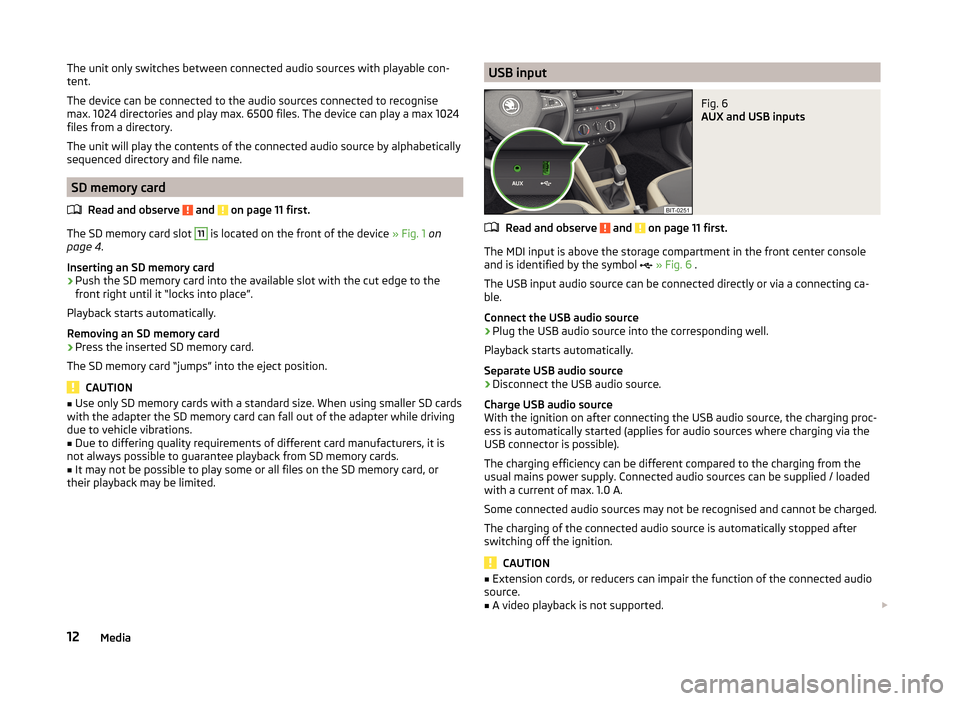
The unit only switches between connected audio sources with playable con-
tent.
The device can be connected to the audio sources connected to recognise
max. 1024 directories and play max. 6500 files. The device can play a max 1024
files from a directory.
The unit will play the contents of the connected audio source by alphabetically
sequenced directory and file name.
SD memory card
Read and observe and on page 11 first.
The SD memory card slot 11
is located on the front of the device
» Fig. 1 on
page 4.
Inserting an SD memory card
› Push the SD memory card into the available slot with the cut edge to the
front right until it
“locks into place”.
Playback starts automatically.
Removing an SD memory card
› Press the inserted SD memory card.
The SD memory card “jumps” into the eject position. CAUTION
■ Use only SD memory cards with a standard size. When using smaller SD cards
with the adapter the SD memory card can fall out of the adapter while driving
due to vehicle vibrations.
■ Due to differing quality requirements of different card manufacturers, it is
not always possible to guarantee playback from SD memory cards. ■ It may not be possible to play some or all files on the SD memory card, or
their playback may be limited.
USB input
Fig. 6
AUX and USB inputs
Read and observe and on page 11 first.
The MDI input is above the storage compartment in the front center console
and is identified by the symbol » Fig. 6 .
The USB input audio source can be connected directly or via a connecting ca-
ble.
Connect the USB audio source
› Plug the USB audio source into the corresponding well.
Playback starts automatically.
Separate USB audio source
› Disconnect the USB audio source.
Charge USB audio source
With the ignition on after connecting the USB audio source, the charging proc-
ess is automatically started (applies for audio sources where charging via the
USB connector is possible).
The charging efficiency can be different compared to the charging from the
usual mains power supply. Connected audio sources can be supplied / loaded
with a current of max. 1.0 A.
Some connected audio sources may not be recognised and cannot be charged.
The charging of the connected audio source is automatically stopped after
switching off the ignition. CAUTION
■ Extension cords, or reducers can impair the function of the connected audio
source.
■ A video playback is not supported.
12 Media
Page 15 of 19
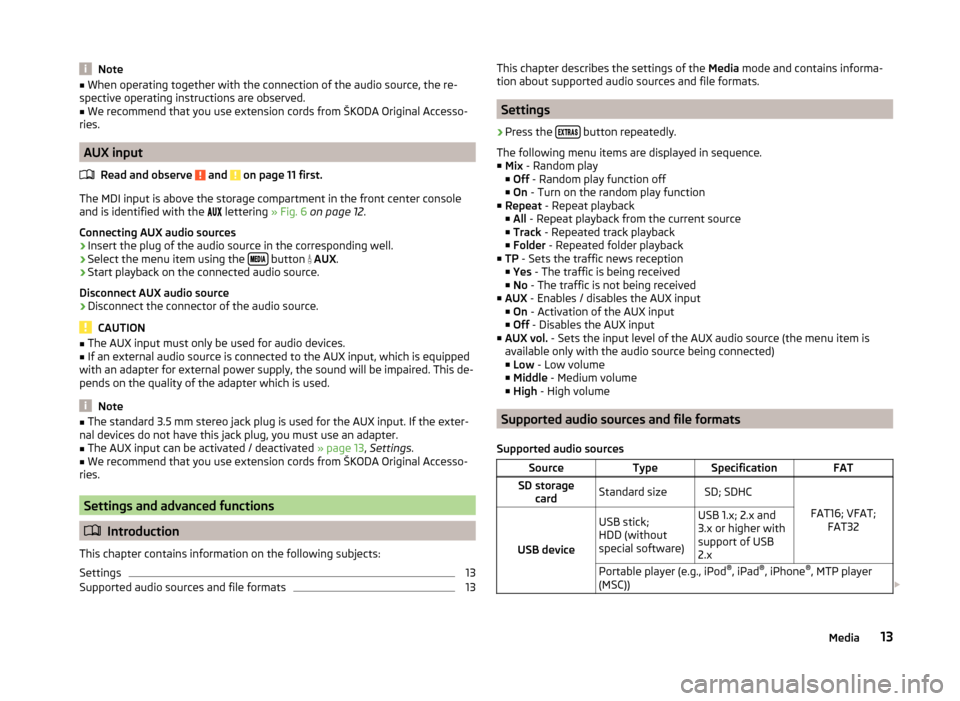
Note
■ When operating together with the connection of the audio source, the re-
spective operating instructions are observed.
■ We recommend that you use extension cords from ŠKODA Original Accesso-
ries. AUX input
Read and observe and on page 11 first.
The MDI input is above the storage compartment in the front center console
and is identified with the
lettering » Fig. 6 on page 12.
Connecting AUX audio sources
› Insert the plug of the audio source in the corresponding well.
› Select the menu item using the
button
AUX.
› Start playback on the connected audio source.
Disconnect AUX audio source
› Disconnect the connector of the audio source. CAUTION
■ The AUX input must only be used for audio devices.
■ If an external audio source is connected to the AUX input, which is equipped
with an adapter for external power supply, the sound will be impaired. This de-
pends on the quality of the adapter which is used. Note
■ The standard 3.5 mm stereo jack plug is used for the AUX input. If the exter-
nal devices do not have this jack plug, you must use an adapter. ■ The AUX input can be activated / deactivated » page 13, Settings
.
■ We recommend that you use extension cords from ŠKODA Original Accesso-
ries. Settings and advanced functions
Introduction
This chapter contains information on the following subjects:
Settings 13
Supported audio sources and file formats 13
This chapter describes the settings of the
Media mode and contains informa-
tion about supported audio sources and file formats. Settings
› Press the
button repeatedly.
The following menu items are displayed in sequence.
■ Mix - Random play
■ Off
- Random play function off
■ On - Turn on the random play function
■ Repeat - Repeat playback
■ All - Repeat playback from the current source
■ Track - Repeated track playback
■ Folder - Repeated folder playback
■ TP - Sets the traffic news reception
■Yes - The traffic is being received
■ No - The traffic is not being received
■ AUX - Enables / disables the AUX input
■ On
- Activation of the AUX input
■ Off
- Disables the AUX input
■ AUX vol. - Sets the input level of the AUX audio source (the menu item is
available only with the audio source being connected) ■ Low
- Low volume
■ Middle - Medium volume
■ High - High volume Supported audio sources and file formats
Supported audio sources Source Type Specification FAT
SD storage card Standard size SD
;
SDHC
FAT16; VFAT;FAT32
USB device USB stick;
HDD (without
special software) USB 1.x; 2.x and
3.x or higher with
support of USB
2.x
Portable player (e.g., iPod ®
, iPad ®
, iPhone ®
, MTP player
(MSC)) 13
Media
Page 16 of 19
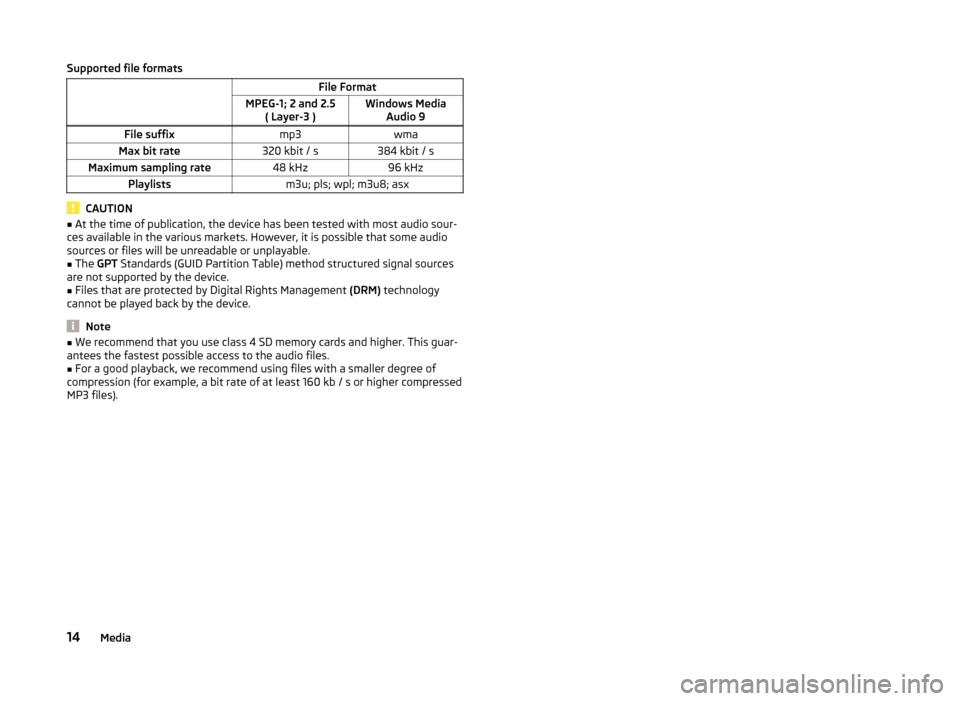
Supported file formats
File Format
MPEG-1; 2 and 2.5 ( Layer-3 )Windows Media
Audio 9
File suffix mp3wma
Max bit rate 320 kbit / s384 kbit / s
Maximum sampling rate 48 kHz96 kHz
Playlists m3u; pls; wpl; m3u8; asxCAUTION
■ At the time of publication, the device has been tested with most audio sour-
ces available in the various markets. However, it is possible that some audio
sources or files will be unreadable or unplayable.
■ The GPT Standards (GUID Partition Table) method structured signal sources
are not supported by the device.
■ Files that are protected by Digital Rights Management (DRM) technology
cannot be played back by the device. Note
■ We recommend that you use class
4 SD memory cards and higher. This guar-
antees the fastest possible access to the audio files. ■ For a good playback, we recommend using files with a smaller degree of
compression (for example, a bit rate of at least 160 kb / s or higher compressed
MP3 files).
14 Media
Page 17 of 19

Index
A
Adjusting the volume 5
Audio sources 11
AUX 13
AUX input 13
B
Buttons Device 4
Multi-function steering wheel 5
C
Clock 7
D
Declaration of conformity 4
Description 4
Description and Operation of device 4
Device display 4
Display Media 10
Radio 8
Settings 6
E
Extras manual search 9
Scan 9
F
File Formats 13
Frequency range 8
I
Important notes 4 M
Media 10
AUX 13
Display 10
File Formats 13
Operation 10
SD card 12
Select audio source 11
Settings 13
Supported Media 13
USB 12
Median Playback 11
Memory list 8
Multi-function steering wheel 5
O
Operation Media 10
Radio 8
Settings 7
P
Playback (media) 11
R
Radio Display 8
Frequency range 8
manual search 9
Memory list 8
Operation 8
Save station 8
Scan 9
Search for stations 9
Select station 8
Settings 9
TP 9
Traffic 9 S
Save station 8
Scan 9
SD card 12
Search for stations 9
Select audio source 11
Select station 8, 9
Settings Device 7
Display 6
Media 13
Multi-function steering wheel 5
Operation 7
Radio 9
Sound 7
Volume 5
Setup 7
Sound 7
Supported audio sources 13
Supported files 13
Switching the unit off 5
Switching the unit on 5
T
Time of day see clock 7
TP 9
Traffic 9
U
USB 12
USB input 12
V
Volume 5
15
Index
Page 18 of 19
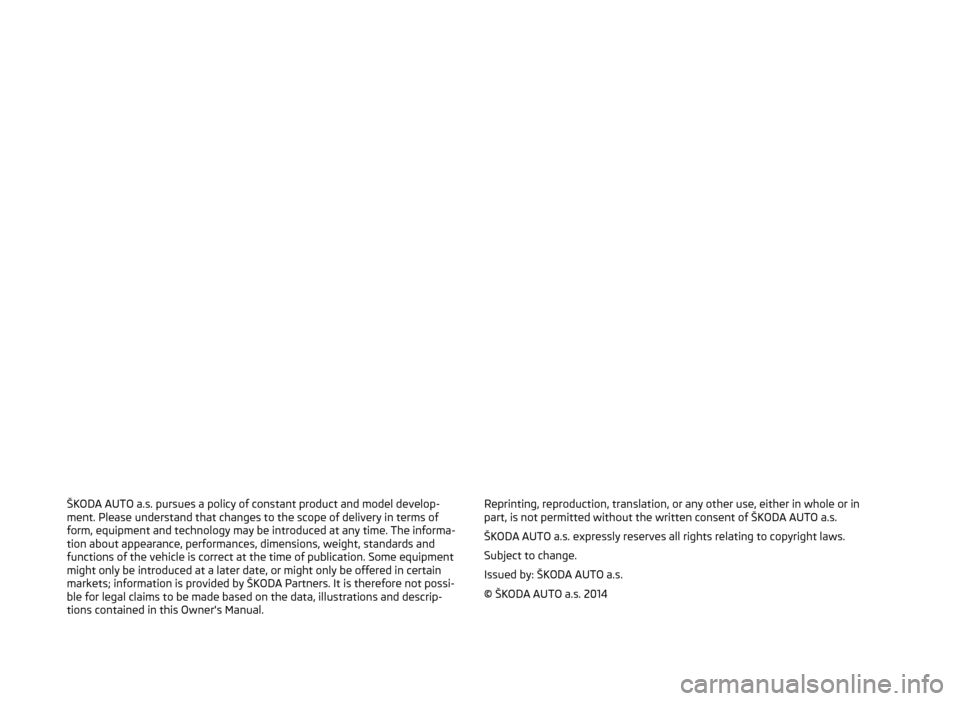
ŠKODA AUTO a.s. pursues a policy of constant product and model develop-
ment. Please understand that changes to the scope of delivery in terms of
form, equipment and technology may be introduced at any time. The informa-
tion about appearance, performances, dimensions, weight, standards and
functions of the vehicle is correct at the time of publication. Some equipment
might only be introduced at a later date, or might only be offered in certain
markets; information is provided by ŠKODA Partners. It is therefore not possi-
ble for legal claims to be made based on the data, illustrations and descrip-
tions contained in this Owner's Manual. Reprinting, reproduction, translation, or any other use, either in whole or in
part, is not permitted without the written consent of ŠKODA AUTO a.s.
ŠKODA AUTO a.s. expressly reserves all rights relating to copyright laws.
Subject to change.
Issued by: ŠKODA AUTO a.s.
© ŠKODA AUTO a.s. 2014
Page 19 of 19
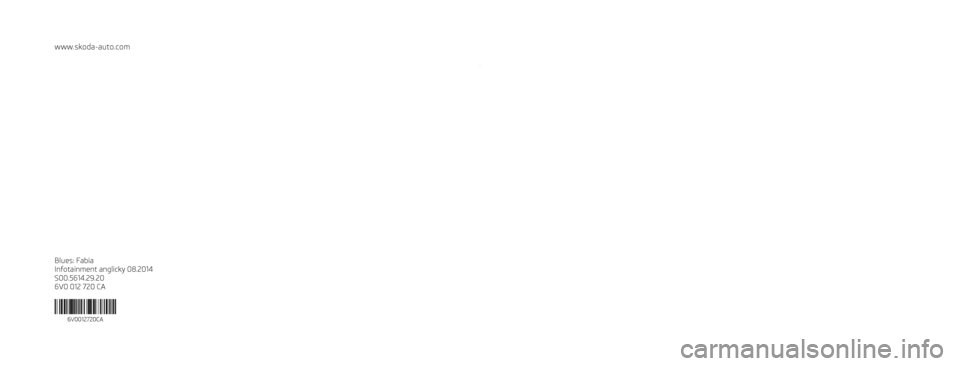
www.skoda-auto.com
Blues: Fabia
Infotainment anglicky 08.2014
S00.5614.29.20
6V0 012 720 CA
6V0012720CA SIMPLY CLEVER
Infotainment Radio Blues
Owner's Manual