SKODA FABIA 2014 3.G / NJ Blues Infotinment Car Radio Manual
Manufacturer: SKODA, Model Year: 2014, Model line: FABIA, Model: SKODA FABIA 2014 3.G / NJPages: 19, PDF Size: 2.72 MB
Page 1 of 19
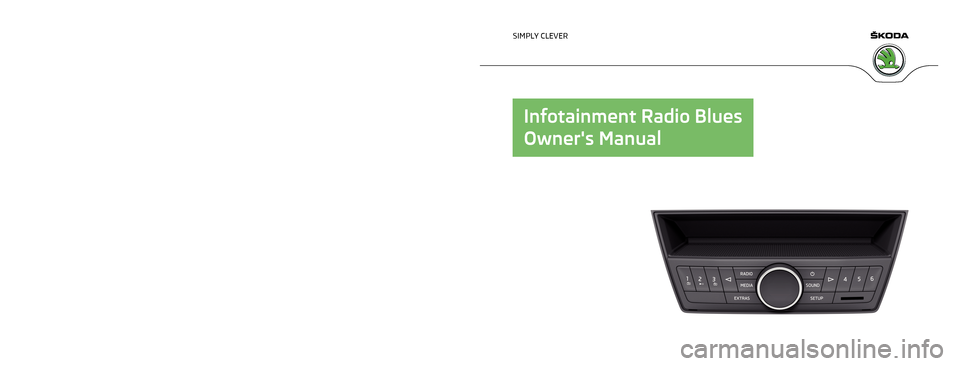
www.skoda-auto.com
Blues: Fabia
Infotainment anglicky 08.2014
S00.5614.29.20
6V0 012 720 CA
6V0012720CA SIMPLY CLEVER
Infotainment Radio Blues
Owner's Manual
Page 2 of 19
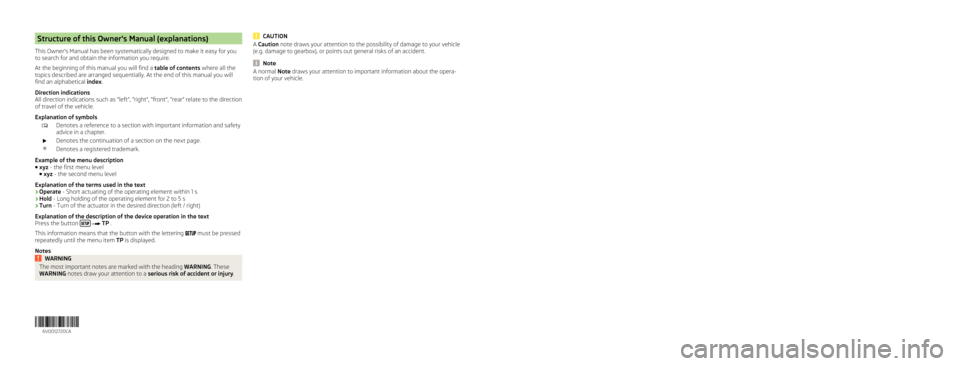
Structure of this Owner's Manual (explanations)
This Owner's Manual has been systematically designed to make it easy for you
to search for and obtain the information you require.
At the beginning of this manual you will find a table of contents where all the
topics described are arranged sequentially. At the end of this manual you will
find an alphabetical index.
Direction indications
All direction indications such as
“left”, “right”, “front”, “rear” relate to the direction
of travel of the vehicle.
Explanation of symbols
Denotes a reference to a section with important information and safety
advice in a chapter.
Denotes the continuation of a section on the next page.
® Denotes a registered trademark.
Example of the menu description
■ xyz - the first menu level
■ xyz - the second menu level
Explanation of the terms used in the text
› Operate - Short actuating of the operating element within 1 s
› Hold - Long holding of the operating element for 2 to 5 s
› Turn
- Turn of the actuator in the desired direction (left / right)
Explanation of the description of the device operation in the text
Press the button
TP .
This information means that the button with the lettering
must be pressed
repeatedly until the menu item TP is displayed.
Notes WARNING
The most important notes are marked with the heading WARNING. These
WARNING notes draw your attention to a serious risk of accident or injury. CAUTION
A Caution note draws your attention to the possibility of damage to your vehicle
(e.g. damage to gearbox), or points out general risks of an accident. Note
A normal Note draws your attention to important information about the opera-
tion of your vehicle.
6V0012720CA
Page 3 of 19

Preface
You have chosen a ŠKODA vehicle, which is fitted with an Infotainment Radio Blues (hereafter
called the unit) – we thank you for your confidence in us.
Please read this Owner's Manual carefully, because the operation in accordance with these instruc-
tions is a prerequisite for proper use of the unit.
For a detailed description of some functions listed in these instructions, see the Owner's Manual for
your vehicle.
If you have any questions about your unit, please contact a ŠKODA Partner.
Your ŠKODA AUTO a.s. (hereinafter referred to as ŠKODA)
6V0012720CA
Page 4 of 19
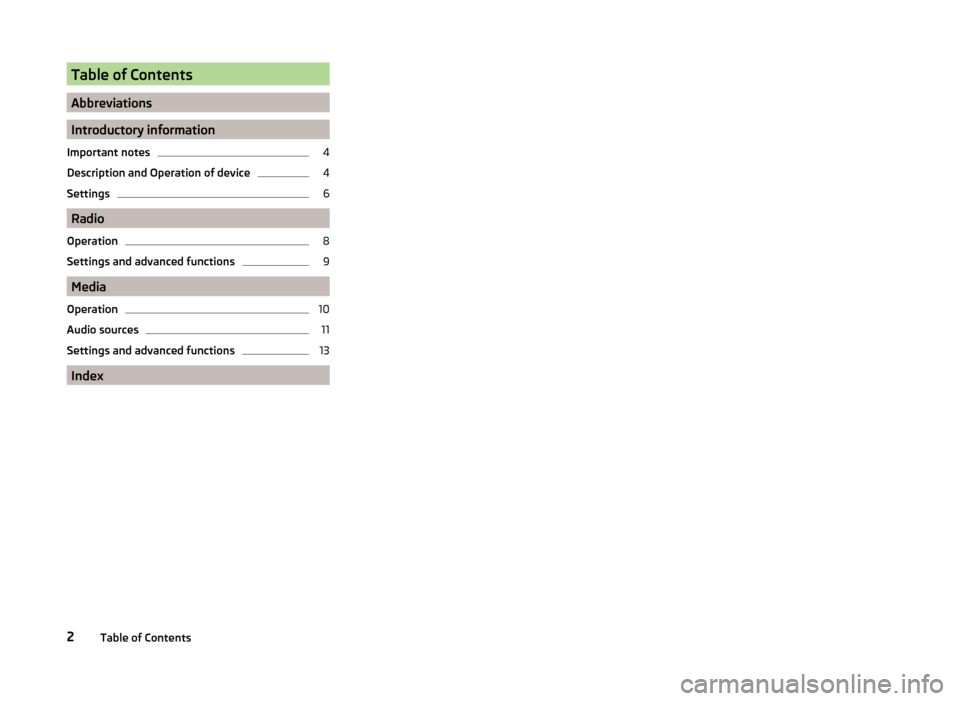
Table of Contents
Abbreviations
Introductory information
Important notes 4
Description and Operation of device 4
Settings 6
Radio
Operation 8
Settings and advanced functions 9
Media
Operation 10
Audio sources 11
Settings and advanced functions 13
Index
2 Table of Contents
Page 5 of 19
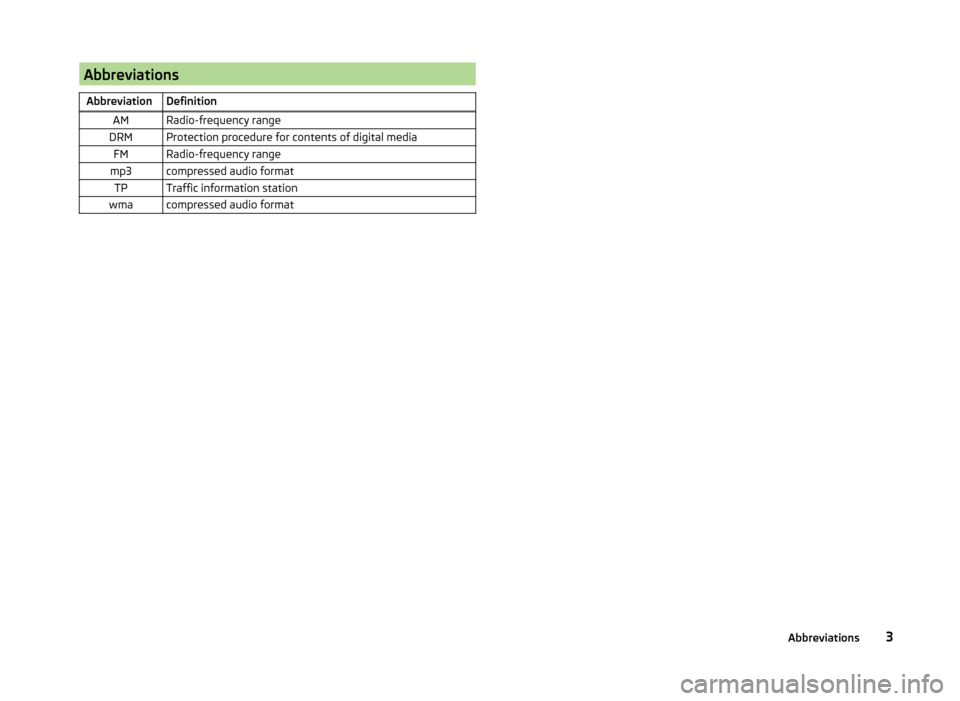
Abbreviations
Abbreviation Definition AM Radio-frequency range
DRM Protection procedure for contents of digital media FM Radio-frequency range
mp3 compressed audio format TP Traffic information station
wma compressed audio format 3
Abbreviations
Page 6 of 19
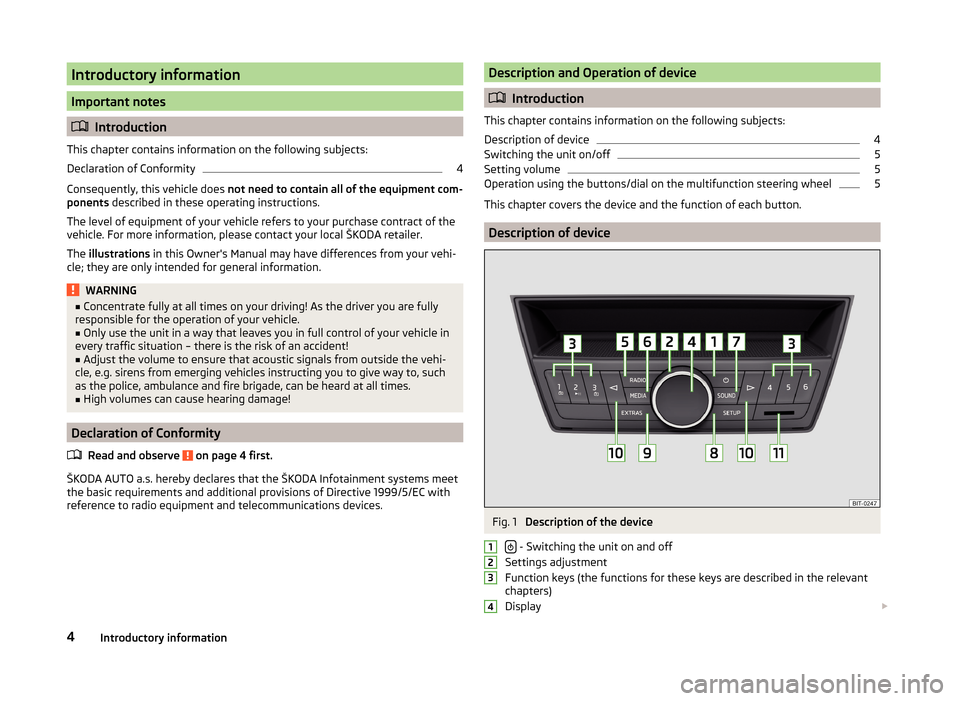
Introductory information
Important notes
Introduction
This chapter contains information on the following subjects:
Declaration of Conformity 4
Consequently, this vehicle does not need to contain all of the equipment com-
ponents described in these operating instructions.
The level of equipment of your vehicle refers to your purchase contract of the
vehicle. For more information, please contact your local
ŠKODA retailer.
The illustrations in this Owner's Manual may have differences from your vehi-
cle; they are only intended for general information. WARNING
■ Concentrate fully at all times on your driving! As the driver you are fully
responsible for the operation of your vehicle.
■ Only use the unit in a way that leaves you in full control of your vehicle in
every traffic situation – there is the risk of an accident!
■ Adjust the volume to ensure that acoustic signals from outside the vehi-
cle, e.g. sirens from emerging vehicles instructing you to give way to, such
as the police, ambulance and fire brigade, can be heard at all times.
■ High volumes can cause hearing damage! Declaration of Conformity
Read and observe on page 4 first.
ŠKODA AUTO a.s. hereby declares that the ŠKODA Infotainment systems meet
the basic requirements and additional provisions of Directive
1999/5/EC with
reference to radio equipment and telecommunications devices. Description and Operation of device
Introduction
This chapter contains information on the following subjects:
Description of device 4
Switching the unit on/off 5
Setting volume 5
Operation using the buttons/dial on the multifunction steering wheel 5
This chapter covers the device and the function of each button. Description of device
Fig. 1
Description of the device
- Switching the unit on and off
Settings adjustment
Function keys (the functions for these keys are described in the relevant
chapters)
Display 1
2
3
4
4
Introductory information
Page 7 of 19
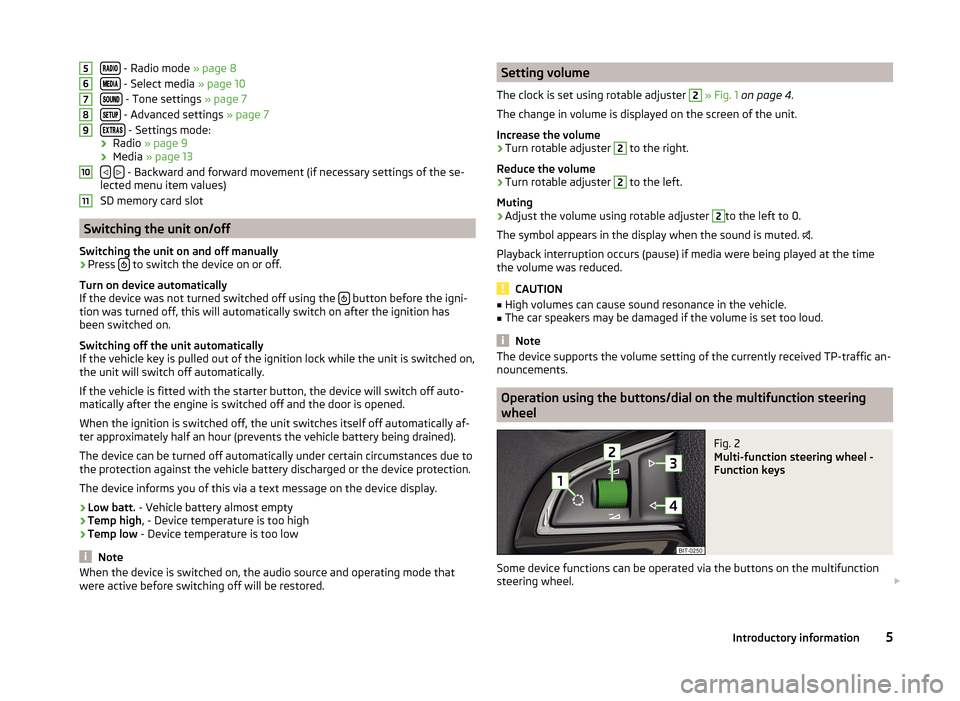
- Radio mode » page 8
- Select media » page 10
- Tone settings
» page 7
- Advanced settings
» page 7
- Settings mode:
› Radio » page 9
› Media » page 13
- Backward and forward movement (if necessary settings of the se-
lected menu item values)
SD memory card slot Switching the unit on/off
Switching the unit on and off manually › Press
to switch the device on or off.
Turn on device automatically
If the device was not turned switched off using the button before the igni-
tion was turned off, this will automatically switch on after the ignition has
been switched on.
Switching off the unit automatically
If the vehicle key is pulled out of the ignition lock while the unit is switched on,
the unit will switch off automatically.
If the vehicle is fitted with the starter button, the device will switch off auto-
matically after the engine is switched off and the door is opened.
When the ignition is switched off, the unit switches itself off automatically af-
ter approximately half an hour (prevents the vehicle battery being drained).
The device can be turned off automatically under certain circumstances due to
the protection against the vehicle battery discharged or the device protection.
The device informs you of this via a text message on the device display.
› Low batt. - Vehicle battery almost empty
› Temp high, - Device temperature is too high
› Temp low - Device temperature is too low Note
When the device is switched on, the audio source and operating mode that
were active before switching off will be restored. 5
6
7
8
9
10
11 Setting volume
The clock is set using rotable adjuster 2
» Fig. 1 on page 4
.
The change in volume is displayed on the screen of the unit.
Increase the volume
› Turn rotable adjuster 2
to the right.
Reduce the volume
› Turn rotable adjuster 2
to the left.
Muting
› Adjust the volume using rotable adjuster 2
to the left to 0.
The symbol appears in the display when the sound is muted. .
Playback interruption occurs (pause) if media were being played at the time
the volume was reduced. CAUTION
■ High volumes can cause sound resonance in the vehicle.
■ The car speakers may be damaged if the volume is set too loud. Note
The device supports the volume setting of the currently received TP-traffic an-
nouncements. Operation using the buttons/dial on the multifunction steering
wheel
Fig. 2
Multi-function steering wheel -
Function keys
Some device functions can be operated via the buttons on the multifunction
steering wheel.
5
Introductory information
Page 8 of 19
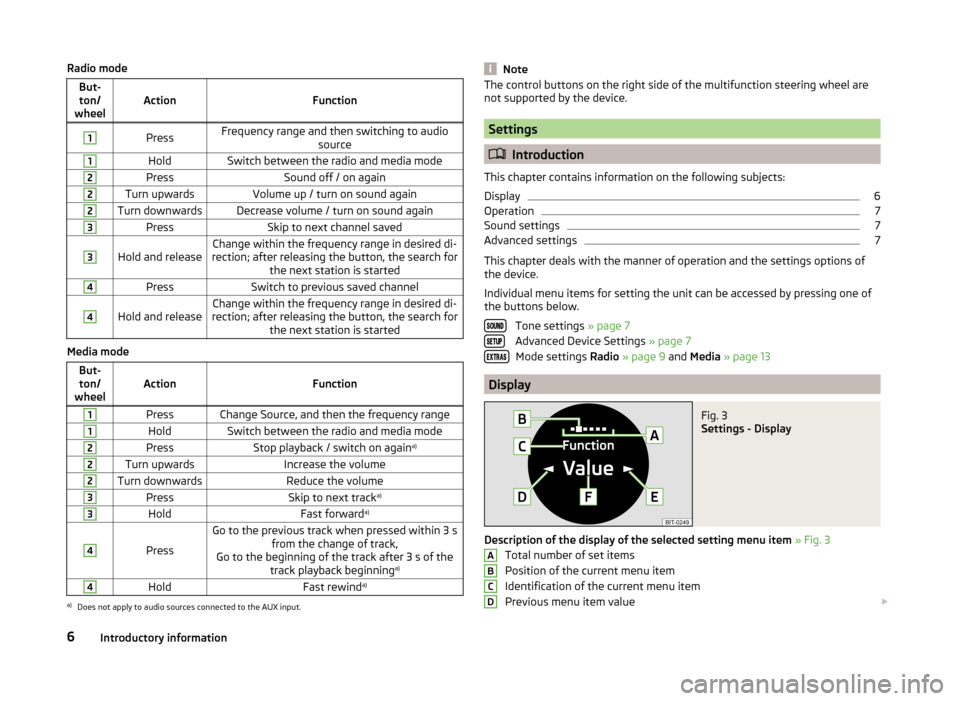
Radio mode
But-ton/
wheel Action
Function1
Press
Frequency range and then switching to audio
source1
Hold
Switch between the radio and media mode2
Press
Sound off / on again2
Turn upwards
Volume up / turn on sound again2
Turn downwards Decrease volume / turn on sound again
3
Press
Skip to next channel saved3
Hold and release
Change within the frequency range in desired di-
rection; after releasing the button, the search for the next station is started4
Press
Switch to previous saved channel4
Hold and release
Change within the frequency range in desired di-
rection; after releasing the button, the search for the next station is startedMedia mode
But-ton/
wheel Action
Function1
Press Change Source, and then the frequency range
1
Hold
Switch between the radio and media mode2
Press
Stop playback / switch on again a)2
Turn upwards
Increase the volume2
Turn downwards
Reduce the volume3
Press
Skip to next tracka)3
Hold
Fast forwarda)4
Press
Go to the previous track when pressed within 3 s
from the change of track,
Go to the beginning of the track after 3 s of the track playback beginning a)4
Hold
Fast rewinda)a)
Does not apply to audio sources connected to the AUX input. Note
The control buttons on the right side of the multifunction steering wheel are
not supported by the device. Settings
Introduction
This chapter contains information on the following subjects:
Display 6
Operation 7
Sound settings 7
Advanced settings 7
This chapter deals with the manner of operation and the settings options of
the device.
Individual menu items for setting the unit can be accessed by pressing one of
the buttons below.
Tone settings » page 7
Advanced Device Settings » page 7 Mode settings Radio » page 9 and Media » page 13 Display
Fig. 3
Settings - Display
Description of the display of the selected setting menu item » Fig. 3
Total number of set items
Position of the current menu item
Identification of the current menu item
Previous menu item value
A
B
C
D
6
Introductory information
Page 9 of 19
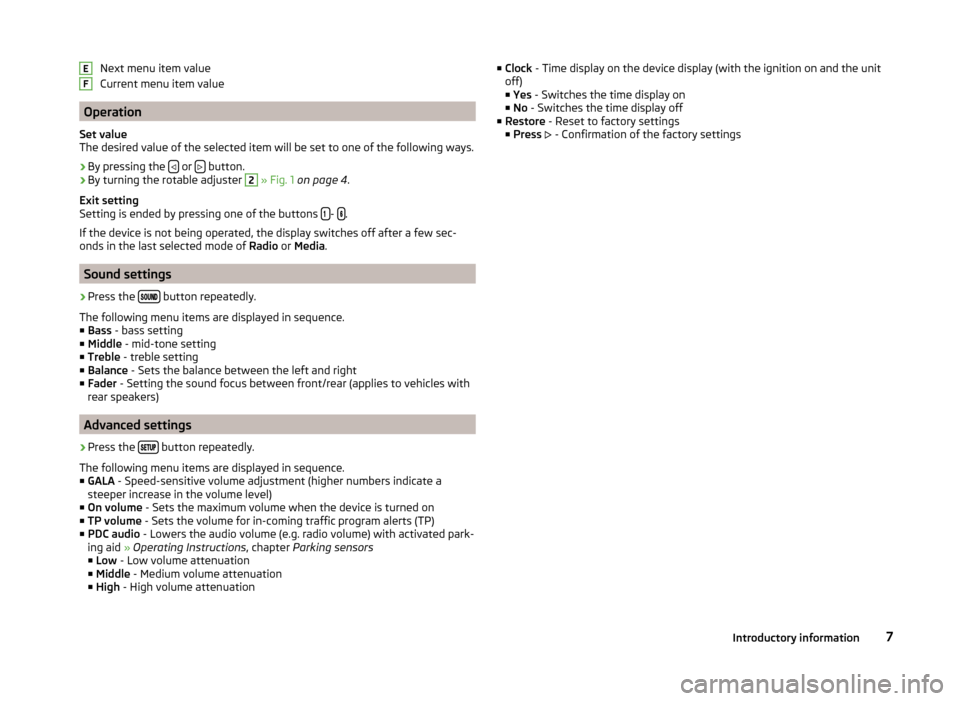
Next menu item value
Current menu item value
Operation
Set value
The desired value of the selected item will be set to one of the following ways. › By pressing the
or
button.
› By turning the rotable adjuster 2
» Fig. 1 on page
4.
Exit setting
Setting is ended by pressing one of the buttons
-
.
If the device is not being operated, the display switches off after a few sec-
onds in the last selected mode of Radio or Media.Sound settings
› Press the
button repeatedly.
The following menu items are displayed in sequence.
■ Bass - bass setting
■ Middle - mid-tone setting
■ Treble - treble setting
■ Balance - Sets the balance between the left and right
■ Fader - Setting the sound focus between front/rear (applies to vehicles with
rear speakers) Advanced settings
› Press the
button repeatedly.
The following menu items are displayed in sequence.
■ GALA - Speed-sensitive volume adjustment (higher numbers indicate a
steeper increase in the volume level)
■ On volume - Sets the maximum volume when the device is turned on
■ TP volume - Sets the volume for in-coming traffic program alerts (TP)
■ PDC audio - Lowers the audio volume (e.g. radio volume) with activated park-
ing aid » Operating Instructions, chapter Parking sensors
■ Low - Low volume attenuation
■ Middle - Medium volume attenuation
■ High - High volume attenuation E
F ■
Clock - Time display on the device display (with the ignition on and the unit
off)
■ Yes
- Switches the time display on
■ No - Switches the time display off
■ Restore - Reset to factory settings
■ Press - Confirmation of the factory settings 7
Introductory information
Page 10 of 19
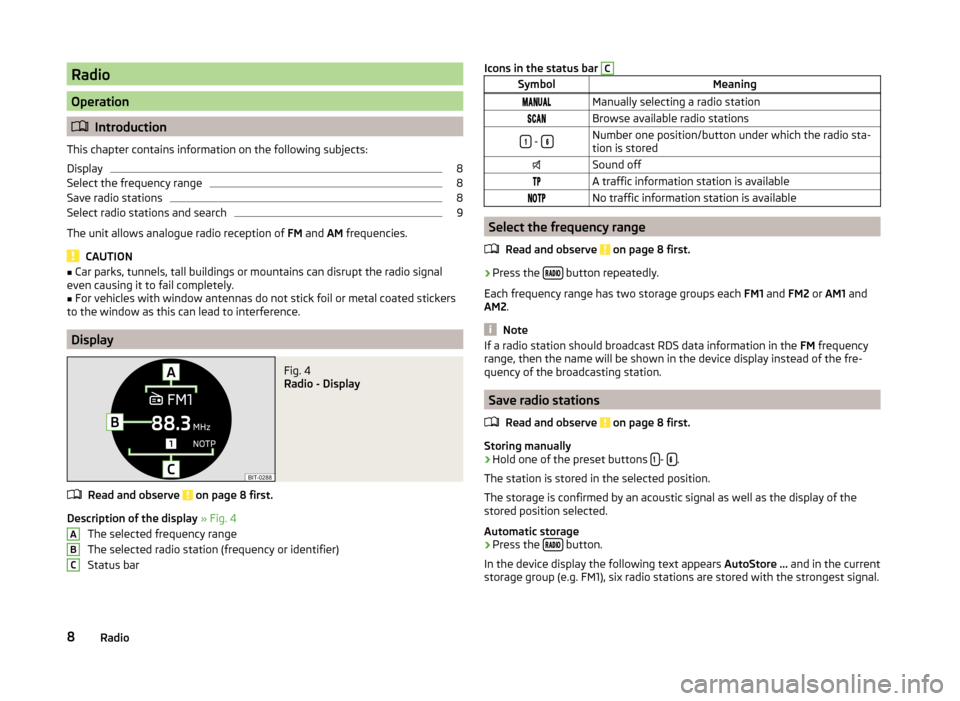
Radio
Operation
Introduction
This chapter contains information on the following subjects:
Display 8
Select the frequency range 8
Save radio stations 8
Select radio stations and search 9
The unit allows analogue radio reception of FM and AM frequencies. CAUTION
■ Car parks, tunnels, tall buildings or mountains can disrupt the radio signal
even causing it to fail completely.
■ For vehicles with window antennas do not stick foil or metal coated stickers
to the window as this can lead to interference. Display
Fig. 4
Radio - Display
Read and observe on page 8 first.
Description of the display
» Fig. 4
The selected frequency range
The selected radio station (frequency or identifier)
Status bar
A
B
C Icons in the status bar C
Symbol
Meaning
Manually selecting a radio station
Browse available radio stations
-
Number one position/button under which the radio sta-
tion is stored
Sound off
A traffic information station is available
No traffic information station is available Select the frequency range
Read and observe on page 8 first.
›
Press the
button repeatedly.
Each frequency range has two storage groups each FM1 and FM2 or AM1 and
AM2. Note
If a radio station should broadcast RDS data information in the FM frequency
range, then the name will be shown in the device display instead of the fre-
quency of the broadcasting station. Save radio stations
Read and observe on page 8 first.
Storing manually
›
Hold one of the preset buttons
-
.
The station is stored in the selected position.
The storage is confirmed by an acoustic signal as well as the display of the
stored position selected.
Automatic storage › Press the
button.
In the device display the following text appears AutoStore ... and in the current
storage group (e.g. FM1), six radio stations are stored with the strongest signal.
8 Radio