audio SKODA FABIA 2014 3.G / NJ Blues Infotinment Car Radio Manual
[x] Cancel search | Manufacturer: SKODA, Model Year: 2014, Model line: FABIA, Model: SKODA FABIA 2014 3.G / NJPages: 19, PDF Size: 2.72 MB
Page 4 of 19
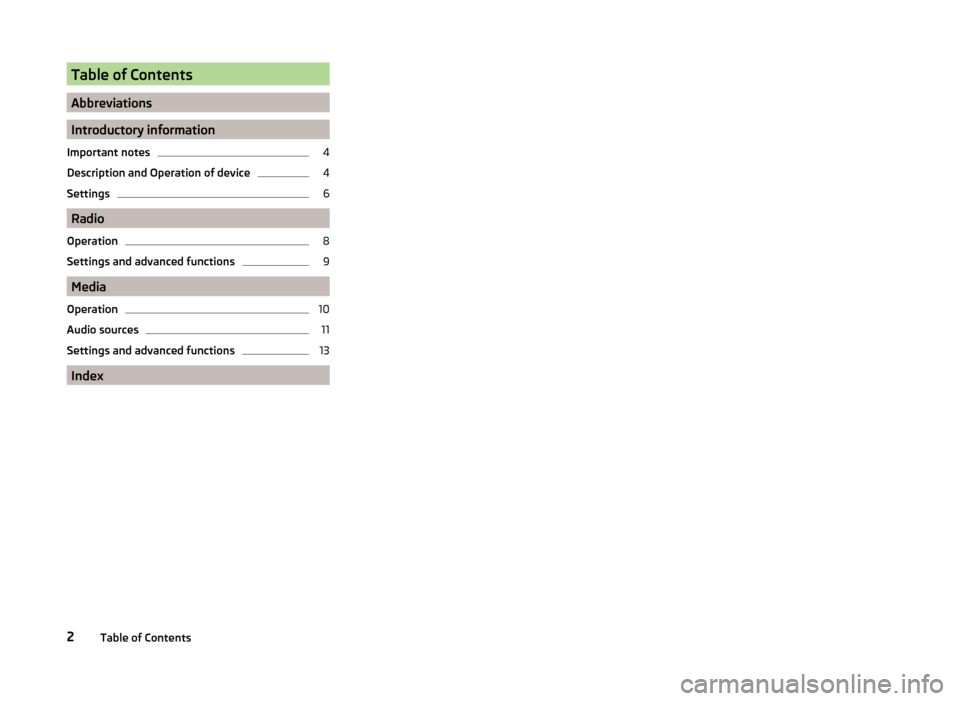
Table of Contents
Abbreviations
Introductory information
Important notes 4
Description and Operation of device 4
Settings 6
Radio
Operation 8
Settings and advanced functions 9
Media
Operation 10
Audio sources 11
Settings and advanced functions 13
Index
2 Table of Contents
Page 5 of 19
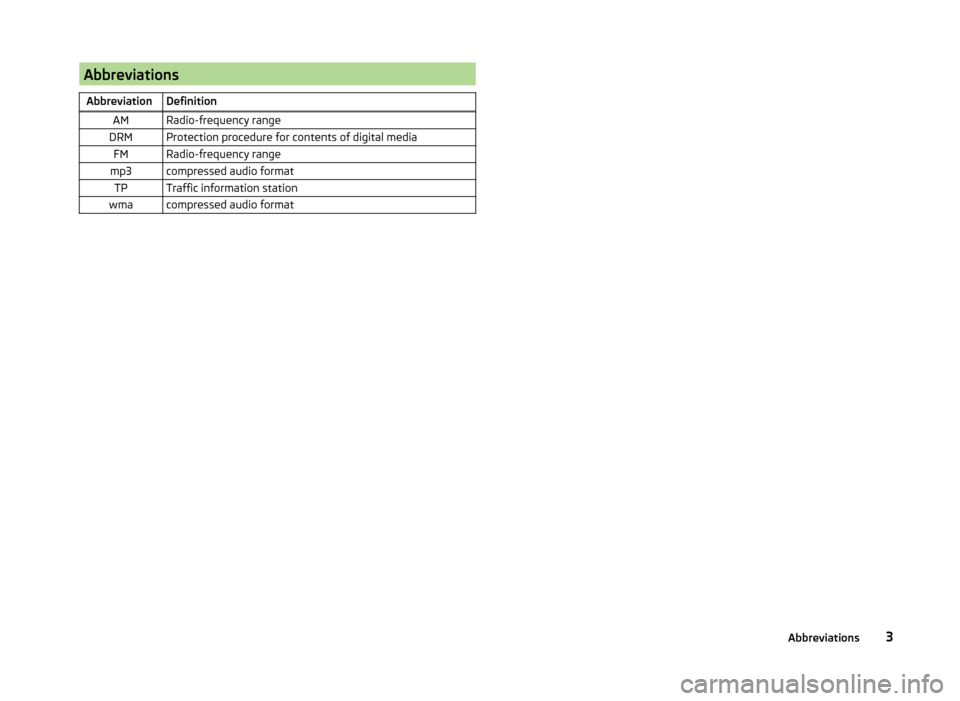
Abbreviations
Abbreviation Definition AM Radio-frequency range
DRM Protection procedure for contents of digital media FM Radio-frequency range
mp3 compressed audio format TP Traffic information station
wma compressed audio format 3
Abbreviations
Page 7 of 19
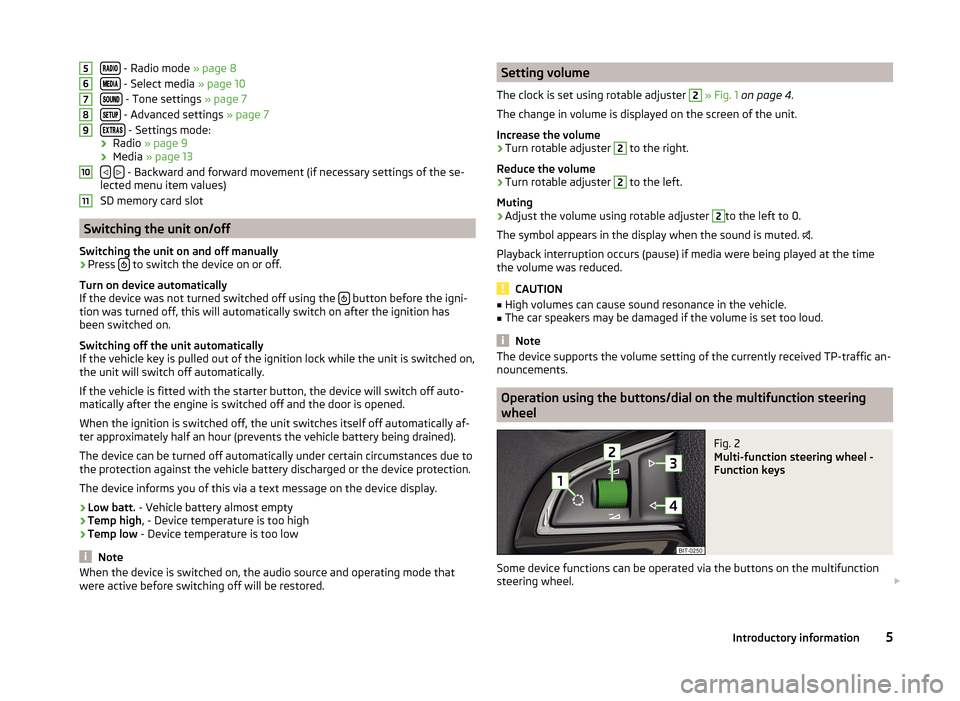
- Radio mode » page 8
- Select media » page 10
- Tone settings
» page 7
- Advanced settings
» page 7
- Settings mode:
› Radio » page 9
› Media » page 13
- Backward and forward movement (if necessary settings of the se-
lected menu item values)
SD memory card slot Switching the unit on/off
Switching the unit on and off manually › Press
to switch the device on or off.
Turn on device automatically
If the device was not turned switched off using the button before the igni-
tion was turned off, this will automatically switch on after the ignition has
been switched on.
Switching off the unit automatically
If the vehicle key is pulled out of the ignition lock while the unit is switched on,
the unit will switch off automatically.
If the vehicle is fitted with the starter button, the device will switch off auto-
matically after the engine is switched off and the door is opened.
When the ignition is switched off, the unit switches itself off automatically af-
ter approximately half an hour (prevents the vehicle battery being drained).
The device can be turned off automatically under certain circumstances due to
the protection against the vehicle battery discharged or the device protection.
The device informs you of this via a text message on the device display.
› Low batt. - Vehicle battery almost empty
› Temp high, - Device temperature is too high
› Temp low - Device temperature is too low Note
When the device is switched on, the audio source and operating mode that
were active before switching off will be restored. 5
6
7
8
9
10
11 Setting volume
The clock is set using rotable adjuster 2
» Fig. 1 on page 4
.
The change in volume is displayed on the screen of the unit.
Increase the volume
› Turn rotable adjuster 2
to the right.
Reduce the volume
› Turn rotable adjuster 2
to the left.
Muting
› Adjust the volume using rotable adjuster 2
to the left to 0.
The symbol appears in the display when the sound is muted. .
Playback interruption occurs (pause) if media were being played at the time
the volume was reduced. CAUTION
■ High volumes can cause sound resonance in the vehicle.
■ The car speakers may be damaged if the volume is set too loud. Note
The device supports the volume setting of the currently received TP-traffic an-
nouncements. Operation using the buttons/dial on the multifunction steering
wheel
Fig. 2
Multi-function steering wheel -
Function keys
Some device functions can be operated via the buttons on the multifunction
steering wheel.
5
Introductory information
Page 8 of 19
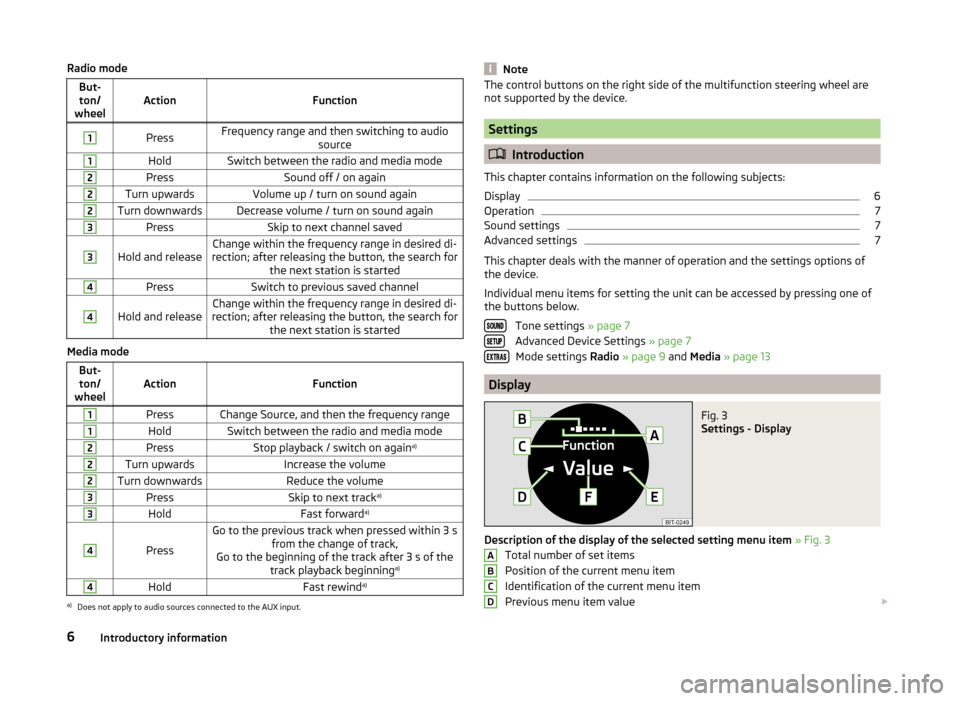
Radio mode
But-ton/
wheel Action
Function1
Press
Frequency range and then switching to audio
source1
Hold
Switch between the radio and media mode2
Press
Sound off / on again2
Turn upwards
Volume up / turn on sound again2
Turn downwards Decrease volume / turn on sound again
3
Press
Skip to next channel saved3
Hold and release
Change within the frequency range in desired di-
rection; after releasing the button, the search for the next station is started4
Press
Switch to previous saved channel4
Hold and release
Change within the frequency range in desired di-
rection; after releasing the button, the search for the next station is startedMedia mode
But-ton/
wheel Action
Function1
Press Change Source, and then the frequency range
1
Hold
Switch between the radio and media mode2
Press
Stop playback / switch on again a)2
Turn upwards
Increase the volume2
Turn downwards
Reduce the volume3
Press
Skip to next tracka)3
Hold
Fast forwarda)4
Press
Go to the previous track when pressed within 3 s
from the change of track,
Go to the beginning of the track after 3 s of the track playback beginning a)4
Hold
Fast rewinda)a)
Does not apply to audio sources connected to the AUX input. Note
The control buttons on the right side of the multifunction steering wheel are
not supported by the device. Settings
Introduction
This chapter contains information on the following subjects:
Display 6
Operation 7
Sound settings 7
Advanced settings 7
This chapter deals with the manner of operation and the settings options of
the device.
Individual menu items for setting the unit can be accessed by pressing one of
the buttons below.
Tone settings » page 7
Advanced Device Settings » page 7 Mode settings Radio » page 9 and Media » page 13 Display
Fig. 3
Settings - Display
Description of the display of the selected setting menu item » Fig. 3
Total number of set items
Position of the current menu item
Identification of the current menu item
Previous menu item value
A
B
C
D
6
Introductory information
Page 9 of 19
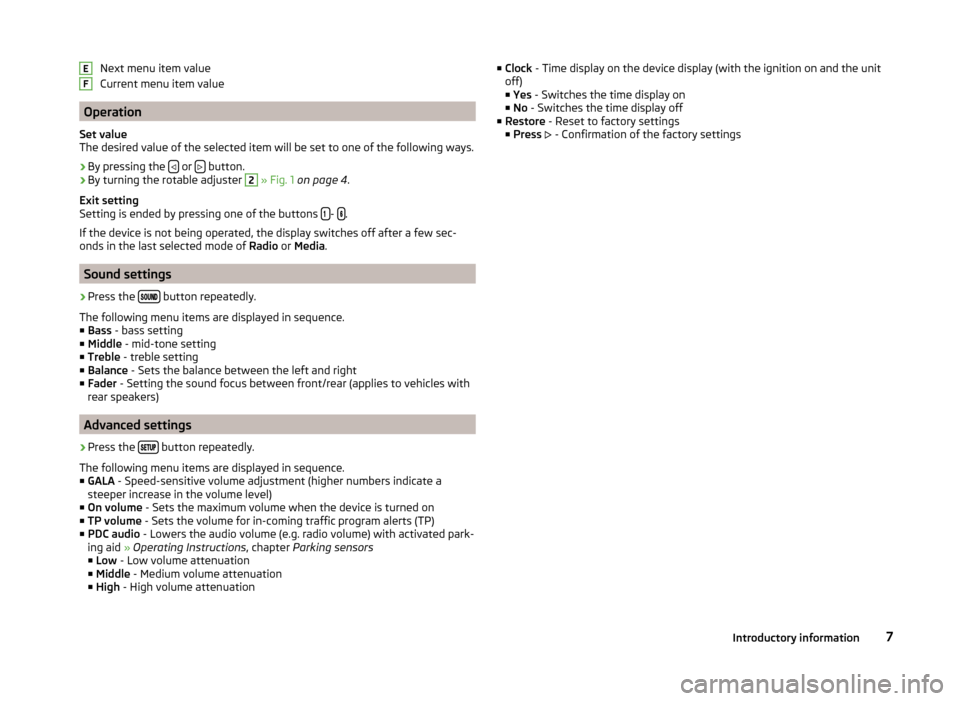
Next menu item value
Current menu item value
Operation
Set value
The desired value of the selected item will be set to one of the following ways. › By pressing the
or
button.
› By turning the rotable adjuster 2
» Fig. 1 on page
4.
Exit setting
Setting is ended by pressing one of the buttons
-
.
If the device is not being operated, the display switches off after a few sec-
onds in the last selected mode of Radio or Media.Sound settings
› Press the
button repeatedly.
The following menu items are displayed in sequence.
■ Bass - bass setting
■ Middle - mid-tone setting
■ Treble - treble setting
■ Balance - Sets the balance between the left and right
■ Fader - Setting the sound focus between front/rear (applies to vehicles with
rear speakers) Advanced settings
› Press the
button repeatedly.
The following menu items are displayed in sequence.
■ GALA - Speed-sensitive volume adjustment (higher numbers indicate a
steeper increase in the volume level)
■ On volume - Sets the maximum volume when the device is turned on
■ TP volume - Sets the volume for in-coming traffic program alerts (TP)
■ PDC audio - Lowers the audio volume (e.g. radio volume) with activated park-
ing aid » Operating Instructions, chapter Parking sensors
■ Low - Low volume attenuation
■ Middle - Medium volume attenuation
■ High - High volume attenuation E
F ■
Clock - Time display on the device display (with the ignition on and the unit
off)
■ Yes
- Switches the time display on
■ No - Switches the time display off
■ Restore - Reset to factory settings
■ Press - Confirmation of the factory settings 7
Introductory information
Page 12 of 19
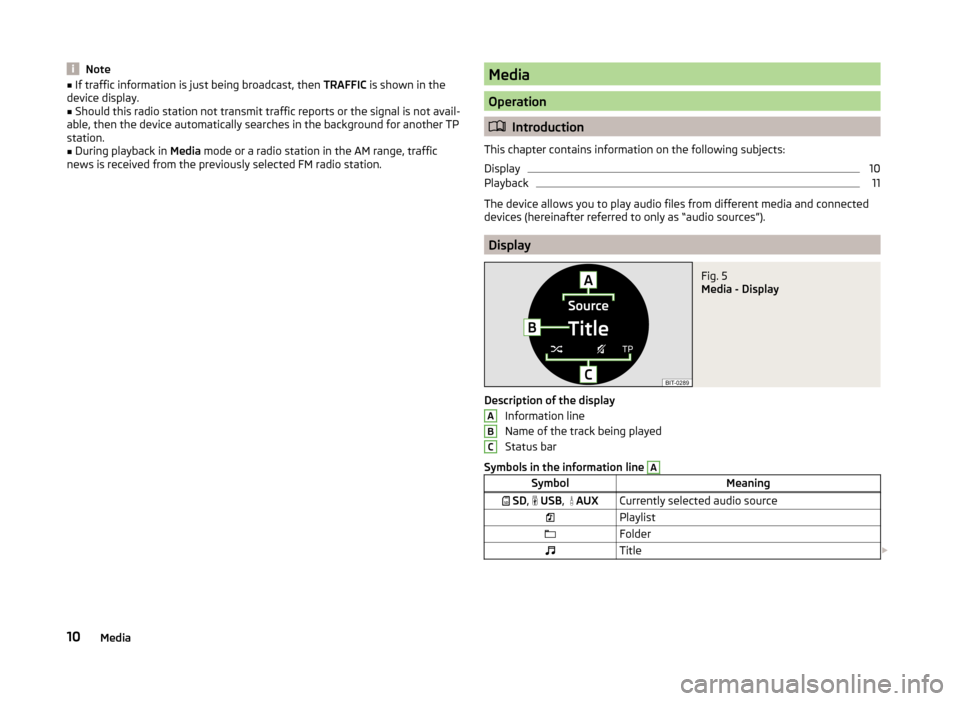
Note
■ If traffic information is just being broadcast, then TRAFFIC is shown in the
device display.
■ Should this radio station not transmit traffic reports or the signal is not avail-
able, then the device automatically searches in the background for another TP
station. ■ During playback in Media mode or a radio station in the AM range, traffic
news is received from the previously selected FM radio station. Media
Operation
Introduction
This chapter contains information on the following subjects:
Display 10
Playback 11
The device allows you to play audio files from different media and connected
devices (hereinafter referred to only as “audio sources”). Display
Fig. 5
Media - Display
Description of the display Information line
Name of the track being played
Status bar
Symbols in the information line A
Symbol
Meaning
SD , USB,
AUX Currently selected audio source
Playlist
Folder
Title A
B
C
10
Media
Page 13 of 19
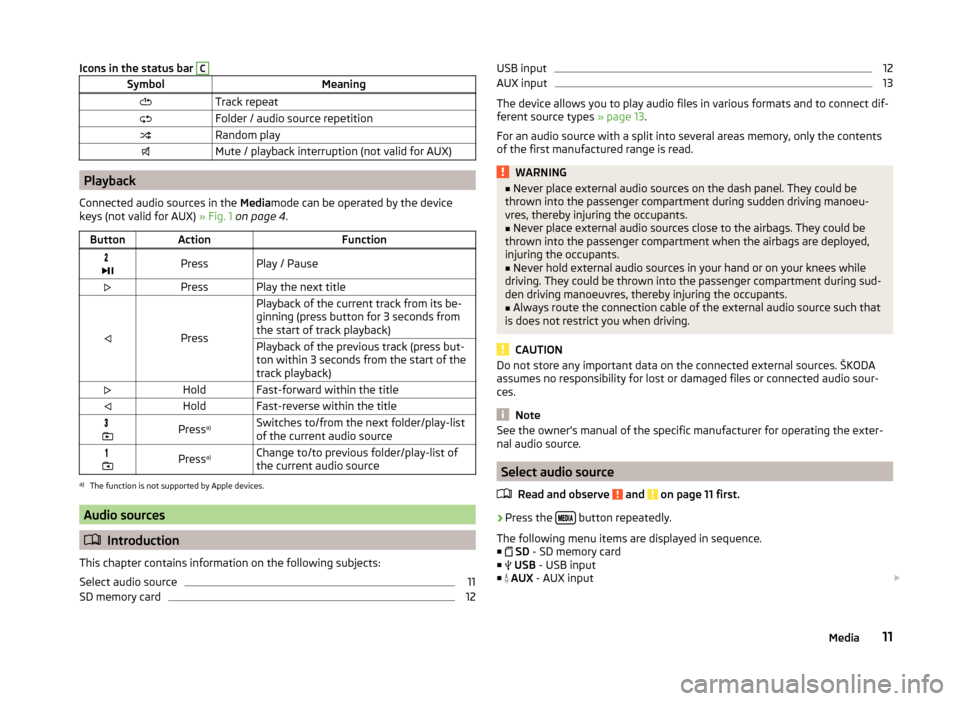
Icons in the status bar C
Symbol
Meaning
Track repeat
Folder / audio source repetition
Random play
Mute / playback interruption (not valid for AUX)Playback
Connected audio sources in the Mediamode can be operated by the device
keys (not valid for AUX) » Fig. 1 on page
4.
Button Action Function
Press Play / Pause
Press Play the next title
PressPlayback of the current track from its be-
ginning (press button for 3 seconds from
the start of track playback)
Playback of the previous track (press but-
ton within 3 seconds from the start of the
track playback)
Hold Fast-forward within the title
Hold Fast-reverse within the title
Press
a)
Switches to/from the next folder/play-list
of the current audio source
Press
a)
Change to/to previous folder/play-list of
the current audio sourcea)
The function is not supported by Apple devices. Audio sources
Introduction
This chapter contains information on the following subjects:
Select audio source 11
SD memory card 12USB input 12
AUX input 13
The device allows you to play audio files in various formats and to connect dif-
ferent source types » page 13.
For an audio source with a split into several areas memory, only the contents
of the first manufactured range is read. WARNING
■ Never place external audio sources on the dash panel. They could be
thrown into the passenger compartment during sudden driving manoeu-
vres, thereby injuring the occupants. ■ Never place external audio sources close to the airbags. They could be
thrown into the passenger compartment when the airbags are deployed,
injuring the occupants.
■ Never hold external audio sources in your hand or on your knees while
driving. They could be thrown into the passenger compartment during sud-
den driving manoeuvres, thereby injuring the occupants.
■ Always route the connection cable of the external audio source such that
is does not restrict you when driving. CAUTION
Do not store any important data on the connected external sources. ŠKODA
assumes no responsibility for lost or damaged files or connected audio sour-
ces. Note
See the owner's manual of the specific manufacturer for operating the exter-
nal audio source. Select audio source
Read and observe and on page 11 first.
›
Press the
button repeatedly.
The following menu items are displayed in sequence. ■ SD - SD memory card
■ USB - USB input
■ AUX - AUX input
11
Media
Page 14 of 19
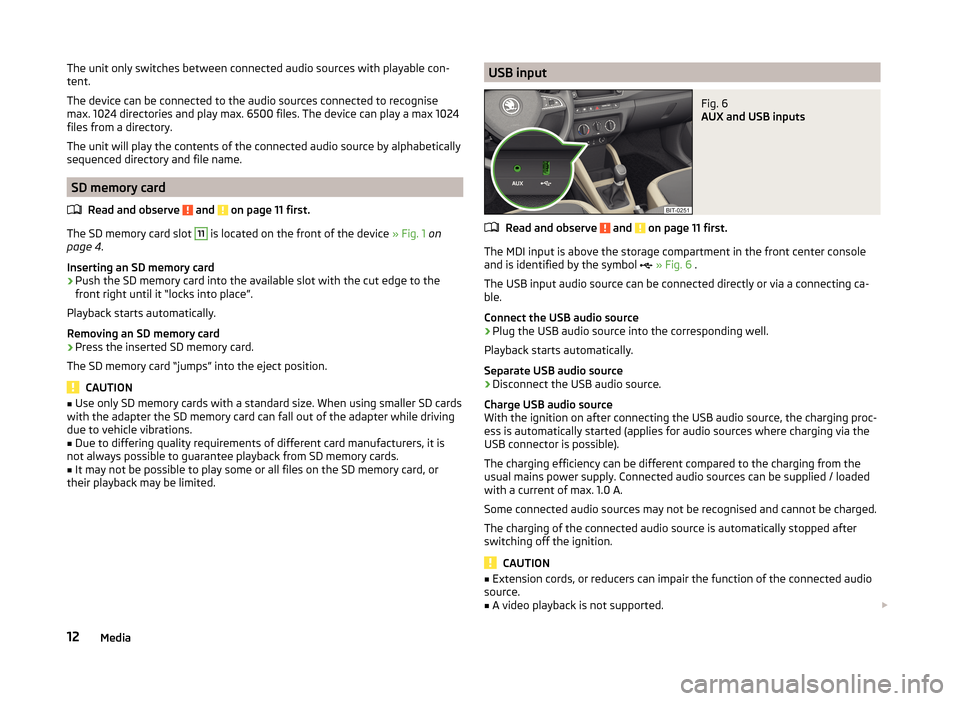
The unit only switches between connected audio sources with playable con-
tent.
The device can be connected to the audio sources connected to recognise
max. 1024 directories and play max. 6500 files. The device can play a max 1024
files from a directory.
The unit will play the contents of the connected audio source by alphabetically
sequenced directory and file name.
SD memory card
Read and observe and on page 11 first.
The SD memory card slot 11
is located on the front of the device
» Fig. 1 on
page 4.
Inserting an SD memory card
› Push the SD memory card into the available slot with the cut edge to the
front right until it
“locks into place”.
Playback starts automatically.
Removing an SD memory card
› Press the inserted SD memory card.
The SD memory card “jumps” into the eject position. CAUTION
■ Use only SD memory cards with a standard size. When using smaller SD cards
with the adapter the SD memory card can fall out of the adapter while driving
due to vehicle vibrations.
■ Due to differing quality requirements of different card manufacturers, it is
not always possible to guarantee playback from SD memory cards. ■ It may not be possible to play some or all files on the SD memory card, or
their playback may be limited.
USB input
Fig. 6
AUX and USB inputs
Read and observe and on page 11 first.
The MDI input is above the storage compartment in the front center console
and is identified by the symbol » Fig. 6 .
The USB input audio source can be connected directly or via a connecting ca-
ble.
Connect the USB audio source
› Plug the USB audio source into the corresponding well.
Playback starts automatically.
Separate USB audio source
› Disconnect the USB audio source.
Charge USB audio source
With the ignition on after connecting the USB audio source, the charging proc-
ess is automatically started (applies for audio sources where charging via the
USB connector is possible).
The charging efficiency can be different compared to the charging from the
usual mains power supply. Connected audio sources can be supplied / loaded
with a current of max. 1.0 A.
Some connected audio sources may not be recognised and cannot be charged.
The charging of the connected audio source is automatically stopped after
switching off the ignition. CAUTION
■ Extension cords, or reducers can impair the function of the connected audio
source.
■ A video playback is not supported.
12 Media
Page 15 of 19
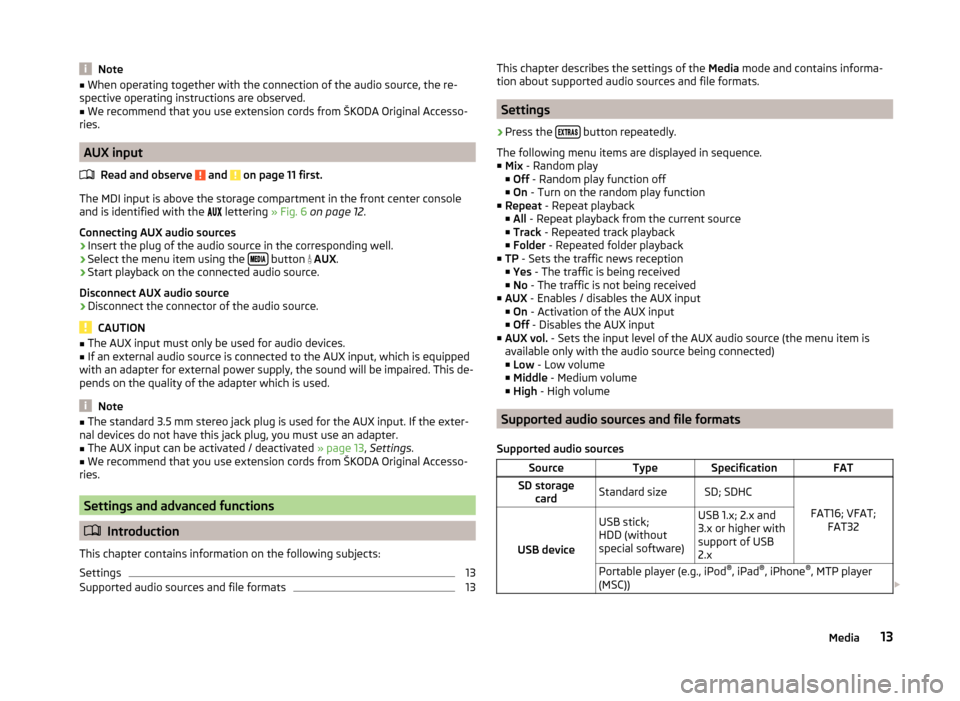
Note
■ When operating together with the connection of the audio source, the re-
spective operating instructions are observed.
■ We recommend that you use extension cords from ŠKODA Original Accesso-
ries. AUX input
Read and observe and on page 11 first.
The MDI input is above the storage compartment in the front center console
and is identified with the
lettering » Fig. 6 on page 12.
Connecting AUX audio sources
› Insert the plug of the audio source in the corresponding well.
› Select the menu item using the
button
AUX.
› Start playback on the connected audio source.
Disconnect AUX audio source
› Disconnect the connector of the audio source. CAUTION
■ The AUX input must only be used for audio devices.
■ If an external audio source is connected to the AUX input, which is equipped
with an adapter for external power supply, the sound will be impaired. This de-
pends on the quality of the adapter which is used. Note
■ The standard 3.5 mm stereo jack plug is used for the AUX input. If the exter-
nal devices do not have this jack plug, you must use an adapter. ■ The AUX input can be activated / deactivated » page 13, Settings
.
■ We recommend that you use extension cords from ŠKODA Original Accesso-
ries. Settings and advanced functions
Introduction
This chapter contains information on the following subjects:
Settings 13
Supported audio sources and file formats 13
This chapter describes the settings of the
Media mode and contains informa-
tion about supported audio sources and file formats. Settings
› Press the
button repeatedly.
The following menu items are displayed in sequence.
■ Mix - Random play
■ Off
- Random play function off
■ On - Turn on the random play function
■ Repeat - Repeat playback
■ All - Repeat playback from the current source
■ Track - Repeated track playback
■ Folder - Repeated folder playback
■ TP - Sets the traffic news reception
■Yes - The traffic is being received
■ No - The traffic is not being received
■ AUX - Enables / disables the AUX input
■ On
- Activation of the AUX input
■ Off
- Disables the AUX input
■ AUX vol. - Sets the input level of the AUX audio source (the menu item is
available only with the audio source being connected) ■ Low
- Low volume
■ Middle - Medium volume
■ High - High volume Supported audio sources and file formats
Supported audio sources Source Type Specification FAT
SD storage card Standard size SD
;
SDHC
FAT16; VFAT;FAT32
USB device USB stick;
HDD (without
special software) USB 1.x; 2.x and
3.x or higher with
support of USB
2.x
Portable player (e.g., iPod ®
, iPad ®
, iPhone ®
, MTP player
(MSC)) 13
Media
Page 16 of 19
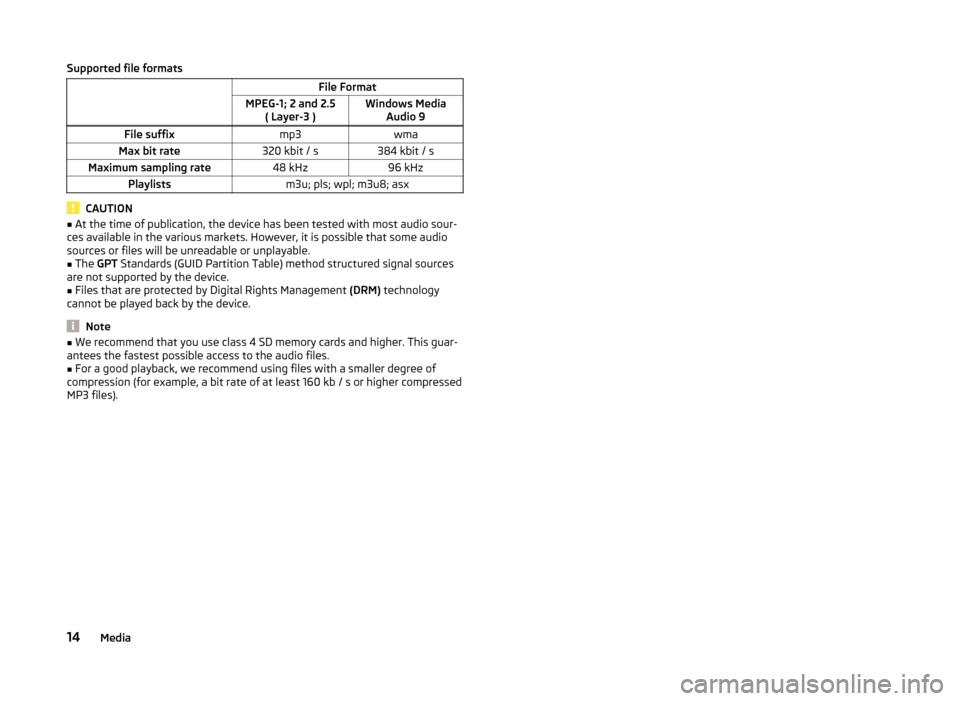
Supported file formats
File Format
MPEG-1; 2 and 2.5 ( Layer-3 )Windows Media
Audio 9
File suffix mp3wma
Max bit rate 320 kbit / s384 kbit / s
Maximum sampling rate 48 kHz96 kHz
Playlists m3u; pls; wpl; m3u8; asxCAUTION
■ At the time of publication, the device has been tested with most audio sour-
ces available in the various markets. However, it is possible that some audio
sources or files will be unreadable or unplayable.
■ The GPT Standards (GUID Partition Table) method structured signal sources
are not supported by the device.
■ Files that are protected by Digital Rights Management (DRM) technology
cannot be played back by the device. Note
■ We recommend that you use class
4 SD memory cards and higher. This guar-
antees the fastest possible access to the audio files. ■ For a good playback, we recommend using files with a smaller degree of
compression (for example, a bit rate of at least 160 kb / s or higher compressed
MP3 files).
14 Media