display SKODA FABIA 2014 3.G / NJ Blues Infotinment Car Radio Manual
[x] Cancel search | Manufacturer: SKODA, Model Year: 2014, Model line: FABIA, Model: SKODA FABIA 2014 3.G / NJPages: 19, PDF Size: 2.72 MB
Page 2 of 19
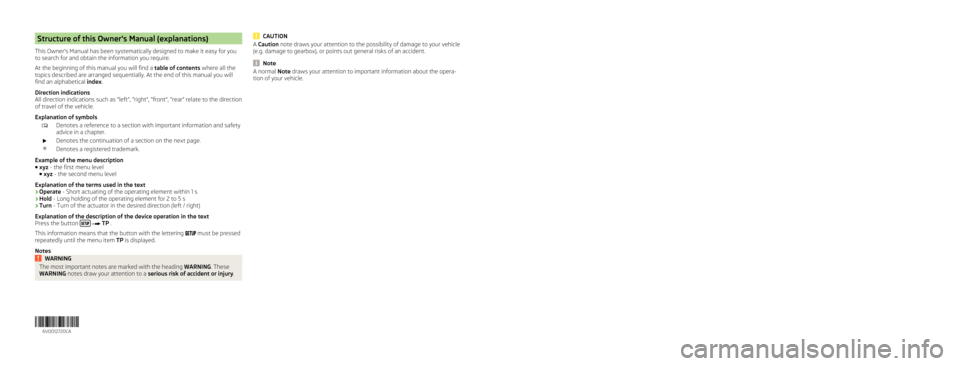
Structure of this Owner's Manual (explanations)
This Owner's Manual has been systematically designed to make it easy for you
to search for and obtain the information you require.
At the beginning of this manual you will find a table of contents where all the
topics described are arranged sequentially. At the end of this manual you will
find an alphabetical index.
Direction indications
All direction indications such as
“left”, “right”, “front”, “rear” relate to the direction
of travel of the vehicle.
Explanation of symbols
Denotes a reference to a section with important information and safety
advice in a chapter.
Denotes the continuation of a section on the next page.
® Denotes a registered trademark.
Example of the menu description
■ xyz - the first menu level
■ xyz - the second menu level
Explanation of the terms used in the text
› Operate - Short actuating of the operating element within 1 s
› Hold - Long holding of the operating element for 2 to 5 s
› Turn
- Turn of the actuator in the desired direction (left / right)
Explanation of the description of the device operation in the text
Press the button
TP .
This information means that the button with the lettering
must be pressed
repeatedly until the menu item TP is displayed.
Notes WARNING
The most important notes are marked with the heading WARNING. These
WARNING notes draw your attention to a serious risk of accident or injury. CAUTION
A Caution note draws your attention to the possibility of damage to your vehicle
(e.g. damage to gearbox), or points out general risks of an accident. Note
A normal Note draws your attention to important information about the opera-
tion of your vehicle.
6V0012720CA
Page 6 of 19
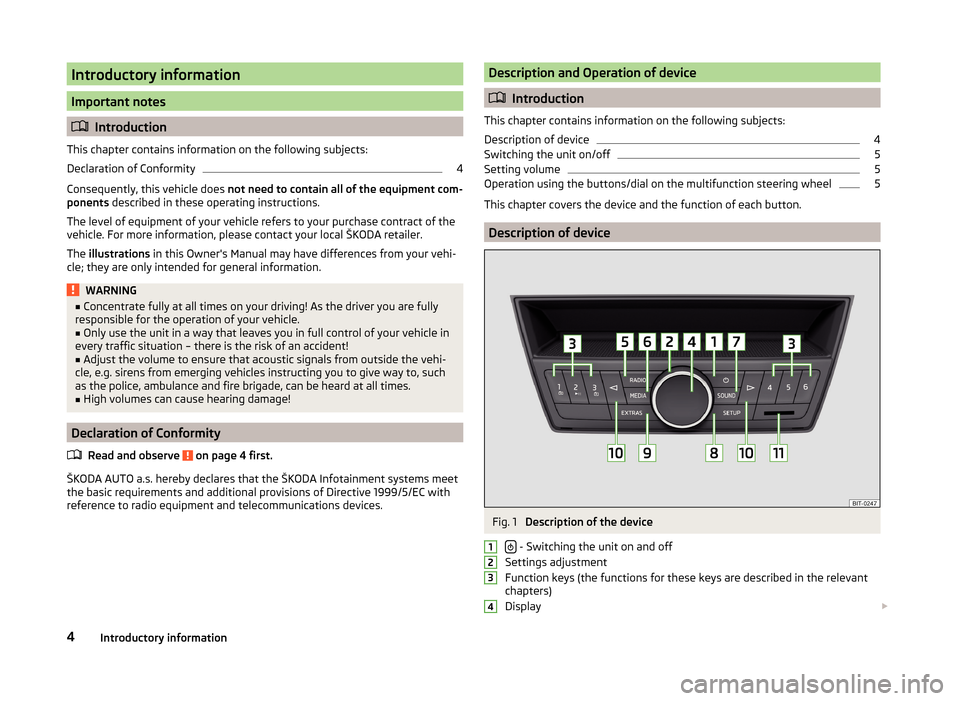
Introductory information
Important notes
Introduction
This chapter contains information on the following subjects:
Declaration of Conformity 4
Consequently, this vehicle does not need to contain all of the equipment com-
ponents described in these operating instructions.
The level of equipment of your vehicle refers to your purchase contract of the
vehicle. For more information, please contact your local
ŠKODA retailer.
The illustrations in this Owner's Manual may have differences from your vehi-
cle; they are only intended for general information. WARNING
■ Concentrate fully at all times on your driving! As the driver you are fully
responsible for the operation of your vehicle.
■ Only use the unit in a way that leaves you in full control of your vehicle in
every traffic situation – there is the risk of an accident!
■ Adjust the volume to ensure that acoustic signals from outside the vehi-
cle, e.g. sirens from emerging vehicles instructing you to give way to, such
as the police, ambulance and fire brigade, can be heard at all times.
■ High volumes can cause hearing damage! Declaration of Conformity
Read and observe on page 4 first.
ŠKODA AUTO a.s. hereby declares that the ŠKODA Infotainment systems meet
the basic requirements and additional provisions of Directive
1999/5/EC with
reference to radio equipment and telecommunications devices. Description and Operation of device
Introduction
This chapter contains information on the following subjects:
Description of device 4
Switching the unit on/off 5
Setting volume 5
Operation using the buttons/dial on the multifunction steering wheel 5
This chapter covers the device and the function of each button. Description of device
Fig. 1
Description of the device
- Switching the unit on and off
Settings adjustment
Function keys (the functions for these keys are described in the relevant
chapters)
Display 1
2
3
4
4
Introductory information
Page 7 of 19
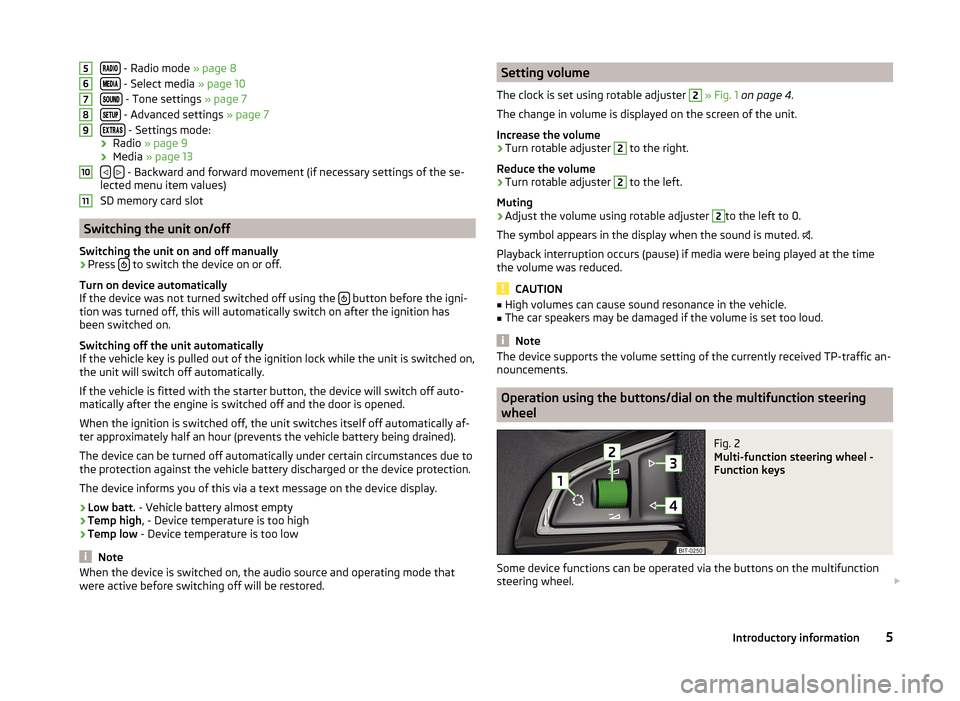
- Radio mode » page 8
- Select media » page 10
- Tone settings
» page 7
- Advanced settings
» page 7
- Settings mode:
› Radio » page 9
› Media » page 13
- Backward and forward movement (if necessary settings of the se-
lected menu item values)
SD memory card slot Switching the unit on/off
Switching the unit on and off manually › Press
to switch the device on or off.
Turn on device automatically
If the device was not turned switched off using the button before the igni-
tion was turned off, this will automatically switch on after the ignition has
been switched on.
Switching off the unit automatically
If the vehicle key is pulled out of the ignition lock while the unit is switched on,
the unit will switch off automatically.
If the vehicle is fitted with the starter button, the device will switch off auto-
matically after the engine is switched off and the door is opened.
When the ignition is switched off, the unit switches itself off automatically af-
ter approximately half an hour (prevents the vehicle battery being drained).
The device can be turned off automatically under certain circumstances due to
the protection against the vehicle battery discharged or the device protection.
The device informs you of this via a text message on the device display.
› Low batt. - Vehicle battery almost empty
› Temp high, - Device temperature is too high
› Temp low - Device temperature is too low Note
When the device is switched on, the audio source and operating mode that
were active before switching off will be restored. 5
6
7
8
9
10
11 Setting volume
The clock is set using rotable adjuster 2
» Fig. 1 on page 4
.
The change in volume is displayed on the screen of the unit.
Increase the volume
› Turn rotable adjuster 2
to the right.
Reduce the volume
› Turn rotable adjuster 2
to the left.
Muting
› Adjust the volume using rotable adjuster 2
to the left to 0.
The symbol appears in the display when the sound is muted. .
Playback interruption occurs (pause) if media were being played at the time
the volume was reduced. CAUTION
■ High volumes can cause sound resonance in the vehicle.
■ The car speakers may be damaged if the volume is set too loud. Note
The device supports the volume setting of the currently received TP-traffic an-
nouncements. Operation using the buttons/dial on the multifunction steering
wheel
Fig. 2
Multi-function steering wheel -
Function keys
Some device functions can be operated via the buttons on the multifunction
steering wheel.
5
Introductory information
Page 8 of 19
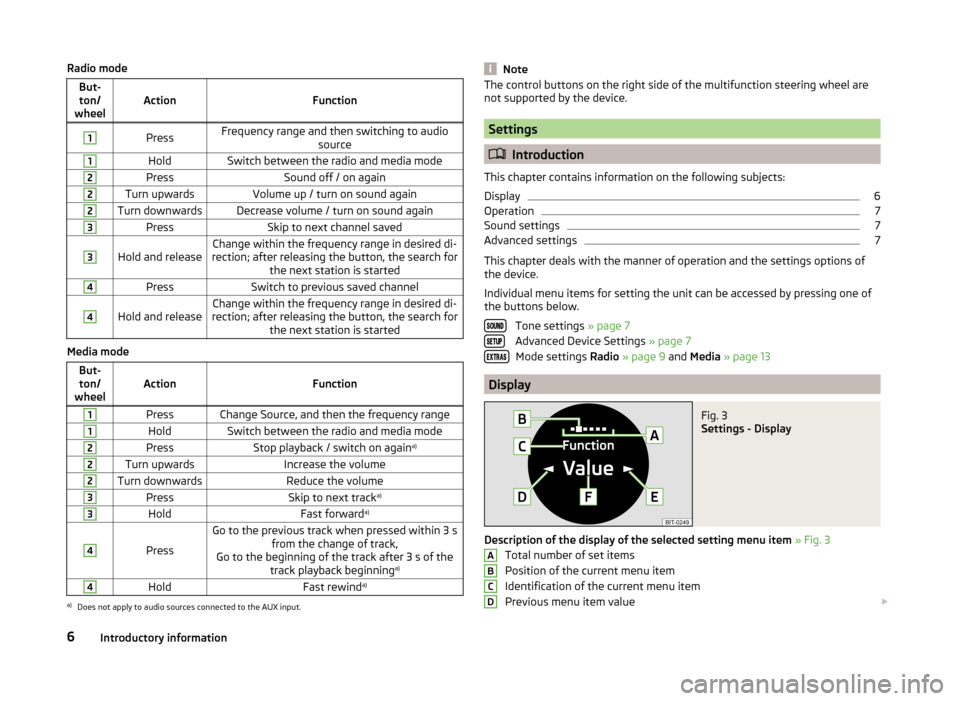
Radio mode
But-ton/
wheel Action
Function1
Press
Frequency range and then switching to audio
source1
Hold
Switch between the radio and media mode2
Press
Sound off / on again2
Turn upwards
Volume up / turn on sound again2
Turn downwards Decrease volume / turn on sound again
3
Press
Skip to next channel saved3
Hold and release
Change within the frequency range in desired di-
rection; after releasing the button, the search for the next station is started4
Press
Switch to previous saved channel4
Hold and release
Change within the frequency range in desired di-
rection; after releasing the button, the search for the next station is startedMedia mode
But-ton/
wheel Action
Function1
Press Change Source, and then the frequency range
1
Hold
Switch between the radio and media mode2
Press
Stop playback / switch on again a)2
Turn upwards
Increase the volume2
Turn downwards
Reduce the volume3
Press
Skip to next tracka)3
Hold
Fast forwarda)4
Press
Go to the previous track when pressed within 3 s
from the change of track,
Go to the beginning of the track after 3 s of the track playback beginning a)4
Hold
Fast rewinda)a)
Does not apply to audio sources connected to the AUX input. Note
The control buttons on the right side of the multifunction steering wheel are
not supported by the device. Settings
Introduction
This chapter contains information on the following subjects:
Display 6
Operation 7
Sound settings 7
Advanced settings 7
This chapter deals with the manner of operation and the settings options of
the device.
Individual menu items for setting the unit can be accessed by pressing one of
the buttons below.
Tone settings » page 7
Advanced Device Settings » page 7 Mode settings Radio » page 9 and Media » page 13 Display
Fig. 3
Settings - Display
Description of the display of the selected setting menu item » Fig. 3
Total number of set items
Position of the current menu item
Identification of the current menu item
Previous menu item value
A
B
C
D
6
Introductory information
Page 9 of 19
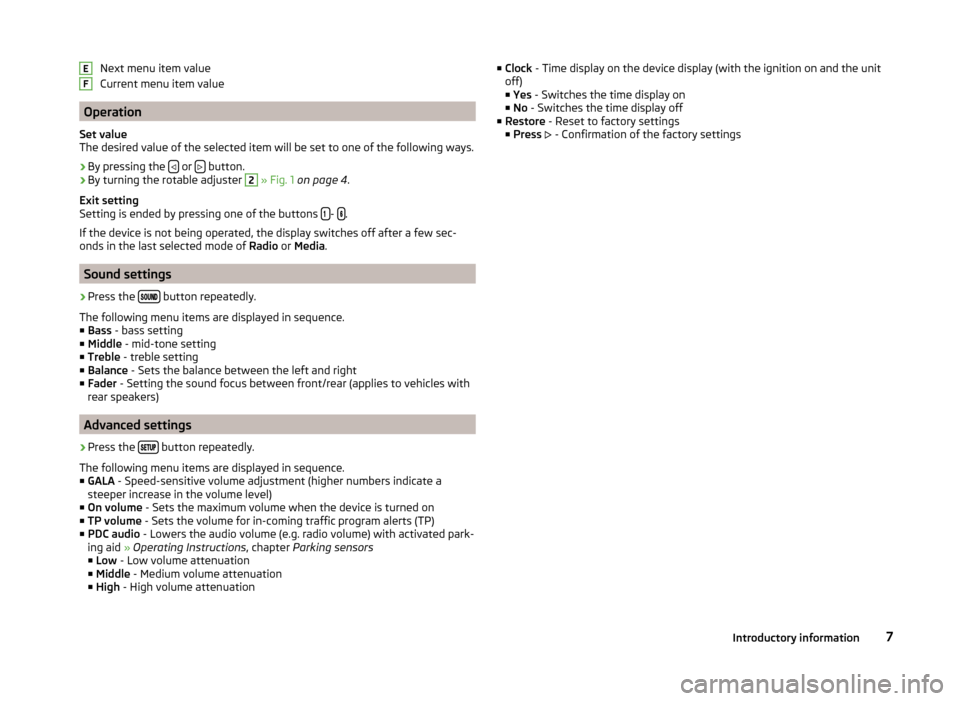
Next menu item value
Current menu item value
Operation
Set value
The desired value of the selected item will be set to one of the following ways. › By pressing the
or
button.
› By turning the rotable adjuster 2
» Fig. 1 on page
4.
Exit setting
Setting is ended by pressing one of the buttons
-
.
If the device is not being operated, the display switches off after a few sec-
onds in the last selected mode of Radio or Media.Sound settings
› Press the
button repeatedly.
The following menu items are displayed in sequence.
■ Bass - bass setting
■ Middle - mid-tone setting
■ Treble - treble setting
■ Balance - Sets the balance between the left and right
■ Fader - Setting the sound focus between front/rear (applies to vehicles with
rear speakers) Advanced settings
› Press the
button repeatedly.
The following menu items are displayed in sequence.
■ GALA - Speed-sensitive volume adjustment (higher numbers indicate a
steeper increase in the volume level)
■ On volume - Sets the maximum volume when the device is turned on
■ TP volume - Sets the volume for in-coming traffic program alerts (TP)
■ PDC audio - Lowers the audio volume (e.g. radio volume) with activated park-
ing aid » Operating Instructions, chapter Parking sensors
■ Low - Low volume attenuation
■ Middle - Medium volume attenuation
■ High - High volume attenuation E
F ■
Clock - Time display on the device display (with the ignition on and the unit
off)
■ Yes
- Switches the time display on
■ No - Switches the time display off
■ Restore - Reset to factory settings
■ Press - Confirmation of the factory settings 7
Introductory information
Page 10 of 19
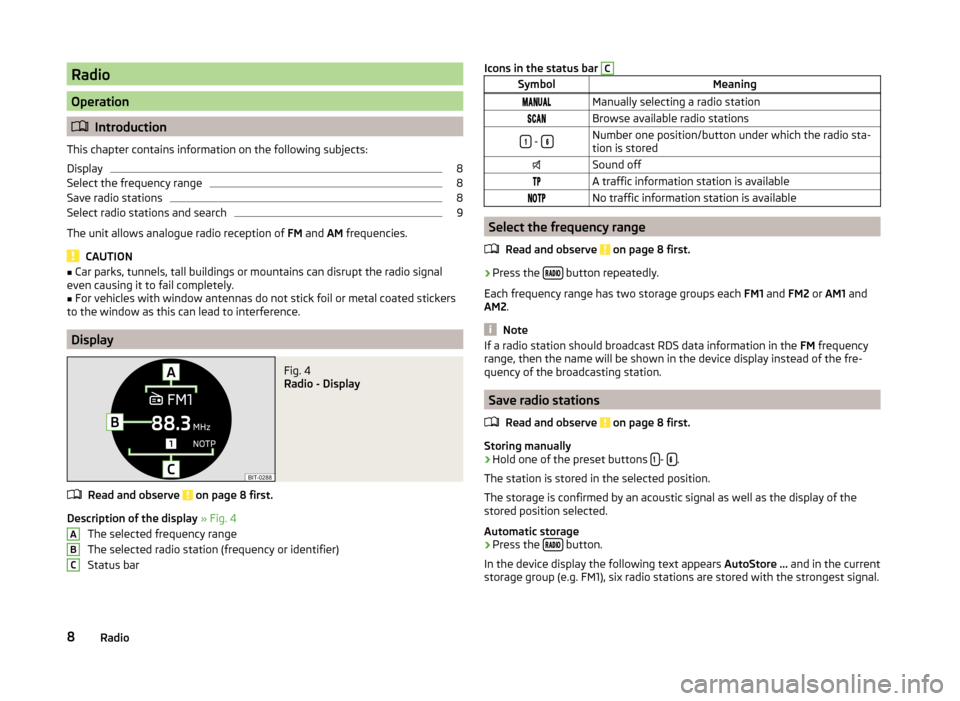
Radio
Operation
Introduction
This chapter contains information on the following subjects:
Display 8
Select the frequency range 8
Save radio stations 8
Select radio stations and search 9
The unit allows analogue radio reception of FM and AM frequencies. CAUTION
■ Car parks, tunnels, tall buildings or mountains can disrupt the radio signal
even causing it to fail completely.
■ For vehicles with window antennas do not stick foil or metal coated stickers
to the window as this can lead to interference. Display
Fig. 4
Radio - Display
Read and observe on page 8 first.
Description of the display
» Fig. 4
The selected frequency range
The selected radio station (frequency or identifier)
Status bar
A
B
C Icons in the status bar C
Symbol
Meaning
Manually selecting a radio station
Browse available radio stations
-
Number one position/button under which the radio sta-
tion is stored
Sound off
A traffic information station is available
No traffic information station is available Select the frequency range
Read and observe on page 8 first.
›
Press the
button repeatedly.
Each frequency range has two storage groups each FM1 and FM2 or AM1 and
AM2. Note
If a radio station should broadcast RDS data information in the FM frequency
range, then the name will be shown in the device display instead of the fre-
quency of the broadcasting station. Save radio stations
Read and observe on page 8 first.
Storing manually
›
Hold one of the preset buttons
-
.
The station is stored in the selected position.
The storage is confirmed by an acoustic signal as well as the display of the
stored position selected.
Automatic storage › Press the
button.
In the device display the following text appears AutoStore ... and in the current
storage group (e.g. FM1), six radio stations are stored with the strongest signal.
8 Radio
Page 11 of 19
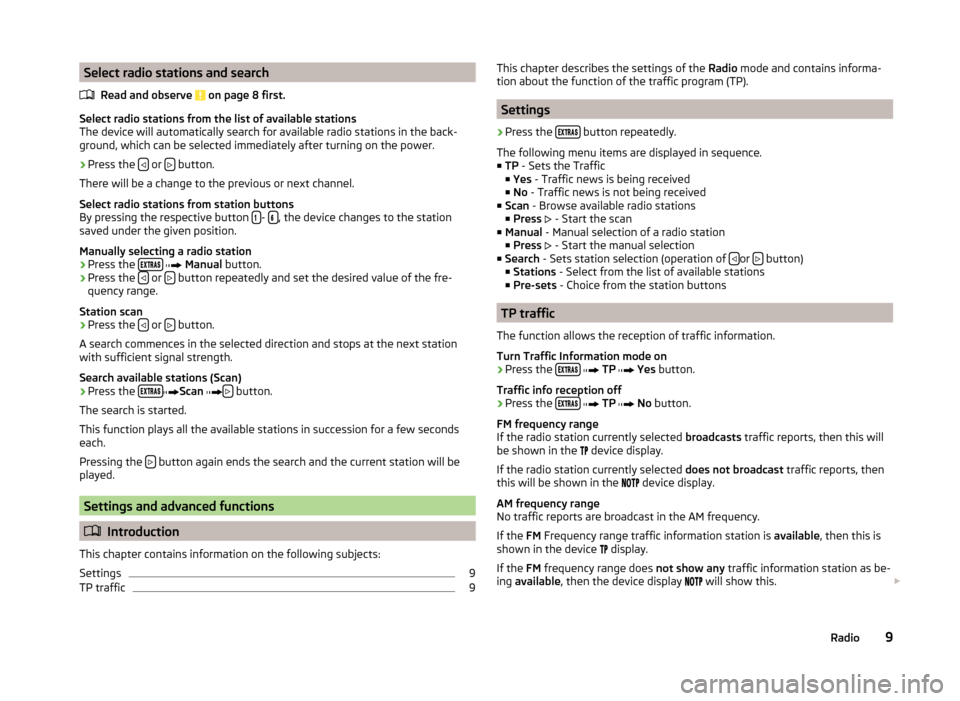
Select radio stations and search
Read and observe on page 8 first.
Select radio stations from the list of available stations
The device will automatically search for available radio stations in the back-
ground, which can be selected immediately after turning on the power.
›
Press the
or
button.
There will be a change to the previous or next channel.
Select radio stations from station buttons
By pressing the respective button -
, the device changes to the station
saved under the given position.
Manually selecting a radio station › Press the
Manual button.
› Press the
or
button repeatedly and set the desired value of the fre-
quency range.
Station scan
› Press the
or
button.
A search commences in the selected direction and stops at the next station
with sufficient signal strength.
Search available stations (Scan)
› Press the
Scan button.
The search is started.
This function plays all the available stations in succession for a few seconds
each.
Pressing the button again ends the search and the current station will be
played. Settings and advanced functions
Introduction
This chapter contains information on the following subjects:
Settings 9
TP traffic 9
This chapter describes the settings of the
Radio
mode and contains informa-
tion about the function of the traffic program (TP). Settings
› Press the
button repeatedly.
The following menu items are displayed in sequence.
■ TP - Sets the Traffic
■ Yes - Traffic news is being received
■ No - Traffic news is not being received
■ Scan - Browse available radio stations
■ Press - Start the scan
■ Manual - Manual selection of a radio station
■ Press - Start the manual selection
■ Search - Sets station selection (operation of or
button)
■ Stations - Select from the list of available stations
■ Pre-sets - Choice from the station buttons TP traffic
The function allows the reception of traffic information.
Turn Traffic Information mode on
› Press the
TP Yes button.
Traffic info reception off
› Press the
TP No button.
FM frequency range
If the radio station currently selected broadcasts traffic reports, then this will
be shown in the device display.
If the radio station currently selected does not broadcast traffic reports, then
this will be shown in the device display.
AM frequency range
No traffic reports are broadcast in the AM frequency.
If the FM Frequency range traffic information station is available, then this is
shown in the device display.
If the FM frequency range does not show any traffic information station as be-
ing available , then the device display will show this.
9
Radio
Page 12 of 19
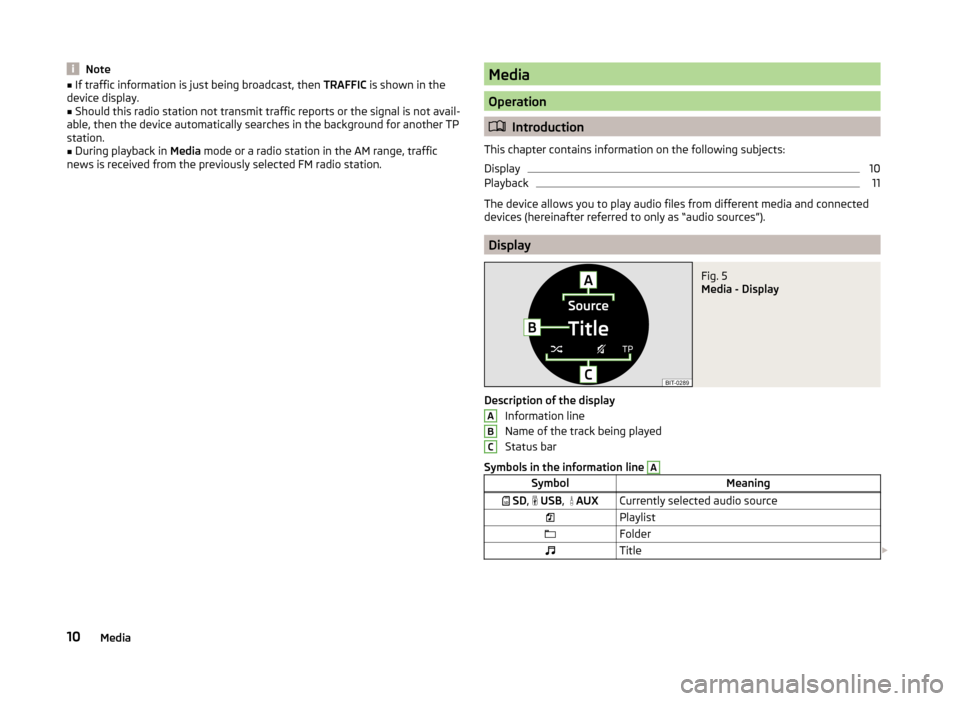
Note
■ If traffic information is just being broadcast, then TRAFFIC is shown in the
device display.
■ Should this radio station not transmit traffic reports or the signal is not avail-
able, then the device automatically searches in the background for another TP
station. ■ During playback in Media mode or a radio station in the AM range, traffic
news is received from the previously selected FM radio station. Media
Operation
Introduction
This chapter contains information on the following subjects:
Display 10
Playback 11
The device allows you to play audio files from different media and connected
devices (hereinafter referred to only as “audio sources”). Display
Fig. 5
Media - Display
Description of the display Information line
Name of the track being played
Status bar
Symbols in the information line A
Symbol
Meaning
SD , USB,
AUX Currently selected audio source
Playlist
Folder
Title A
B
C
10
Media
Page 13 of 19
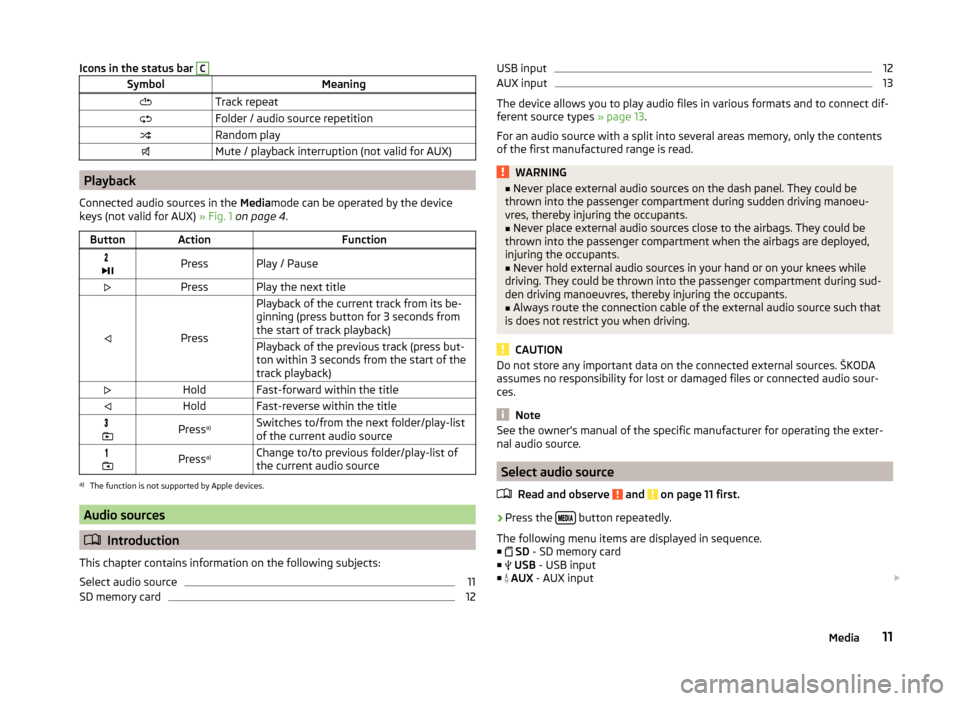
Icons in the status bar C
Symbol
Meaning
Track repeat
Folder / audio source repetition
Random play
Mute / playback interruption (not valid for AUX)Playback
Connected audio sources in the Mediamode can be operated by the device
keys (not valid for AUX) » Fig. 1 on page
4.
Button Action Function
Press Play / Pause
Press Play the next title
PressPlayback of the current track from its be-
ginning (press button for 3 seconds from
the start of track playback)
Playback of the previous track (press but-
ton within 3 seconds from the start of the
track playback)
Hold Fast-forward within the title
Hold Fast-reverse within the title
Press
a)
Switches to/from the next folder/play-list
of the current audio source
Press
a)
Change to/to previous folder/play-list of
the current audio sourcea)
The function is not supported by Apple devices. Audio sources
Introduction
This chapter contains information on the following subjects:
Select audio source 11
SD memory card 12USB input 12
AUX input 13
The device allows you to play audio files in various formats and to connect dif-
ferent source types » page 13.
For an audio source with a split into several areas memory, only the contents
of the first manufactured range is read. WARNING
■ Never place external audio sources on the dash panel. They could be
thrown into the passenger compartment during sudden driving manoeu-
vres, thereby injuring the occupants. ■ Never place external audio sources close to the airbags. They could be
thrown into the passenger compartment when the airbags are deployed,
injuring the occupants.
■ Never hold external audio sources in your hand or on your knees while
driving. They could be thrown into the passenger compartment during sud-
den driving manoeuvres, thereby injuring the occupants.
■ Always route the connection cable of the external audio source such that
is does not restrict you when driving. CAUTION
Do not store any important data on the connected external sources. ŠKODA
assumes no responsibility for lost or damaged files or connected audio sour-
ces. Note
See the owner's manual of the specific manufacturer for operating the exter-
nal audio source. Select audio source
Read and observe and on page 11 first.
›
Press the
button repeatedly.
The following menu items are displayed in sequence. ■ SD - SD memory card
■ USB - USB input
■ AUX - AUX input
11
Media
Page 15 of 19
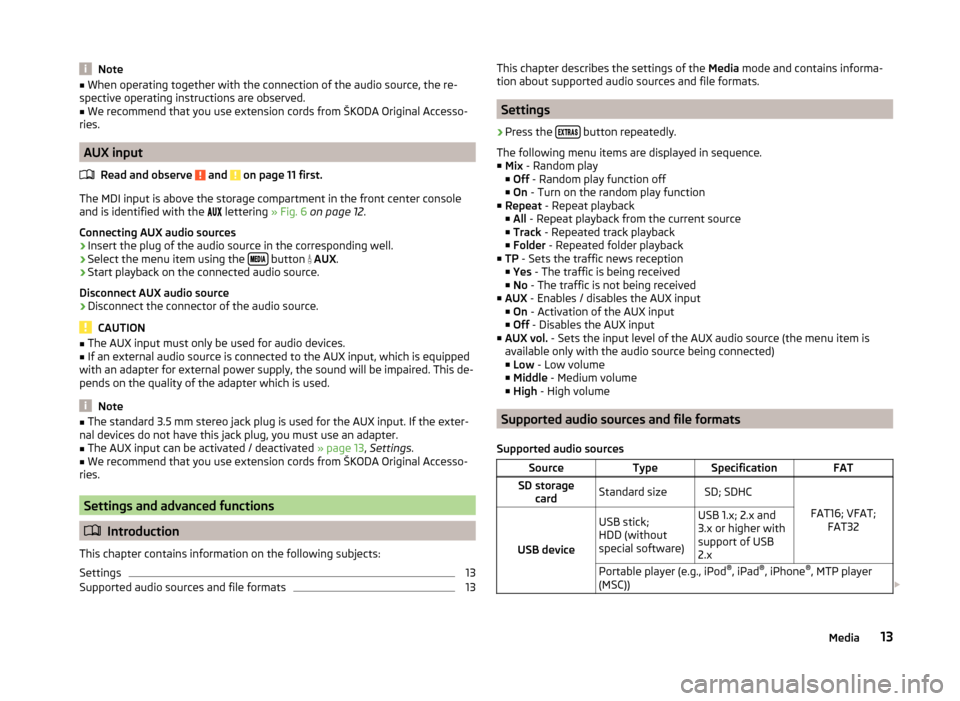
Note
■ When operating together with the connection of the audio source, the re-
spective operating instructions are observed.
■ We recommend that you use extension cords from ŠKODA Original Accesso-
ries. AUX input
Read and observe and on page 11 first.
The MDI input is above the storage compartment in the front center console
and is identified with the
lettering » Fig. 6 on page 12.
Connecting AUX audio sources
› Insert the plug of the audio source in the corresponding well.
› Select the menu item using the
button
AUX.
› Start playback on the connected audio source.
Disconnect AUX audio source
› Disconnect the connector of the audio source. CAUTION
■ The AUX input must only be used for audio devices.
■ If an external audio source is connected to the AUX input, which is equipped
with an adapter for external power supply, the sound will be impaired. This de-
pends on the quality of the adapter which is used. Note
■ The standard 3.5 mm stereo jack plug is used for the AUX input. If the exter-
nal devices do not have this jack plug, you must use an adapter. ■ The AUX input can be activated / deactivated » page 13, Settings
.
■ We recommend that you use extension cords from ŠKODA Original Accesso-
ries. Settings and advanced functions
Introduction
This chapter contains information on the following subjects:
Settings 13
Supported audio sources and file formats 13
This chapter describes the settings of the
Media mode and contains informa-
tion about supported audio sources and file formats. Settings
› Press the
button repeatedly.
The following menu items are displayed in sequence.
■ Mix - Random play
■ Off
- Random play function off
■ On - Turn on the random play function
■ Repeat - Repeat playback
■ All - Repeat playback from the current source
■ Track - Repeated track playback
■ Folder - Repeated folder playback
■ TP - Sets the traffic news reception
■Yes - The traffic is being received
■ No - The traffic is not being received
■ AUX - Enables / disables the AUX input
■ On
- Activation of the AUX input
■ Off
- Disables the AUX input
■ AUX vol. - Sets the input level of the AUX audio source (the menu item is
available only with the audio source being connected) ■ Low
- Low volume
■ Middle - Medium volume
■ High - High volume Supported audio sources and file formats
Supported audio sources Source Type Specification FAT
SD storage card Standard size SD
;
SDHC
FAT16; VFAT;FAT32
USB device USB stick;
HDD (without
special software) USB 1.x; 2.x and
3.x or higher with
support of USB
2.x
Portable player (e.g., iPod ®
, iPad ®
, iPhone ®
, MTP player
(MSC)) 13
Media