navigation system SKODA FABIA 2014 3.G / NJ Operating Instruction Manual
[x] Cancel search | Manufacturer: SKODA, Model Year: 2014, Model line: FABIA, Model: SKODA FABIA 2014 3.G / NJPages: 216, PDF Size: 30.9 MB
Page 45 of 216
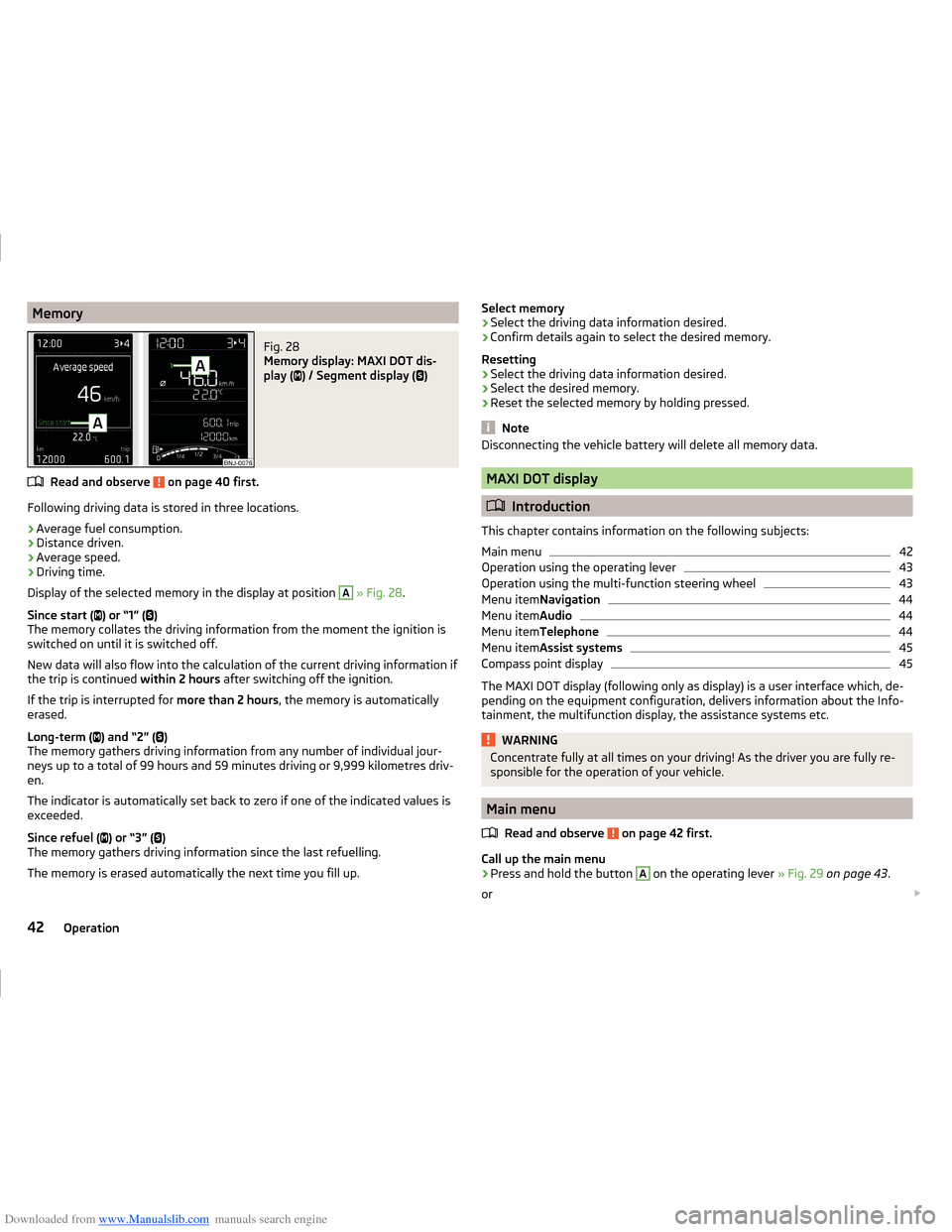
Downloaded from www.Manualslib.com manuals search engine MemoryFig. 28
Memory display: MAXI DOT dis-
play (
) / Segment display (
)
Read and observe on page 40 first.
Following driving data is stored in three locations.
› Average fuel consumption.
› Distance driven.
› Average speed.
› Driving time.
Display of the selected memory in the display at position
A
» Fig. 28 .
Since start ( ) or “1” (
)
The memory collates the driving information from the moment the ignition is
switched on until it is switched off.
New data will also flow into the calculation of the current driving information if
the trip is continued within 2 hours after switching off the ignition.
If the trip is interrupted for more than 2 hours, the memory is automatically
erased.
Long-term ( ) and “2” (
)
The memory gathers driving information from any number of individual jour-
neys up to a total of 99 hours and 59 minutes driving or 9,999 kilometres driv-
en.
The indicator is automatically set back to zero if one of the indicated values is
exceeded.
Since refuel ( ) or “3” (
)
The memory gathers driving information since the last refuelling.
The memory is erased automatically the next time you fill up.
Select memory
› Select the driving data information desired.
› Confirm details again to select the desired memory.
Resetting
› Select the driving data information desired.
› Select the desired memory.
› Reset the selected memory by holding pressed.
Note
Disconnecting the vehicle battery will delete all memory data.
MAXI DOT display
Introduction
This chapter contains information on the following subjects:
Main menu
42
Operation using the operating lever
43
Operation using the multi-function steering wheel
43
Menu item Navigation
44
Menu itemAudio
44
Menu itemTelephone
44
Menu itemAssist systems
45
Compass point display
45
The MAXI DOT display (following only as display) is a user interface which, de-
pending on the equipment configuration, delivers information about the Info-
tainment, the multifunction display, the assistance systems etc.
WARNINGConcentrate fully at all times on your driving! As the driver you are fully re-
sponsible for the operation of your vehicle.
Main menu
Read and observe
on page 42 first.
Call up the main menu
›
Press and hold the button
A
on the operating lever » Fig. 29 on page 43 .
or
42Operation
Page 46 of 216
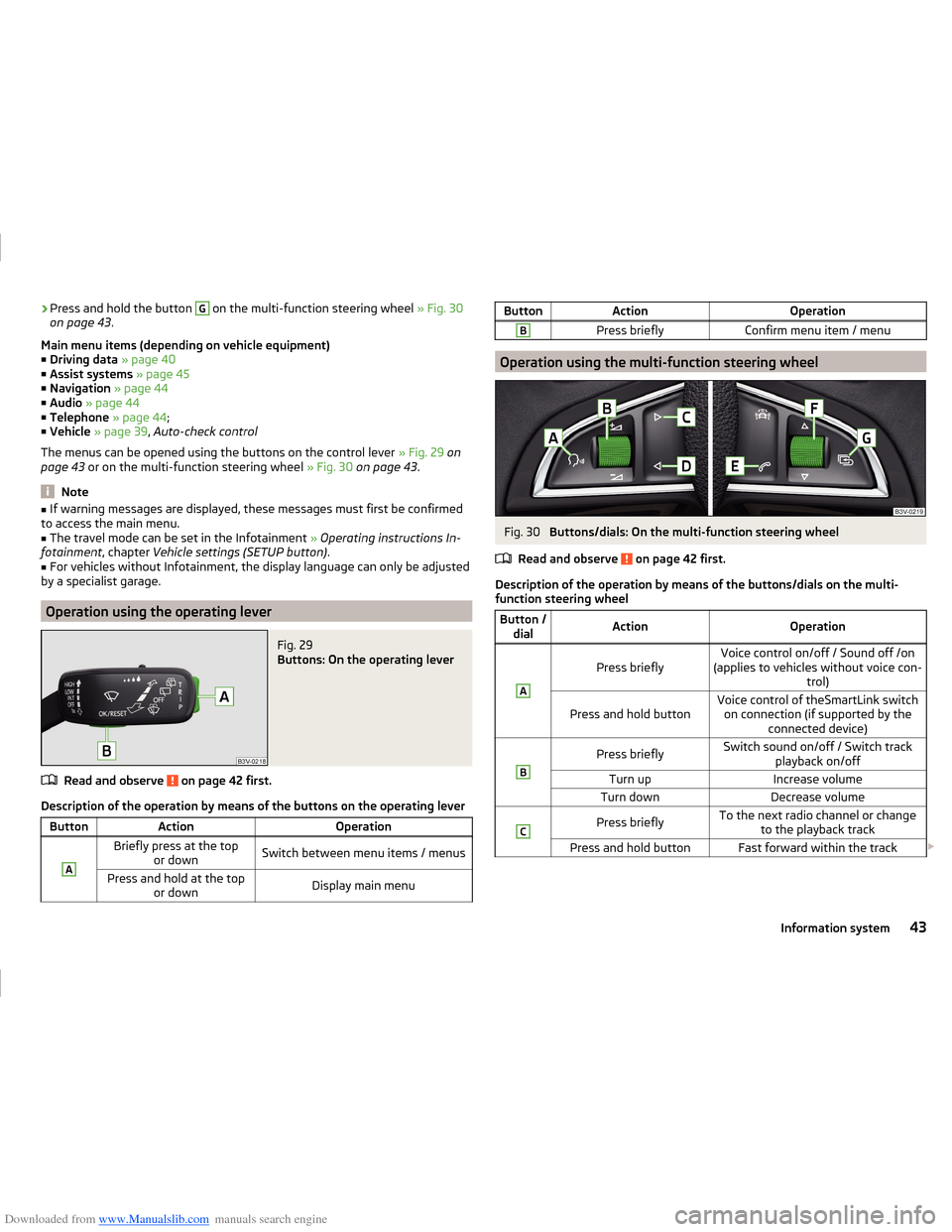
Downloaded from www.Manualslib.com manuals search engine ›Press and hold the button G on the multi-function steering wheel
» Fig. 30
on page 43 .
Main menu items (depending on vehicle equipment) ■ Driving data » page 40
■ Assist systems » page 45
■ Navigation » page 44
■ Audio » page 44
■ Telephone » page 44 ;
■ Vehicle » page 39 , Auto-check control
The menus can be opened using the buttons on the control lever » Fig. 29 on
page 43 or on the multi-function steering wheel » Fig. 30 on page 43 .
Note
■
If warning messages are displayed, these messages must first be confirmed
to access the main menu.■
The travel mode can be set in the Infotainment » Operating instructions In-
fotainment , chapter Vehicle settings (SETUP button) .
■
For vehicles without Infotainment, the display language can only be adjusted
by a specialist garage.
Operation using the operating lever
Fig. 29
Buttons: On the operating lever
Read and observe on page 42 first.
Description of the operation by means of the buttons on the operating lever
ButtonActionOperationABriefly press at the top or downSwitch between menu items / menusPress and hold at the top or downDisplay main menuButtonActionOperationBPress brieflyConfirm menu item / menu
Operation using the multi-function steering wheel
Fig. 30
Buttons/dials: On the multi-function steering wheel
Read and observe
on page 42 first.
Description of the operation by means of the buttons/dials on the multi-
function steering wheel
Button / dialActionOperationA
Press brieflyVoice control on/off / Sound off /on
(applies to vehicles without voice con- trol)Press and hold buttonVoice control of theSmartLink switchon connection (if supported by the connected device)BPress brieflySwitch sound on/off / Switch track playback on/offTurn upIncrease volumeTurn downDecrease volumeCPress brieflyTo the next radio channel or changeto the playback trackPress and hold buttonFast forward within the track 43Information system
Page 47 of 216
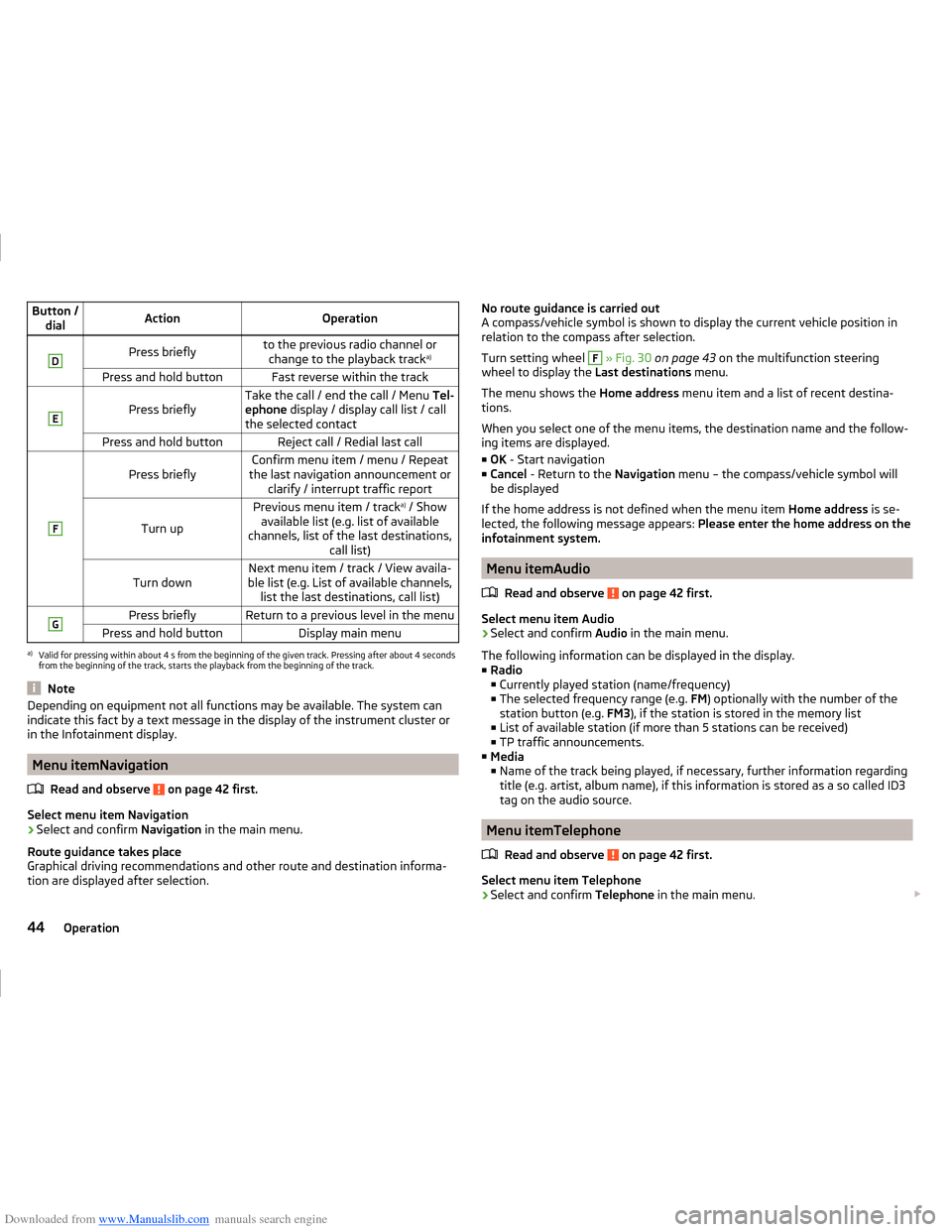
Downloaded from www.Manualslib.com manuals search engine Button /dialActionOperationDPress brieflyto the previous radio channel orchange to the playback track a)Press and hold buttonFast reverse within the trackE
Press brieflyTake the call / end the call / Menu
Tel-
ephone display / display call list / call
the selected contactPress and hold buttonReject call / Redial last callF
Press brieflyConfirm menu item / menu / Repeat
the last navigation announcement or clarify / interrupt traffic report
Turn up
Previous menu item / track a)
/ Show
available list (e.g. list of available
channels, list of the last destinations, call list)Turn downNext menu item / track / View availa-
ble list (e.g. List of available channels, list the last destinations, call list)GPress brieflyReturn to a previous level in the menuPress and hold buttonDisplay main menua)
Valid for pressing within about 4 s from the beginning of the given track. Pressing after about 4 seconds
from the beginning of the track, starts the playback from the beginning of the track.
Note
Depending on equipment not all functions may be available. The system can
indicate this fact by a text message in the display of the instrument cluster or
in the Infotainment display.
Menu itemNavigation
Read and observe
on page 42 first.
Select menu item Navigation
›
Select and confirm Navigation in the main menu.
Route guidance takes place
Graphical driving recommendations and other route and destination informa-
tion are displayed after selection.
No route guidance is carried out
A compass/vehicle symbol is shown to display the current vehicle position in relation to the compass after selection.
Turn setting wheel F
» Fig. 30 on page 43 on the multifunction steering
wheel to display the Last destinations menu.
The menu shows the Home address menu item and a list of recent destina-
tions.
When you select one of the menu items, the destination name and the follow-
ing items are displayed.
■ OK - Start navigation
■ Cancel - Return to the Navigation menu – the compass/vehicle symbol will
be displayed
If the home address is not defined when the menu item Home address is se-
lected, the following message appears: Please enter the home address on the
infotainment system.
Menu itemAudio
Read and observe
on page 42 first.
Select menu item Audio
›
Select and confirm Audio in the main menu.
The following information can be displayed in the display. ■ Radio
■ Currently played station (name/frequency)
■ The selected frequency range (e.g. FM) optionally with the number of the
station button (e.g. FM3), if the station is stored in the memory list
■ List of available station (if more than 5 stations can be received)
■ TP traffic announcements.
■ Media
■ Name of the track being played, if necessary, further information regarding
title (e.g. artist, album name), if this information is stored as a so called ID3
tag on the audio source.
Menu itemTelephone
Read and observe
on page 42 first.
Select menu item Telephone
›
Select and confirm Telephone in the main menu.
44Operation
Page 48 of 216
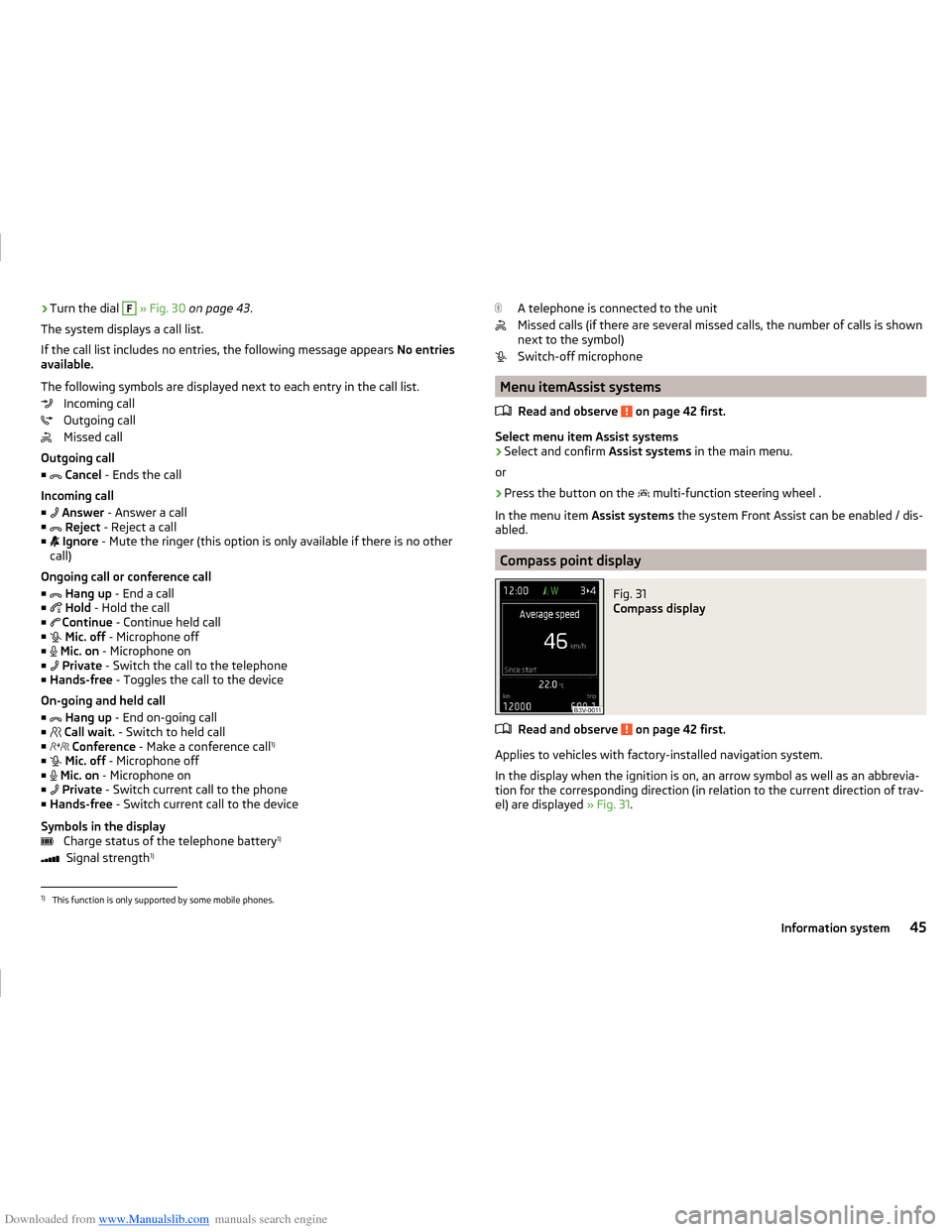
Downloaded from www.Manualslib.com manuals search engine ›Turn the dial F
» Fig. 30 on page 43 .
The system displays a call list.
If the call list includes no entries, the following message appears No entries
available.
The following symbols are displayed next to each entry in the call list. Incoming call
Outgoing call
Missed call
Outgoing call
■
Cancel - Ends the call
Incoming call
■
Answer - Answer a call
■
Reject - Reject a call
■
Ignore - Mute the ringer (this option is only available if there is no other
call)
Ongoing call or conference call ■
Hang up - End a call
■
Hold - Hold the call
■
Continue - Continue held call
■
Mic. off - Microphone off
■
Mic. on - Microphone on
■
Private - Switch the call to the telephone
■ Hands-free - Toggles the call to the device
On-going and held call ■
Hang up - End on-going call
■
Call wait. - Switch to held call
■
Conference - Make a conference call 1)
■
Mic. off - Microphone off
■
Mic. on - Microphone on
■
Private - Switch current call to the phone
■ Hands-free - Switch current call to the device
Symbols in the display Charge status of the telephone battery 1)
Signal strength 1)A telephone is connected to the unit
Missed calls (if there are several missed calls, the number of calls is shown
next to the symbol)
Switch-off microphone
Menu itemAssist systems
Read and observe
on page 42 first.
Select menu item Assist systems
›
Select and confirm Assist systems in the main menu.
or
›
Press the button on the multi-function steering wheel .
In the menu item Assist systems the system Front Assist can be enabled / dis-
abled.
Compass point display
Fig. 31
Compass display
Read and observe on page 42 first.
Applies to vehicles with factory-installed navigation system.
In the display when the ignition is on, an arrow symbol as well as an abbrevia-
tion for the corresponding direction (in relation to the current direction of trav-
el) are displayed » Fig. 31.
1)
This function is only supported by some mobile phones.
45Information system
Page 71 of 216
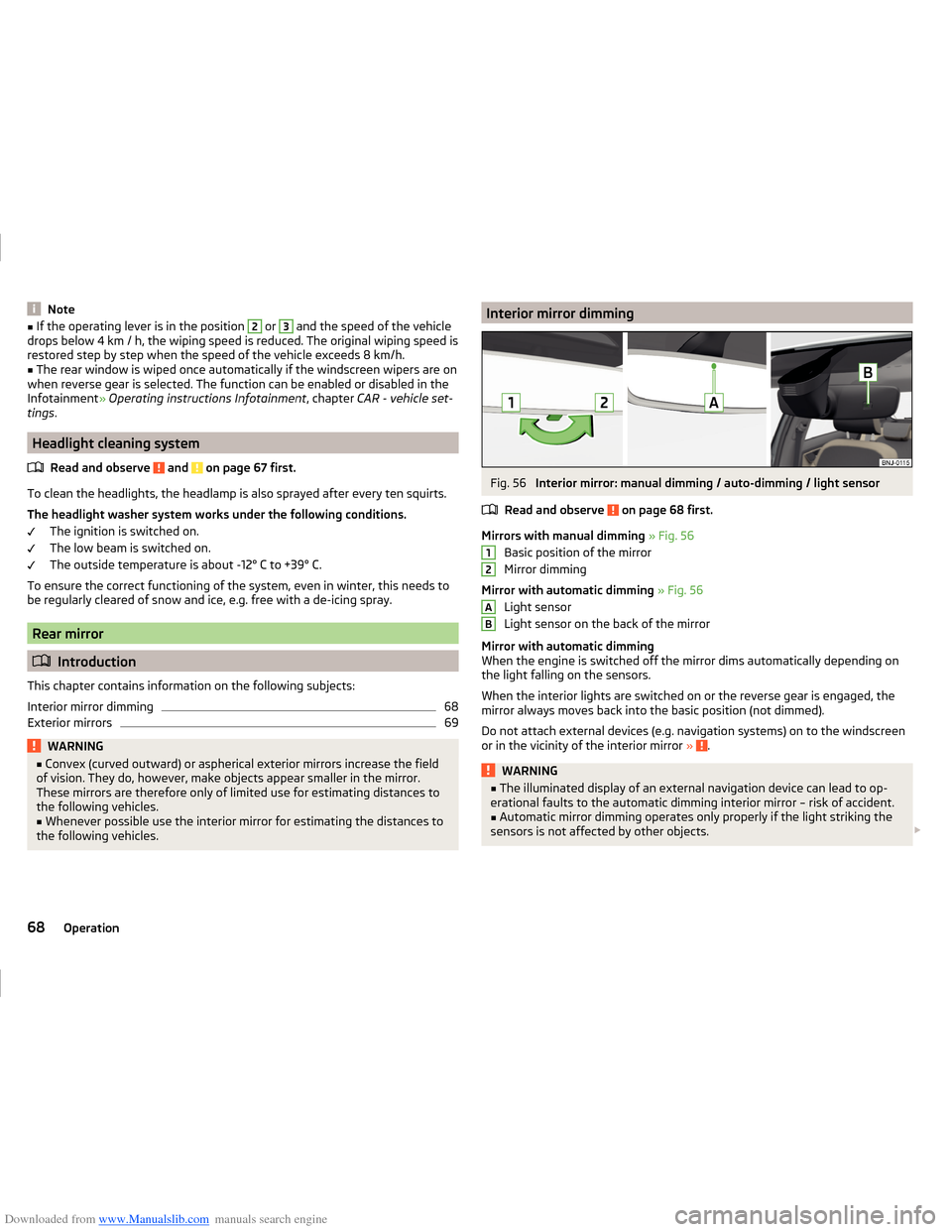
Downloaded from www.Manualslib.com manuals search engine Note■If the operating lever is in the position 2 or 3 and the speed of the vehicle
drops below 4 km / h, the wiping speed is reduced. The original wiping speed is
restored step by step when the speed of the vehicle exceeds 8 km/h.■
The rear window is wiped once automatically if the windscreen wipers are on
when reverse gear is selected. The function can be enabled or disabled in the
Infotainment » Operating instructions Infotainment , chapter CAR - vehicle set-
tings .
Headlight cleaning system
Read and observe
and on page 67 first.
To clean the headlights, the headlamp is also sprayed after every ten squirts.The headlight washer system works under the following conditions. The ignition is switched on.
The low beam is switched on.
The outside temperature is about -12° C to +39° C.
To ensure the correct functioning of the system, even in winter, this needs to
be regularly cleared of snow and ice, e.g. free with a de-icing spray.
Rear mirror
Introduction
This chapter contains information on the following subjects:
Interior mirror dimming
68
Exterior mirrors
69WARNING■ Convex (curved outward) or aspherical exterior mirrors increase the field
of vision. They do, however, make objects appear smaller in the mirror.
These mirrors are therefore only of limited use for estimating distances to
the following vehicles.■
Whenever possible use the interior mirror for estimating the distances to
the following vehicles.
Interior mirror dimmingFig. 56
Interior mirror: manual dimming / auto-dimming / light sensor
Read and observe
on page 68 first.
Mirrors with manual dimming » Fig. 56
Basic position of the mirror
Mirror dimming
Mirror with automatic dimming » Fig. 56
Light sensor
Light sensor on the back of the mirror
Mirror with automatic dimming
When the engine is switched off the mirror dims automatically depending on
the light falling on the sensors.
When the interior lights are switched on or the reverse gear is engaged, the
mirror always moves back into the basic position (not dimmed).
Do not attach external devices (e.g. navigation systems) on to the windscreen
or in the vicinity of the interior mirror »
.
WARNING■
The illuminated display of an external navigation device can lead to op-
erational faults to the automatic dimming interior mirror – risk of accident.■
Automatic mirror dimming operates only properly if the light striking the
sensors is not affected by other objects.
12AB68Operation
Page 208 of 216
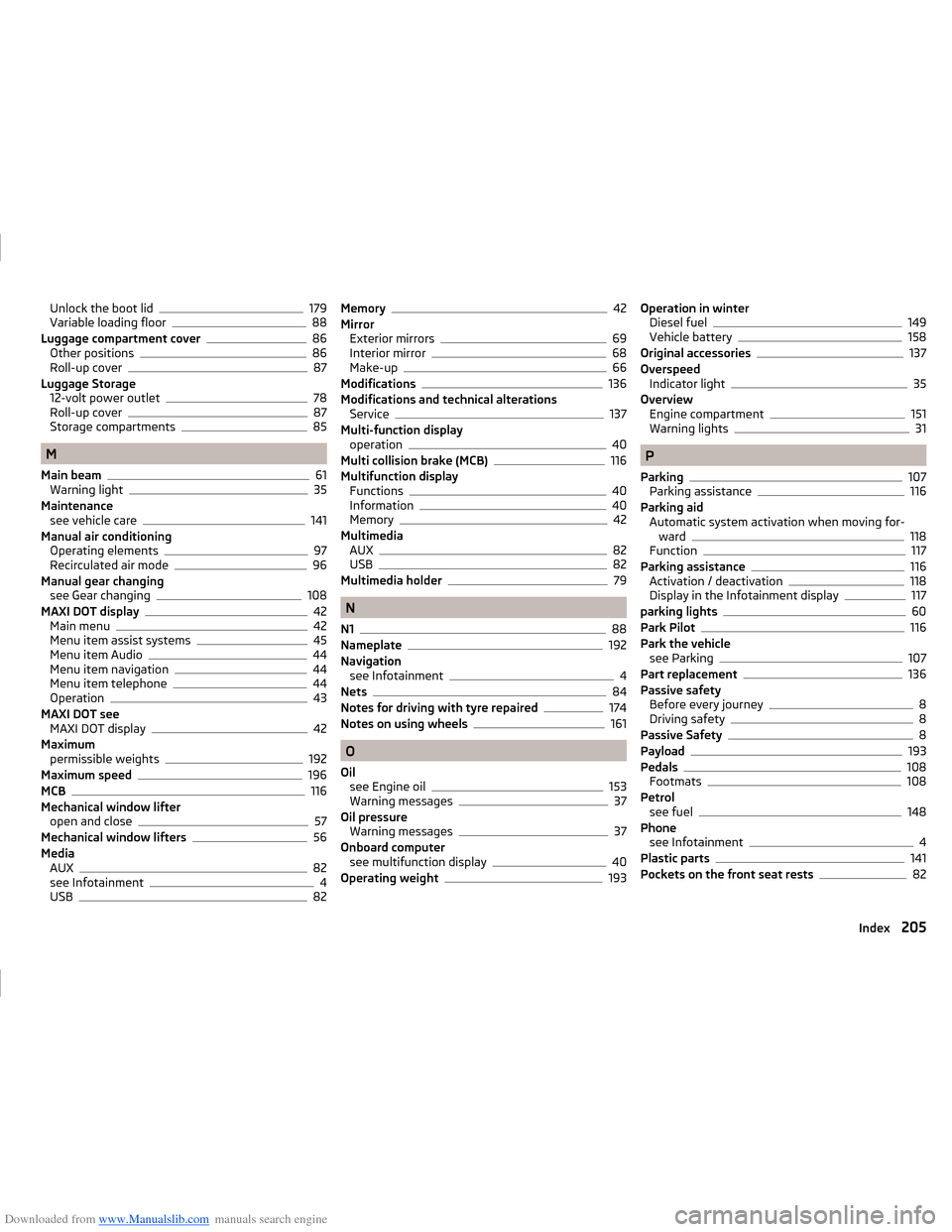
Downloaded from www.Manualslib.com manuals search engine Unlock the boot lid179
Variable loading floor88
Luggage compartment cover86
Other positions86
Roll-up cover87
Luggage Storage 12-volt power outlet
78
Roll-up cover87
Storage compartments85
M
Main beam
61
Warning light35
Maintenance see vehicle care
141
Manual air conditioning Operating elements
97
Recirculated air mode96
Manual gear changing see Gear changing
108
MAXI DOT display42
Main menu42
Menu item assist systems45
Menu item Audio44
Menu item navigation44
Menu item telephone44
Operation43
MAXI DOT see MAXI DOT display
42
Maximum permissible weights
192
Maximum speed196
MCB116
Mechanical window lifter open and close
57
Mechanical window lifters56
Media AUX
82
see Infotainment4
USB82
Memory42
Mirror Exterior mirrors
69
Interior mirror68
Make-up66
Modifications136
Modifications and technical alterations Service
137
Multi-function display operation
40
Multi collision brake (MCB)116
Multifunction display Functions
40
Information40
Memory42
Multimedia AUX
82
USB82
Multimedia holder79
N
N1
88
Nameplate192
Navigation see Infotainment
4
Nets84
Notes for driving with tyre repaired174
Notes on using wheels161
O
Oil see Engine oil
153
Warning messages37
Oil pressure Warning messages
37
Onboard computer see multifunction display
40
Operating weight193
Operation in winter Diesel fuel149
Vehicle battery158
Original accessories137
Overspeed Indicator light
35
Overview Engine compartment
151
Warning lights31
P
Parking
107
Parking assistance116
Parking aid Automatic system activation when moving for-ward
118
Function117
Parking assistance116
Activation / deactivation118
Display in the Infotainment display117
parking lights60
Park Pilot116
Park the vehicle see Parking
107
Part replacement136
Passive safety Before every journey
8
Driving safety8
Passive Safety8
Payload193
Pedals108
Footmats108
Petrol see fuel
148
Phone see Infotainment
4
Plastic parts141
Pockets on the front seat rests82
205Index