phone SKODA FABIA 2014 3.G / NJ Operating Instruction Manual
[x] Cancel search | Manufacturer: SKODA, Model Year: 2014, Model line: FABIA, Model: SKODA FABIA 2014 3.G / NJPages: 216, PDF Size: 30.9 MB
Page 7 of 216
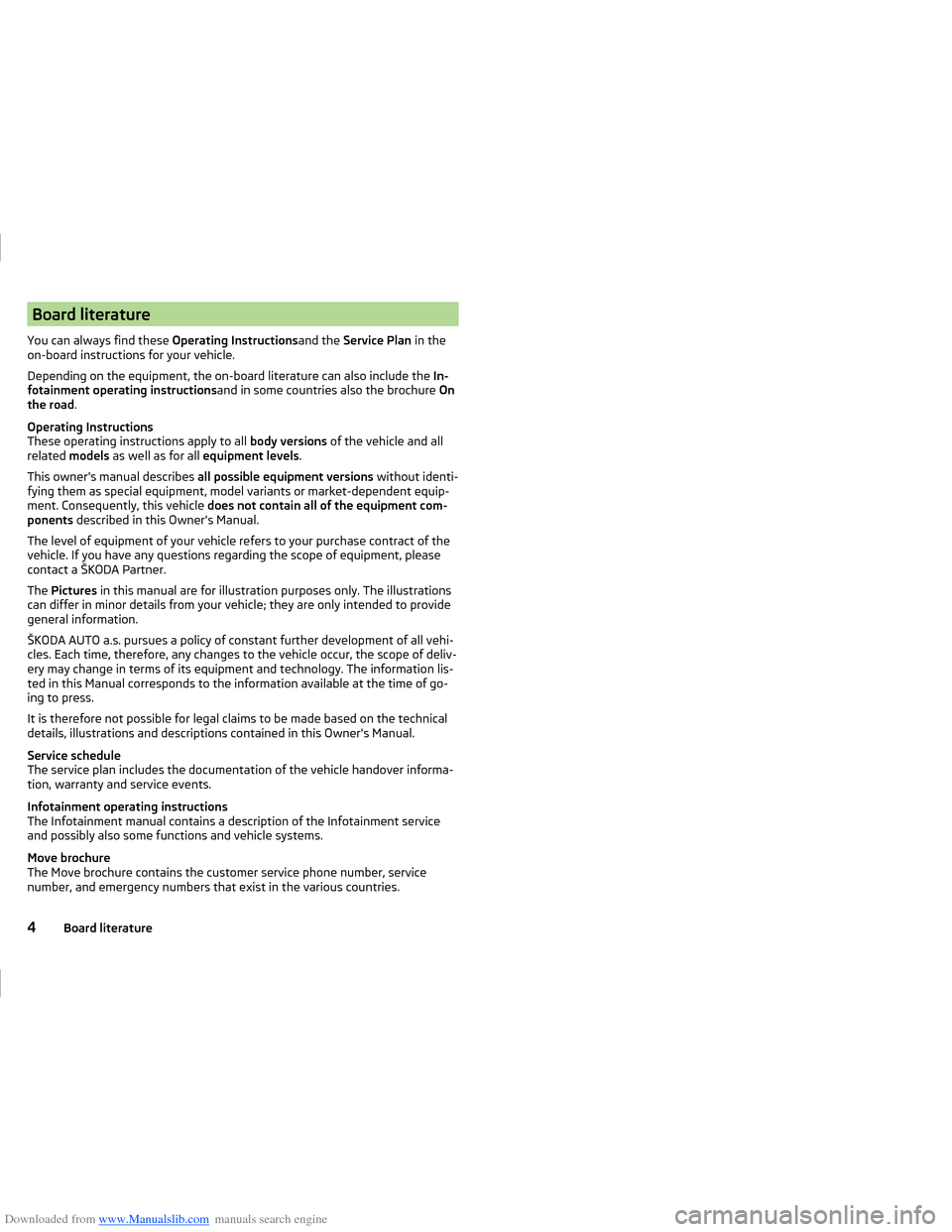
Downloaded from www.Manualslib.com manuals search engine Board literature
You can always find these Operating Instructionsand the Service Plan in the
on-board instructions for your vehicle.
Depending on the equipment, the on-board literature can also include the In-
fotainment operating instructions and in some countries also the brochure On
the road .
Operating Instructions
These operating instructions apply to all body versions of the vehicle and all
related models as well as for all equipment levels .
This owner's manual describes all possible equipment versions without identi-
fying them as special equipment, model variants or market-dependent equip-
ment. Consequently, this vehicle does not contain all of the equipment com-
ponents described in this Owner's Manual.
The level of equipment of your vehicle refers to your purchase contract of the
vehicle. If you have any questions regarding the scope of equipment, please
contact a ŠKODA Partner.
The Pictures in this manual are for illustration purposes only. The illustrations
can differ in minor details from your vehicle; they are only intended to provide
general information.
ŠKODA AUTO a.s. pursues a policy of constant further development of all vehi-
cles. Each time, therefore, any changes to the vehicle occur, the scope of deliv-
ery may change in terms of its equipment and technology. The information lis-
ted in this Manual corresponds to the information available at the time of go-
ing to press.
It is therefore not possible for legal claims to be made based on the technical
details, illustrations and descriptions contained in this Owner's Manual.
Service schedule
The service plan includes the documentation of the vehicle handover informa-
tion, warranty and service events.
Infotainment operating instructions
The Infotainment manual contains a description of the Infotainment service
and possibly also some functions and vehicle systems.
Move brochure
The Move brochure contains the customer service phone number, service
number, and emergency numbers that exist in the various countries.4Board literature
Page 8 of 216
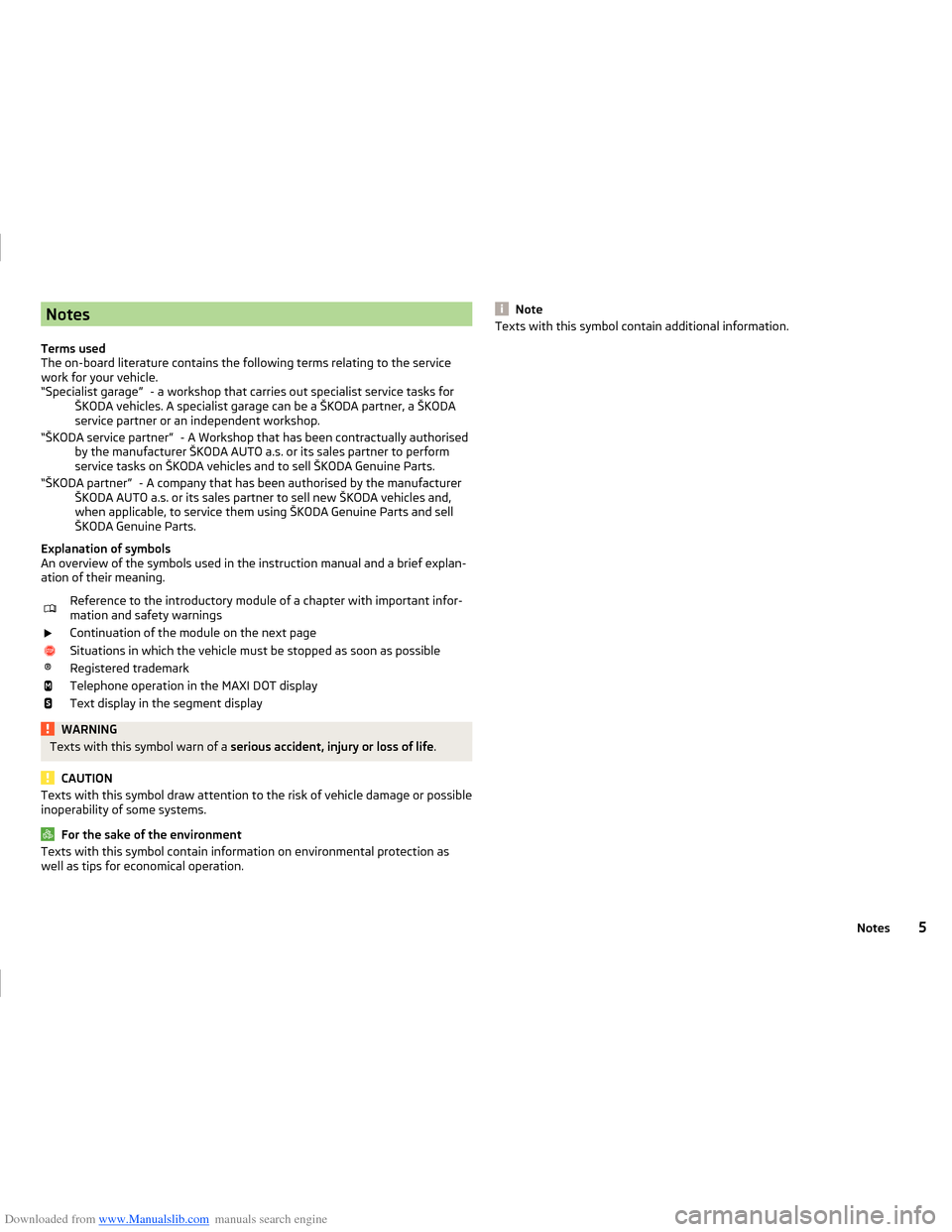
Downloaded from www.Manualslib.com manuals search engine Notes
Terms used
The on-board literature contains the following terms relating to the service
work for your vehicle. - a workshop that carries out specialist service tasks for
ŠKODA vehicles. A specialist garage can be a ŠKODA partner, a ŠKODA
service partner or an independent workshop.
- A Workshop that has been contractually authorised
by the manufacturer ŠKODA AUTO a.s. or its sales partner to perform
service tasks on ŠKODA vehicles and to sell ŠKODA Genuine Parts.
- A company that has been authorised by the manufacturer
ŠKODA AUTO a.s. or its sales partner to sell new ŠKODA vehicles and,
when applicable, to service them using ŠKODA Genuine Parts and sell
ŠKODA Genuine Parts.
Explanation of symbols
An overview of the symbols used in the instruction manual and a brief explan-
ation of their meaning.Reference to the introductory module of a chapter with important infor-
mation and safety warningsContinuation of the module on the next pageSituations in which the vehicle must be stopped as soon as possible®Registered trademarkTelephone operation in the MAXI DOT displayText display in the segment displayWARNINGTexts with this symbol warn of a serious accident, injury or loss of life .
CAUTION
Texts with this symbol draw attention to the risk of vehicle damage or possible
inoperability of some systems.
For the sake of the environment
Texts with this symbol contain information on environmental protection as
well as tips for economical operation.“Specialist garage”“ŠKODA service partner”“ŠKODA partner”NoteTexts with this symbol contain additional information.5Notes
Page 11 of 216
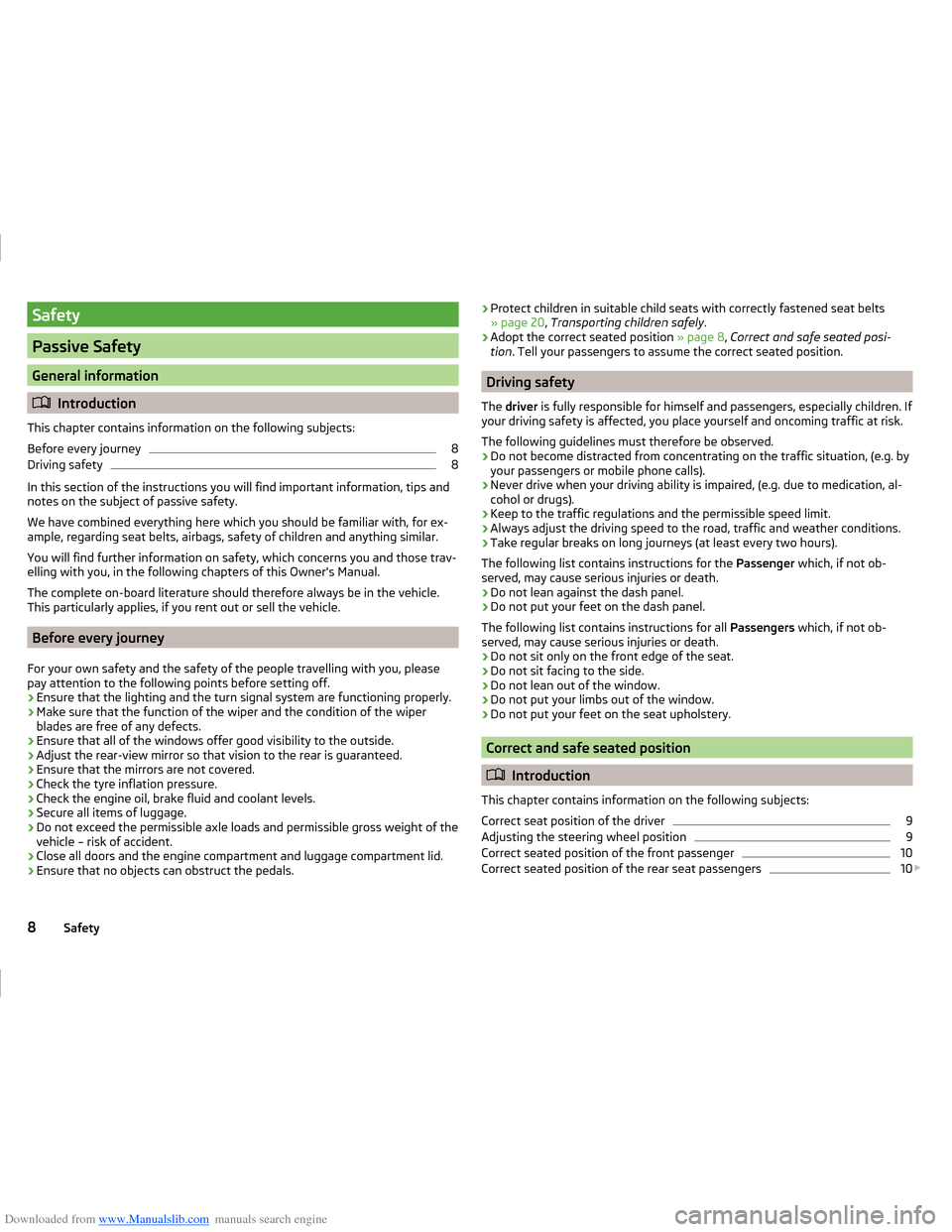
Downloaded from www.Manualslib.com manuals search engine Safety
Passive Safety
General information
Introduction
This chapter contains information on the following subjects:
Before every journey
8
Driving safety
8
In this section of the instructions you will find important information, tips and
notes on the subject of passive safety.
We have combined everything here which you should be familiar with, for ex-
ample, regarding seat belts, airbags, safety of children and anything similar.
You will find further information on safety, which concerns you and those trav-
elling with you, in the following chapters of this Owner's Manual.
The complete on-board literature should therefore always be in the vehicle.
This particularly applies, if you rent out or sell the vehicle.
Before every journey
For your own safety and the safety of the people travelling with you, please
pay attention to the following points before setting off.
› Ensure that the lighting and the turn signal system are functioning properly.
› Make sure that the function of the wiper and the condition of the wiper
blades are free of any defects.
› Ensure that all of the windows offer good visibility to the outside.
› Adjust the rear-view mirror so that vision to the rear is guaranteed.
› Ensure that the mirrors are not covered.
› Check the tyre inflation pressure.
› Check the engine oil, brake fluid and coolant levels.
› Secure all items of luggage.
› Do not exceed the permissible axle loads and permissible gross weight of the
vehicle – risk of accident.
› Close all doors and the engine compartment and luggage compartment lid.
› Ensure that no objects can obstruct the pedals.
›Protect children in suitable child seats with correctly fastened seat belts
» page 20 , Transporting children safely .
› Adopt the correct seated position
» page 8, Correct and safe seated posi-
tion . Tell your passengers to assume the correct seated position.
Driving safety
The driver is fully responsible for himself and passengers, especially children. If
your driving safety is affected, you place yourself and oncoming traffic at risk.
The following guidelines must therefore be observed. › Do not become distracted from concentrating on the traffic situation, (e.g. by
your passengers or mobile phone calls).
› Never drive when your driving ability is impaired, (e.g. due to medication, al-
cohol or drugs).
› Keep to the traffic regulations and the permissible speed limit.
› Always adjust the driving speed to the road, traffic and weather conditions.
› Take regular breaks on long journeys (at least every two hours).
The following list contains instructions for the Passenger which, if not ob-
served, may cause serious injuries or death.
› Do not lean against the dash panel.
› Do not put your feet on the dash panel.
The following list contains instructions for all Passengers which, if not ob-
served, may cause serious injuries or death.
› Do not sit only on the front edge of the seat.
› Do not sit facing to the side.
› Do not lean out of the window.
› Do not put your limbs out of the window.
› Do not put your feet on the seat upholstery.
Correct and safe seated position
Introduction
This chapter contains information on the following subjects:
Correct seat position of the driver
9
Adjusting the steering wheel position
9
Correct seated position of the front passenger
10
Correct seated position of the rear seat passengers
10
8Safety
Page 19 of 216
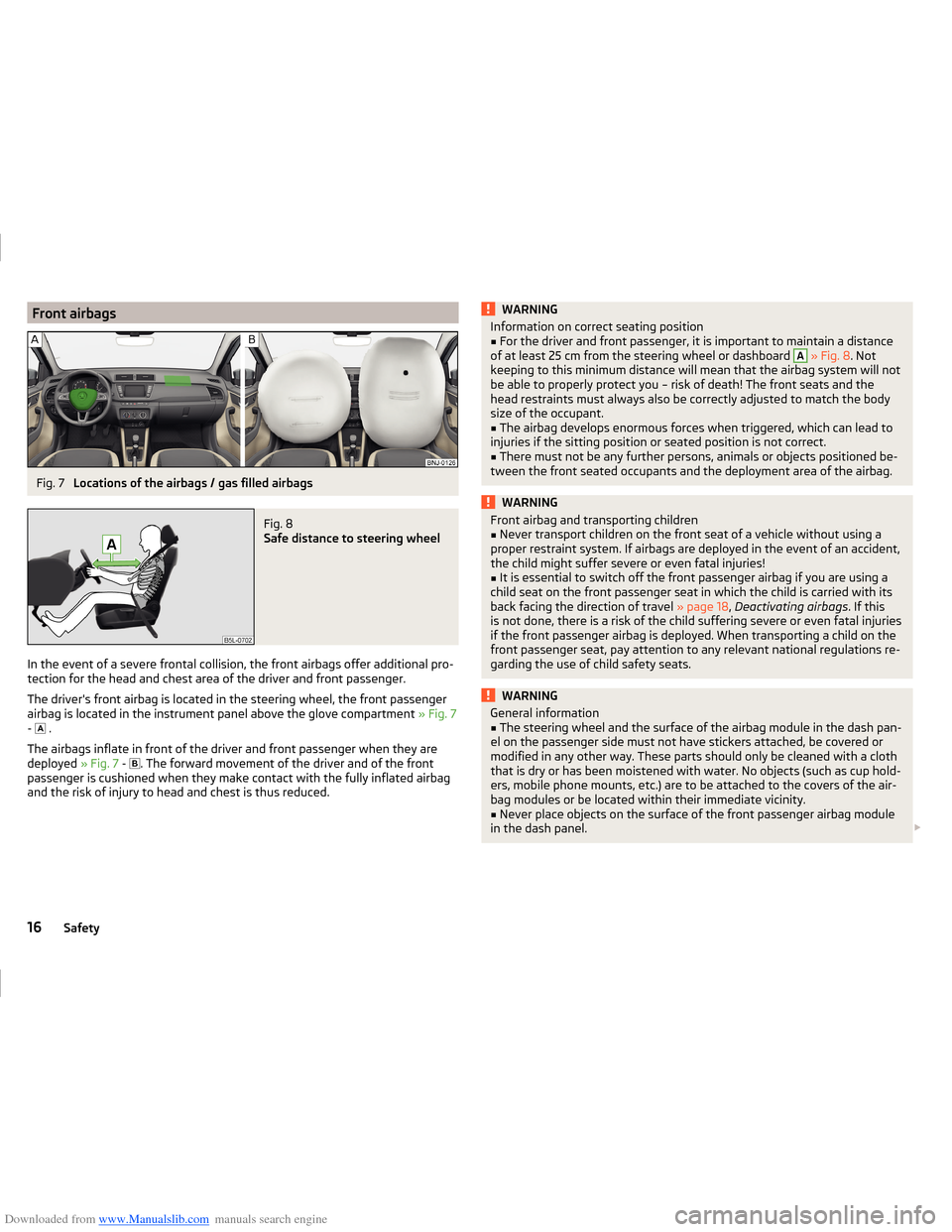
Downloaded from www.Manualslib.com manuals search engine Front airbagsFig. 7
Locations of the airbags / gas filled airbags
Fig. 8
Safe distance to steering wheel
In the event of a severe frontal collision, the front airbags offer additional pro-
tection for the head and chest area of the driver and front passenger.
The driver's front airbag is located in the steering wheel, the front passenger
airbag is located in the instrument panel above the glove compartment » Fig. 7
- .
The airbags inflate in front of the driver and front passenger when they are
deployed » Fig. 7 -
. The forward movement of the driver and of the front
passenger is cushioned when they make contact with the fully inflated airbag
and the risk of injury to head and chest is thus reduced.
WARNINGInformation on correct seating position■For the driver and front passenger, it is important to maintain a distance
of at least 25 cm from the steering wheel or dashboard A
» Fig. 8 . Not
keeping to this minimum distance will mean that the airbag system will not
be able to properly protect you – risk of death! The front seats and the
head restraints must always also be correctly adjusted to match the body
size of the occupant.
■
The airbag develops enormous forces when triggered, which can lead to
injuries if the sitting position or seated position is not correct.
■
There must not be any further persons, animals or objects positioned be-
tween the front seated occupants and the deployment area of the airbag.
WARNINGFront airbag and transporting children■Never transport children on the front seat of a vehicle without using a
proper restraint system. If airbags are deployed in the event of an accident,
the child might suffer severe or even fatal injuries!■
It is essential to switch off the front passenger airbag if you are using a
child seat on the front passenger seat in which the child is carried with its
back facing the direction of travel » page 18, Deactivating airbags . If this
is not done, there is a risk of the child suffering severe or even fatal injuries
if the front passenger airbag is deployed. When transporting a child on the
front passenger seat, pay attention to any relevant national regulations re-
garding the use of child safety seats.
WARNINGGeneral information■The steering wheel and the surface of the airbag module in the dash pan-
el on the passenger side must not have stickers attached, be covered or
modified in any other way. These parts should only be cleaned with a cloth
that is dry or has been moistened with water. No objects (such as cup hold-
ers, mobile phone mounts, etc.) are to be attached to the covers of the air-
bag modules or be located within their immediate vicinity.■
Never place objects on the surface of the front passenger airbag module
in the dash panel.
16Safety
Page 45 of 216
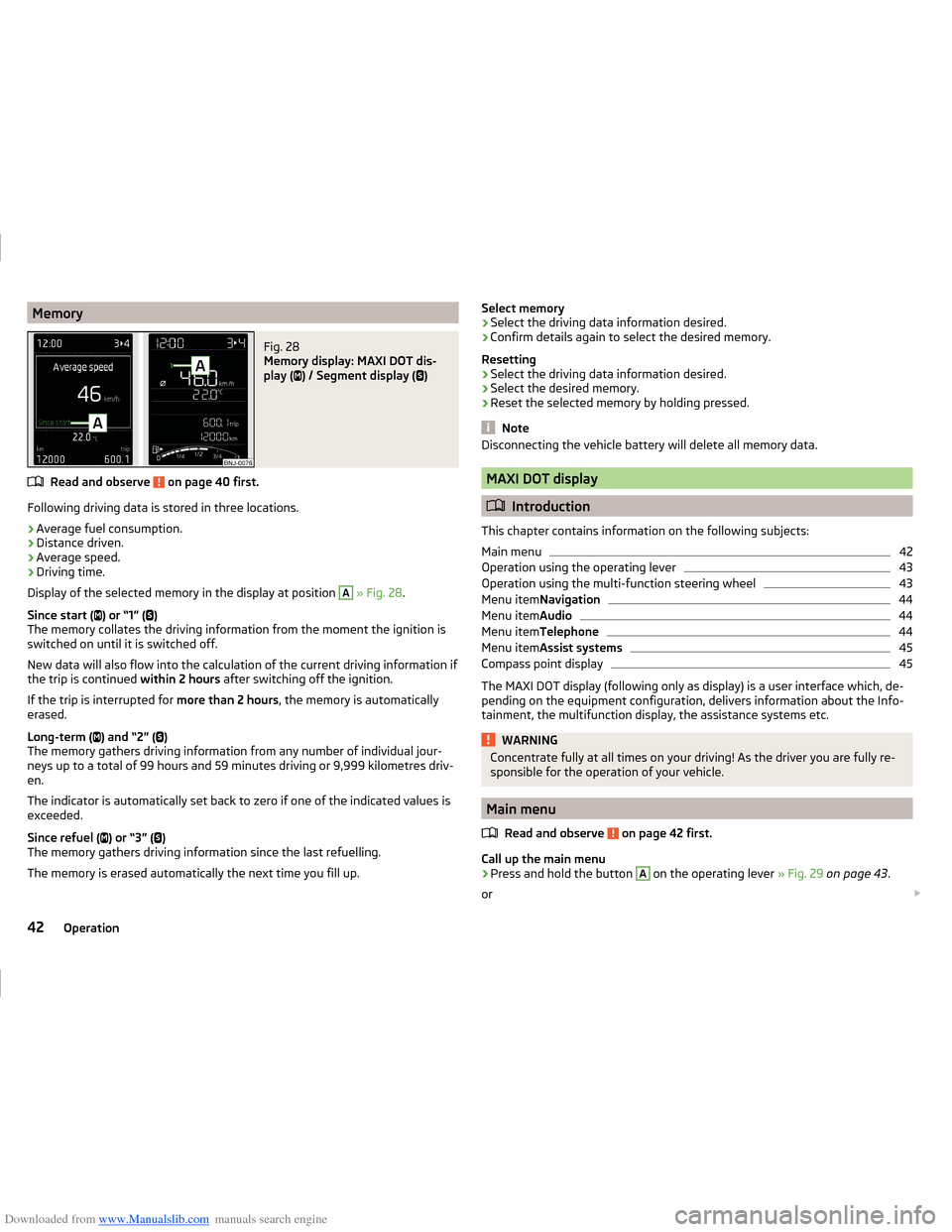
Downloaded from www.Manualslib.com manuals search engine MemoryFig. 28
Memory display: MAXI DOT dis-
play (
) / Segment display (
)
Read and observe on page 40 first.
Following driving data is stored in three locations.
› Average fuel consumption.
› Distance driven.
› Average speed.
› Driving time.
Display of the selected memory in the display at position
A
» Fig. 28 .
Since start ( ) or “1” (
)
The memory collates the driving information from the moment the ignition is
switched on until it is switched off.
New data will also flow into the calculation of the current driving information if
the trip is continued within 2 hours after switching off the ignition.
If the trip is interrupted for more than 2 hours, the memory is automatically
erased.
Long-term ( ) and “2” (
)
The memory gathers driving information from any number of individual jour-
neys up to a total of 99 hours and 59 minutes driving or 9,999 kilometres driv-
en.
The indicator is automatically set back to zero if one of the indicated values is
exceeded.
Since refuel ( ) or “3” (
)
The memory gathers driving information since the last refuelling.
The memory is erased automatically the next time you fill up.
Select memory
› Select the driving data information desired.
› Confirm details again to select the desired memory.
Resetting
› Select the driving data information desired.
› Select the desired memory.
› Reset the selected memory by holding pressed.
Note
Disconnecting the vehicle battery will delete all memory data.
MAXI DOT display
Introduction
This chapter contains information on the following subjects:
Main menu
42
Operation using the operating lever
43
Operation using the multi-function steering wheel
43
Menu item Navigation
44
Menu itemAudio
44
Menu itemTelephone
44
Menu itemAssist systems
45
Compass point display
45
The MAXI DOT display (following only as display) is a user interface which, de-
pending on the equipment configuration, delivers information about the Info-
tainment, the multifunction display, the assistance systems etc.
WARNINGConcentrate fully at all times on your driving! As the driver you are fully re-
sponsible for the operation of your vehicle.
Main menu
Read and observe
on page 42 first.
Call up the main menu
›
Press and hold the button
A
on the operating lever » Fig. 29 on page 43 .
or
42Operation
Page 46 of 216
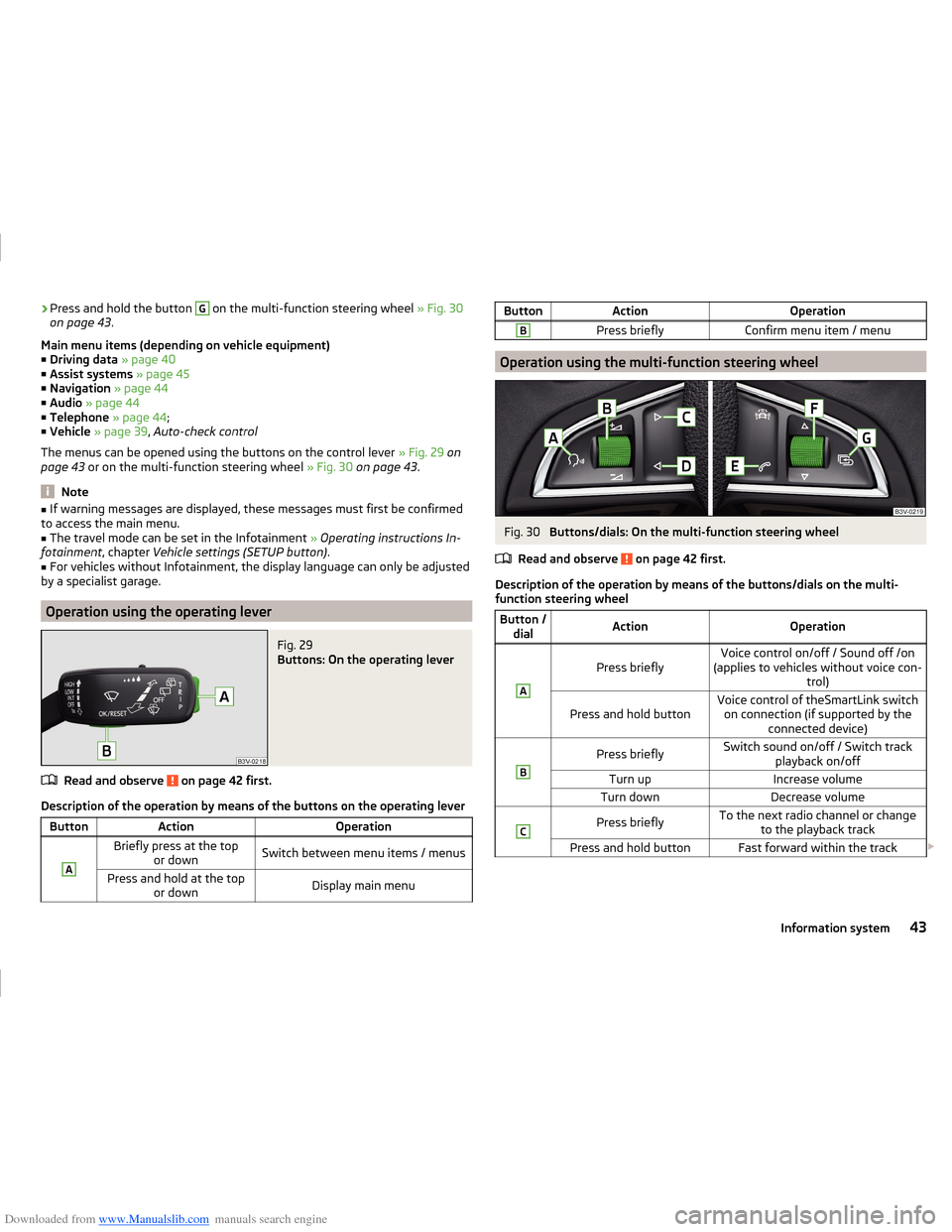
Downloaded from www.Manualslib.com manuals search engine ›Press and hold the button G on the multi-function steering wheel
» Fig. 30
on page 43 .
Main menu items (depending on vehicle equipment) ■ Driving data » page 40
■ Assist systems » page 45
■ Navigation » page 44
■ Audio » page 44
■ Telephone » page 44 ;
■ Vehicle » page 39 , Auto-check control
The menus can be opened using the buttons on the control lever » Fig. 29 on
page 43 or on the multi-function steering wheel » Fig. 30 on page 43 .
Note
■
If warning messages are displayed, these messages must first be confirmed
to access the main menu.■
The travel mode can be set in the Infotainment » Operating instructions In-
fotainment , chapter Vehicle settings (SETUP button) .
■
For vehicles without Infotainment, the display language can only be adjusted
by a specialist garage.
Operation using the operating lever
Fig. 29
Buttons: On the operating lever
Read and observe on page 42 first.
Description of the operation by means of the buttons on the operating lever
ButtonActionOperationABriefly press at the top or downSwitch between menu items / menusPress and hold at the top or downDisplay main menuButtonActionOperationBPress brieflyConfirm menu item / menu
Operation using the multi-function steering wheel
Fig. 30
Buttons/dials: On the multi-function steering wheel
Read and observe
on page 42 first.
Description of the operation by means of the buttons/dials on the multi-
function steering wheel
Button / dialActionOperationA
Press brieflyVoice control on/off / Sound off /on
(applies to vehicles without voice con- trol)Press and hold buttonVoice control of theSmartLink switchon connection (if supported by the connected device)BPress brieflySwitch sound on/off / Switch track playback on/offTurn upIncrease volumeTurn downDecrease volumeCPress brieflyTo the next radio channel or changeto the playback trackPress and hold buttonFast forward within the track 43Information system
Page 47 of 216
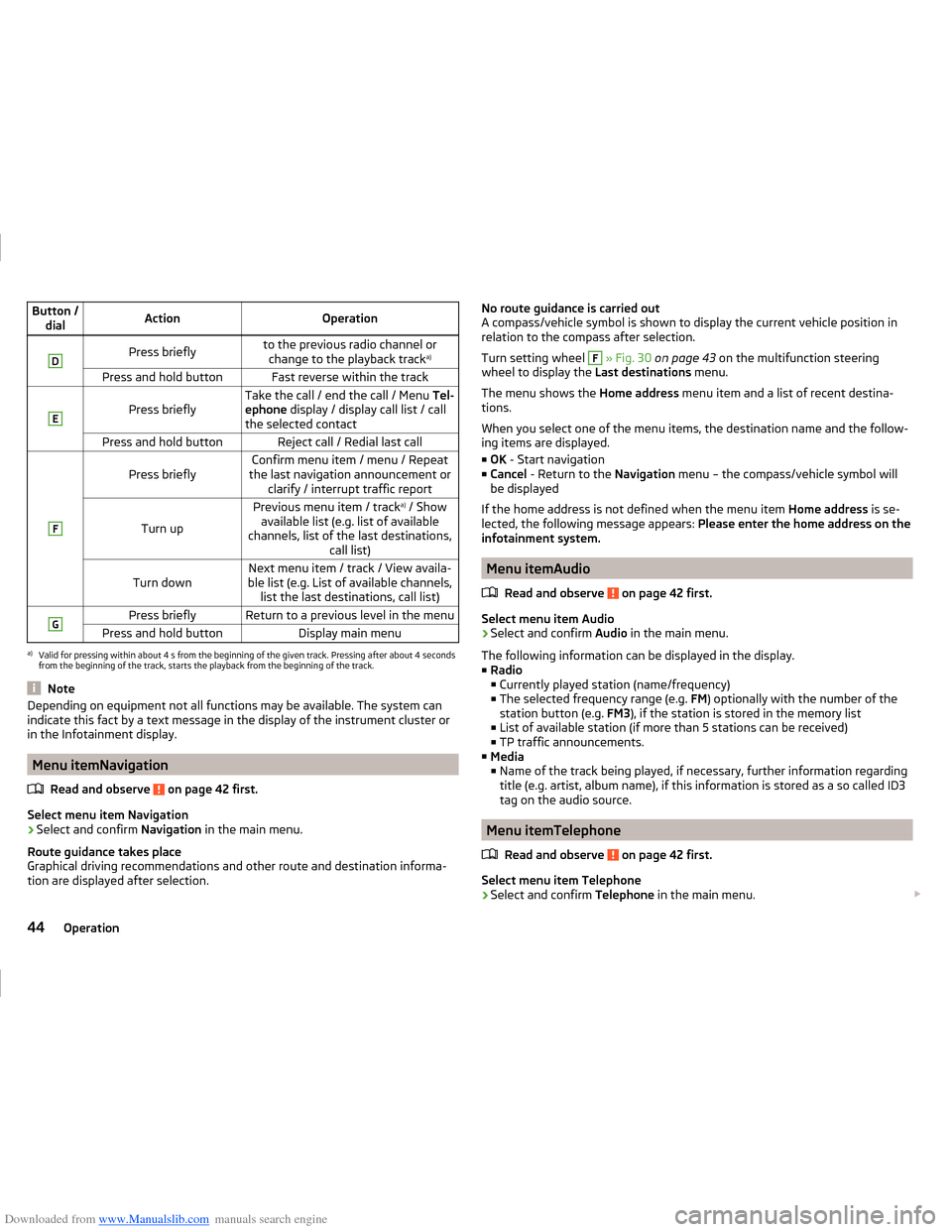
Downloaded from www.Manualslib.com manuals search engine Button /dialActionOperationDPress brieflyto the previous radio channel orchange to the playback track a)Press and hold buttonFast reverse within the trackE
Press brieflyTake the call / end the call / Menu
Tel-
ephone display / display call list / call
the selected contactPress and hold buttonReject call / Redial last callF
Press brieflyConfirm menu item / menu / Repeat
the last navigation announcement or clarify / interrupt traffic report
Turn up
Previous menu item / track a)
/ Show
available list (e.g. list of available
channels, list of the last destinations, call list)Turn downNext menu item / track / View availa-
ble list (e.g. List of available channels, list the last destinations, call list)GPress brieflyReturn to a previous level in the menuPress and hold buttonDisplay main menua)
Valid for pressing within about 4 s from the beginning of the given track. Pressing after about 4 seconds
from the beginning of the track, starts the playback from the beginning of the track.
Note
Depending on equipment not all functions may be available. The system can
indicate this fact by a text message in the display of the instrument cluster or
in the Infotainment display.
Menu itemNavigation
Read and observe
on page 42 first.
Select menu item Navigation
›
Select and confirm Navigation in the main menu.
Route guidance takes place
Graphical driving recommendations and other route and destination informa-
tion are displayed after selection.
No route guidance is carried out
A compass/vehicle symbol is shown to display the current vehicle position in relation to the compass after selection.
Turn setting wheel F
» Fig. 30 on page 43 on the multifunction steering
wheel to display the Last destinations menu.
The menu shows the Home address menu item and a list of recent destina-
tions.
When you select one of the menu items, the destination name and the follow-
ing items are displayed.
■ OK - Start navigation
■ Cancel - Return to the Navigation menu – the compass/vehicle symbol will
be displayed
If the home address is not defined when the menu item Home address is se-
lected, the following message appears: Please enter the home address on the
infotainment system.
Menu itemAudio
Read and observe
on page 42 first.
Select menu item Audio
›
Select and confirm Audio in the main menu.
The following information can be displayed in the display. ■ Radio
■ Currently played station (name/frequency)
■ The selected frequency range (e.g. FM) optionally with the number of the
station button (e.g. FM3), if the station is stored in the memory list
■ List of available station (if more than 5 stations can be received)
■ TP traffic announcements.
■ Media
■ Name of the track being played, if necessary, further information regarding
title (e.g. artist, album name), if this information is stored as a so called ID3
tag on the audio source.
Menu itemTelephone
Read and observe
on page 42 first.
Select menu item Telephone
›
Select and confirm Telephone in the main menu.
44Operation
Page 48 of 216
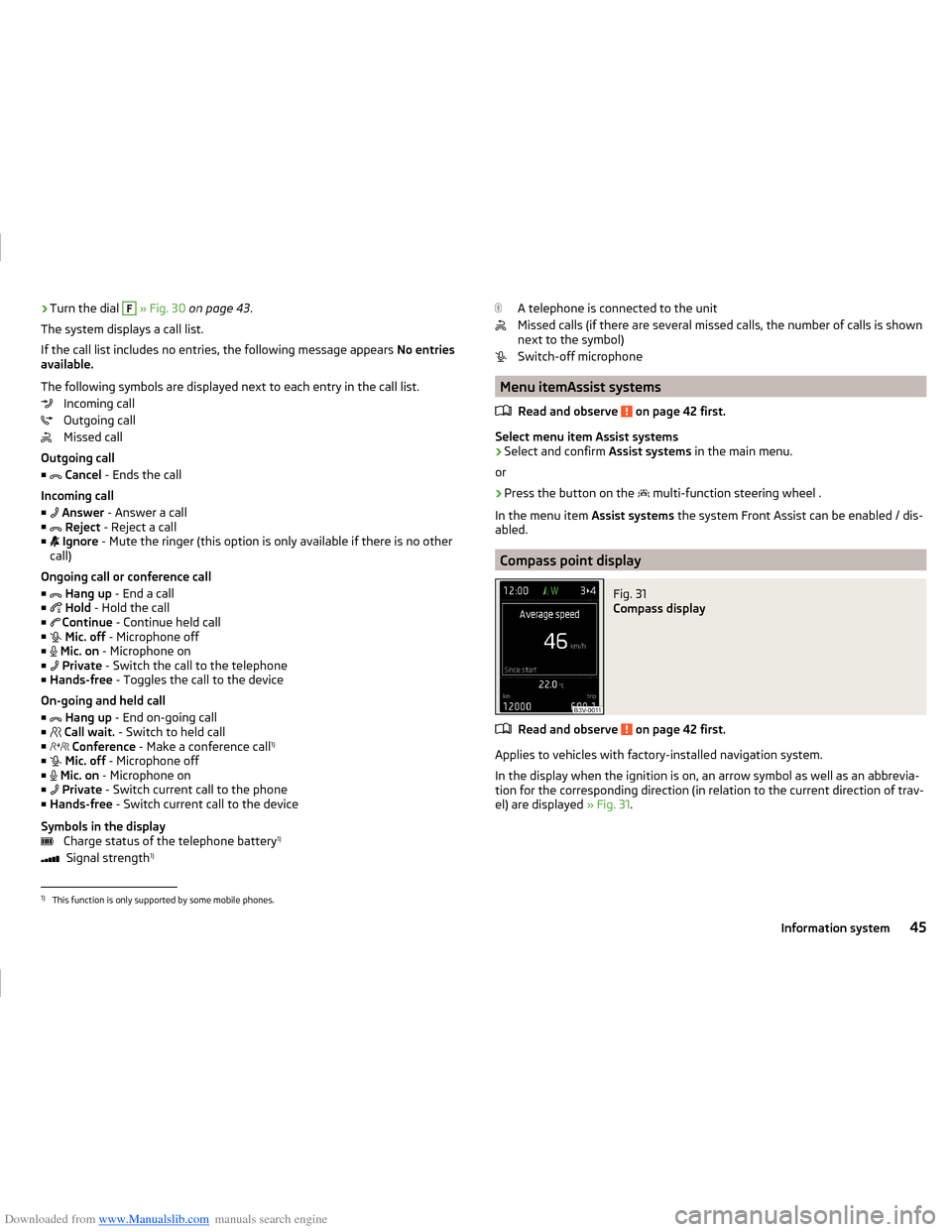
Downloaded from www.Manualslib.com manuals search engine ›Turn the dial F
» Fig. 30 on page 43 .
The system displays a call list.
If the call list includes no entries, the following message appears No entries
available.
The following symbols are displayed next to each entry in the call list. Incoming call
Outgoing call
Missed call
Outgoing call
■
Cancel - Ends the call
Incoming call
■
Answer - Answer a call
■
Reject - Reject a call
■
Ignore - Mute the ringer (this option is only available if there is no other
call)
Ongoing call or conference call ■
Hang up - End a call
■
Hold - Hold the call
■
Continue - Continue held call
■
Mic. off - Microphone off
■
Mic. on - Microphone on
■
Private - Switch the call to the telephone
■ Hands-free - Toggles the call to the device
On-going and held call ■
Hang up - End on-going call
■
Call wait. - Switch to held call
■
Conference - Make a conference call 1)
■
Mic. off - Microphone off
■
Mic. on - Microphone on
■
Private - Switch current call to the phone
■ Hands-free - Switch current call to the device
Symbols in the display Charge status of the telephone battery 1)
Signal strength 1)A telephone is connected to the unit
Missed calls (if there are several missed calls, the number of calls is shown
next to the symbol)
Switch-off microphone
Menu itemAssist systems
Read and observe
on page 42 first.
Select menu item Assist systems
›
Select and confirm Assist systems in the main menu.
or
›
Press the button on the multi-function steering wheel .
In the menu item Assist systems the system Front Assist can be enabled / dis-
abled.
Compass point display
Fig. 31
Compass display
Read and observe on page 42 first.
Applies to vehicles with factory-installed navigation system.
In the display when the ignition is on, an arrow symbol as well as an abbrevia-
tion for the corresponding direction (in relation to the current direction of trav-
el) are displayed » Fig. 31.
1)
This function is only supported by some mobile phones.
45Information system
Page 50 of 216
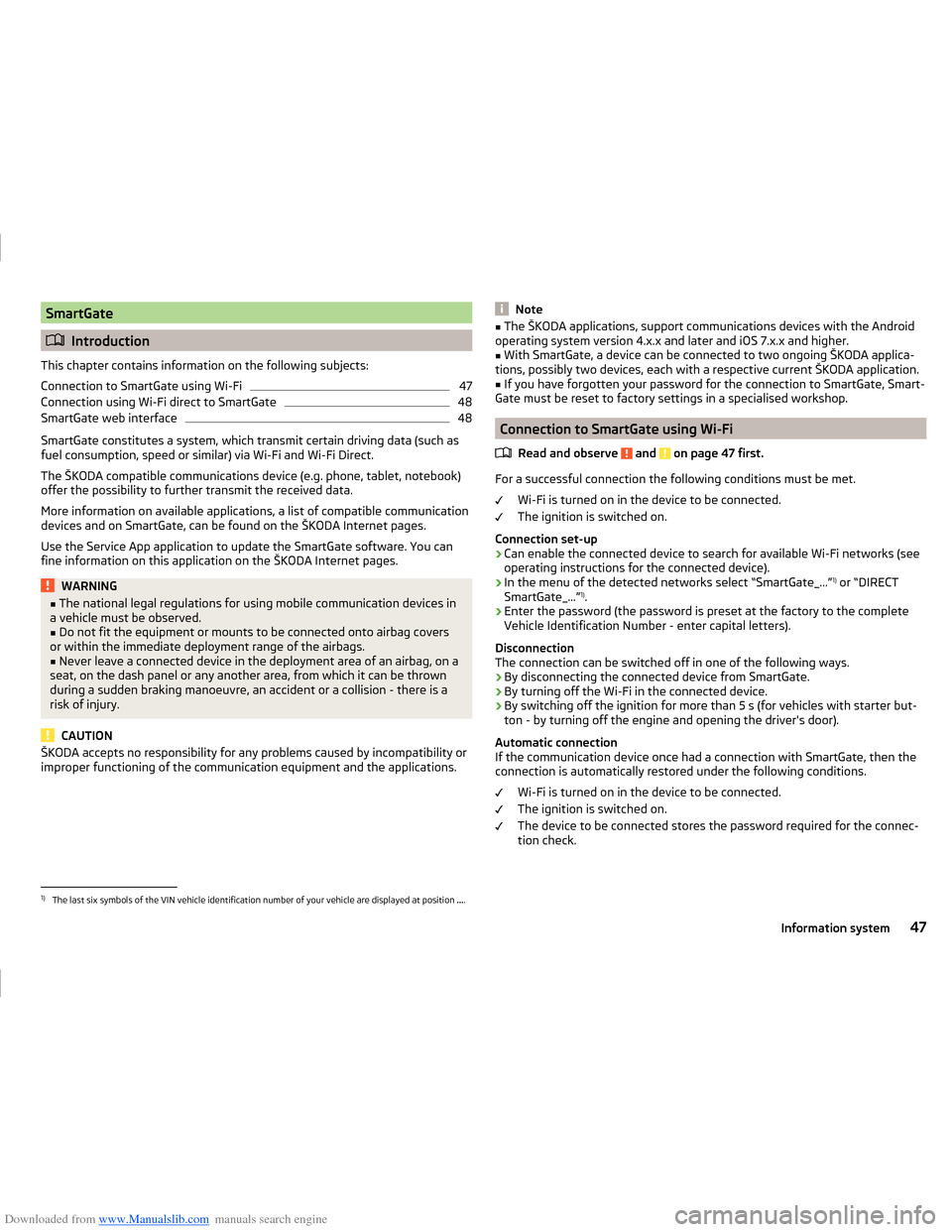
Downloaded from www.Manualslib.com manuals search engine SmartGate
Introduction
This chapter contains information on the following subjects:
Connection to SmartGate using Wi-Fi
47
Connection using Wi-Fi direct to SmartGate
48
SmartGate web interface
48
SmartGate constitutes a system, which transmit certain driving data (such as
fuel consumption, speed or similar) via Wi-Fi and Wi-Fi Direct.
The ŠKODA compatible communications device (e.g. phone, tablet, notebook)
offer the possibility to further transmit the received data.
More information on available applications, a list of compatible communication
devices and on SmartGate, can be found on the ŠKODA Internet pages.
Use the Service App application to update the SmartGate software. You can
fine information on this application on the ŠKODA Internet pages.
WARNING■ The national legal regulations for using mobile communication devices in
a vehicle must be observed.■
Do not fit the equipment or mounts to be connected onto airbag covers
or within the immediate deployment range of the airbags.
■
Never leave a connected device in the deployment area of an airbag, on a
seat, on the dash panel or any another area, from which it can be thrown
during a sudden braking manoeuvre, an accident or a collision - there is a
risk of injury.
CAUTION
ŠKODA accepts no responsibility for any problems caused by incompatibility or
improper functioning of the communication equipment and the applications.Note■ The ŠKODA applications, support communications devices with the Android
operating system version 4.x.x and later and iOS 7.x.x and higher.■
With SmartGate, a device can be connected to two ongoing ŠKODA applica-
tions, possibly two devices, each with a respective current ŠKODA application.
■
If you have forgotten your password for the connection to SmartGate, Smart-
Gate must be reset to factory settings in a specialised workshop.
Connection to SmartGate using Wi-Fi
Read and observe
and on page 47 first.
For a successful connection the following conditions must be met. Wi-Fi is turned on in the device to be connected.
The ignition is switched on.
Connection set-up
›
Can enable the connected device to search for available Wi-Fi networks (see
operating instructions for the connected device).
›
In the menu of the detected networks select “SmartGate_...” 1)
or “DIRECT
SmartGate_...” 1)
.
›
Enter the password (the password is preset at the factory to the complete
Vehicle Identification Number - enter capital letters).
Disconnection
The connection can be switched off in one of the following ways.
› By disconnecting the connected device from SmartGate.
› By turning off the Wi-Fi in the connected device.
› By switching off the ignition for more than 5 s (for vehicles with starter but-
ton - by turning off the engine and opening the driver's door).
Automatic connection
If the communication device once had a connection with SmartGate, then the
connection is automatically restored under the following conditions.
Wi-Fi is turned on in the device to be connected.
The ignition is switched on.
The device to be connected stores the password required for the connec-
tion check.
1)
The last six symbols of the VIN vehicle identification number of your vehicle are displayed at position ....
47Information system
Page 53 of 216
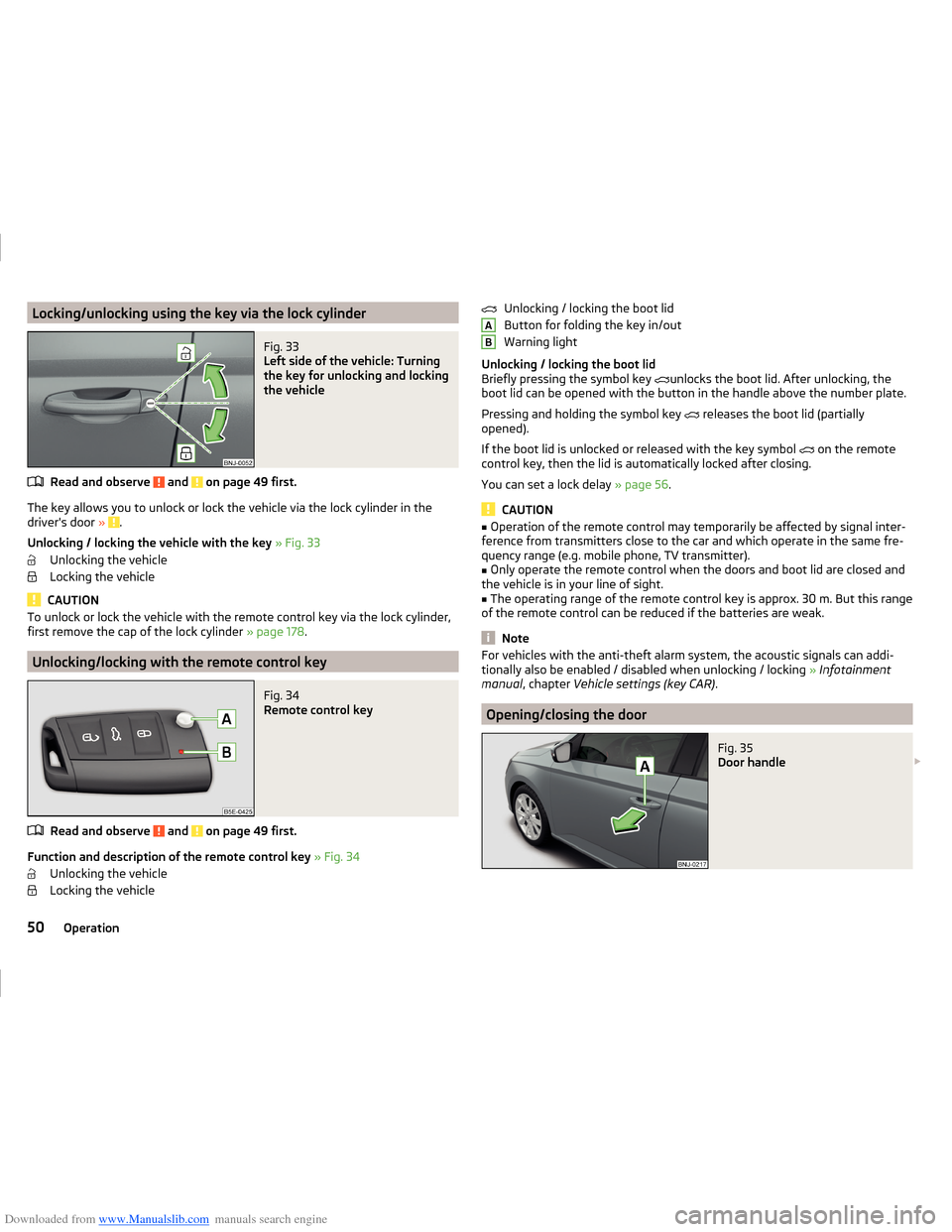
Downloaded from www.Manualslib.com manuals search engine Locking/unlocking using the key via the lock cylinderFig. 33
Left side of the vehicle: Turning
the key for unlocking and locking
the vehicle
Read and observe and on page 49 first.
The key allows you to unlock or lock the vehicle via the lock cylinder in the
driver's door » .
Unlocking / locking the vehicle with the key » Fig. 33
Unlocking the vehicle
Locking the vehicle
CAUTION
To unlock or lock the vehicle with the remote control key via the lock cylinder,
first remove the cap of the lock cylinder » page 178.
Unlocking/locking with the remote control key
Fig. 34
Remote control key
Read and observe and on page 49 first.
Function and description of the remote control key » Fig. 34
Unlocking the vehicle
Locking the vehicle
Unlocking / locking the boot lid
Button for folding the key in/out
Warning light
Unlocking / locking the boot lid
Briefly pressing the symbol key
unlocks the boot lid. After unlocking, the
boot lid can be opened with the button in the handle above the number plate.
Pressing and holding the symbol key
releases the boot lid (partially
opened).
If the boot lid is unlocked or released with the key symbol
on the remote
control key, then the lid is automatically locked after closing.
You can set a lock delay » page 56.
CAUTION
■
Operation of the remote control may temporarily be affected by signal inter-
ference from transmitters close to the car and which operate in the same fre-
quency range (e.g. mobile phone, TV transmitter).■
Only operate the remote control when the doors and boot lid are closed and
the vehicle is in your line of sight.
■
The operating range of the remote control key is approx. 30 m. But this range
of the remote control can be reduced if the batteries are weak.
Note
For vehicles with the anti-theft alarm system, the acoustic signals can addi-
tionally also be enabled / disabled when unlocking / locking » Infotainment
manual , chapter Vehicle settings (key CAR) .
Opening/closing the door
Fig. 35
Door handle
AB50Operation