reset SKODA FABIA 2016 3.G / NJ Columbus Amundsen Bolero Infotainment System Navigation Manual
[x] Cancel search | Manufacturer: SKODA, Model Year: 2016, Model line: FABIA, Model: SKODA FABIA 2016 3.G / NJPages: 100, PDF Size: 12.8 MB
Page 20 of 100
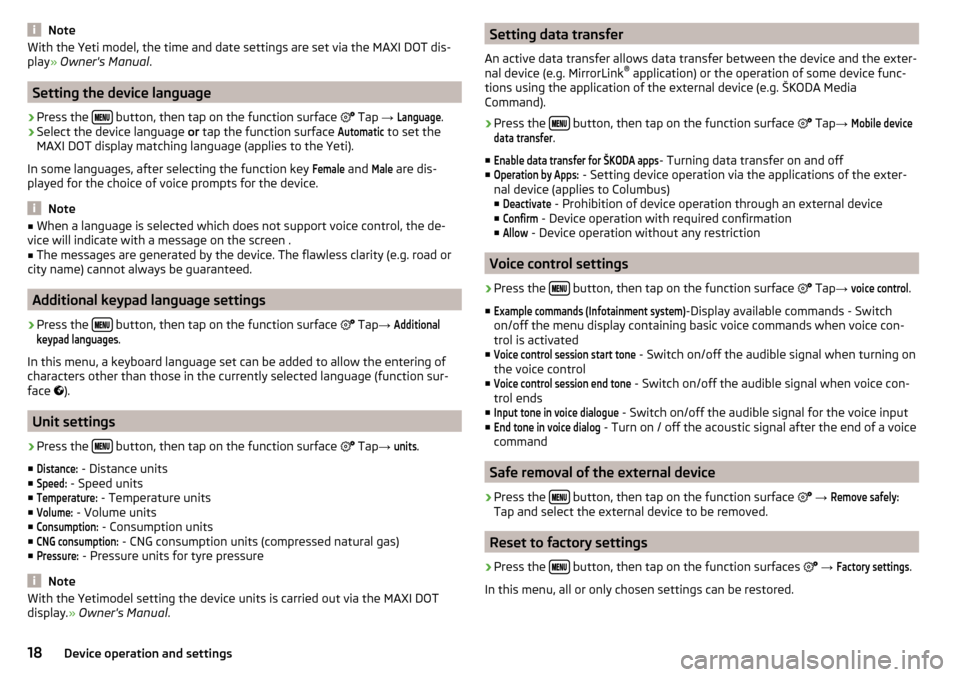
NoteWith the Yeti model, the time and date settings are set via the MAXI DOT dis-
play ┬╗ Owner's Manual .
Setting the device language
ŌĆ║
Press the ’üŹ’üģ’üÄ’üĢ button, then tap on the function surface
’ā│ Tap
ŌåÆ
Language
.
ŌĆ║
Select the device language or tap the function surface
Automatic
to set the
MAXI DOT display matching language (applies to the Yeti).
In some languages, after selecting the function key
Female
and
Male
are dis-
played for the choice of voice prompts for the device.
Note
Ō¢Ā When a language is selected which does not support voice control, the de-
vice will indicate with a message on the screen .Ō¢Ā
The messages are generated by the device. The flawless clarity (e.g. road or
city name) cannot always be guaranteed.
Additional keypad language settings
ŌĆ║
Press the ’üŹ’üģ’üÄ’üĢ button, then tap on the function surface
’ā│
Tap ŌåÆ
Additionalkeypad languages
.
In this menu, a keyboard language set can be added to allow the entering of
characters other than those in the currently selected language (function sur-
face ’āŁ
).
Unit settings
ŌĆ║
Press the ’üŹ’üģ’üÄ’üĢ button, then tap on the function surface
’ā│
Tap ŌåÆ
units
.
Ō¢Ā
Distance:
- Distance units
Ō¢Ā
Speed:
- Speed units
Ō¢Ā
Temperature:
- Temperature units
Ō¢Ā
Volume:
- Volume units
Ō¢Ā
Consumption:
- Consumption units
Ō¢Ā
CNG consumption:
- CNG consumption units (compressed natural gas)
Ō¢Ā
Pressure:
- Pressure units for tyre pressure
Note
With the Yetimodel setting the device units is carried out via the MAXI DOT
display. ┬╗ Owner's Manual .Setting data transfer
An active data transfer allows data transfer between the device and the exter-
nal device (e.g. MirrorLink ®
application) or the operation of some device func-
tions using the application of the external device (e.g. ┼ĀKODA Media
Command).ŌĆ║
Press the ’üŹ’üģ’üÄ’üĢ button, then tap on the function surface
’ā│
Tap ŌåÆ
Mobile devicedata transfer
.
Ō¢Ā
Enable data transfer for ┼ĀKODA apps
- Turning data transfer on and off
Ō¢Ā
Operation by Apps:
- Setting device operation via the applications of the exter-
nal device (applies to Columbus)
Ō¢Ā
Deactivate
- Prohibition of device operation through an external device
Ō¢Ā
Confirm
- Device operation with required confirmation
Ō¢Ā
Allow
- Device operation without any restriction
Voice control settings
ŌĆ║
Press the ’üŹ’üģ’üÄ’üĢ button, then tap on the function surface
’ā│ Tap
ŌåÆ
voice control
.
Ō¢Ā
Example commands (Infotainment system)
-Display available commands - Switch
on/off the menu display containing basic voice commands when voice con-
trol is activated
Ō¢Ā
Voice control session start tone
- Switch on/off the audible signal when turning on
the voice control
Ō¢Ā
Voice control session end tone
- Switch on/off the audible signal when voice con-
trol ends
Ō¢Ā
Input tone in voice dialogue
- Switch on/off the audible signal for the voice input
Ō¢Ā
End tone in voice dialog
- Turn on / off the acoustic signal after the end of a voice
command
Safe removal of the external device
ŌĆ║
Press the ’üŹ’üģ’üÄ’üĢ button, then tap on the function surface
’ā│
ŌåÆ
Remove safely:
Tap and select the external device to be removed.
Reset to factory settings
ŌĆ║
Press the ’üŹ’üģ’üÄ’üĢ button, then tap on the function surfaces
’ā│
ŌåÆ
Factory settings
.
In this menu, all or only chosen settings can be restored.
18Device operation and settings
Page 21 of 100
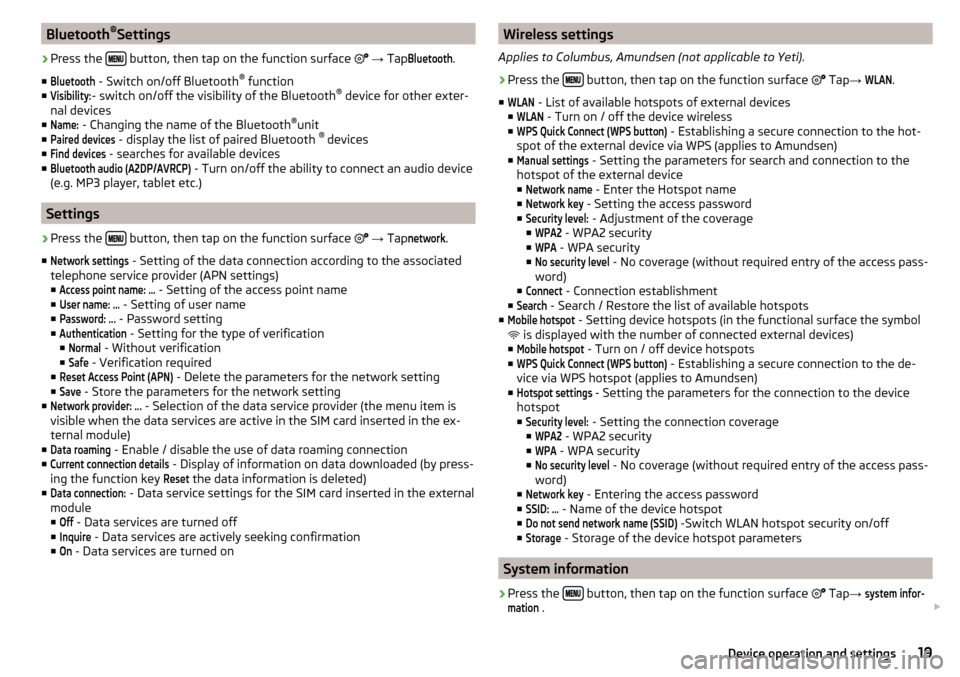
Bluetooth®
SettingsŌĆ║
Press the ’üŹ’üģ’üÄ’üĢ button, then tap on the function surface
’ā│
ŌåÆ Tap
Bluetooth
.
Ō¢Ā
Bluetooth
- Switch on/off Bluetooth ®
function
Ō¢Ā
Visibility:
- switch on/off the visibility of the Bluetooth ®
device for other exter-
nal devices
Ō¢Ā
Name:
- Changing the name of the Bluetooth ®
unit
Ō¢Ā
Paired devices
- display the list of paired Bluetooth ®
devices
Ō¢Ā
Find devices
- searches for available devices
Ō¢Ā
Bluetooth audio (A2DP/AVRCP)
- Turn on/off the ability to connect an audio device
(e.g. MP3 player, tablet etc.)
Settings
ŌĆ║
Press the ’üŹ’üģ’üÄ’üĢ button, then tap on the function surface
’ā│
ŌåÆ Tap
network
.
Ō¢Ā
Network settings
- Setting of the data connection according to the associated
telephone service provider (APN settings)
Ō¢Ā
Access point name: ...
- Setting of the access point name
Ō¢Ā
User name: ŌĆ”
- Setting of user name
Ō¢Ā
Password: ...
- Password setting
Ō¢Ā
Authentication
- Setting for the type of verification
Ō¢Ā
Normal
- Without verification
Ō¢Ā
Safe
- Verification required
Ō¢Ā
Reset Access Point (APN)
- Delete the parameters for the network setting
Ō¢Ā
Save
- Store the parameters for the network setting
Ō¢Ā
Network provider: ...
- Selection of the data service provider (the menu item is
visible when the data services are active in the SIM card inserted in the ex-
ternal module)
Ō¢Ā
Data roaming
- Enable / disable the use of data roaming connection
Ō¢Ā
Current connection details
- Display of information on data downloaded (by press-
ing the function key
Reset
the data information is deleted)
Ō¢Ā
Data connection:
- Data service settings for the SIM card inserted in the external
module
Ō¢Ā
Off
- Data services are turned off
Ō¢Ā
Inquire
- Data services are actively seeking confirmation
Ō¢Ā
On
- Data services are turned on
Wireless settings
Applies to Columbus, Amundsen (not applicable to Yeti).ŌĆ║
Press the ’üŹ’üģ’üÄ’üĢ button, then tap on the function surface
’ā│
Tap ŌåÆ
WLAN
.
Ō¢Ā
WLAN
- List of available hotspots of external devices
Ō¢Ā
WLAN
- Turn on / off the device wireless
Ō¢Ā
WPS Quick Connect (WPS button)
- Establishing a secure connection to the hot-
spot of the external device via WPS (applies to Amundsen)
Ō¢Ā
Manual settings
- Setting the parameters for search and connection to the
hotspot of the external device Ō¢Ā
Network name
- Enter the Hotspot name
Ō¢Ā
Network key
- Setting the access password
Ō¢Ā
Security level:
- Adjustment of the coverage
Ō¢Ā
WPA2
- WPA2 security
Ō¢Ā
WPA
- WPA security
Ō¢Ā
No security level
- No coverage (without required entry of the access pass-
word)
Ō¢Ā
Connect
- Connection establishment
Ō¢Ā
Search
- Search / Restore the list of available hotspots
Ō¢Ā
Mobile hotspot
- Setting device hotspots (in the functional surface the symbol
’Ć” is displayed with the number of connected external devices)
Ō¢Ā
Mobile hotspot
- Turn on / off device hotspots
Ō¢Ā
WPS Quick Connect (WPS button)
- Establishing a secure connection to the de-
vice via WPS hotspot (applies to Amundsen)
Ō¢Ā
Hotspot settings
- Setting the parameters for the connection to the device
hotspot
Ō¢Ā
Security level:
- Setting the connection coverage
Ō¢Ā
WPA2
- WPA2 security
Ō¢Ā
WPA
- WPA security
Ō¢Ā
No security level
- No coverage (without required entry of the access pass-
word)
Ō¢Ā
Network key
- Entering the access password
Ō¢Ā
SSID: ...
- Name of the device hotspot
Ō¢Ā
Do not send network name (SSID)
-Switch WLAN hotspot security on/off
Ō¢Ā
Storage
- Storage of the device hotspot parameters
System information
ŌĆ║
Press the ’üŹ’üģ’üÄ’üĢ button, then tap on the function surface
’ā│ Tap
ŌåÆ
system infor-mation
. ’éŻ
19Device operation and settings
Page 23 of 100
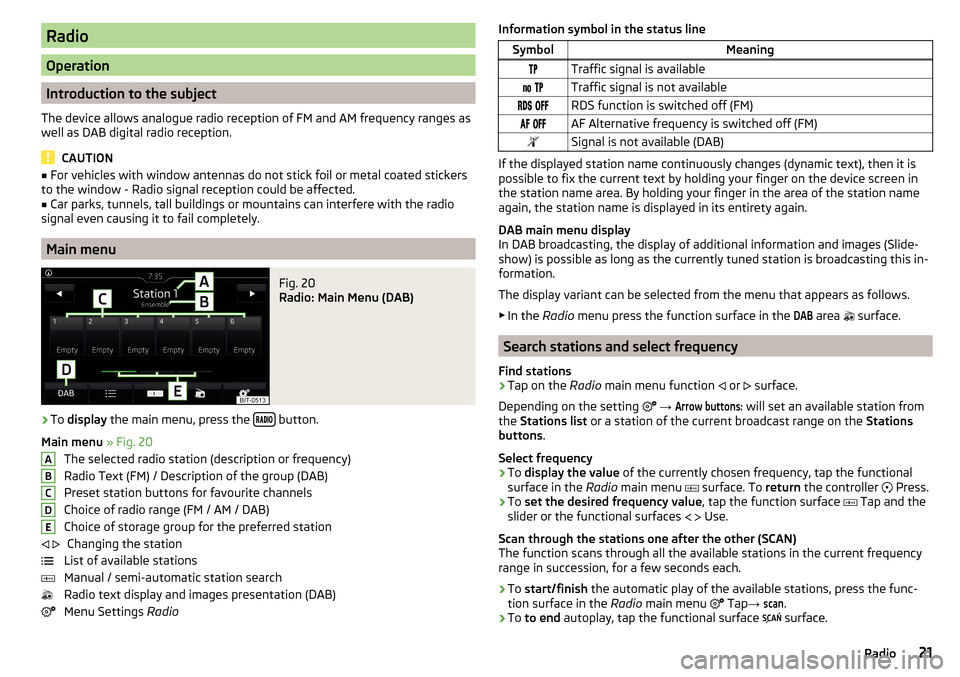
Radio
Operation
Introduction to the subject
The device allows analogue radio reception of FM and AM frequency ranges as
well as DAB digital radio reception.
CAUTION
Ō¢Ā For vehicles with window antennas do not stick foil or metal coated stickers
to the window - Radio signal reception could be affected.Ō¢Ā
Car parks, tunnels, tall buildings or mountains can interfere with the radio
signal even causing it to fail completely.
Main menu
Fig. 20
Radio: Main Menu (DAB)
ŌĆ║
To display the main menu, press the ’üÆ’üü’üä’üē’üÅ button.
Main menu ┬╗ Fig. 20
The selected radio station (description or frequency)
Radio Text (FM) / Description of the group (DAB)
Preset station buttons for favourite channels
Choice of radio range (FM / AM / DAB) Choice of storage group for the preferred station Changing the station
List of available stations
Manual / semi-automatic station search
Radio text display and images presentation (DAB)
Menu Settings Radio
ABCDE’āī ’āŹ’āĘ’ā»’üÖ’ā│Information symbol in the status lineSymbolMeaning’üö’üÉTraffic signal is available’é®’é¬ ’üö’üÉTraffic signal is not available’üÆ’üä’üō ’üÅ’üå’üåRDS function is switched off (FM)’üü’üå ’üÅ’üå’üåAF Alternative frequency is switched off (FM)’éĘSignal is not available (DAB)
If the displayed station name continuously changes (dynamic text), then it is
possible to fix the current text by holding your finger on the device screen in
the station name area. By holding your finger in the area of the station name
again, the station name is displayed in its entirety again.
DAB main menu display
In DAB broadcasting, the display of additional information and images (Slide-
show) is possible as long as the currently tuned station is broadcasting this in-
formation.
The display variant can be selected from the menu that appears as follows. Ō¢Č In the Radio menu press the function surface in the
DAB
area
’üÖ surface.
Search stations and select frequency
Find stations
ŌĆ║
Tap on the Radio main menu function
’āī or
’āŹ surface.
Depending on the setting ’ā│
ŌåÆ
Arrow buttons:
will set an available station from
the Stations list or a station of the current broadcast range on the Stations
buttons .
Select frequency
ŌĆ║
To display the value of the currently chosen frequency, tap the functional
surface in the Radio main menu
’ā» surface. To
return the controller
’ā” Press.
ŌĆ║
To
set the desired frequency value , tap the function surface
’ā» Tap and the
slider or the functional surfaces ’üĀ
’üĪ Use.
Scan through the stations one after the other (SCAN)
The function scans through all the available stations in the current frequency
range in succession, for a few seconds each.
ŌĆ║
To start/finish the automatic play of the available stations, press the func-
tion surface in the Radio main menu
’ā│ Tap
ŌåÆ
scan
.
ŌĆ║
To to end autoplay, tap the functional surface
’é» surface.
21Radio
Page 24 of 100
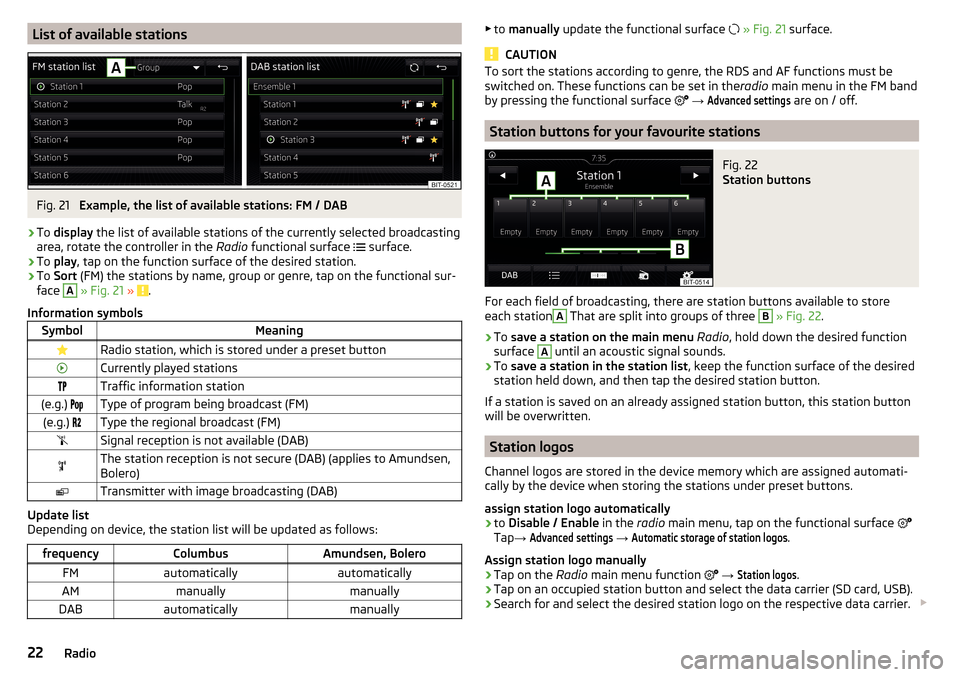
List of available stationsFig. 21
Example, the list of available stations: FM / DAB
ŌĆ║
To display the list of available stations of the currently selected broadcasting
area, rotate the controller in the Radio functional surface
’āĘ surface.
ŌĆ║
To
play , tap on the function surface of the desired station.
ŌĆ║
To Sort (FM) the stations by name, group or genre, tap on the functional sur-
face
A
┬╗ Fig. 21 ┬╗ .
Information symbols
SymbolMeaning’üĮRadio station, which is stored under a preset button’āČCurrently played stations’üö’üÉTraffic information station(e.g.) ’üɒ鬒é½Type of program being broadcast (FM)(e.g.) ’üÆ’Ć▓Type the regional broadcast (FM)’é│Signal reception is not available (DAB)’é®The station reception is not secure (DAB) (applies to Amundsen,
Bolero)’āĀTransmitter with image broadcasting (DAB)
Update list
Depending on device, the station list will be updated as follows:
frequencyColumbusAmundsen, BoleroFMautomaticallyautomaticallyAMmanuallymanuallyDABautomaticallymanuallyŌ¢Č to manually update the functional surface ’āĖ ┬╗ Fig. 21 surface.
CAUTION
To sort the stations according to genre, the RDS and AF functions must be
switched on. These functions can be set in the radio main menu in the FM band
by pressing the functional surface ’ā│
ŌåÆ Advanced settings
are on / off.
Station buttons for your favourite stations
Fig. 22
Station buttons
For each field of broadcasting, there are station buttons available to store
each station
A
That are split into groups of three
B
┬╗ Fig. 22 .
ŌĆ║
To save a station on the main menu Radio , hold down the desired function
surface
A
until an acoustic signal sounds.
ŌĆ║
To save a station in the station list , keep the function surface of the desired
station held down, and then tap the desired station button.
If a station is saved on an already assigned station button, this station button
will be overwritten.
Station logos
Channel logos are stored in the device memory which are assigned automati-
cally by the device when storing the stations under preset buttons.
assign station logo automatically
ŌĆ║
to Disable / Enable in the radio main menu, tap on the functional surface ’ā│
Tap ŌåÆ
Advanced settings
ŌåÆ
Automatic storage of station logos
.
Assign station logo manually
ŌĆ║
Tap on the Radio main menu function ’ā│
ŌåÆ
Station logos
.
ŌĆ║
Tap on an occupied station button and select the data carrier (SD card, USB).
ŌĆ║
Search for and select the desired station logo on the respective data carrier. ’éŻ
22Radio
Page 25 of 100
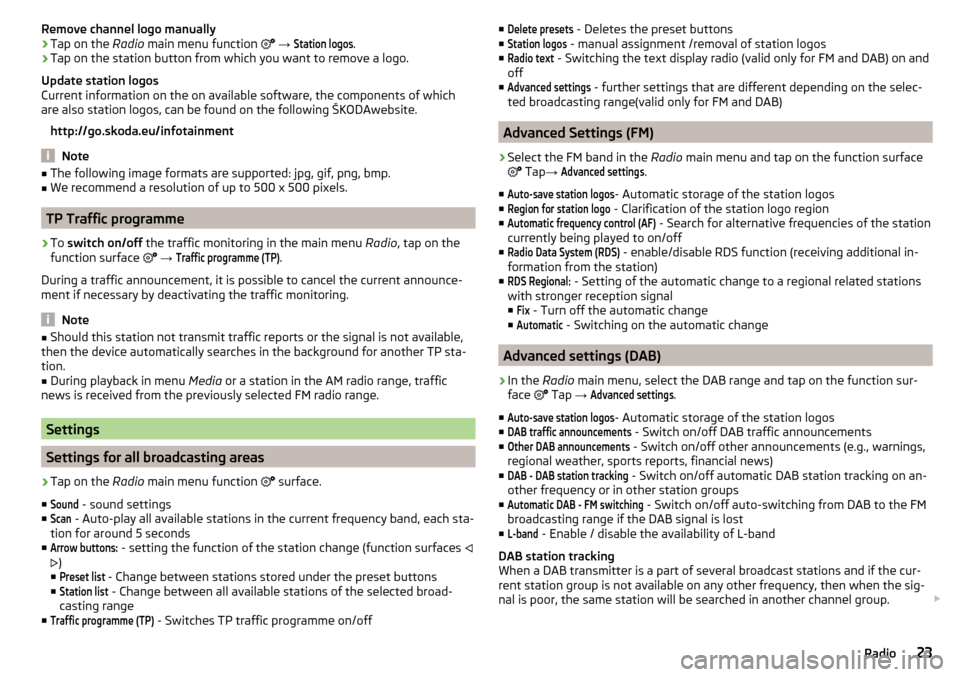
Remove channel logo manuallyŌĆ║Tap on the Radio main menu function ’ā│ ŌåÆ
Station logos
.ŌĆ║
Tap on the station button from which you want to remove a logo.
Update station logos
Current information on the on available software, the components of which
are also station logos, can be found on the following ┼ĀKODAwebsite.
http://go.skoda.eu/infotainment
Note
Ō¢Ā The following image formats are supported: jpg, gif, png, bmp.Ō¢ĀWe recommend a resolution of up to 500 x 500 pixels.
TP Traffic programme
ŌĆ║
To switch on/off the traffic monitoring in the main menu Radio, tap on the
function surface ’ā│
ŌåÆ
Traffic programme (TP)
.
During a traffic announcement, it is possible to cancel the current announce-
ment if necessary by deactivating the traffic monitoring.
Note
Ō¢Ā Should this station not transmit traffic reports or the signal is not available,
then the device automatically searches in the background for another TP sta-
tion.Ō¢Ā
During playback in menu Media or a station in the AM radio range, traffic
news is received from the previously selected FM radio range.
Settings
Settings for all broadcasting areas
ŌĆ║
Tap on the Radio main menu function ’ā│
surface.
Ō¢Ā
Sound
- sound settings
Ō¢Ā
Scan
- Auto-play all available stations in the current frequency band, each sta-
tion for around 5 seconds
Ō¢Ā
Arrow buttons:
- setting the function of the station change (function surfaces ’āī
’āŹ )
Ō¢Ā
Preset list
- Change between stations stored under the preset buttons
Ō¢Ā
Station list
- Change between all available stations of the selected broad-
casting range
Ō¢Ā
Traffic programme (TP)
- Switches TP traffic programme on/off
Ō¢ĀDelete presets - Deletes the preset buttons
Ō¢ĀStation logos
- manual assignment /removal of station logos
Ō¢Ā
Radio text
- Switching the text display radio (valid only for FM and DAB) on and
off
Ō¢Ā
Advanced settings
- further settings that are different depending on the selec-
ted broadcasting range(valid only for FM and DAB)
Advanced Settings (FM)
ŌĆ║
Select the FM band in the Radio main menu and tap on the function surface
’ā│ Tap ŌåÆ
Advanced settings
.
Ō¢Ā
Auto-save station logos
- Automatic storage of the station logos
Ō¢Ā
Region for station logo
- Clarification of the station logo region
Ō¢Ā
Automatic frequency control (AF)
- Search for alternative frequencies of the station
currently being played to on/off
Ō¢Ā
Radio Data System (RDS)
- enable/disable RDS function (receiving additional in-
formation from the station)
Ō¢Ā
RDS Regional:
- Setting of the automatic change to a regional related stations
with stronger reception signal
Ō¢Ā
Fix
- Turn off the automatic change
Ō¢Ā
Automatic
- Switching on the automatic change
Advanced settings (DAB)
ŌĆ║
In the Radio main menu, select the DAB range and tap on the function sur-
face ’ā│ Tap
ŌåÆ
Advanced settings
.
Ō¢Ā
Auto-save station logos
- Automatic storage of the station logos
Ō¢Ā
DAB traffic announcements
- Switch on/off DAB traffic announcements
Ō¢Ā
Other DAB announcements
- Switch on/off other announcements (e.g., warnings,
regional weather, sports reports, financial news)
Ō¢Ā
DAB - DAB station tracking
- Switch on/off automatic DAB station tracking on an-
other frequency or in other station groups
Ō¢Ā
Automatic DAB - FM switching
- Switch on/off auto-switching from DAB to the FM
broadcasting range if the DAB signal is lost
Ō¢Ā
L-band
- Enable / disable the availability of L-band
DAB station tracking
When a DAB transmitter is a part of several broadcast stations and if the cur-
rent station group is not available on any other frequency, then when the sig-
nal is poor, the same station will be searched in another channel group. ’éŻ
23Radio
Page 37 of 100
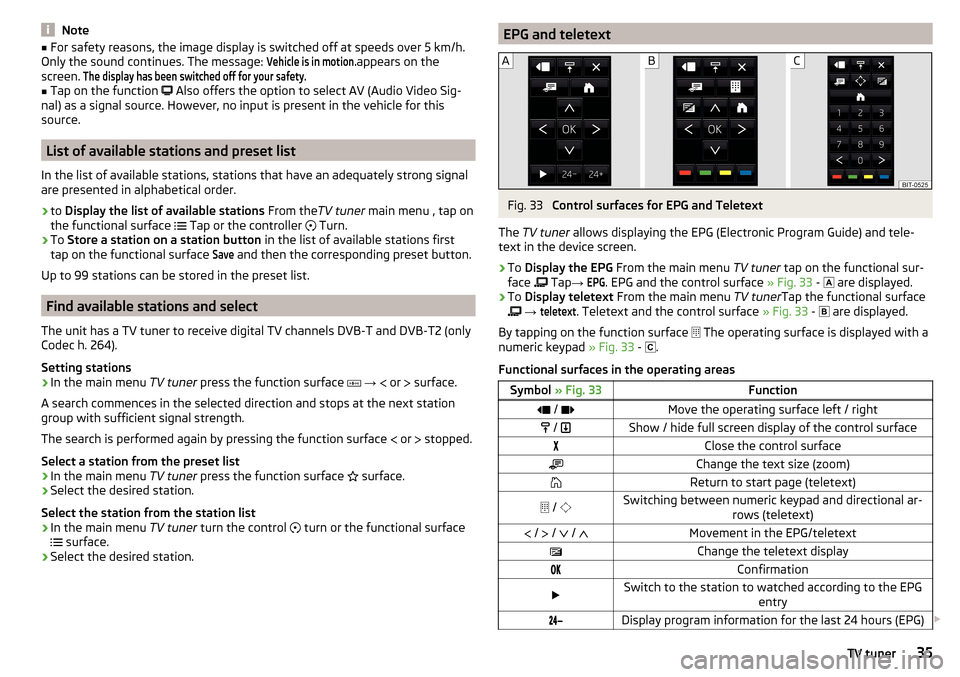
NoteŌ¢ĀFor safety reasons, the image display is switched off at speeds over 5 km/h.
Only the sound continues. The message: Vehicle is in motion.
appears on the
screen.
The display has been switched off for your safety.Ō¢Ā
Tap on the function ’ā│
Also offers the option to select AV (Audio Video Sig-
nal) as a signal source. However, no input is present in the vehicle for this
source.
List of available stations and preset list
In the list of available stations, stations that have an adequately strong signal
are presented in alphabetical order.
ŌĆ║
to Display the list of available stations From theTV tuner main menu , tap on
the functional surface ’āĘ Tap or the controller
’ā” Turn.
ŌĆ║
To
Store a station on a station button in the list of available stations first
tap on the functional surface
Save
and then the corresponding preset button.
Up to 99 stations can be stored in the preset list.
Find available stations and select
The unit has a TV tuner to receive digital TV channels DVB-T and DVB-T2 (only
Codec h. 264).
Setting stations
ŌĆ║
In the main menu TV tuner press the function surface
’ā»
ŌåÆ
’üĀ or
’üĪ surface.
A search commences in the selected direction and stops at the next station
group with sufficient signal strength.
The search is performed again by pressing the function surface ’üĀ or
’üĪ stopped.
Select a station from the preset list
ŌĆ║
In the main menu TV tuner press the function surface
’üŻ surface.
ŌĆ║
Select the desired station.
Select the station from the station list
ŌĆ║
In the main menu TV tuner turn the control
’ā” turn or the functional surface
’āĘ surface.
ŌĆ║
Select the desired station.
EPG and teletextFig. 33
Control surfaces for EPG and Teletext
The TV tuner allows displaying the EPG (Electronic Program Guide) and tele-
text in the device screen.
ŌĆ║
To Display the EPG From the main menu TV tuner tap on the functional sur-
face ’ā┤ Tap
ŌåÆ
EPG
. EPG and the control surface ┬╗ Fig. 33 -
’āł are displayed.
ŌĆ║
To
Display teletext From the main menu TV tunerTap the functional surface
’ā┤
ŌåÆ
teletext
. Teletext and the control surface ┬╗ Fig. 33 -
’āē are displayed.
By tapping on the function surface ’Ć▓ The operating surface is displayed with a
numeric keypad ┬╗ Fig. 33 -
’āŖ .
Functional surfaces in the operating areas
Symbol ┬╗ Fig. 33Function’éŗ / ’éīMove the operating surface left / right’ā▓ / ’ā▒Show / hide full screen display of the control surface’üśClose the control surface’āöChange the text size (zoom)’āćReturn to start page (teletext)’Ć▓ / ’ā╣Switching between numeric keypad and directional ar-
rows (teletext)’üĀ / ’üĪ / ’é░ / ’é▒Movement in the EPG/teletext’üŻChange the teletext display’üÅ’üŗConfirmation’éŻSwitch to the station to watched according to the EPG
entry’Ć▓’Ć┤’āŖDisplay program information for the last 24 hours (EPG) ’éŻ35TV tuner
Page 38 of 100
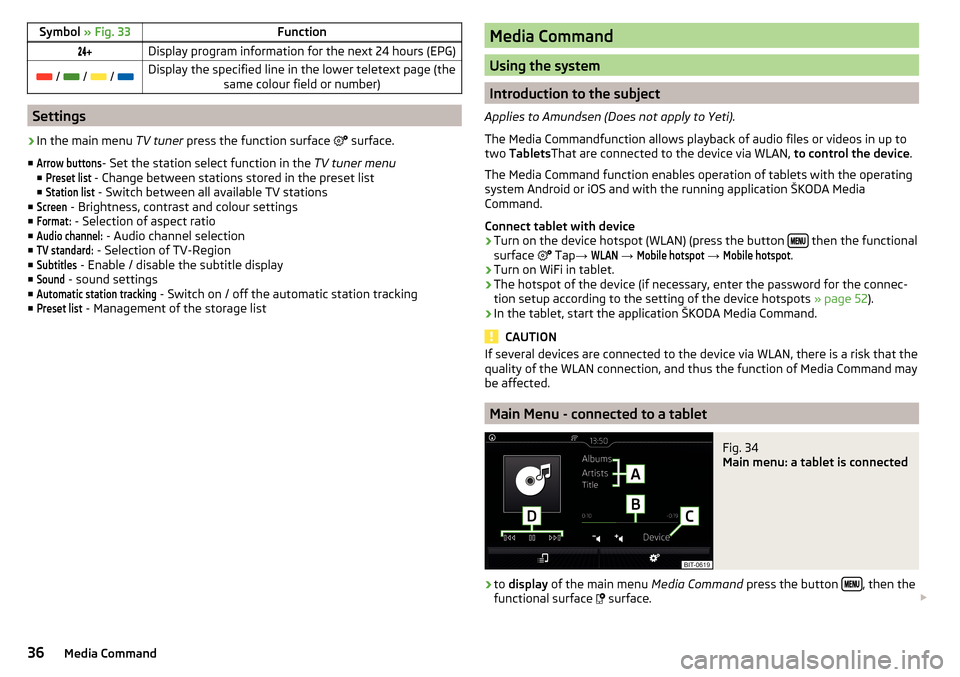
Symbol ┬╗ Fig. 33Function’Ć▓’Ć┤’āēDisplay program information for the next 24 hours (EPG)’Ć│ / ’Ć│ / ’Ć│ / ’Ć│Display the specified line in the lower teletext page (the
same colour field or number)
Settings
ŌĆ║
In the main menu TV tuner press the function surface ’ā│
surface.
Ō¢Ā
Arrow buttons
- Set the station select function in the TV tuner menu
Ō¢Ā
Preset list
- Change between stations stored in the preset list
Ō¢Ā
Station list
- Switch between all available TV stations
Ō¢Ā
Screen
- Brightness, contrast and colour settings
Ō¢Ā
Format:
- Selection of aspect ratio
Ō¢Ā
Audio channel:
- Audio channel selection
Ō¢Ā
TV standard:
- Selection of TV-Region
Ō¢Ā
Subtitles
- Enable / disable the subtitle display
Ō¢Ā
Sound
- sound settings
Ō¢Ā
Automatic station tracking
- Switch on / off the automatic station tracking
Ō¢Ā
Preset list
- Management of the storage list
Media Command
Using the system
Introduction to the subject
Applies to Amundsen (Does not apply to Yeti).
The Media Commandfunction allows playback of audio files or videos in up to
two Tablets That are connected to the device via WLAN, to control the device.
The Media Command function enables operation of tablets with the operating
system Android or iOS and with the running application ┼ĀKODA Media
Command.
Connect tablet with device
ŌĆ║
Turn on the device hotspot (WLAN) (press the button ’üŹ’üģ’üÄ’üĢ then the functional
surface ’ā│ Tap
ŌåÆ
WLAN
ŌåÆ
Mobile hotspot
ŌåÆ
Mobile hotspot
.
ŌĆ║
Turn on WiFi in tablet.
ŌĆ║
The hotspot of the device (if necessary, enter the password for the connec-
tion setup according to the setting of the device hotspots ┬╗ page 52).
ŌĆ║
In the tablet, start the application ┼ĀKODA Media Command.
CAUTION
If several devices are connected to the device via WLAN, there is a risk that the
quality of the WLAN connection, and thus the function of Media Command may
be affected.
Main Menu - connected to a tablet
Fig. 34
Main menu: a tablet is connected
ŌĆ║
to display of the main menu Media Command press the button ’üŹ’üģ’üÄ’üĢ, then the
functional surface ’ü¬
surface. ’éŻ
36Media Command
Page 80 of 100
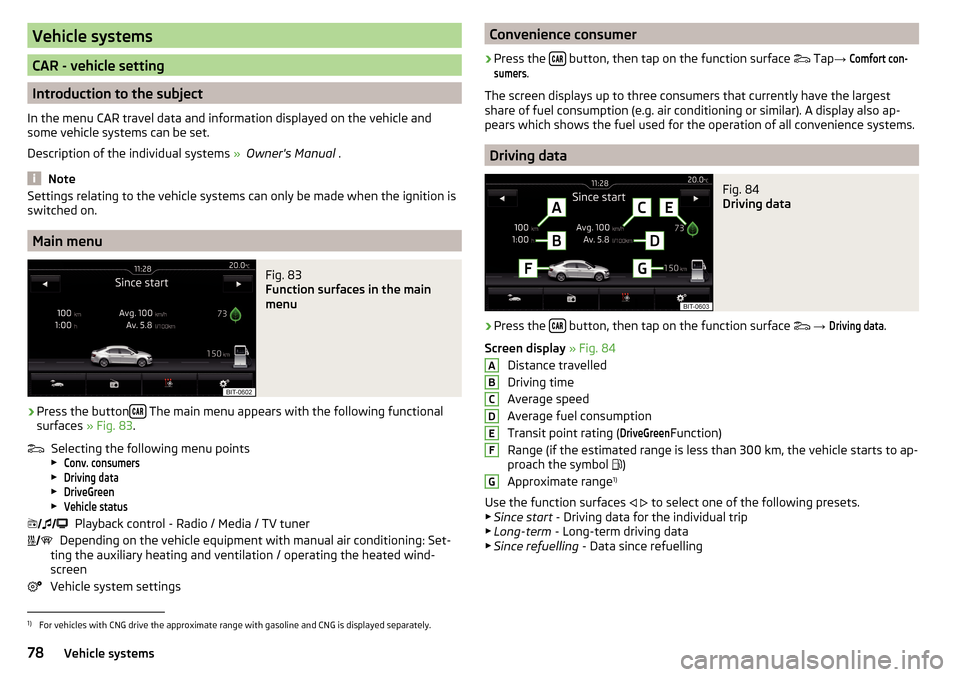
Vehicle systems
CAR - vehicle setting
Introduction to the subject
In the menu CAR travel data and information displayed on the vehicle and
some vehicle systems can be set.
Description of the individual systems ┬╗ Owner's Manual .
Note
Settings relating to the vehicle systems can only be made when the ignition is
switched on.
Main menu
Fig. 83
Function surfaces in the main
menu
ŌĆ║
Press the button ’üā’üü’üÆ The main menu appears with the following functional
surfaces ┬╗ Fig. 83.
Selecting the following menu points
Ō¢Č
Conv. consumers
Ō¢Č
Driving data
Ō¢Č
DriveGreen
Ō¢Č
Vehicle status
Playback control - Radio / Media / TV tuner
Depending on the vehicle equipment with manual air conditioning: Set-
ting the auxiliary heating and ventilation / operating the heated wind- screen
Vehicle system settings
’ā©’éé ’āł’āö’āł ’ā│’Ć½’āł’éČ’ā│Convenience consumerŌĆ║
Press the ’üā’üü’üÆ button, then tap on the function surface
’ā©
Tap ŌåÆ
Comfort con-sumers
.
The screen displays up to three consumers that currently have the largest
share of fuel consumption (e.g. air conditioning or similar). A display also ap-
pears which shows the fuel used for the operation of all convenience systems.
Driving data
Fig. 84
Driving data
ŌĆ║
Press the ’üā’üü’üÆ button, then tap on the function surface
’ā©
ŌåÆ
Driving data
.
Screen display ┬╗ Fig. 84
Distance travelled
Driving time
Average speed
Average fuel consumption
Transit point rating (
DriveGreen
Function)
Range (if the estimated range is less than 300 km, the vehicle starts to ap-
proach the symbol ’üē)
Approximate range 1)
Use the function surfaces ’āī
’āŹ to select one of the following presets.
Ō¢Č Since start - Driving data for the individual trip
Ō¢Č Long-term - Long-term driving data
Ō¢Č Since refuelling - Data since refuelling
ABCDEFG1)
For vehicles with CNG drive the approximate range with gasoline and CNG is displayed separately.
78Vehicle systems
Page 84 of 100
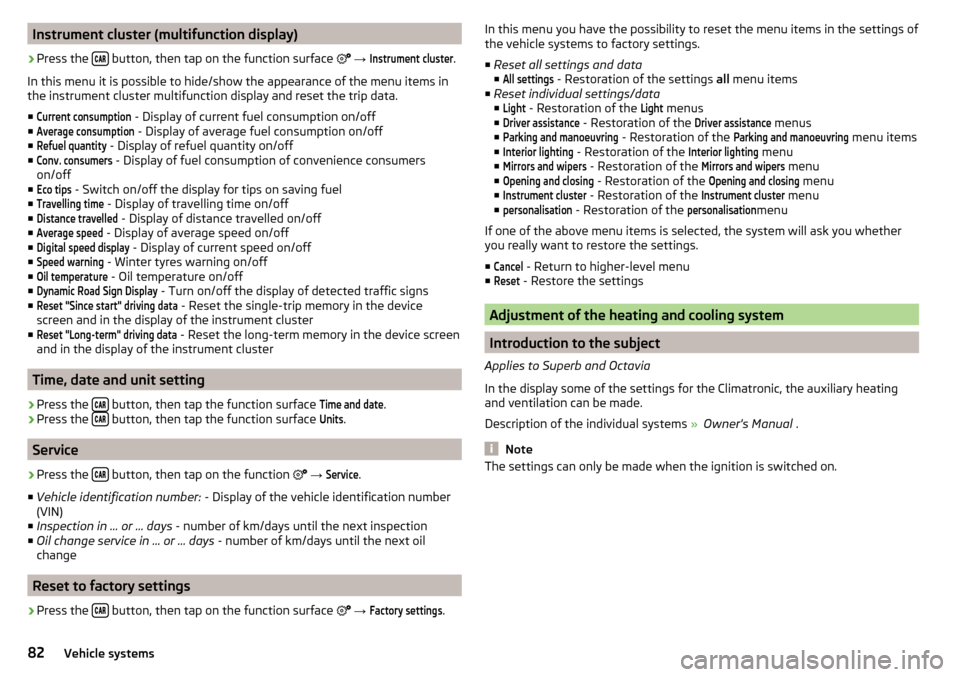
Instrument cluster (multifunction display)ŌĆ║
Press the ’üā’üü’üÆ button, then tap on the function surface
’ā│
ŌåÆ
Instrument cluster
.
In this menu it is possible to hide/show the appearance of the menu items in
the instrument cluster multifunction display and reset the trip data.
Ō¢Ā
Current consumption
- Display of current fuel consumption on/off
Ō¢Ā
Average consumption
- Display of average fuel consumption on/off
Ō¢Ā
Refuel quantity
- Display of refuel quantity on/off
Ō¢Ā
Conv. consumers
- Display of fuel consumption of convenience consumers
on/off
Ō¢Ā
Eco tips
- Switch on/off the display for tips on saving fuel
Ō¢Ā
Travelling time
- Display of travelling time on/off
Ō¢Ā
Distance travelled
- Display of distance travelled on/off
Ō¢Ā
Average speed
- Display of average speed on/off
Ō¢Ā
Digital speed display
- Display of current speed on/off
Ō¢Ā
Speed warning
- Winter tyres warning on/off
Ō¢Ā
Oil temperature
- Oil temperature on/off
Ō¢Ā
Dynamic Road Sign Display
- Turn on/off the display of detected traffic signs
Ō¢Ā
Reset "Since start" driving data
- Reset the single-trip memory in the device
screen and in the display of the instrument cluster
Ō¢Ā
Reset "Long-term" driving data
- Reset the long-term memory in the device screen
and in the display of the instrument cluster
Time, date and unit setting
ŌĆ║
Press the ’üā’üü’üÆ button, then tap the function surface
Time and date
.
ŌĆ║
Press the ’üā’üü’üÆ button, then tap the function surface
Units
.
Service
ŌĆ║
Press the ’üā’üü’üÆ button, then tap on the function
’ā│
ŌåÆ
Service
.
Ō¢Ā Vehicle identification number: - Display of the vehicle identification number
(VIN)
Ō¢Ā Inspection in ŌĆ” or ŌĆ” days - number of km/days until the next inspection
Ō¢Ā Oil change service in ... or ... days - number of km/days until the next oil
change
Reset to factory settings
ŌĆ║
Press the ’üā’üü’üÆ button, then tap on the function surface
’ā│
ŌåÆ
Factory settings
.
In this menu you have the possibility to reset the menu items in the settings of
the vehicle systems to factory settings.
Ō¢Ā Reset all settings and data
Ō¢ĀAll settings
- Restoration of the settings all menu items
Ō¢Ā Reset individual settings/data
Ō¢Ā
Light
- Restoration of the
Light
menus
Ō¢Ā
Driver assistance
- Restoration of the
Driver assistance
menus
Ō¢Ā
Parking and manoeuvring
- Restoration of the
Parking and manoeuvring
menu items
Ō¢Ā
Interior lighting
- Restoration of the
Interior lighting
menu
Ō¢Ā
Mirrors and wipers
- Restoration of the
Mirrors and wipers
menu
Ō¢Ā
Opening and closing
- Restoration of the
Opening and closing
menu
Ō¢Ā
Instrument cluster
- Restoration of the
Instrument cluster
menu
Ō¢Ā
personalisation
- Restoration of the
personalisation
menu
If one of the above menu items is selected, the system will ask you whether
you really want to restore the settings.
Ō¢Ā
Cancel
- Return to higher-level menu
Ō¢Ā
Reset
- Restore the settings
Adjustment of the heating and cooling system
Introduction to the subject
Applies to Superb and Octavia
In the display some of the settings for the Climatronic, the auxiliary heating
and ventilation can be made.
Description of the individual systems ┬╗ Owner's Manual .
Note
The settings can only be made when the ignition is switched on.82Vehicle systems
Page 85 of 100
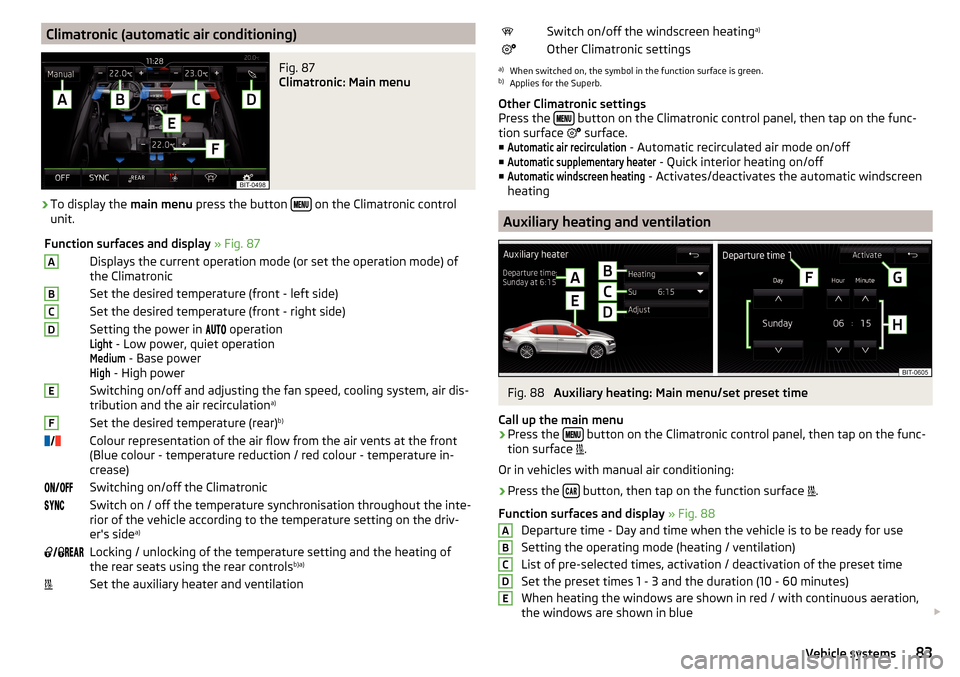
Climatronic (automatic air conditioning)Fig. 87
Climatronic: Main menu
ŌĆ║
To display the main menu press the button ’üŹ’üģ’üÄ’üĢ on the Climatronic control
unit.
Function surfaces and display ┬╗ Fig. 87ADisplays the current operation mode (or set the operation mode) of
the ClimatronicBSet the desired temperature (front - left side)CSet the desired temperature (front - right side)DSetting the power in ’üü’üĢ’üö’üÅ operationLight
- Low power, quiet operation
Medium
- Base power
High
- High power
ESwitching on/off and adjusting the fan speed, cooling system, air dis-
tribution and the air recirculation a)FSet the desired temperature (rear)
b)’éČ
’āł’éČColour representation of the air flow from the air vents at the front
(Blue colour - temperature reduction / red colour - temperature in-
crease)’üÅ’üÄ’āł’üÅ’üå’üåSwitching on/off the Climatronic’üō’üÖ’üÄ’üāSwitch on / off the temperature synchronisation throughout the inte-
rior of the vehicle according to the temperature setting on the driv-
er's side a)’ü¢
’āł’üŚ ’üÆ’üģ’üü’üÆLocking / unlocking of the temperature setting and the heating of
the rear seats using the rear controls b)a)’Ć½Set the auxiliary heater and ventilation’éČSwitch on/off the windscreen heating
a)’ā│Other Climatronic settingsa)
When switched on, the symbol in the function surface is green.
b)
Applies for the Superb.
Other Climatronic settings
Press the ’üŹ’üģ’üÄ’üĢ
button on the Climatronic control panel, then tap on the func-
tion surface ’ā│
surface.
Ō¢Ā
Automatic air recirculation
- Automatic recirculated air mode on/off
Ō¢Ā
Automatic supplementary heater
- Quick interior heating on/off
Ō¢Ā
Automatic windscreen heating
- Activates/deactivates the automatic windscreen
heating
Auxiliary heating and ventilation
Fig. 88
Auxiliary heating: Main menu/set preset time
Call up the main menu
ŌĆ║
Press the ’üŹ’üģ’üÄ’üĢ button on the Climatronic control panel, then tap on the func-
tion surface ’Ć½.
Or in vehicles with manual air conditioning:
ŌĆ║
Press the ’üā’üü’üÆ button, then tap on the function surface
’Ć½.
Function surfaces and display ┬╗ Fig. 88
Departure time - Day and time when the vehicle is to be ready for use
Setting the operating mode (heating / ventilation) List of pre-selected times, activation / deactivation of the preset timeSet the preset times 1 - 3 and the duration (10 - 60 minutes)When heating the windows are shown in red / with continuous aeration,
the windows are shown in blue ’éŻ
ABCDE83Vehicle systems