display SKODA KODIAQ 2016 1.G Owner's Manual
[x] Cancel search | Manufacturer: SKODA, Model Year: 2016, Model line: KODIAQ, Model: SKODA KODIAQ 2016 1.GPages: 344, PDF Size: 58.96 MB
Page 232 of 344
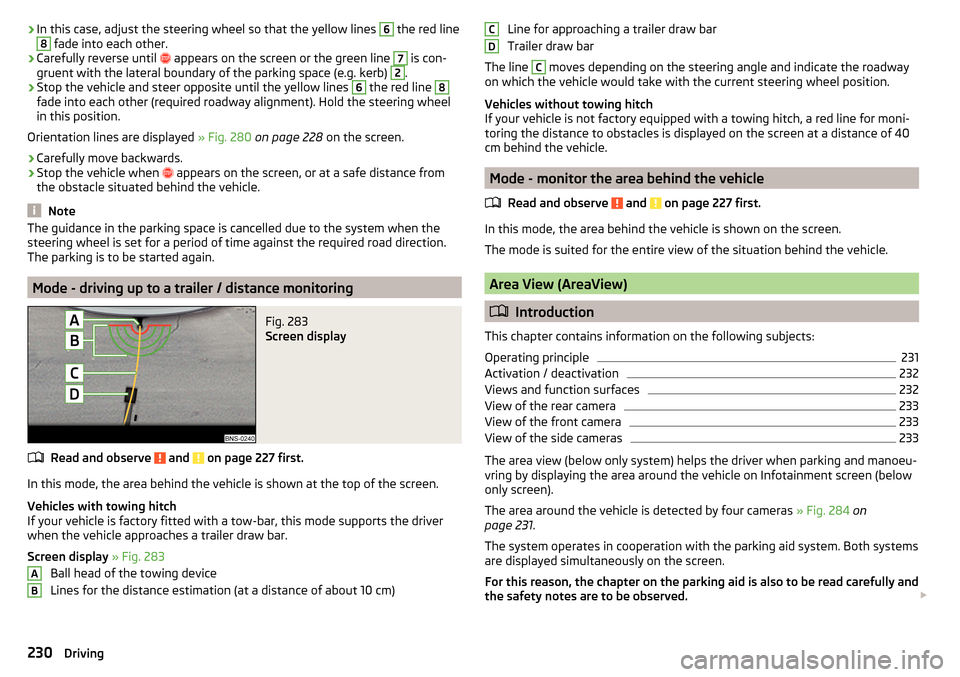
›In this case, adjust the steering wheel so that the yellow lines 6 the red line8 fade into each other.›
Carefully reverse until
appears on the screen or the green line
7
is con-
gruent with the lateral boundary of the parking space (e.g. kerb)
2
.
›
Stop the vehicle and steer opposite until the yellow lines
6
the red line
8
fade into each other (required roadway alignment). Hold the steering wheel
in this position.
Orientation lines are displayed » Fig. 280 on page 228 on the screen.
›
Carefully move backwards.
›
Stop the vehicle when
appears on the screen, or at a safe distance from
the obstacle situated behind the vehicle.
Note
The guidance in the parking space is cancelled due to the system when the
steering wheel is set for a period of time against the required road direction.
The parking is to be started again.
Mode - driving up to a trailer / distance monitoring
Fig. 283
Screen display
Read and observe and on page 227 first.
In this mode, the area behind the vehicle is shown at the top of the screen.
Vehicles with towing hitch
If your vehicle is factory fitted with a tow-bar, this mode supports the driver
when the vehicle approaches a trailer draw bar.
Screen display » Fig. 283
Ball head of the towing device
Lines for the distance estimation (at a distance of about 10 cm)
ABLine for approaching a trailer draw bar
Trailer draw bar
The line C
moves depending on the steering angle and indicate the roadway
on which the vehicle would take with the current steering wheel position.
Vehicles without towing hitch
If your vehicle is not factory equipped with a towing hitch, a red line for moni-
toring the distance to obstacles is displayed on the screen at a distance of 40
cm behind the vehicle.
Mode - monitor the area behind the vehicle
Read and observe
and on page 227 first.
In this mode, the area behind the vehicle is shown on the screen.
The mode is suited for the entire view of the situation behind the vehicle.
Area View (AreaView)
Introduction
This chapter contains information on the following subjects:
Operating principle
231
Activation / deactivation
232
Views and function surfaces
232
View of the rear camera
233
View of the front camera
233
View of the side cameras
233
The area view (below only system) helps the driver when parking and manoeu-
vring by displaying the area around the vehicle on Infotainment screen (below
only screen).
The area around the vehicle is detected by four cameras » Fig. 284 on
page 231 .
The system operates in cooperation with the parking aid system. Both systems
are displayed simultaneously on the screen.
For this reason, the chapter on the parking aid is also to be read carefully and
the safety notes are to be observed.
CD230Driving
Page 233 of 344
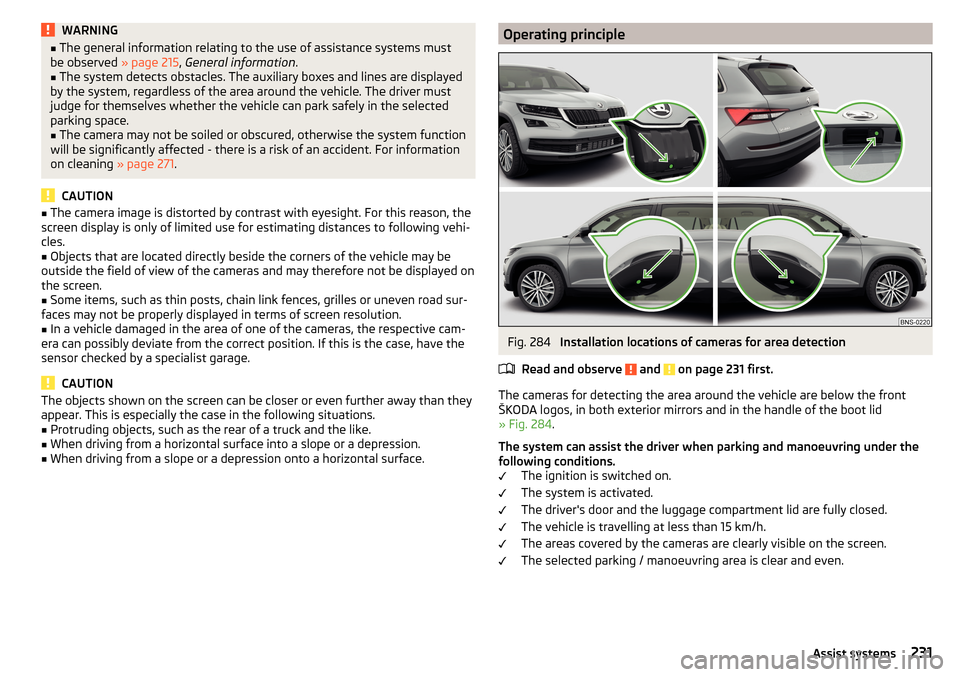
WARNING■The general information relating to the use of assistance systems must
be observed » page 215, General information .■
The system detects obstacles. The auxiliary boxes and lines are displayed
by the system, regardless of the area around the vehicle. The driver must
judge for themselves whether the vehicle can park safely in the selected
parking space.
■
The camera may not be soiled or obscured, otherwise the system function
will be significantly affected - there is a risk of an accident. For information
on cleaning » page 271.
CAUTION
■
The camera image is distorted by contrast with eyesight. For this reason, the
screen display is only of limited use for estimating distances to following vehi-
cles.■
Objects that are located directly beside the corners of the vehicle may be
outside the field of view of the cameras and may therefore not be displayed on
the screen.
■
Some items, such as thin posts, chain link fences, grilles or uneven road sur-
faces may not be properly displayed in terms of screen resolution.
■
In a vehicle damaged in the area of one of the cameras, the respective cam-
era can possibly deviate from the correct position. If this is the case, have the
sensor checked by a specialist garage.
CAUTION
The objects shown on the screen can be closer or even further away than they
appear. This is especially the case in the following situations.■
Protruding objects, such as the rear of a truck and the like.
■
When driving from a horizontal surface into a slope or a depression.
■
When driving from a slope or a depression onto a horizontal surface.
Operating principleFig. 284
Installation locations of cameras for area detection
Read and observe
and on page 231 first.
The cameras for detecting the area around the vehicle are below the front
ŠKODA logos, in both exterior mirrors and in the handle of the boot lid
» Fig. 284 .
The system can assist the driver when parking and manoeuvring under the
following conditions. The ignition is switched on.
The system is activated.
The driver's door and the luggage compartment lid are fully closed.
The vehicle is travelling at less than 15 km/h.
The areas covered by the cameras are clearly visible on the screen.
The selected parking / manoeuvring area is clear and even.
231Assist systems
Page 234 of 344
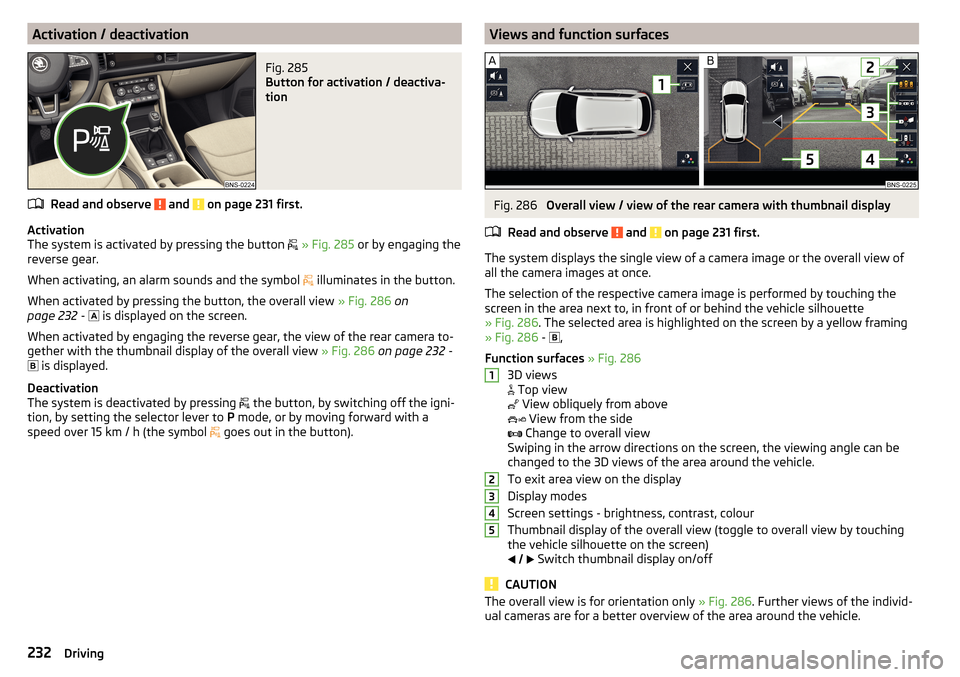
Activation / deactivationFig. 285
Button for activation / deactiva-
tion
Read and observe and on page 231 first.
Activation
The system is activated by pressing the button
» Fig. 285 or by engaging the
reverse gear.
When activating, an alarm sounds and the symbol illuminates in the button.
When activated by pressing the button, the overall view » Fig. 286 on
page 232 -
is displayed on the screen.
When activated by engaging the reverse gear, the view of the rear camera to- gether with the thumbnail display of the overall view » Fig. 286 on page 232 -
is displayed.
Deactivation
The system is deactivated by pressing the button, by switching off the igni-
tion, by setting the selector lever to P mode, or by moving forward with a
speed over 15 km / h (the symbol goes out in the button).
Views and function surfacesFig. 286
Overall view / view of the rear camera with thumbnail display
Read and observe
and on page 231 first.
The system displays the single view of a camera image or the overall view of all the camera images at once.
The selection of the respective camera image is performed by touching the
screen in the area next to, in front of or behind the vehicle silhouette
» Fig. 286 . The selected area is highlighted on the screen by a yellow framing
» Fig. 286 -
,
Function surfaces » Fig. 286
3D views
Top view
View obliquely from above
View from the side
Change to overall view
Swiping in the arrow directions on the screen, the viewing angle can be
changed to the 3D views of the area around the vehicle.
To exit area view on the display
Display modes
Screen settings - brightness, contrast, colour
Thumbnail display of the overall view (toggle to overall view by touching
the vehicle silhouette on the screen)
Switch thumbnail display on/off
CAUTION
The overall view is for orientation only
» Fig. 286. Further views of the individ-
ual cameras are for a better overview of the area around the vehicle.12345232Driving
Page 235 of 344
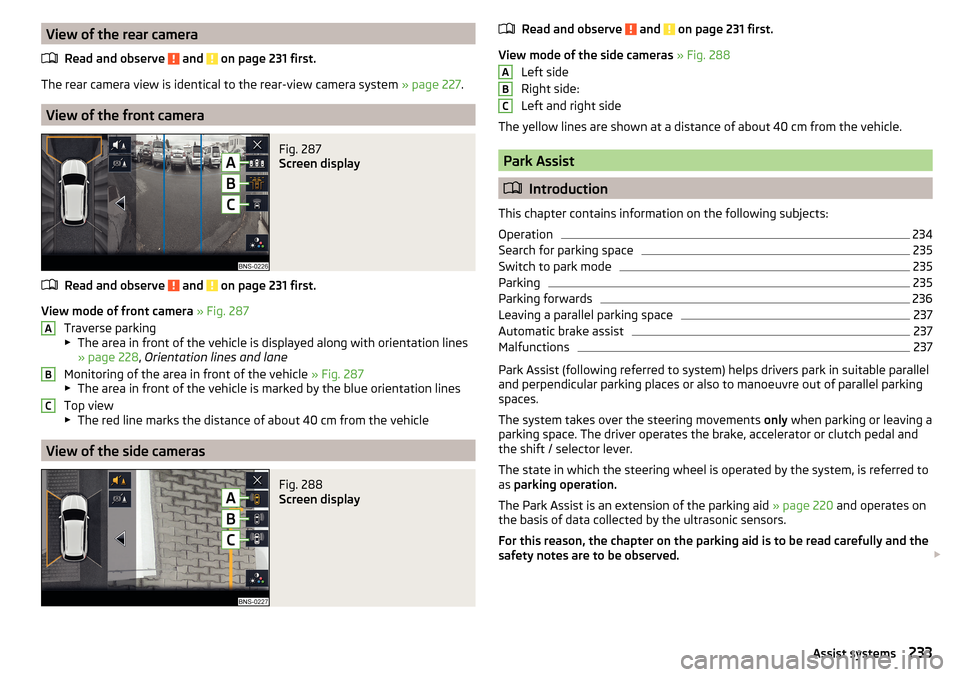
View of the rear cameraRead and observe
and on page 231 first.
The rear camera view is identical to the rear-view camera system » page 227.
View of the front camera
Fig. 287
Screen display
Read and observe and on page 231 first.
View mode of front camera » Fig. 287
Traverse parking
▶ The area in front of the vehicle is displayed along with orientation lines
» page 228 , Orientation lines and lane
Monitoring of the area in front of the vehicle » Fig. 287
▶ The area in front of the vehicle is marked by the blue orientation lines
Top view
▶ The red line marks the distance of about 40 cm from the vehicle
View of the side cameras
Fig. 288
Screen display
ABCRead and observe and on page 231 first.
View mode of the side cameras » Fig. 288
Left side
Right side:
Left and right side
The yellow lines are shown at a distance of about 40 cm from the vehicle.
Park Assist
Introduction
This chapter contains information on the following subjects:
Operation
234
Search for parking space
235
Switch to park mode
235
Parking
235
Parking forwards
236
Leaving a parallel parking space
237
Automatic brake assist
237
Malfunctions
237
Park Assist (following referred to system) helps drivers park in suitable parallel
and perpendicular parking places or also to manoeuvre out of parallel parking
spaces.
The system takes over the steering movements only when parking or leaving a
parking space. The driver operates the brake, accelerator or clutch pedal and
the shift / selector lever.
The state in which the steering wheel is operated by the system, is referred to
as parking operation.
The Park Assist is an extension of the parking aid » page 220 and operates on
the basis of data collected by the ultrasonic sensors.
For this reason, the chapter on the parking aid is to be read carefully and the safety notes are to be observed.
ABC233Assist systems
Page 236 of 344
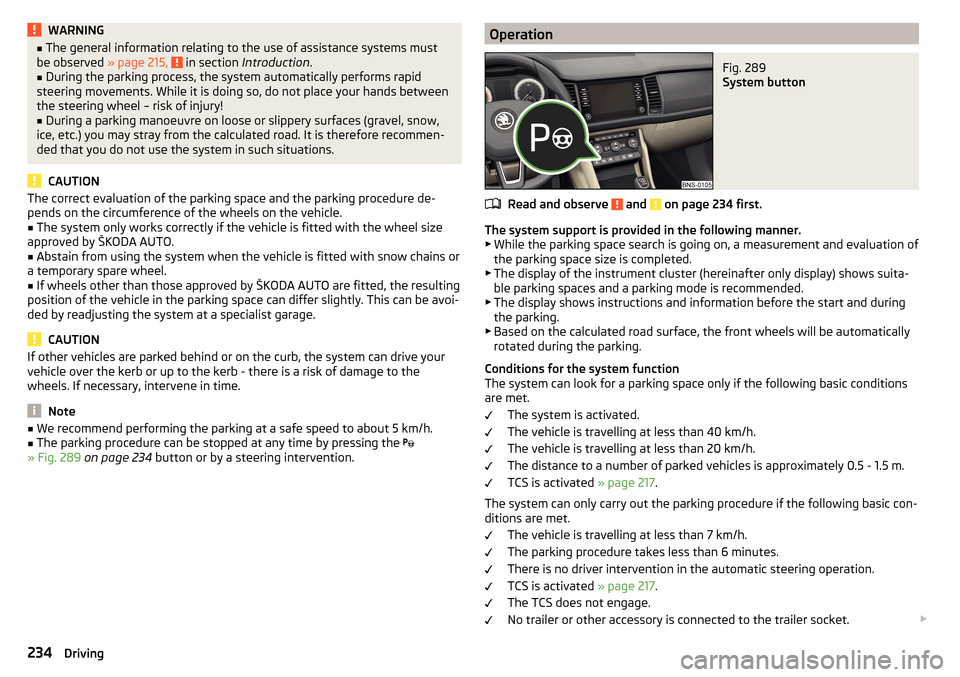
WARNING■The general information relating to the use of assistance systems must
be observed » page 215, in section Introduction .■
During the parking process, the system automatically performs rapid
steering movements. While it is doing so, do not place your hands between
the steering wheel – risk of injury!
■
During a parking manoeuvre on loose or slippery surfaces (gravel, snow,
ice, etc.) you may stray from the calculated road. It is therefore recommen-
ded that you do not use the system in such situations.
CAUTION
The correct evaluation of the parking space and the parking procedure de-
pends on the circumference of the wheels on the vehicle.■
The system only works correctly if the vehicle is fitted with the wheel size
approved by ŠKODA AUTO.
■
Abstain from using the system when the vehicle is fitted with snow chains or
a temporary spare wheel.
■
If wheels other than those approved by ŠKODA AUTO are fitted, the resulting
position of the vehicle in the parking space can differ slightly. This can be avoi-
ded by readjusting the system at a specialist garage.
CAUTION
If other vehicles are parked behind or on the curb, the system can drive your
vehicle over the kerb or up to the kerb - there is a risk of damage to the
wheels. If necessary, intervene in time.
Note
■ We recommend performing the parking at a safe speed to about 5 km/h.■The parking procedure can be stopped at any time by pressing the
» Fig. 289 on page 234 button or by a steering intervention.OperationFig. 289
System button
Read and observe and on page 234 first.
The system support is provided in the following manner.
▶ While the parking space search is going on, a measurement and evaluation of
the parking space size is completed.
▶ The display of the instrument cluster (hereinafter only display) shows suita-
ble parking spaces and a parking mode is recommended.
▶ The display shows instructions and information before the start and during
the parking.
▶ Based on the calculated road surface, the front wheels will be automatically
rotated during the parking.
Conditions for the system function
The system can look for a parking space only if the following basic conditions
are met.
The system is activated.
The vehicle is travelling at less than 40 km/h.
The vehicle is travelling at less than 20 km/h.
The distance to a number of parked vehicles is approximately 0.5 - 1.5 m.
TCS is activated » page 217.
The system can only carry out the parking procedure if the following basic con- ditions are met.
The vehicle is travelling at less than 7 km/h.
The parking procedure takes less than 6 minutes.
There is no driver intervention in the automatic steering operation.
TCS is activated » page 217.
The TCS does not engage.
No trailer or other accessory is connected to the trailer socket.
234Driving
Page 237 of 344
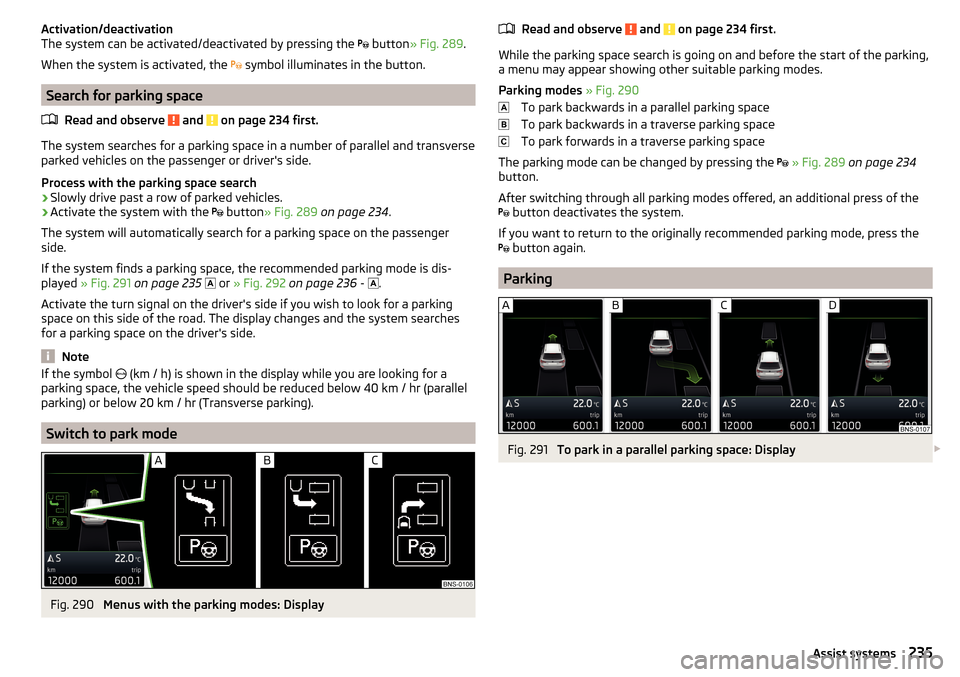
Activation/deactivation
The system can be activated/deactivated by pressing the button » Fig. 289 .
When the system is activated, the symbol illuminates in the button.
Search for parking space
Read and observe
and on page 234 first.
The system searches for a parking space in a number of parallel and transverse
parked vehicles on the passenger or driver's side.
Process with the parking space search
›
Slowly drive past a row of parked vehicles.
›
Activate the system with the button
» Fig. 289 on page 234 .
The system will automatically search for a parking space on the passenger
side.
If the system finds a parking space, the recommended parking mode is dis-
played » Fig. 291 on page 235
or
» Fig. 292 on page 236 -
.
Activate the turn signal on the driver's side if you wish to look for a parking
space on this side of the road. The display changes and the system searches
for a parking space on the driver's side.
Note
If the symbol (km / h) is shown in the display while you are looking for a
parking space, the vehicle speed should be reduced below 40 km / hr (parallel parking) or below 20 km / hr (Transverse parking).
Switch to park mode
Fig. 290
Menus with the parking modes: Display
Read and observe and on page 234 first.
While the parking space search is going on and before the start of the parking,a menu may appear showing other suitable parking modes.
Parking modes » Fig. 290
To park backwards in a parallel parking space
To park backwards in a traverse parking space
To park forwards in a traverse parking space
The parking mode can be changed by pressing the
» Fig. 289 on page 234
button.
After switching through all parking modes offered, an additional press of the
button deactivates the system.
If you want to return to the originally recommended parking mode, press the
button again.
Parking
Fig. 291
To park in a parallel parking space: Display
235Assist systems
Page 238 of 344
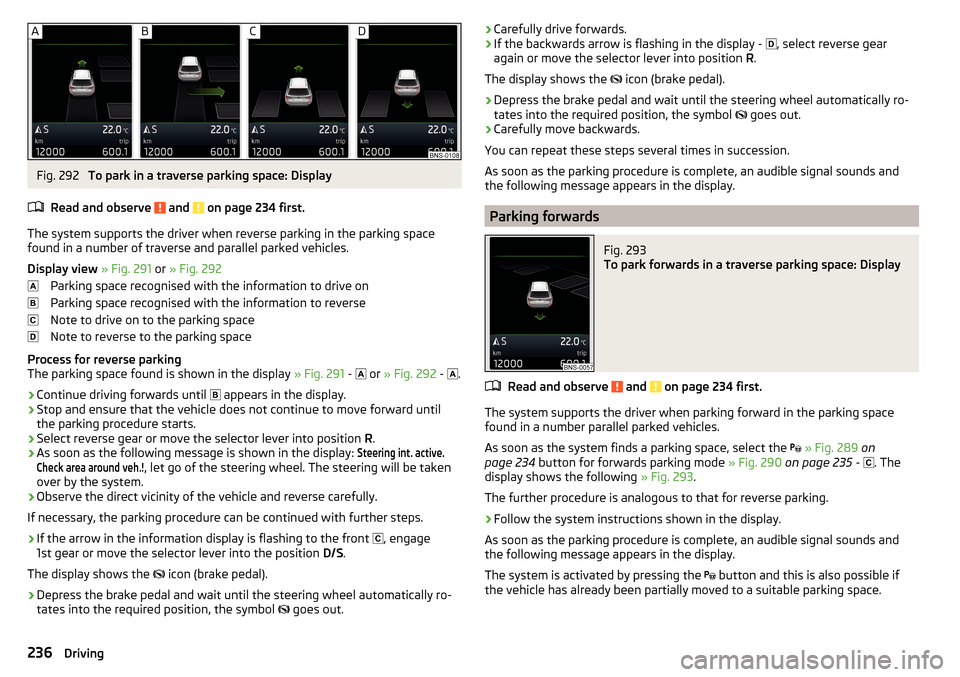
Fig. 292
To park in a traverse parking space: Display
Read and observe
and on page 234 first.
The system supports the driver when reverse parking in the parking space
found in a number of traverse and parallel parked vehicles.
Display view » Fig. 291 or » Fig. 292
Parking space recognised with the information to drive on
Parking space recognised with the information to reverse
Note to drive on to the parking space
Note to reverse to the parking space
Process for reverse parking
The parking space found is shown in the display » Fig. 291 -
or
» Fig. 292 -
.
›
Continue driving forwards until
appears in the display.
›
Stop and ensure that the vehicle does not continue to move forward until
the parking procedure starts.
›
Select reverse gear or move the selector lever into position R.
›
As soon as the following message is shown in the display:
Steering int. active.Check area around veh.!
, let go of the steering wheel. The steering will be taken
over by the system.
›
Observe the direct vicinity of the vehicle and reverse carefully.
If necessary, the parking procedure can be continued with further steps.
›
If the arrow in the information display is flashing to the front , engage
1st gear or move the selector lever into the position D/S.
The display shows the icon (brake pedal).
›
Depress the brake pedal and wait until the steering wheel automatically ro-
tates into the required position, the symbol goes out.
›Carefully drive forwards.›If the backwards arrow is flashing in the display -
, select reverse gear
again or move the selector lever into position R.
The display shows the
icon (brake pedal).›
Depress the brake pedal and wait until the steering wheel automatically ro-
tates into the required position, the symbol
goes out.
›
Carefully move backwards.
You can repeat these steps several times in succession.
As soon as the parking procedure is complete, an audible signal sounds and the following message appears in the display.
Parking forwards
Fig. 293
To park forwards in a traverse parking space: Display
Read and observe and on page 234 first.
The system supports the driver when parking forward in the parking space
found in a number parallel parked vehicles.
As soon as the system finds a parking space, select the
» Fig. 289 on
page 234 button for forwards parking mode » Fig. 290 on page 235 -
. The
display shows the following » Fig. 293.
The further procedure is analogous to that for reverse parking.
›
Follow the system instructions shown in the display.
As soon as the parking procedure is complete, an audible signal sounds and
the following message appears in the display.
The system is activated by pressing the button and this is also possible if
the vehicle has already been partially moved to a suitable parking space.
236Driving
Page 239 of 344
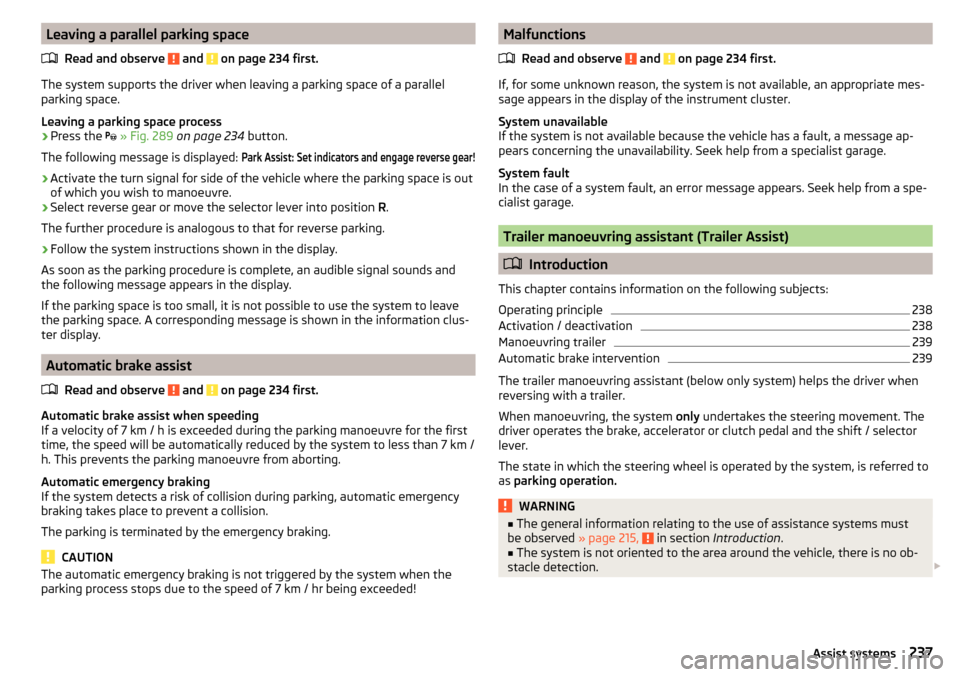
Leaving a parallel parking spaceRead and observe
and on page 234 first.
The system supports the driver when leaving a parking space of a parallel
parking space.
Leaving a parking space process
›
Press the
» Fig. 289 on page 234 button.
The following message is displayed:
Park Assist: Set indicators and engage reverse gear!›
Activate the turn signal for side of the vehicle where the parking space is out
of which you wish to manoeuvre.
›
Select reverse gear or move the selector lever into position R.
The further procedure is analogous to that for reverse parking.
›
Follow the system instructions shown in the display.
As soon as the parking procedure is complete, an audible signal sounds and
the following message appears in the display.
If the parking space is too small, it is not possible to use the system to leave
the parking space. A corresponding message is shown in the information clus-
ter display.
Automatic brake assist
Read and observe
and on page 234 first.
Automatic brake assist when speeding
If a velocity of 7 km / h is exceeded during the parking manoeuvre for the first
time, the speed will be automatically reduced by the system to less than 7 km /
h. This prevents the parking manoeuvre from aborting.
Automatic emergency braking
If the system detects a risk of collision during parking, automatic emergency
braking takes place to prevent a collision.
The parking is terminated by the emergency braking.
CAUTION
The automatic emergency braking is not triggered by the system when the
parking process stops due to the speed of 7 km / hr being exceeded!Malfunctions
Read and observe
and on page 234 first.
If, for some unknown reason, the system is not available, an appropriate mes-
sage appears in the display of the instrument cluster.
System unavailable
If the system is not available because the vehicle has a fault, a message ap-
pears concerning the unavailability. Seek help from a specialist garage.
System fault
In the case of a system fault, an error message appears. Seek help from a spe-
cialist garage.
Trailer manoeuvring assistant (Trailer Assist)
Introduction
This chapter contains information on the following subjects:
Operating principle
238
Activation / deactivation
238
Manoeuvring trailer
239
Automatic brake intervention
239
The trailer manoeuvring assistant (below only system) helps the driver when
reversing with a trailer.
When manoeuvring, the system only undertakes the steering movement. The
driver operates the brake, accelerator or clutch pedal and the shift / selector
lever.
The state in which the steering wheel is operated by the system, is referred to
as parking operation.
WARNING■
The general information relating to the use of assistance systems must
be observed » page 215, in section Introduction .■
The system is not oriented to the area around the vehicle, there is no ob-
stacle detection.
237Assist systems
Page 240 of 344
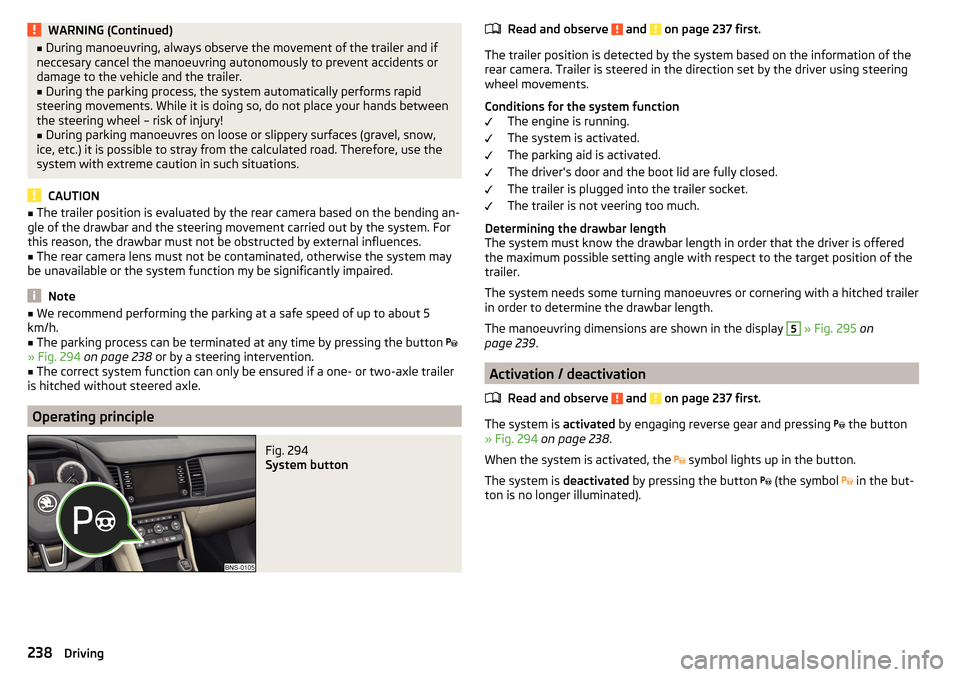
WARNING (Continued)■During manoeuvring, always observe the movement of the trailer and if
neccesary cancel the manoeuvring autonomously to prevent accidents or
damage to the vehicle and the trailer.■
During the parking process, the system automatically performs rapid
steering movements. While it is doing so, do not place your hands between
the steering wheel – risk of injury!
■
During parking manoeuvres on loose or slippery surfaces (gravel, snow,
ice, etc.) it is possible to stray from the calculated road. Therefore, use the
system with extreme caution in such situations.
CAUTION
■ The trailer position is evaluated by the rear camera based on the bending an-
gle of the drawbar and the steering movement carried out by the system. For
this reason, the drawbar must not be obstructed by external influences.■
The rear camera lens must not be contaminated, otherwise the system may
be unavailable or the system function my be significantly impaired.
Note
■ We recommend performing the parking at a safe speed of up to about 5
km/h.■
The parking process can be terminated at any time by pressing the button
» Fig. 294 on page 238 or by a steering intervention.
■
The correct system function can only be ensured if a one- or two-axle trailer
is hitched without steered axle.
Operating principle
Fig. 294
System button
Read and observe and on page 237 first.
The trailer position is detected by the system based on the information of the
rear camera. Trailer is steered in the direction set by the driver using steering
wheel movements.
Conditions for the system function The engine is running.
The system is activated.
The parking aid is activated.
The driver's door and the boot lid are fully closed.
The trailer is plugged into the trailer socket.
The trailer is not veering too much.
Determining the drawbar length
The system must know the drawbar length in order that the driver is offered
the maximum possible setting angle with respect to the target position of the
trailer.
The system needs some turning manoeuvres or cornering with a hitched trailer
in order to determine the drawbar length.
The manoeuvring dimensions are shown in the display
5
» Fig. 295 on
page 239 .
Activation / deactivation
Read and observe
and on page 237 first.
The system is activated by engaging reverse gear and pressing
the button
» Fig. 294 on page 238 .
When the system is activated, the symbol lights up in the button.
The system is deactivated by pressing the button
(the symbol
in the but-
ton is no longer illuminated).
238Driving
Page 241 of 344

Manoeuvring trailerFig. 295
Display of the instrument cluster: Manoeuvring trailer
Read and observe
and on page 237 first.
Trailer manoeuvring
›
Select reverse gear or move the selector lever into position R.
›
Ensure that the vehicle/trailer combination is at a standstill.
›
Release the steering wheel and press
the button.
The steering is taken over by the system.
The symbol of the control button for the exterior mirror is shown in the display
» Fig. 295 -
.
›
Tilt the adjusting knob for the exterior mirror
» page 76, Exterior mirrors to
left or right according to the required direction of travel of trailer.
The display shows the silhouette of the vehicle rear with trailer in top view
» Fig. 295 -
.
The actual position of the trailer is indicated by the silhouette
2
.
The target position of the trailer is indicated by the contour
3
.
›
Tilt the knob for the adjusting exterior mirror to adjust the trailer contour
3
to the target position.
›
Observe the direct vicinity of the vehicle and reverse carefully.
The set angle of articulation can be further corrected while reversing by tilting
the adjusting knob for the side mirrors.
›
Stop the vehicle/trailer combination in the required position.
If a forward gear is engaged or the D / S mode set, the system is deactivated.
To align the vehicle/trailer combination (trailer and vehicle in a line), tilt the ad-
justing knob for the exterior mirror in the direction of arrow 1 » Fig. 295 . The
trailer contour 3
pivots to the position
4
.
›
Carefully reverse and drive forwards until the desired position of the vehicle
combination is achieved.
Note
The outer mirror surfaces cannot be adjusted while the system is active.
Automatic brake intervention
Read and observe
and on page 237 first.
The systems is deactivated and an automatic braking intervention takes place
in the following situations.
▶ If, during the manoeuvring, the button is pressed, the driver's door is
opened or the steering wheel is gripped.
▶ If the angle between the vehicle and trailer is assessed by the system as too
large during the manoeuvring procedure.
▶ If a specific speed is assessed by the system as too high during the manoeu-
vring procedure due to the current angle between the vehicle and trailer and
the driver does not react to the warning braking intervention.
Cruise Control System
Introduction
This chapter contains information on the following subjects:
Operation
240
Operation description
240
The Cruise Control System (CCS) maintains a set speed without you having to
actuate the accelerator pedal. The state where the CCS maintains the speed is
referred to hereinafter as the control.
WARNING■
The general information relating to the use of assistance systems must
be observed » page 215, in section Introduction .■
After pressing the clutch pedal, no interrupted control occurs! For exam-
ple, if a different gear is engaged and the clutch pedal is released, control is
continued.
239Assist systems