audio SKODA OCTAVIA 2008 2.G / (1Z) Amundsen Infotainment Navigation System Manual
[x] Cancel search | Manufacturer: SKODA, Model Year: 2008, Model line: OCTAVIA, Model: SKODA OCTAVIA 2008 2.G / (1Z)Pages: 37, PDF Size: 2.02 MB
Page 4 of 37
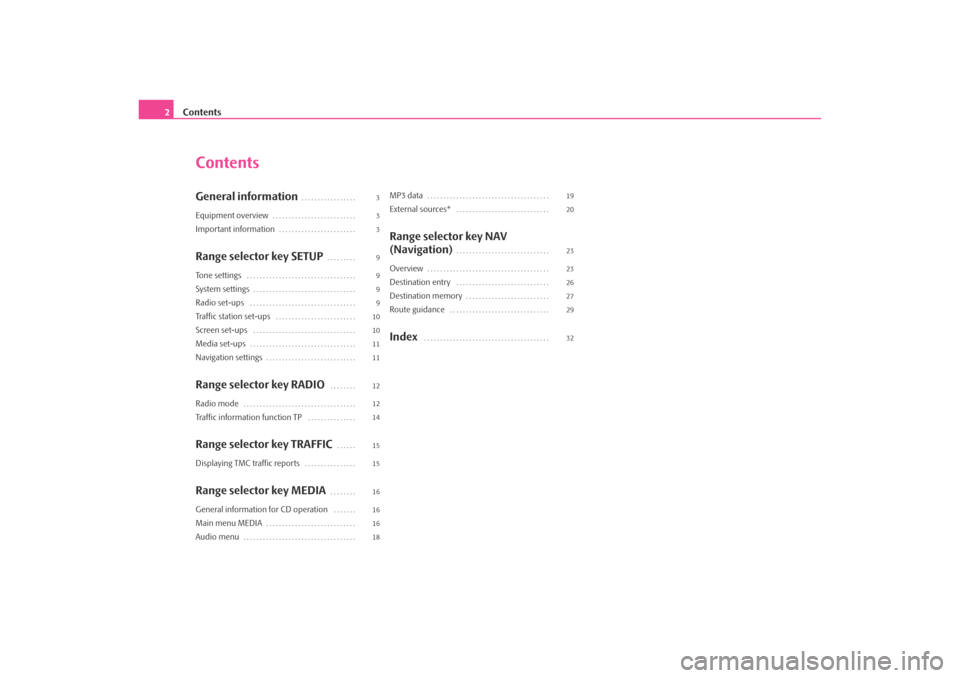
Contents
2
ContentsGeneral information
. . . . . . . . . . . . . . . . .
Equipment overview
. . . . . . . . . . . . . . . . . . . . . . . . . .
Important information
. . . . . . . . . . . . . . . . . . . . . . . .
Range selector key SETUP
. . . . . . . . .
Tone settings
. . . . . . . . . . . . . . . . . . . . . . . . . . . . . . . . . .
System settings
. . . . . . . . . . . . . . . . . . . . . . . . . . . . . . . .
Radio set-ups
. . . . . . . . . . . . . . . . . . . . . . . . . . . . . . . . .
Traffic station set-ups
. . . . . . . . . . . . . . . . . . . . . . . . .
Screen set-ups
. . . . . . . . . . . . . . . . . . . . . . . . . . . . . . . .
Media set-ups
. . . . . . . . . . . . . . . . . . . . . . . . . . . . . . . . .
Navigation settings
. . . . . . . . . . . . . . . . . . . . . . . . . . . .
Range selector key RADIO
. . . . . . . .
Radio mode
. . . . . . . . . . . . . . . . . . . . . . . . . . . . . . . . . . .
Traffic information function TP
. . . . . . . . . . . . . . .
Range selector key TRAFFIC
. . . . . .
Displaying TMC traffic reports
. . . . . . . . . . . . . . . .
Range selector key MEDIA
. . . . . . . .
General information for CD operation
. . . . . . .
Main menu MEDIA
. . . . . . . . . . . . . . . . . . . . . . . . . . . .
Audio menu
. . . . . . . . . . . . . . . . . . . . . . . . . . . . . . . . . . .
MP3 data
. . . . . . . . . . . . . . . . . . . . . . . . . . . . . . . . . . . . . .
External sources*
. . . . . . . . . . . . . . . . . . . . . . . . . . . . .
Range selector key NAV
(Navigation)
. . . . . . . . . . . . . . . . . . . . . . . . . . . . .
Overview
. . . . . . . . . . . . . . . . . . . . . . . . . . . . . . . . . . . . . .
Destination entry
. . . . . . . . . . . . . . . . . . . . . . . . . . . . .
Destination memory
. . . . . . . . . . . . . . . . . . . . . . . . . .
Route guidance
. . . . . . . . . . . . . . . . . . . . . . . . . . . . . . .
Index
. . . . . . . . . . . . . . . . . . . . . . . . . . . . . . . . . . . . . . .
3
3
3
9
9
9
9
10
10
11
11
12
12
14
15
15
16
16
16
18 19
20
23
23
26
27
29
32
s3lk.book Page 2 Friday, November 7, 2008 11:07 AM
Page 5 of 37
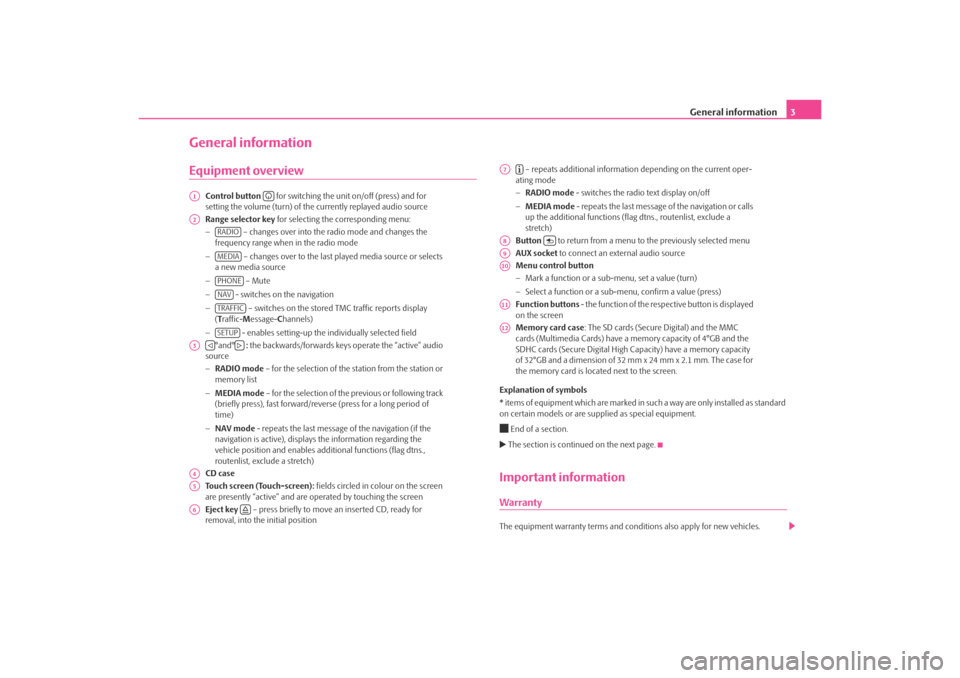
General information3
General informationEquipment overview
Control button for switching the unit on/off (press) and for
setting the volume (turn) of the currently replayed audio source
Range selector key for selecting the corresponding menu:
− – changes over into the radio mode and changes the
frequency range when in the radio mode
− – changes over to the last played media source or selects
a new media source
− – Mute
− - switches on the navigation
− – switches on the stored TMC traffic reports display
( T raffic- Message- Channels)
− - enables setting-up the in dividually selected field
°and° : the backwards/forwards keys operate the “active” audio
source
− RADIO mode – for the selection of the station from the station or
memory list
− MEDIA mode – for the selection of the previous or following track
(briefly press), fast forward/reve rse (press for a long period of
time)
− NAV mode - repeats the last message of the navigation (if the
navigation is active), displays the information regarding the
vehicle position and enables addi tional functions (flag dtns.,
routenlist, exclude a stretch)
CD case
Touch screen (Touch-screen): fields circled in colour on the screen
are presently “active” and are operated by touching the screen
Eject key – press briefly to move an inserted CD, ready for
removal, into the initial position – repeats additional informatio
n depending on the current oper-
ating mode
− RADIO mode - switches the radio text display on/off
− MEDIA mode - repeats the last message of the navigation or calls
up the additional functions (flag dtns., routenlist, exclude a
stretch)
Button to return from a menu to the previously selected menu
AUX socket to connect an external audio source
Menu control button
− Mark a function or a sub-menu, set a value (turn)
− Select a function or a sub-menu, confirm a value (press)
Function buttons - the function of the respective button is displayed
on the screen
Memory card case : The SD cards (Secure Digital) and the MMC
cards (Multimedia Cards) have a me mory capacity of 4°GB and the
SDHC cards (Secure Digital High Ca pacity) have a memory capacity
of 32°GB and a dimension of 32 mm x 24 mm x 2.1 mm. The case for
the memory card is located next to the screen.
Explanation of symbols
* items of equipment which are marked in such a way are only installed as standard
on certain models or are su pplied as special equipment.
End of a section. The section is continued on the next page.Important informationWarrantyThe equipment warranty terms and conditions also apply for new vehicles.
A1
A2
RADIOMEDIAPHONENAVTRAFFICSETUP
A3
A4A5A6
A7
A8
A9A10A11A12
s3lk.book Page 3 Friday, November 7, 2008 11:07 AM
Page 8 of 37
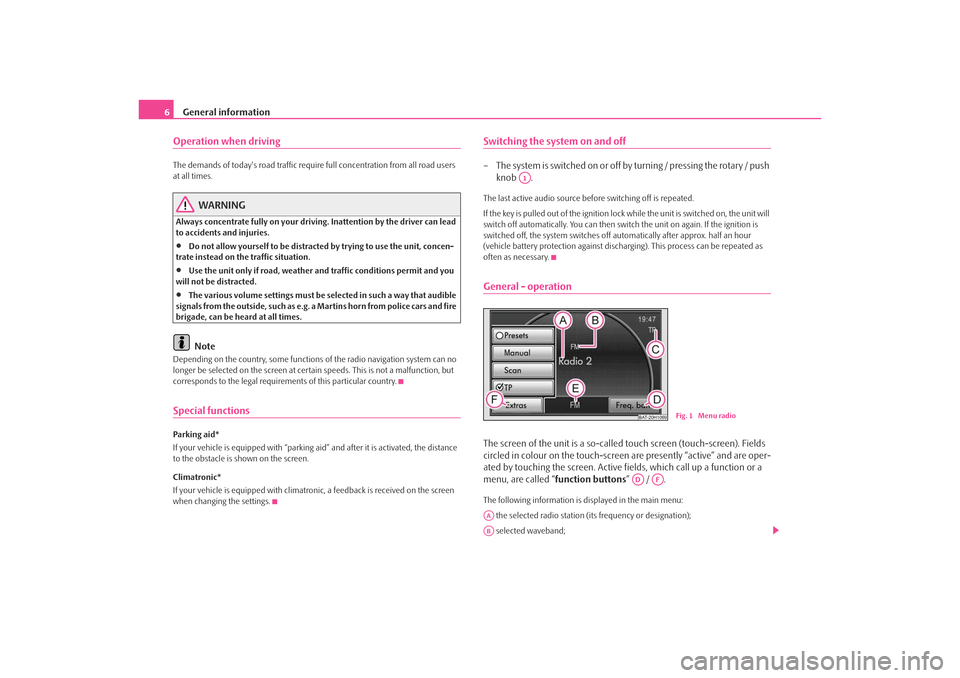
General information
6Operation when driving The demands of today's road traffic requir e full concentration from all road users
at all times.
WARNING
Always concentrate fully on your drivin g. Inattention by the driver can lead
to accidents and injuries.•
Do not allow yourself to be distracted by trying to use the unit, concen-
trate instead on the traffic situation.
•
Use the unit only if road, weather an d traffic conditions permit and you
will not be distracted.
•
The various volume settings must be selected in such a way that audible
signals from the outside, such as e.g. a Martins horn from police cars and fire
brigade, can be heard at all times.Note
Depending on the country, some functions of the radio navigation system can no
longer be selected on the screen at cert ain speeds. This is not a malfunction, but
corresponds to the legal requiremen ts of this particular country.Special functionsParking aid*
If your vehicle is equipped with “parking aid” and afte r it is activated, the distance
to the obstacle is shown on the screen.
Climatronic*
If your vehicle is eq uipped with climatronic, a feedba ck is received on the screen
when changing the settings.
Switching the system on and off– The s ys tem is s witched on o r o ff by turning / pressing the ro ta r y / push knob .The last active audio source be fore switching off is repeated.
If the key is pulled out of the ignition lo ck while the unit is switched on, the unit will
switch off automatically. You can then switch the unit on again. If the ignition is
switched off, the system switches off au tomatically after approx. half an hour
(vehicle battery protection against discha rging). This process can be repeated as
often as necessary.General - operationThe screen of the unit is a so-called touch screen (touch-screen). Fields
circled in colour on the touch-screen are presently “active” and are oper-
ated by touching the screen. Active fi elds, which call up a function or a
menu, are called “ function buttons” / .The following information is displayed in the main menu:
the selected radio station (its frequency or designation);
selected waveband;
A1
BAT-20H1069
Fig. 1 Menu radio
AD
AF
AAAB
s3lk.book Page 6 Friday, November 7, 2008 11:07 AM
Page 13 of 37
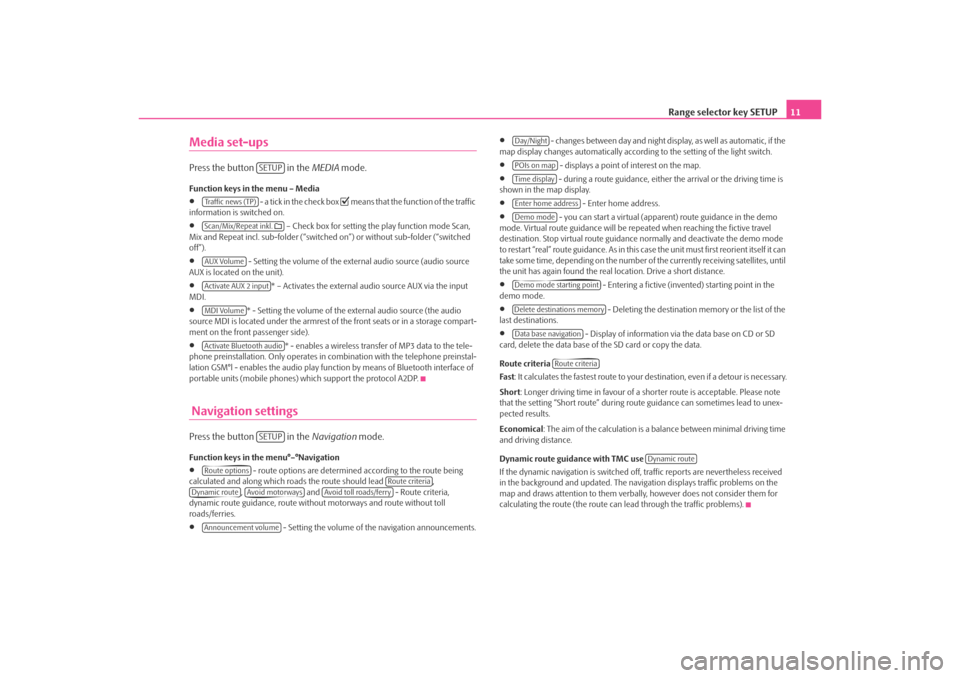
Range selector key SETUP11
Media set-upsPress the button in the MEDIA mode.Function keys in the menu – Media•
- a tick in the check box
means that the function of the traffic
information is switched on.
•
– Check box for setting the play function mode Scan,
Mix and Repeat incl. sub-folder (“switched on”) or without sub-folder (“switched
off”).
•
- Setting the volume of the external audio source (audio source
AUX is located on the unit).
•
* – Activates the external audio source AUX via the input
MDI.
•
* - Setting the volume of the external audio source (the audio
source MDI is located under the armrest of the front seats or in a storage compart-
ment on the front passenger side).
•
* - enables a wireless transfer of MP3 data to the tele-
phone preinstallation. Only operates in combination with the telephone preinstal-
lation GSM°l - enables the audio play func tion by means of Bluetooth interface of
portable units (mobile phones) which support the protocol A2DP.
Navigation settingsPress the button in the Navigation mode.Function keys in the menu°–°Navigation•
- route options are determined according to the route being
calculated and along which roads the route should lead ,
, and - Route criteria,
dynamic route guidance, route withou t motorways and route without toll
roads/ferries.
•
- Setting the volume of the navigation announcements.
•
- changes between day and night display, as well as automatic, if the
map display changes automatically accordin g to the setting of the light switch.
•
- displays a point of interest on the map.
•
- during a route guidance, either the arrival or the driving time is
shown in the map display.
•
- Enter home address.
•
- you can start a virtual (appare nt) route guidance in the demo
mode. Virtual route guidance will be repeated when reaching the fictive travel
destination. Stop virtual route guidance normally and deactivate the demo mode
to restart “real” route guidance. As in this case the unit must first reorient itself it can
take some time, depending on the number of the currently receiving satellites, until
the unit has again found the real location. Drive a short distance.
•
- Entering a fictive (invented) starting point in the
demo mode.
•
- Deleting the destination memory or the list of the
last destinations.
•
- Display of information via the data base on CD or SD
card, delete the data base of the SD card or copy the data.
Route criteria
Fas t : It calculates the fastest route to your destination, even if a detour is necessary.
Short : Longer driving time in favour of a shorter route is acceptable. Please note
that the setting “Short route” during ro ute guidance can sometimes lead to unex-
pected results.
Economical : The aim of the calculation is a ba lance between minimal driving time
and driving distance.
Dynamic route guidance with TMC use
If the dynamic navigation is switched off, traffic reports are nevertheless received
in the background and updated. The naviga tion displays traffic problems on the
map and draws attention to them verbally , however does not consider them for
calculating the route (the route can lead through the traffic problems).
SETUP
Tra f f i c n e w s ( T P )Scan/Mix/Repeat inkl. AUX VolumeActivate AUX 2 inputMDI VolumeActivate Bluetooth audio
SETUP
Route options
Route criteria
Dynamic route
Avoid motorways
Avoid toll roads/ferry
Announcement volume
Day/NightPOIs on mapTime displayEnter home addressDemo modeDemo mode starting pointDelete destinations memoryData base navigation
Route criteria
Dynamic route
s3lk.book Page 11 Friday, November 7, 2008 11:07 AM
Page 18 of 37
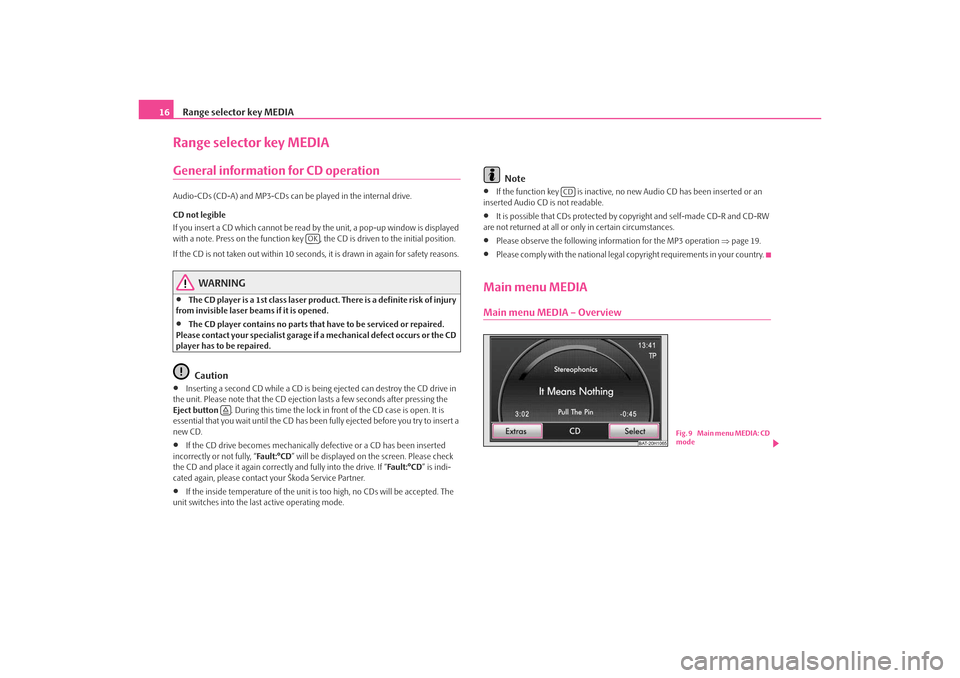
Range selector key MEDIA
16Range selector key MEDIAGeneral information for CD operation Audio-CDs (CD-A) and MP3-CDs can be played in the internal drive.
CD not legible
If you insert a CD which cannot be read by the unit, a pop-up window is displayed
with a note. Press on the function key , the CD is driven to the initial position.
If the CD is not taken out within 10 seconds, it is drawn in again for safety reasons.
WARNING
•
The CD player is a 1st class laser produc t. There is a definite risk of injury
from invisible laser beams if it is opened.
•
The CD player contains no parts that have to be serviced or repaired.
Please contact your specialist garage if a mechanical defect occurs or the CD
player has to be repaired.Caution
•
Inserting a second CD while a CD is being ejected can destroy the CD drive in
the unit. Please note that the CD ejection lasts a few seconds after pressing the
Eject button . During this time the lock in fr ont of the CD case is open. It is
essential that you wait until the CD has been fully ejected before you try to insert a
new CD.
•
If the CD drive becomes mechanically defective or a CD has been inserted
incorrectly or not fully, “Fa u l t : ° C D ” will be displayed on the screen. Please check
the CD and place it again correctly and fully into the drive. If “ Fa ult :° CD” is indi-
cated again, please contact your Škoda Service Partner.
•
If the inside temperature of the unit is too high, no CDs will be accepted. The
unit switches into the last active operating mode.
Note
•
If the function key is inactive, no new Audio CD has been inserted or an
inserted Audio CD is not readable.
•
It is possible that CDs protected by copyright and self-made CD-R and CD-RW
are not returned at all or only in certain circumstances.
•
Please observe the following information for the MP3 operation ⇒page 19.
•
Please comply with the national legal copyright requirements in your country.
Main menu MEDIAMain menu MEDIA – Overview
OK
CD
BAT-20H1065
Fig. 9 Main menu MEDIA: CD
mode
s3lk.book Page 16 Friday, November 7, 2008 11:07 AM
Page 19 of 37
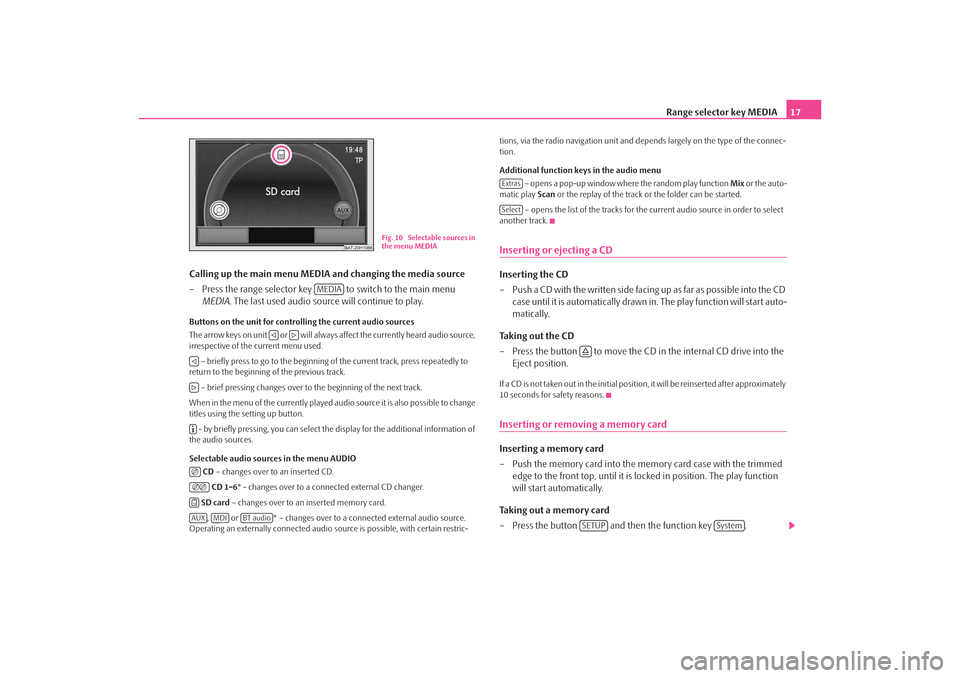
Range selector key MEDIA17
Calling up the main menu MEDIA and changing the media source
– Press the range selector key to switch to the main menu MEDIA . The last used audio source will continue to play.
Buttons on the unit for controlling the current audio sources
The arrow keys on unit or will always affect the currently heard audio source,
irrespective of the current menu used.
– briefly press to go to the beginning of the current track, press repeatedly to
return to the beginning of the previous track.
– brief pressing changes over to the beginning of the next track.
When in the menu of the currently played audio source it is also possible to change
titles using the setting up button. - by briefly pressing, you can select the display for the additional information of
the audio sources.
Selectable audio sources in the menu AUDIO
CD – changes over to an inserted CD.
CD 1-6 * - changes over to a connected external CD changer.
SD card – changes over to an inserted memory card.
, or * – changes over to a co nnected external audio source.
Operating an externally connected audio so urce is possible, with certain restric- tions, via the radio navigation unit and de
pends largely on the type of the connec-
tion.
Additional function keys in the audio menu
– opens a pop-up window where the random play function Mix or the auto-
matic play Scan or the replay of the track or the folder can be started.
– opens the list of the tracks for the current audio source in order to select
another track.
Inserting or ejecting a CDInserting the CD
– Push a CD with the written side facing up as far as possible into the CD case until it is automatically drawn in. The play function will start auto-
matically.
Taking out the CD
– Press the button to move the CD in the internal CD drive into the
Eject position.If a CD is not taken out in the initial position, it will be reinserted after approximately
10 seconds for safety reasons.Inserting or removing a memory card Inserting a memory card
– Push the memory card into the memory card case with the trimmed edge to the front top, until it is lo cked in position. The play function
will start automatically.
Taking out a memory card
– Press the button and then the function key .
BAT-20H1066
Fig. 10 Selectable sources in
the menu MEDIA
MEDIA
AUX
MDI
BT audio
ExtrasSelect
SETUP
System
s3lk.book Page 17 Friday, November 7, 2008 11:07 AM
Page 20 of 37
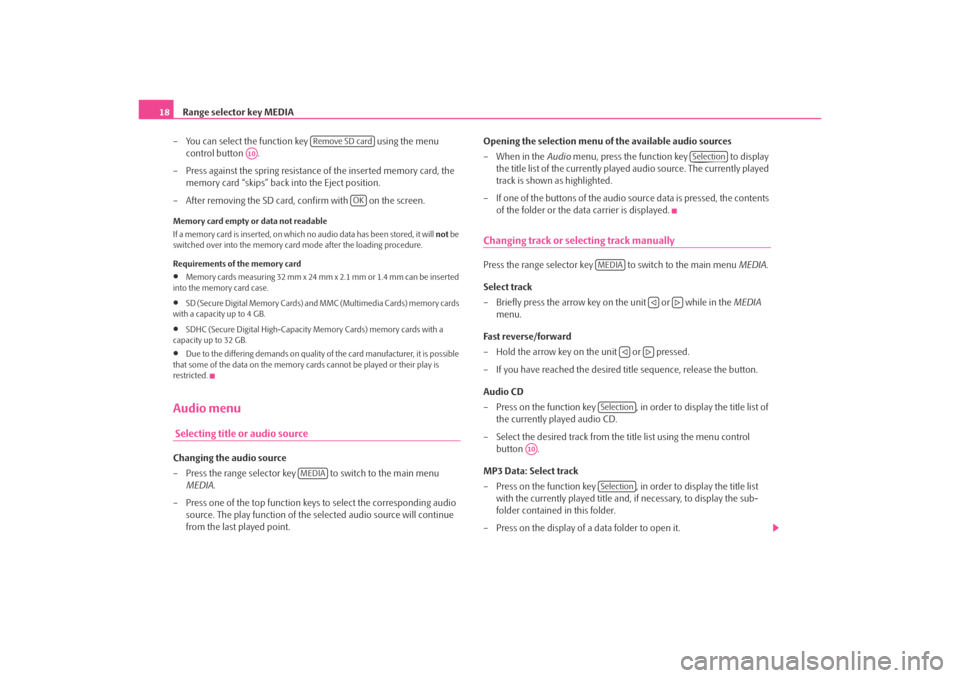
Range selector key MEDIA
18
– You can select the function key using the menu
control button .
– Press against the spring resistance of the inserted memory card, the
memory card “skips” back into the Eject position.
– After removing the SD card, confirm with on the screen.Memory card empty or data not readable
If a memory card is inserted, on which no audio data has been stored, it will not be
switched over into the memory card mode after the loading procedure.
Requirements of the memory card•
Memory cards measuring 32 mm x 24 mm x 2.1 mm or 1.4 mm can be inserted
into the memory card case.
•
SD (Secure Digital Memory Cards) and MMC (Multimedia Cards) memory cards
with a capacity up to 4 GB.
•
SDHC (Secure Digital High-Capacity Memory Cards) memory cards with a
capacity up to 32 GB.
•
Due to the differing demands on quality of the card manufacturer, it is possible
that some of the data on the memory ca rds cannot be played or their play is
restricted.
Audio menu Selecting title or audio sourceChanging the audio source
– Press the range selector key to switch to the main menu MEDIA .
– Press one of the top function keys to select the corresponding audio source. The play function of the selected audio source will continue
from the last played point. Opening the selection menu of the available audio sources
– When in the
Audio menu, press the function key to display
the title list of the currently played audio source. The currently played
track is shown as highlighted.
– If one of the buttons of the audio source data is pressed, the contents of the folder or the data carrier is displayed.
Changing track or selecting track manuallyPress the range selector key to switch to the main menu MEDIA.
Select track
– Briefly press the arrow key on the unit or while in the MEDIA
menu.
Fast reverse/forward
– Hold the arrow key on the unit or pressed.
– If you have reached the desired title sequence, release the button.
Audio CD
– Press on the function key , in order to display the title list of the currently played audio CD.
– Select the desired track from the title list using the menu control button .
MP3 Data: Select track
– Press on the function key , in order to display the title list with the currently played title and, if necessary, to display the sub-
folder contained in this folder.
– Press on the display of a data folder to open it.
Remove SD card
A10
OK
MEDIA
Selection
MEDIA
Selection
A10
Selection
s3lk.book Page 18 Friday, November 7, 2008 11:07 AM
Page 21 of 37
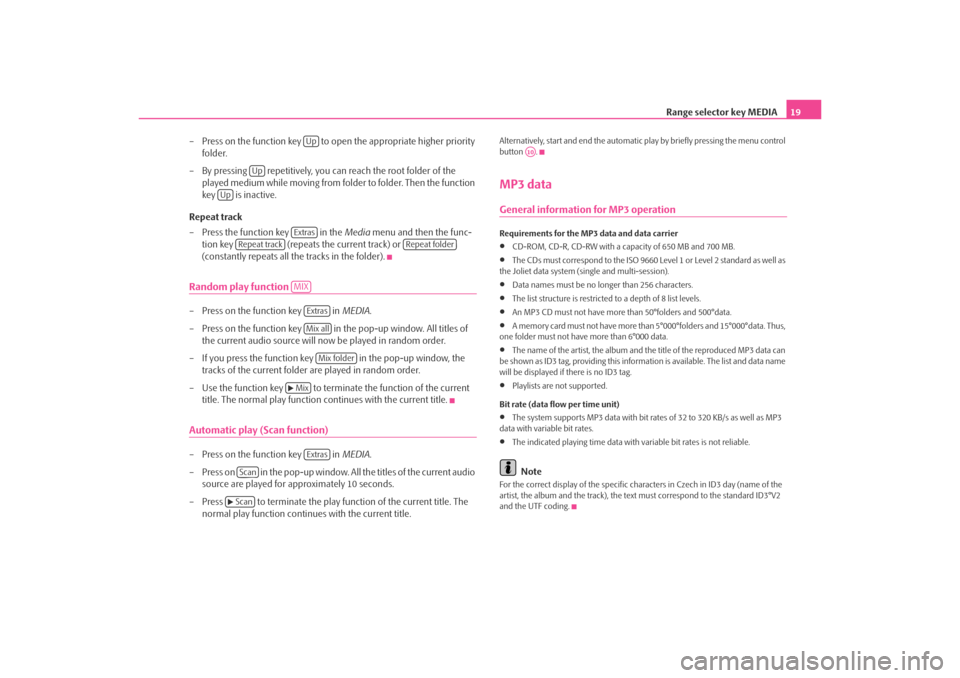
Range selector key MEDIA19
– Press on the function key to op en the appropriate higher priority
folder.
– By pressing repetitively, you can reach the root folder of the played medium while moving from folder to folder. Then the function
key is inactive.
Repeat track
– Press the function key in the Media menu and then the func-
tion key (repeats the current track) or
(constantly repeats all the tracks in the folder).
Random play function – Press on the function key in MEDIA.
– Press on the function key in the pop-up window. All titles of
the current audio source will now be played in random order.
– If you press the function key in the pop-up window, the tracks of the current folder are played in random order.
– Use the function key to terminate the function of the current title. The normal play function continues with the current title.Automatic play (Scan function)– Press on the function key in MEDIA.
– Press on in the pop-up window. All the titles of the current audio source are played for approximately 10 seconds.
– Press to terminate the play f unction of the current title. The
normal play function continues with the current title.
Alternatively, start and end the automatic play by briefly pressing the menu control
button .MP3 dataGeneral information for MP3 operationRequirements for the MP3 data and data carrier•
CD-ROM, CD-R, CD-RW with a capacity of 650 MB and 700 MB.
•
The CDs must correspond to the ISO 9660 Level 1 or Level 2 standard as well as
the Joliet data system (single and multi-session).
•
Data names must be no longer than 256 characters.
•
The list structure is restricted to a depth of 8 list levels.
•
An MP3 CD must not have more than 50°folders and 500°data.
•
A memory card must not have more than 5°000°folders and 15°000°data. Thus,
one folder must not have more than 6°000 data.
•
The name of the artist, the album and the title of the reproduced MP3 data can
be shown as ID3 tag, providing this information is available. The list and data name
will be displayed if there is no ID3 tag.
•
Playlists are not supported.
Bit rate (data flow per time unit)
•
The system supports MP3 data with bit rates of 32 to 320 KB/s as well as MP3
data with variable bit rates.
•
The indicated playing time data with variable bit rates is not reliable.Note
For the correct display of the specific characters in Czech in ID3 day (name of the
artist, the album and the track), the text must correspond to the standard ID3°V2
and the UTF coding.
Up
Up
Up
Extras
Repeat track
Repeat folder
MIX
ExtrasMix all
Mix folder
Mix
Extras
Scan
Scan
A10
s3lk.book Page 19 Friday, November 7, 2008 11:07 AM
Page 22 of 37
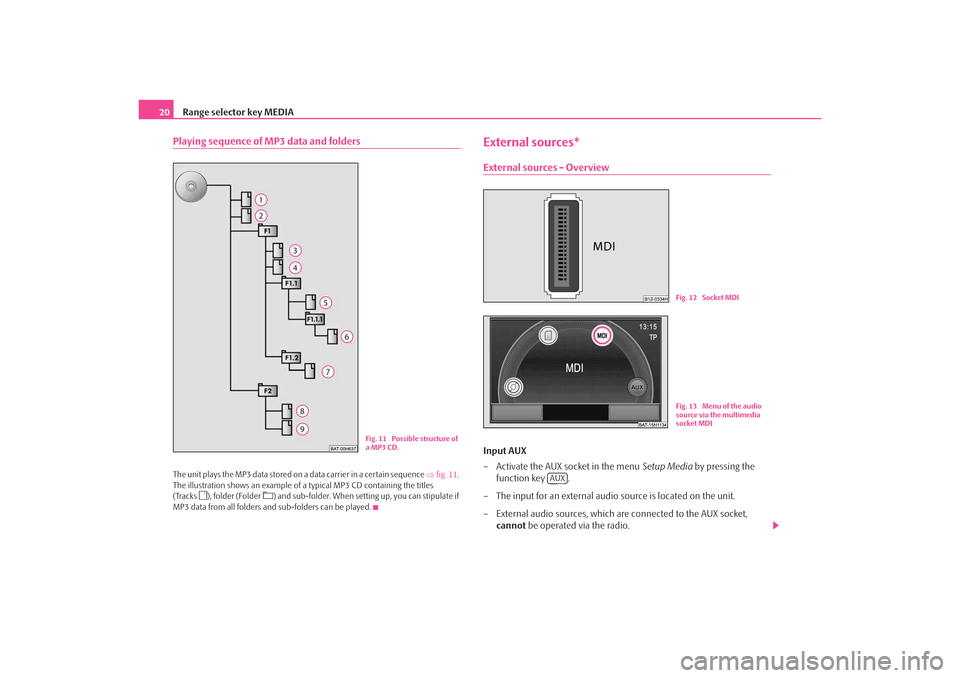
Range selector key MEDIA
20Playing sequence of MP3 data and foldersThe unit plays the MP3 data stored on a data carrier in a certain sequence ⇒fig. 11 .
The illustration shows an example of a typical MP3 CD containing the titles
(Tracks
), folder (Folder
) and sub-folder. When setting up, you can stipulate if
MP3 data from all folders and sub-folders can be played.
External sources*External sources - OverviewInput AUX
– Activate the AUX socket in the menu Setup Media by pressing the
function key .
– The input for an external audio source is located on the unit.
– External audio sources, which are connected to the AUX socket, cannot be operated via the radio.
Fig. 11 Possible structure of
a MP3 CD.
Fig. 12 Socket MDIFig. 13 Menu of the audio
source via the multimedia
socket MDI
AUX
s3lk.book Page 20 Friday, November 7, 2008 11:07 AM
Page 23 of 37
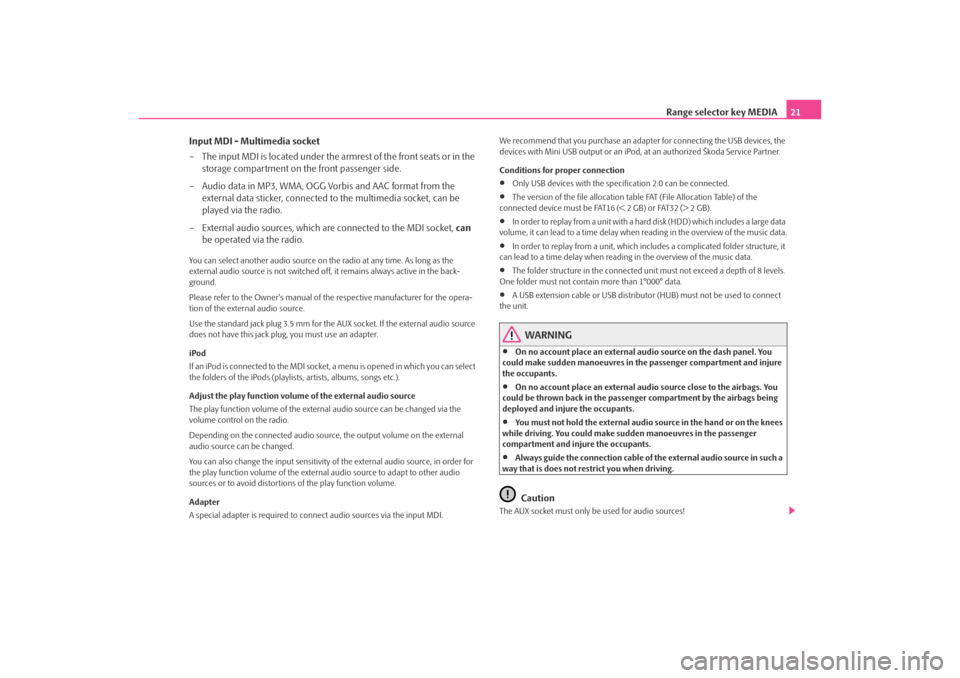
Range selector key MEDIA21
Input MDI - Multimedia socket
– The input MDI is located under the armrest of the front seats or in the storage compartment on the front passenger side.
– Audio data in MP3, WMA, OGG Vorbis and AAC format from the external data sticker, connected to the multimedia socket, can be
played via the radio.
– External audio sources, which are connected to the MDI socket, can
be operated via the radio.
You can select another audio source on the radio at any time. As long as the
external audio source is not switched off, it remains always active in the back-
ground.
Please refer to the Owner's manual of the respective manufacturer for the opera-
tion of the external audio source.
Use the standard jack plug 3.5 mm for the AUX socket. If the external audio source
does not have this jack pl ug, you must use an adapter.
iPod
If an iPod is connected to the MDI socket , a menu is opened in which you can select
the folders of the iPods (playlists, artists, albums, songs etc.).
Adjust the play function volume of the external audio source
The play function volume of the external audio source can be changed via the
volume control on the radio.
Depending on the connected audio source , the output volume on the external
audio source can be changed.
You can also change the input sensitivity of the external audio source, in order for
the play function volume of the external audio source to adapt to other audio
sources or to avoid distortions of the play function volume.
Adapter
A special adapter is required to connect audio sources via the input MDI. We recommend that you purchase an adap
ter for connecting the USB devices, the
devices with Mini USB output or an iPod , at an authorized Škoda Service Partner.
Conditions for proper connection
•
Only USB devices with the spec ification 2.0 can be connected.
•
The version of the file allocation tabl e FAT (File Allocation Table) of the
connected device must be FAT16 (< 2 GB) or FAT32 (> 2 GB).
•
In order to replay from a unit with a hard disk (HDD) which includes a large data
volume, it can lead to a time delay when reading in the overview of the music data.
•
In order to replay from a unit, which incl udes a complicated folder structure, it
can lead to a time delay when reading in the overview of the music data.
•
The folder structure in the connected uni t must not exceed a depth of 8 levels.
One folder must not contain more than 1°000° data.
•
A USB extension cable or US B distributor (HUB) must not be used to connect
the unit.
WARNING
•
On no account place an external audio source on the dash panel. You
could make sudden manoeuvres in the passenger compartment and injure
the occupants.
•
On no account place an external audio source close to the airbags. You
could be thrown back in the passenger compartment by the airbags being
deployed and injure the occupants.
•
You must not hold the external audio source in the hand or on the knees
while driving. You could make sudden manoeuvres in the passenger
compartment and injure the occupants.
•
Always guide the connection cable of th e external audio source in such a
way that is does not restrict you when driving.Caution
The AUX socket must only be used for audio sources!
s3lk.book Page 21 Friday, November 7, 2008 11:07 AM