change language SKODA OCTAVIA 2008 2.G / (1Z) Amundsen Infotainment Navigation System Manual
[x] Cancel search | Manufacturer: SKODA, Model Year: 2008, Model line: OCTAVIA, Model: SKODA OCTAVIA 2008 2.G / (1Z)Pages: 37, PDF Size: 2.02 MB
Page 11 of 37
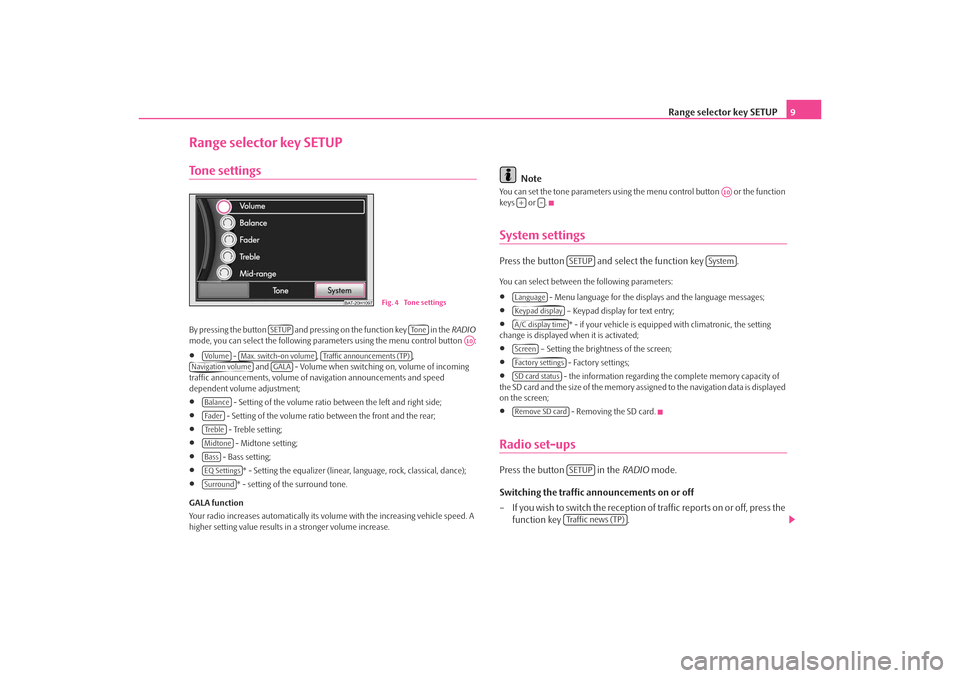
Range selector key SETUP9
Range selector key SETUPTone settingsBy pres si ng the butto n and pre ssi ng on the function key i n the RADIO
mode, you can select the following parameters using the menu control button :•
- , ,
and - Volume when switching on, volume of incoming
traffic announcements, volume of na vigation announcements and speed
dependent volume adjustment;
•
- Setting of the volume ratio between the left and right side;
•
- Setting of the volume ratio between the front and the rear;
•
- Treble setting;
•
- Midtone setting;
•
- Bass setting;
•
* - Setting the equalizer (linear, language, rock, classical, dance);
•
* - setting of the surround tone.
GALA function
Your radio increases automatically its volu me with the increasing vehicle speed. A
higher setting value results in a stronger volume increase.
Note
You can set the tone parameters using th e menu control button or the function
keys or .System settingsPress the button and select the function key .You can select between the following parameters:•
- Menu language for the displa ys and the language messages;
•
– Keypad display for text entry;
•
* - if your vehicle is equipped with climatronic, the setting
change is displayed when it is activated;
•
– Setting the brightness of the screen;
•
- Factory settings;
•
- the information regarding the complete memory capacity of
the SD card and the si ze of the m emor y as si gned to the navigation data is displayed
on the screen;
•
- Removing the SD card.
Radio set-upsPress the button in the RADIO mode.
Switching the traffic announcements on or off
– If you wish to switch the reception of traffic reports on or off, press the function key .
BAT-20H1097
Fig. 4 Tone settings
SETUP
To n e
A10
Vo lume
Max. switch-on volume
Traffic announcements (TP)
Navigation volume
GALA
BalanceFa d e rTre b l eMidtoneBassEQ SettingsSurround
A10
+
-
SETUP
System
LanguageKeypad displayA/C display timeScreenFactory settingsSD card statusRemove SD card
SETUPTraffic news (TP)
s3lk.book Page 9 Friday, November 7, 2008 11:07 AM
Page 26 of 37
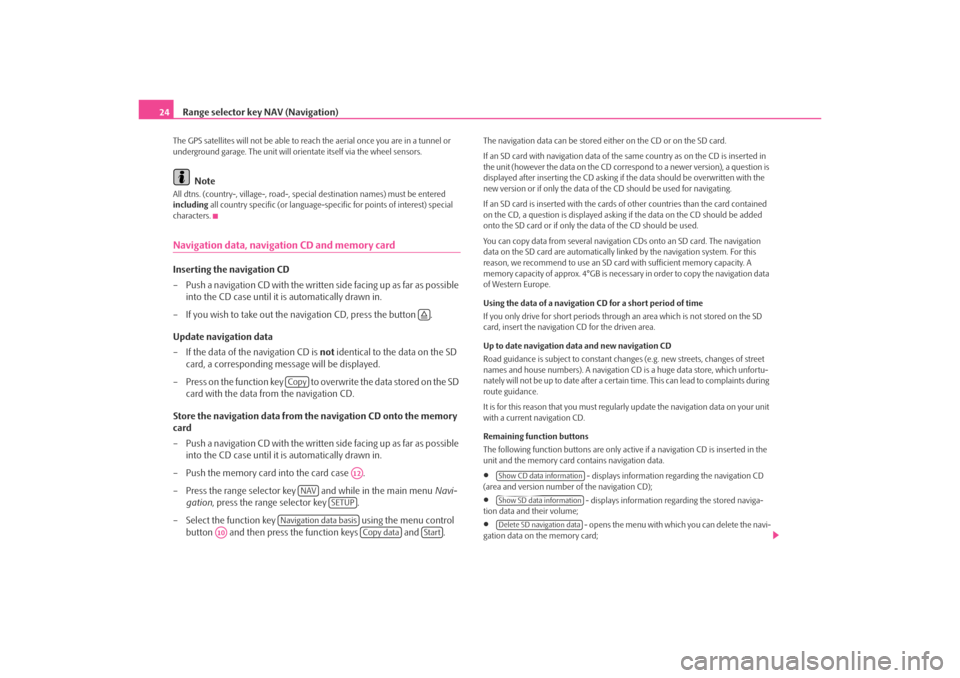
Range selector key NAV (Navigation)
24The GPS satellites will not be able to reac h the aerial once you are in a tunnel or
underground garage. The uni t will orientate itself via the wheel sensors.
Note
All dtns. (country-, village-, road-, special destination names) must be entered
including all country specific (or language-spe cific for points of interest) special
characters.Navigation data, navigation CD and memory cardInserting the navigation CD
– Push a navigation CD with the written side facing up as far as possible into the CD case until it is automatically drawn in.
– If you wish to take out the na vigation CD, press the button .
Update navigation data
– If the data of the navigation CD is not identical to the data on the SD
card, a corresponding message will be displayed.
– Press on the function key to overwrite the data stored on the SD card with the data from the navigation CD.
Store the navigation data from the navigation CD onto the memory
card
– Push a navigation CD with the written side facing up as far as possible into the CD case until it is automatically drawn in.
– Push the memory card into the card case .
– Press the range selector key and while in the main menu Navi-
gation , press the range selector key .
– Select the function key using the menu control
button and then press the function keys and .
The navigation data can be stored ei ther on the CD or on the SD card.
If an SD card with navigation data of the same country as on the CD is inserted in
the unit (however the data on the CD corr espond to a newer version), a question is
displayed after inserting the CD asking if the data should be overwritten with the
new version or if only the data of th e CD should be used for navigating.
If an SD card is inserted with the cards of other countries than the card contained
on the CD, a question is displayed asking if the data on the CD should be added
onto the SD card or if only the data of the CD should be used.
You can copy data from several navigation CDs onto an SD card. The navigation
data on the SD card are automatically li nked by the navigation system. For this
reason, we recommend to use an SD card with sufficient memory capacity. A
memory capacity of approx. 4°GB is necess ary in order to copy the navigation data
of Western Europe.
Using the data of a navigation CD for a short period of time
If you only drive for short periods through an area which is not stored on the SD
card, insert the navigation CD for the driven area.
Up to date navigation data and new navigation CD
Road guidance is subject to constant changes (e.g. new streets, changes of street
names and house numbers). A navigation CD is a huge data store, which unfortu-
nately will not be up to date after a certain time. This can lead to complaints during
route guidance.
It is for this reason that you must regula rly update the navigation data on your unit
with a current navigation CD.
Remaining function buttons
The following function buttons are only active if a navigation CD is inserted in the
unit and the memory card contains navigation data.•
- displays information regarding the navigation CD
(area and version number of the navigation CD);
•
- displays information regarding the stored naviga-
tion data and their volume;
•
- opens the menu with whic h you can delete the navi-
gation data on the memory card;
Copy
A12
NAV
SETUP
Navigation data basis
A10
Copy data
Start
Show CD data informationShow SD data informationDelete SD navigation data
s3lk.book Page 24 Friday, November 7, 2008 11:07 AM