seat memory SKODA OCTAVIA 2008 2.G / (1Z) Amundsen Infotainment Navigation System Manual
[x] Cancel search | Manufacturer: SKODA, Model Year: 2008, Model line: OCTAVIA, Model: SKODA OCTAVIA 2008 2.G / (1Z)Pages: 37, PDF Size: 2.02 MB
Page 13 of 37
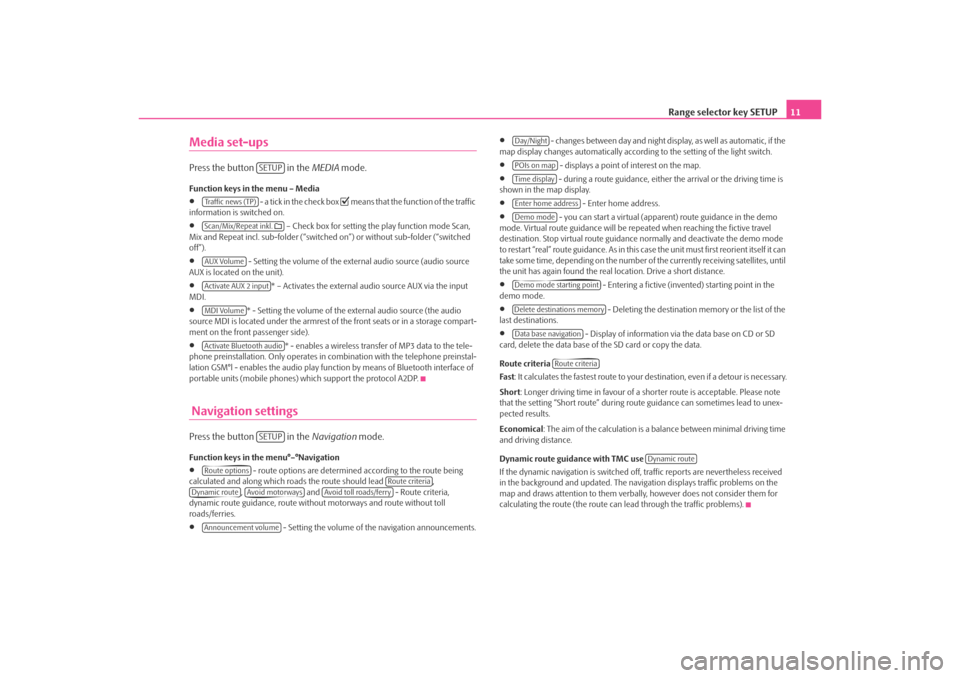
Range selector key SETUP11
Media set-upsPress the button in the MEDIA mode.Function keys in the menu – Media•
- a tick in the check box
means that the function of the traffic
information is switched on.
•
– Check box for setting the play function mode Scan,
Mix and Repeat incl. sub-folder (“switched on”) or without sub-folder (“switched
off”).
•
- Setting the volume of the external audio source (audio source
AUX is located on the unit).
•
* – Activates the external audio source AUX via the input
MDI.
•
* - Setting the volume of the external audio source (the audio
source MDI is located under the armrest of the front seats or in a storage compart-
ment on the front passenger side).
•
* - enables a wireless transfer of MP3 data to the tele-
phone preinstallation. Only operates in combination with the telephone preinstal-
lation GSM°l - enables the audio play func tion by means of Bluetooth interface of
portable units (mobile phones) which support the protocol A2DP.
Navigation settingsPress the button in the Navigation mode.Function keys in the menu°–°Navigation•
- route options are determined according to the route being
calculated and along which roads the route should lead ,
, and - Route criteria,
dynamic route guidance, route withou t motorways and route without toll
roads/ferries.
•
- Setting the volume of the navigation announcements.
•
- changes between day and night display, as well as automatic, if the
map display changes automatically accordin g to the setting of the light switch.
•
- displays a point of interest on the map.
•
- during a route guidance, either the arrival or the driving time is
shown in the map display.
•
- Enter home address.
•
- you can start a virtual (appare nt) route guidance in the demo
mode. Virtual route guidance will be repeated when reaching the fictive travel
destination. Stop virtual route guidance normally and deactivate the demo mode
to restart “real” route guidance. As in this case the unit must first reorient itself it can
take some time, depending on the number of the currently receiving satellites, until
the unit has again found the real location. Drive a short distance.
•
- Entering a fictive (invented) starting point in the
demo mode.
•
- Deleting the destination memory or the list of the
last destinations.
•
- Display of information via the data base on CD or SD
card, delete the data base of the SD card or copy the data.
Route criteria
Fas t : It calculates the fastest route to your destination, even if a detour is necessary.
Short : Longer driving time in favour of a shorter route is acceptable. Please note
that the setting “Short route” during ro ute guidance can sometimes lead to unex-
pected results.
Economical : The aim of the calculation is a ba lance between minimal driving time
and driving distance.
Dynamic route guidance with TMC use
If the dynamic navigation is switched off, traffic reports are nevertheless received
in the background and updated. The naviga tion displays traffic problems on the
map and draws attention to them verbally , however does not consider them for
calculating the route (the route can lead through the traffic problems).
SETUP
Tra f f i c n e w s ( T P )Scan/Mix/Repeat inkl. AUX VolumeActivate AUX 2 inputMDI VolumeActivate Bluetooth audio
SETUP
Route options
Route criteria
Dynamic route
Avoid motorways
Avoid toll roads/ferry
Announcement volume
Day/NightPOIs on mapTime displayEnter home addressDemo modeDemo mode starting pointDelete destinations memoryData base navigation
Route criteria
Dynamic route
s3lk.book Page 11 Friday, November 7, 2008 11:07 AM