tow SKODA OCTAVIA 2008 2.G / (1Z) Amundsen Infotainment Navigation System Manual
[x] Cancel search | Manufacturer: SKODA, Model Year: 2008, Model line: OCTAVIA, Model: SKODA OCTAVIA 2008 2.G / (1Z)Pages: 37, PDF Size: 2.02 MB
Page 25 of 37
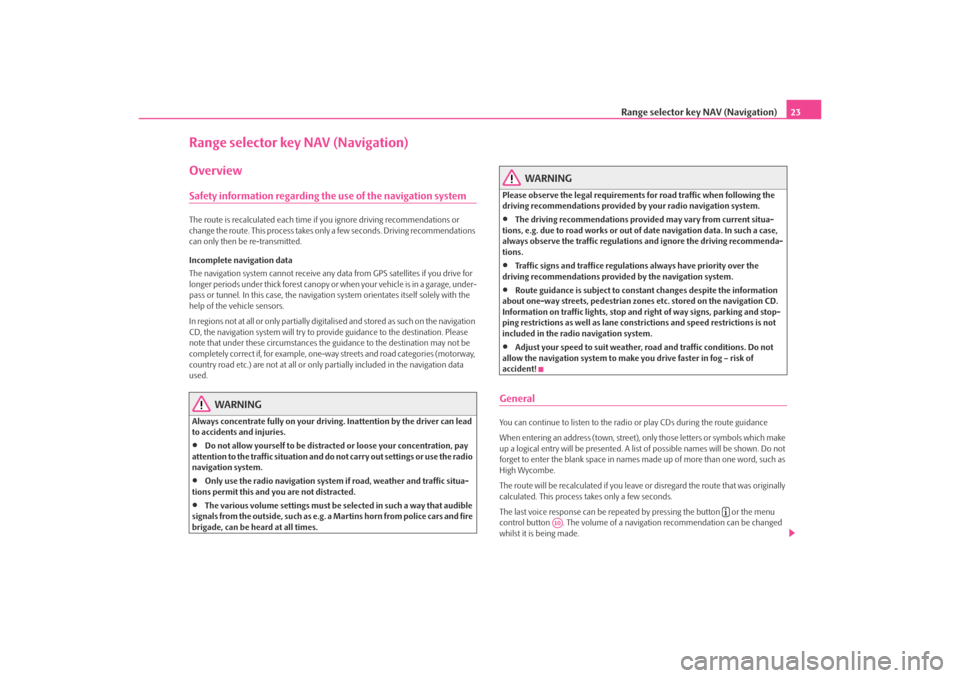
Range selector key NAV (Navigation)23
Range selector key NAV (Navigation)OverviewSafety information regarding the use of the navigation systemThe route is recalculated each time if you ignore driving recommendations or
change the route. This process takes only a few seconds. Driving recommendations
can only then be re-transmitted.
Incomplete navigation data
The navigation system cannot receive any data from GPS satellites if you drive for
longer periods under thick forest canopy or when your vehicle is in a garage, under-
pass or tunnel. In this case, the navigation system orientates itself solely with the
help of the vehicle sensors.
In regions not at all or only partially digitalised and stored as such on the navigation
CD, the navigation system will try to prov ide guidance to the destination. Please
note that under these circumstances the guidance to the destination may not be
completely correct if, for example, one-wa y streets and road categories (motorway,
country road etc.) are not at all or only partially included in the navigation data
used.
WARNING
Always concentrate fully on your drivin g. Inattention by the driver can lead
to accidents and injuries.•
Do not allow yourself to be distracted or loose your concentration, pay
attention to the traffic situation and do not carry out settings or use the radio
navigation system.
•
Only use the radio navigation system if road, weather and traffic situa-
tions permit this and you are not distracted.
•
The various volume settings must be selected in such a way that audible
signals from the outside, su ch as e.g. a Martins horn from police cars and fire
brigade, can be heard at all times.
WARNING
Please observe the legal requirements for road traffic when following the
driving recommendations provided by your radio navigation system.•
The driving recommendations provided may vary from current situa-
tions, e.g. due to road works or out of date navigation data. In such a case,
always observe the traffic regulations and ignore the driving recommenda-
tions.
•
Traffic signs and traffice regulations always have priority over the
driving recommendations provided by the navigation system.
•
Route guidance is subject to constant changes despite the information
about one-way streets, pedestrian zone s etc. stored on the navigation CD.
Information on traffic lights, stop and right of way signs, parking and stop-
ping restrictions as well as lane constrictions and speed restrictions is not
included in the radio navigation system.
•
Adjust your speed to suit weather, road and traffic conditions. Do not
allow the navigation system to make you drive faster in fog – risk of
accident!
GeneralYou can continue to listen to the radi o or play CDs during the route guidance
When entering an address (town, street), only those letters or symbols which make
up a logical entry will be presented. A list of possible names will be shown. Do not
forget to enter the blank space in names made up of more than one word, such as
High Wycombe.
The route will be recalculated if you leave or disregard the route that was originally
calculated. This process takes only a few seconds.
The last voice response can be repeated by pressing the button or the menu
control button . The volume of a navigation recommendation can be changed
whilst it is being made.
A10
s3lk.book Page 23 Friday, November 7, 2008 11:07 AM
Page 27 of 37
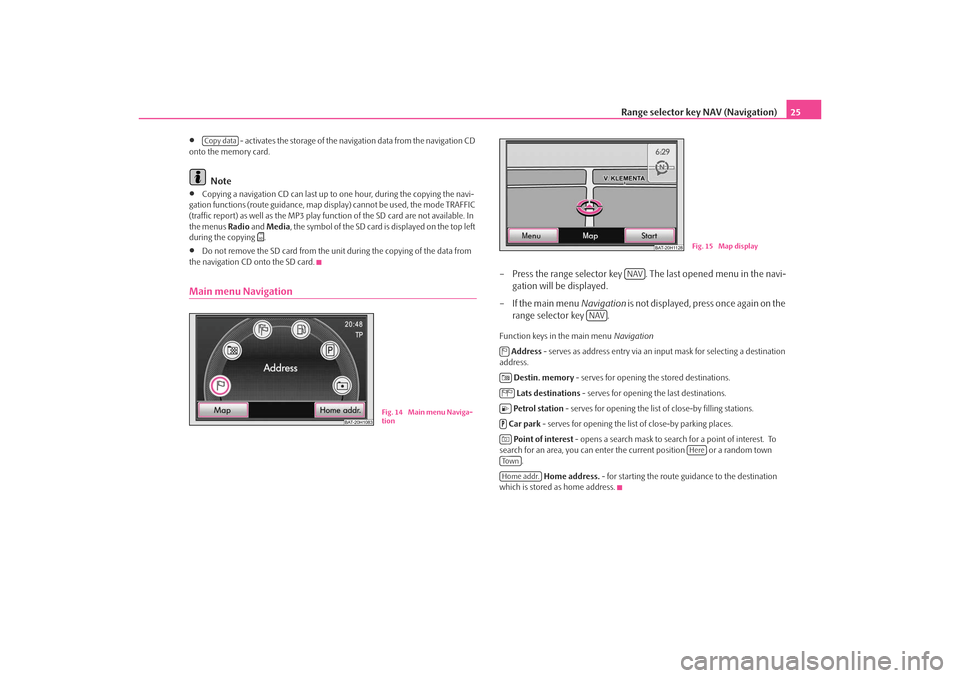
Range selector key NAV (Navigation)25
•
- activates the storage of the navigation data from the navigation CD
onto the memory card.
Note
•
Copying a navigation CD ca n last up to one hour, during the copying the navi-
gation functions (route guidance, map disp lay) cannot be used, the mode TRAFFIC
(traffic report) as well as the MP3 play func tion of the SD card are not available. In
the menus Radio and Media , the symbol of the SD card is displayed on the top left
during the copying
.
•
Do not remove the SD card from the unit during the copying of the data from
the navigation CD onto the SD card.
Main menu Navigation
– Press the range selector key . The last opened menu in the navi- gation will be displayed.
– If the main menu Navigation is not displayed, press once again on the
range selector key .Function keys in the main menu Navigation
Address - serves as address entry via an input mask for selecting a destination
address.
Destin. memory - serves for opening the stored destinations.
Lats destinations - serves for opening the last destinations.
Petrol station - serves for opening the list of close-by filling stations.
Car park - serves for opening the list of close-by parking places.
Point of interest - opens a search mask to search for a point of interest. To
search for an area, you can enter the current position or a random town
.
Home address. - for starting the route guidance to the destination
which is stored as home address.
Copy data
BAT-20H1083
Fig. 14 Main menu Naviga-
tion
BAT-20H1128
Fig. 15 Map display
NAV
NAV
Here
To w nHome addr.
s3lk.book Page 25 Friday, November 7, 2008 11:07 AM
Page 28 of 37
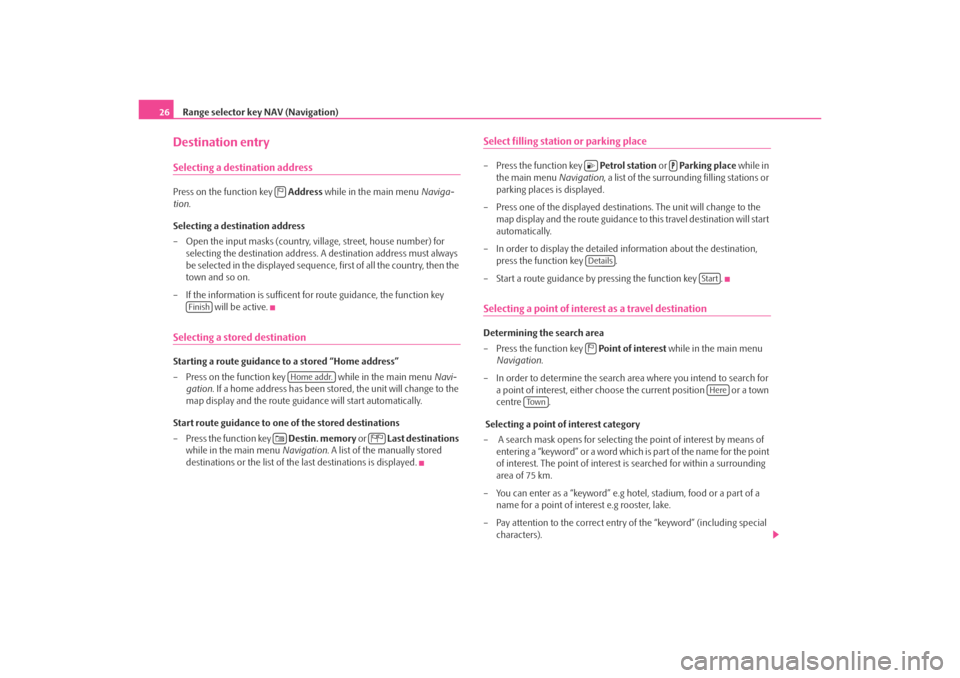
Range selector key NAV (Navigation)
26Destination entrySelecting a destination addressPress on the function key Address while in the main menu Naviga-
tion .
Selecting a destination address
– Open the input masks (country, village, street, house number) for selecting the destination address. A destination address must always
be selected in the displayed sequence, first of all the country, then the
town and so on.
– If the information is sufficent for route guidance, the function key will be active.Selecting a stored destinationStarting a route guidance to a stored “Home address”
– Press on the function key while in the main menu Navi-
gation . If a home address has been stored, the unit will change to the
map display and the route guidance will start automatically.
Start route guidance to one of the stored destinations
– Press the function key Destin. memory or Last destinations
while in the main menu Navigation. A list of the manually stored
destinations or the list of the last destinations is displayed.
Select filling statio n or parking place– Press the function key Petrol station or Parking place while in
the main menu Navigation, a list of the surrounding filling stations or
parking places is displayed.
– Press one of the displayed destinations. The unit will change to the map display and the route guidance to this travel destination will start
automatically.
– In order to display the detailed information about the destination, press the function key .
– Start a route guidance by pressing the function key .Selecting a point of interest as a travel destinationDetermining the search area
– Press the function key Point of interest while in the main menu
Navigation .
– In order to determine the search area where you intend to search for a point of interest, either choose the current position or a town
centre .
Selecting a point of interest category
– A search mask opens for selecting the point of interest by means of entering a “keyword” or a word which is part of the name for the point
of interest. The point of interest is searched for within a surrounding
area of 75 km.
– You can enter as a “keyword” e.g hotel, stadium, food or a part of a name for a point of interest e.g rooster, lake.
– Pay attention to the correct entry of the “keyword” (including special characters).
Finish
Home addr.
Details
Start
Here
To w n
s3lk.book Page 26 Friday, November 7, 2008 11:07 AM