audio SKODA OCTAVIA 2008 2.G / (1Z) Bolero Car Radio Manual
[x] Cancel search | Manufacturer: SKODA, Model Year: 2008, Model line: OCTAVIA, Model: SKODA OCTAVIA 2008 2.G / (1Z)Pages: 25, PDF Size: 0.94 MB
Page 3 of 25
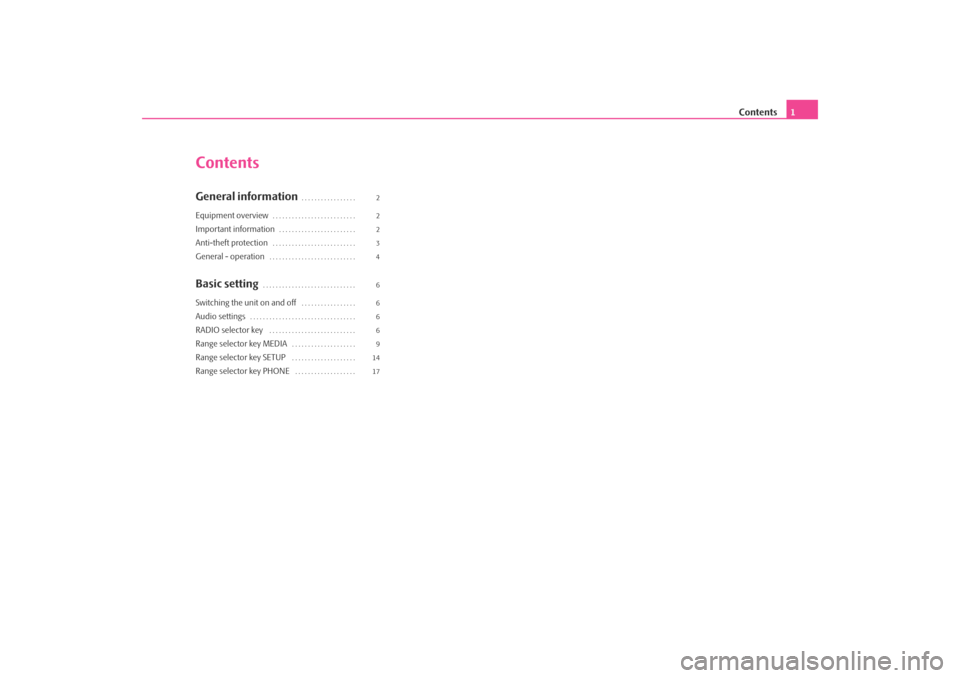
Contents1
ContentsGeneral information
. . . . . . . . . . . . . . . . .
Equipment overview
. . . . . . . . . . . . . . . . . . . . . . . . . .
Important information
. . . . . . . . . . . . . . . . . . . . . . . .
Anti-theft protection
. . . . . . . . . . . . . . . . . . . . . . . . . .
General - operation
. . . . . . . . . . . . . . . . . . . . . . . . . . .
Basic setting
. . . . . . . . . . . . . . . . . . . . . . . . . . . . .
Switching the unit on and off
. . . . . . . . . . . . . . . . .
Audio settings
. . . . . . . . . . . . . . . . . . . . . . . . . . . . . . . . .
RADIO selector key
. . . . . . . . . . . . . . . . . . . . . . . . . . .
Range selector key MEDIA
. . . . . . . . . . . . . . . . . . . .
Range selector key SETUP
. . . . . . . . . . . . . . . . . . . .
Range selector key PHONE
. . . . . . . . . . . . . . . . . . . 2
2
2
3
4
6
6
6
6
9
14
17
s3d0.3.book Page 1 Monday, August 11, 2008 12:49 PM
Page 4 of 25
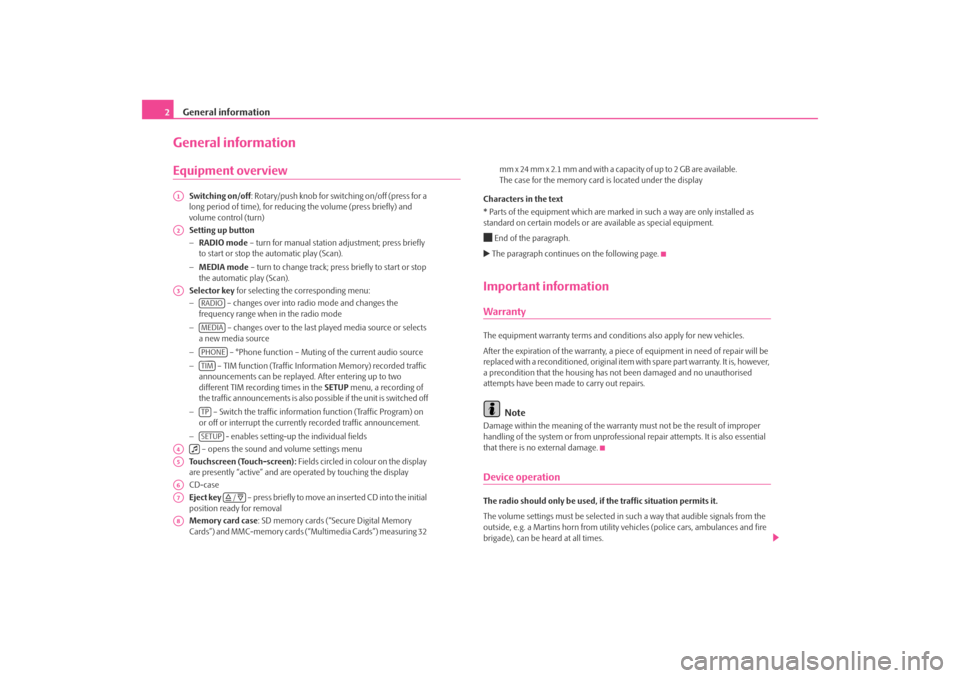
General information
2General informationEquipment overview
Switching on/off : Rotary/push knob for switching on/off (press for a
long period of time), for reducing the volume (press briefly) and
volume control (turn)
Setting up button
− RADIO mode – turn for manual station adjustment; press briefly
to start or stop the automatic play (Scan).
− MEDIA mode – turn to change track; press briefly to start or stop
the automatic play (Scan).
Selector key for selecting the corresponding menu:
− – changes over into radio mode and changes the
frequency range when in the radio mode
− – changes over to the last pl ayed media source or selects
a new media source
− – °Phone function – Muting of the current audio source
− – TIM function (Traffic Information Memory) recorded traffic
announcements can be replayed . After entering up to two
different TIM recording times in the SETUP menu, a recording of
the traffic announcements is also possible if the unit is switched off
− – Switch the traffic information function (Traffic Program) on
or off or interrupt the currently recorded traffic announcement.
− - enables setting-up the individual fields
– opens the sound and volume settings menu
Touchscreen (Touch-screen): Fields circled in colour on the display
are presently “active” and are op erated by touching the display
CD-case
Eject key – press briefly to move an inserted CD into the initial
position ready for removal
Memory card case : SD memory cards (“Secure Digital Memory
Cards”) and MMC-memory cards (“Multimedia Cards”) measuring 32 mm x 24 mm x 2.1 mm and with a capacity of up to 2 GB are available.
The case for the memory card
is located under the display
Characters in the text
* Parts of the equipment which are marked in such a way are only installed as
standard on certain models or are available as special equipment.
End of the paragraph. The paragraph continues on the following page.Important informationWarrantyThe equipment warranty terms and conditions also apply for new vehicles.
After the expiration of the warranty, a piec e of equipment in need of repair will be
replaced with a reconditioned, original item with spare part warranty. It is, however,
a precondition that the housing has not been damaged and no unauthorised
attempts have been made to carry out repairs.
Note
Damage within the meaning of the warranty must not be the result of improper
handling of the system or from unprofession al repair attempts. It is also essential
that there is no external damage.Device operationThe radio should only be used, if the traffic situation permits it.
The volume settings must be selected in such a way that audible signals from the
outside, e.g. a Martins horn from utility vehicles (police cars, ambulances and fire
brigade), can be heard at all times.
A1A2A3
RADIOMEDIAPHONETIMTPSETUP
A4
A5A6A7
/
A8s3d0.3.book Page 2 Monday, August 11, 2008 12:49 PM
Page 8 of 25
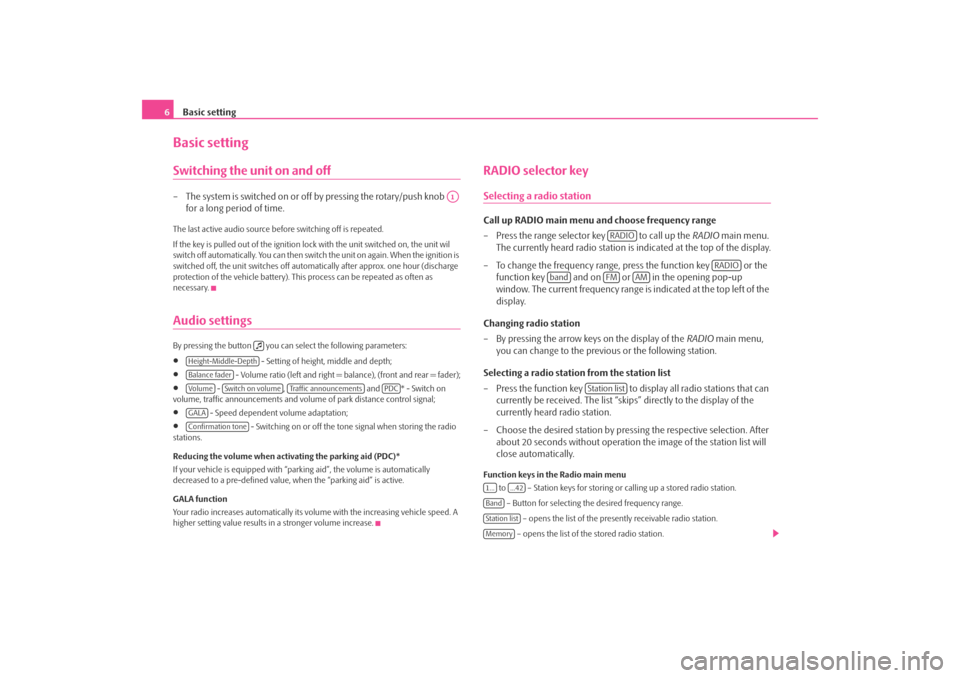
Basic setting
6Basic settingSwitching the unit on and off– The system is switched on or off by pressing the rotary/push knob
for a long period of time.The last active audio source before switching off is repeated.
If the key is pulled out of the ignition lo ck with the unit switched on, the unit wil
switch off automatically. You can then switch the unit on again. When the ignition is
switched off, the unit switches off automa tically after approx. one hour (discharge
protection of the vehicle battery). This process can be repeated as often as
necessary.Audio settings By pressing the button you can select the following parameters:•
- Setting of height, middle and depth;
•
- Volume ratio (left and right = balance), (front and rear = fader);
•
- , and * - Switch on
volume, traffic announcements and volume of park distance control signal;
•
- Speed dependent volume adaptation;
•
- Switching on or off the tone signal when storing the radio
stations.
Reducing the volume when activating the parking aid (PDC)*
If your vehicle is equipped with “parking aid”, the volume is automatically
decreased to a pre-defined value, wh en the “parking aid” is active.
GALA function
Your radio increases automatically its volu me with the increasing vehicle speed. A
higher setting value results in a stronger volume increase.
RADIO selector keySelecting a radio stationCall up RADIO main menu and choose frequency range
– Press the range selector key to call up the RADIO main menu.
The currently heard radio station is indicated at the top of the display.
– To change the frequency range, press the function key or the function key and on or in the opening pop-up
window. The current frequency range is indicated at the top left of the
display.
Changing radio station
– By pressing the arrow keys on the display of the RADIO main menu,
you can change to the previous or the following station.
Selecting a radio station from the station list
– Press the function key to display all radio stations that can currently be received. The list “skips” directly to the display of the
currently heard radio station.
– Choose the desired station by pressing the respective selection. After about 20 seconds without operation the image of the station list will
close automatically.Function keys in the Radio main menu
to – Station keys for storing or calling up a stored radio station.
– Button for selecting th e desired frequency range.
– opens the list of the presently receivable radio station.
– opens the list of the stored radio station.
A1
Height-Middle-DepthBalance faderVo lume
Switch on volume
Traffic announcements
PDC
GALAConfirmation tone
RADIO
RADIO
band
FM
AM
Station list
1...
...42
BandStation listMemory
s3d0.3.book Page 6 Monday, August 11, 2008 12:49 PM
Page 10 of 25
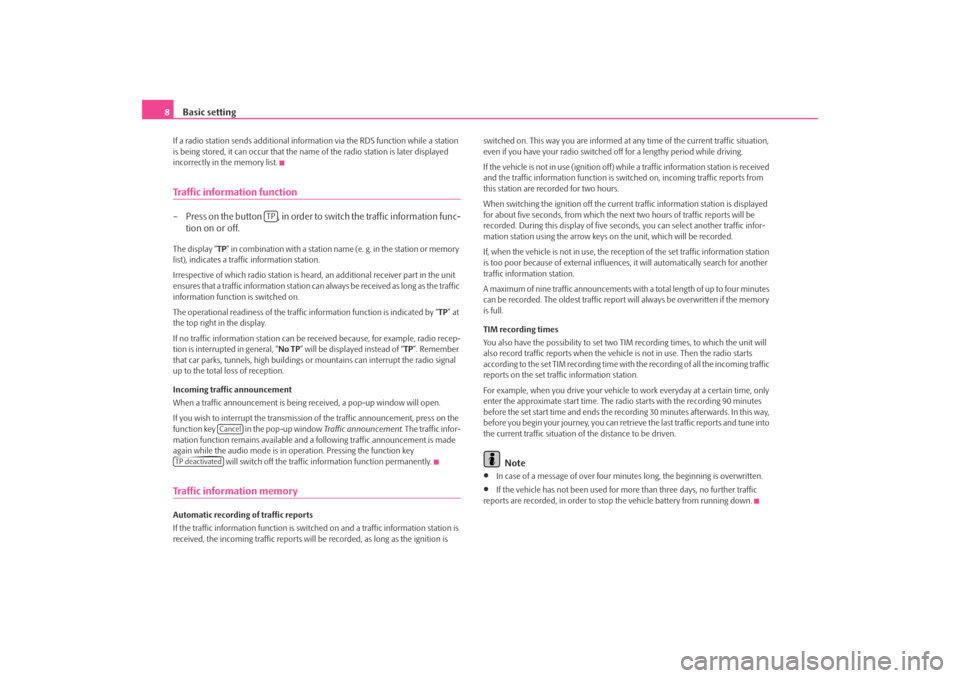
Basic setting
8If a radio station sends additional inform ation via the RDS function while a station
is being stored, it can occur that the name of the radio station is later displayed
incorrectly in the memory list.Traffic information function– Press on the button , in order to switch the traffic information func- tion on or off.The display “ TP” in combination with a station name (e. g. in the station or memory
list), indicates a traffic information station.
Irrespective of which radio station is heard, an additional receiver part in the unit
ensures that a traffic information station can always be received as long as the traffic
information function is switched on.
The operational readiness of the traffic information function is indicated by “ TP” at
the top right in the display.
If no traffic information st ation can be received becaus e, for example, radio recep-
tion is interrupted in general, “ No TP” will be displayed instead of “TP ”. Remember
that car parks, tunnels, high buildings or mountains can interrupt the radio signal
up to the total loss of reception.
Incoming traffic announcement
When a traffic announcemen t is being received, a pop-up window will open.
If you wish to interrupt the transmission of the traffic announcement, press on the
function key in the pop-up window Traffic announcement. The traffic infor-
mation function remains available and a following traffic announcement is made
again while the audio mode is in op eration. Pressing the function key
will switch off the traffic information function permanently.Traffic information memoryAutomatic recording of traffic reports
If the traffic information function is switched on and a traffic information station is
received, the incoming traffic reports will be recorded , as long as the ignition is switched on. This way you are informed at
any time of the current traffic situation,
even if you have your radio switched off for a lengthy period while driving.
If the vehicle is not in use (ignition off) while a traffic information station is received
and the traffic information function is sw itched on, incoming traffic reports from
this station are recorded for two hours.
When switching the ignition off the current traffic information station is displayed
for about five seconds, from which the ne xt two hours of traffic reports will be
recorded. During this display of five seco nds, you can select another traffic infor-
mation station using the arrow keys on the unit, which will be recorded.
If, when the vehicle is not in use, the rece ption of the set traffic information station
is too poor because of external influences , it will automatically search for another
traffic information station.
A maximum of nine traffic a nnouncements with a total length of up to four minutes
can be recorded. The oldest traffic report will always be overwritten if the memory
is full.
TIM recording times
You also have the possibility to set two TIM recording times, to which the unit will
also record traffic reports when the vehicl e is not in use. Then the radio starts
according to the set TIM recording time with the recording of all the incoming traffic
reports on the set traffic information station.
For example, when you drive your vehicle to work everyday at a certain time, only
enter the approximate start time. The radio starts with the recording 90 minutes
before the set start time and ends the recording 30 minutes afterwards. In this way,
before you begin your journey, you can retrie ve the last traffic reports and tune into
the current traffic situation of the distance to be driven.
Note
•
In case of a message of over four minu tes long, the beginning is overwritten.
•
If the vehicle has not been used for mo re than three days, no further traffic
reports are recorded, in order to stop the vehicle battery from running down.
TP
Cancel
TP deactivateds3d0.3.book Page 8 Monday, August 11, 2008 12:49 PM
Page 11 of 25
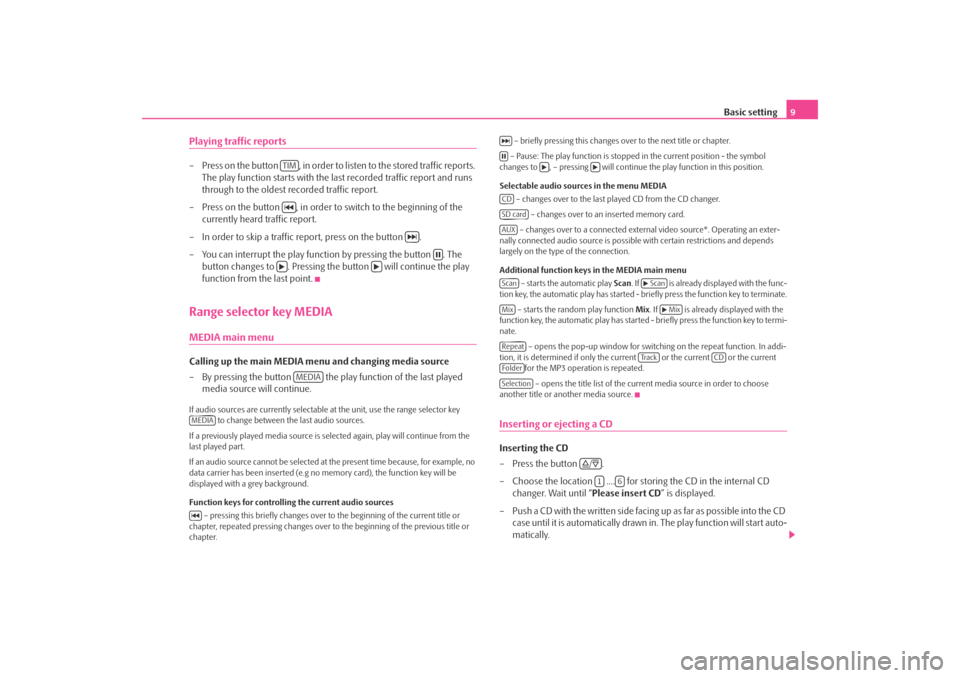
Basic setting9
Playing traffic reports– Press on the button , in order to li sten to the stored traffic reports.
The play function starts with the last recorded traffic report and runs
through to the oldest recorded traffic report.
– Press on the button , in order to switch to the beginning of the currently heard traffic report.
– In order to skip a traffic report, press on the button .
– You can interrupt the play function by pressing the button . The button changes to . Pressing the button will continue the play
function from the last point.Range selector key MEDIAMEDIA main menu Calling up the main MEDIA menu and changing media source
– By pressing the button the play function of the last played
media source will continue.If audio sources are currently selectable at the unit, use the range selector key
to change between the last audio sources.
If a previously played media source is se lected again, play will continue from the
last played part.
If an audio source cannot be selected at the present time because, for example, no
data carrier has been inserted (e.g no memory card), the function key will be
displayed with a grey background.
Function keys for controlling the current audio sources
– pressing this briefly changes over to the beginning of the current title or
chapter, repeated pressing changes over to the beginning of the previous title or
chapter. – briefly pressing this changes over to the next title or chapter.
– Pause: The play function is stoppe d in the current position - the symbol
changes to , – pressing will continue the play function in this position.
Selectable audio sources in the menu MEDIA – changes over to the last played CD from the CD changer.
– changes over to an inserted memory card.
– changes over to a connected external video source*. Operating an exter-
nally connected audio source is possible with certain restrictions and depends
largely on the type of the connection.
Additional function keys in the MEDIA main menu
– starts the automatic play Scan. If is already disp layed with the func-
tion key, the automatic play has started - briefly press the function key to terminate.
– starts the random play function Mix. If is already displayed with the
function key, the automatic play has started - briefly press the function key to termi-
nate.
– opens the pop-up window for switch ing on the repeat function. In addi-
tion, it is determined if only the cu rrent or the current or the current
for the MP3 operation is repeated.
– opens the title list of the current media source in order to choose
another title or another media source.
Inserting or ejecting a CDInserting the CD
–Press the button .
– Choose the location .... for stor ing the CD in the internal CD
changer. Wait until “ Please insert CD” is displayed.
– Push a CD with the written side facing up as far as possible into the CD case until it is automatically drawn in. The play function will start auto-
matically.
TIM
MEDIA
MEDIA
CDSD cardAUXScan
Scan
Mix
Mix
Repeat
Tra c k
CD
FolderSelection
/
1
6
s3d0.3.book Page 9 Monday, August 11, 2008 12:49 PM
Page 12 of 25
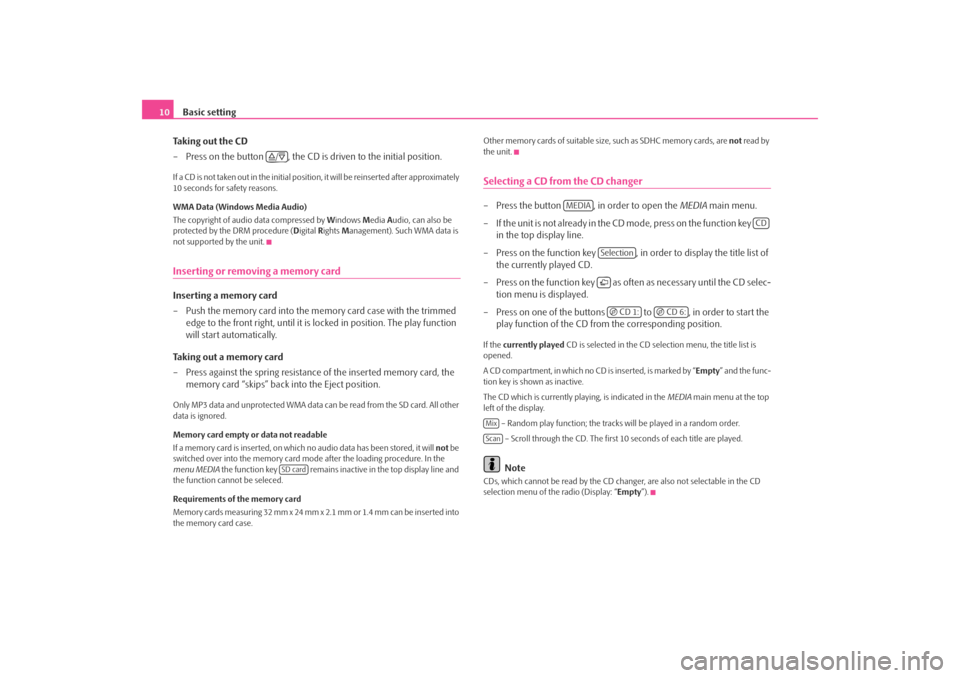
Basic setting
10
Taking out the CD
– Press on the button , the CD is driven to the initial position.If a CD is not taken out in the initial position, it will be reinserted after approximately
10 seconds for safety reasons.
WMA Data (Windows Media Audio)
The copyright of audio data compressed by Windows Media Audio, can also be
protected by the DRM procedure ( Digital Rights Management). Such WMA data is
not supported by the unit.Inserting or removing a memory cardInserting a memory card
– Push the memory card into the me mory card case with the trimmed
edge to the front right, until it is locked in position. The play function
will start automatically.
Taking out a memory card
– Press against the spring resistance of the inserted memory card, the
memory card “skips” back into the Eject position.Only MP3 data and unprotected WMA data ca n be read from the SD card. All other
data is ignored.
Memory card empty or data not readable
If a memory card is inserted, on which no audio data has been stored, it will not be
switched over into the memory card mode after the loading procedure. In the
menu MEDIA the function key remains inactive in the top display line and
the function cannot be seleced.
Requirements of the memory card
Memory cards measuring 32 mm x 24 mm x 2.1 mm or 1.4 mm can be inserted into
the memory card case. Other memory cards of suitable size, such as SDHC memory cards, are
not read by
the unit.
Selecting a CD from the CD changer– Press the button , in order to open the MEDIA main menu.
– If the unit is not already in the CD m o de , p re s s o n th e f u n c t io n ke y
in the top display line.
– Press on the function key , in order to display the title list of the currently played CD.
– Press on the function key as often as necessary until the CD selec- tion menu is displayed.
– Press on one of the buttons to , in order to start the play function of the CD from the corresponding position.If the currently played CD is selected in the CD selection menu, the title list is
opened.
A CD compartment, in which no CD is inserted, is marked by “Empty ” and the func-
tion key is shown as inactive.
The CD which is currently playing, is indicated in the MEDIA main menu at the top
left of the display.
– Random play function; the tracks will be played in a random order.
– Scroll through the CD. The first 10 seconds of each title are played.
Note
CDs, which cannot be read by the CD changer, are also not selectable in the CD
selection menu of the radio (Display: “ Empty”).
/
SD card
MEDIA
CD
Selection CD 1:
CD 6:
MixScan
s3d0.3.book Page 10 Monday, August 11, 2008 12:49 PM
Page 13 of 25
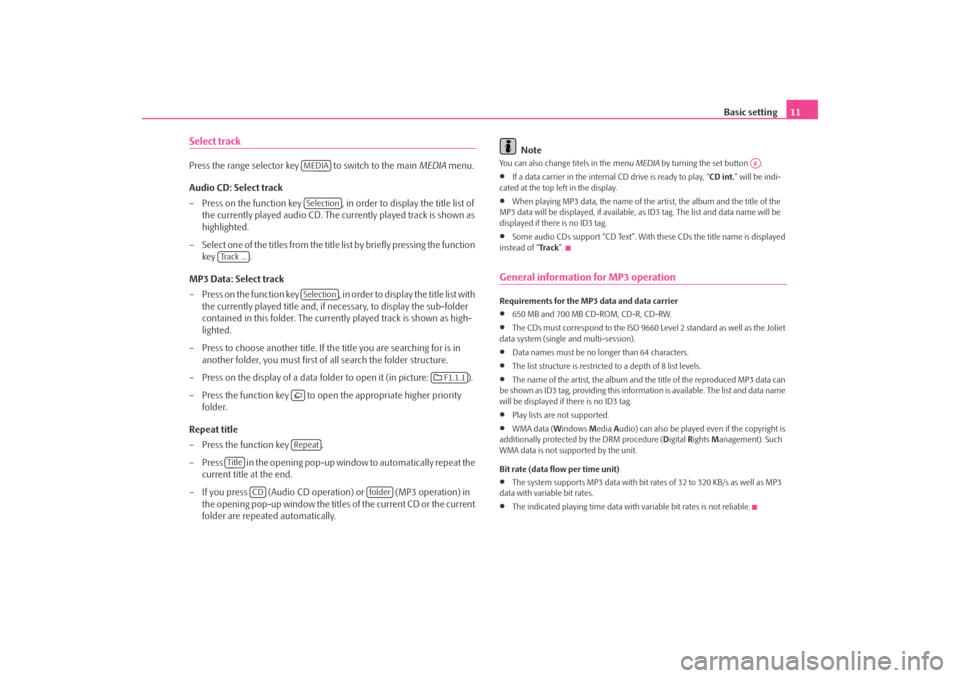
Basic setting11
Select trackPress the range selector key to switch to the main MEDIA menu.
Audio CD: Select track
– Press on the function key , in order to display the title list of the currently played audio CD. The currently played track is shown as
highlighted.
– Select one of the titles from the title list by briefly pressing the function
key .
MP3 Data: Select track
– Press on the function key , in order to display the title list with the currently played title and, if necessary, to display the sub-folder
contained in this folder. The currently played track is shown as high-
lighted.
– Press to choose another title. If th e title you are searching for is in
another folder, you must first of all search the folder structure.
– Press on the display of a data folder to open it (in picture: ).
– Press the function key to open the appropriate higher priority
folder.
Repeat title
– Press the function key .
– Press in the opening pop-up window to automatically repeat the current title at the end.
– If you press (Audio CD operation) or (MP3 operation) in the opening pop-up window the titles of the current CD or the current
folder are repeated automatically.
Note
You can also change titels in the menu MEDIA by turning the set button .•
If a data carrier in the internal CD drive is ready to play, “CD int.” will be indi-
cated at the top left in the display.
•
When playing MP3 data, the name of the artist, the album and the title of the
MP3 data will be displayed, if available, as ID3 tag. The list and data name will be
displayed if there is no ID3 tag.
•
Some audio CDs support “CD Text”. With these CDs the title name is displayed
instead of “ Tra c k”.
General information for MP3 operationRequirements for the MP3 data and data carrier•
650 MB and 700 MB CD-ROM, CD-R, CD-RW.
•
The CDs must correspond to the ISO 9660 Level 2 standard as well as the Joliet
data system (single and multi-session).
•
Data names must be no lo nger than 64 characters.
•
The list structure is restricted to a depth of 8 list levels.
•
The name of the artist, the album and the title of the reproduced MP3 data can
be shown as ID3 tag, providing this information is available. The list and data name
will be displayed if there is no ID3 tag.
•
Play lists are not supported.
•
WMA data ( Windows Media Audio) can also be played even if the copyright is
additionally protected by the DRM procedure ( Digital Rights Management). Such
WMA data is not su pported by the unit.
Bit rate (data flow per time unit)
•
The system supports MP3 data with bit rates of 32 to 320 KB/s as well as MP3
data with variable bit rates.
•
The indicated playing time data with variable bit rates is not reliable.
MEDIASelection
Track ...
Selection
F1.1.1
Repeat
Title
CD
folder
A8
s3d0.3.book Page 11 Monday, August 11, 2008 12:49 PM
Page 15 of 25
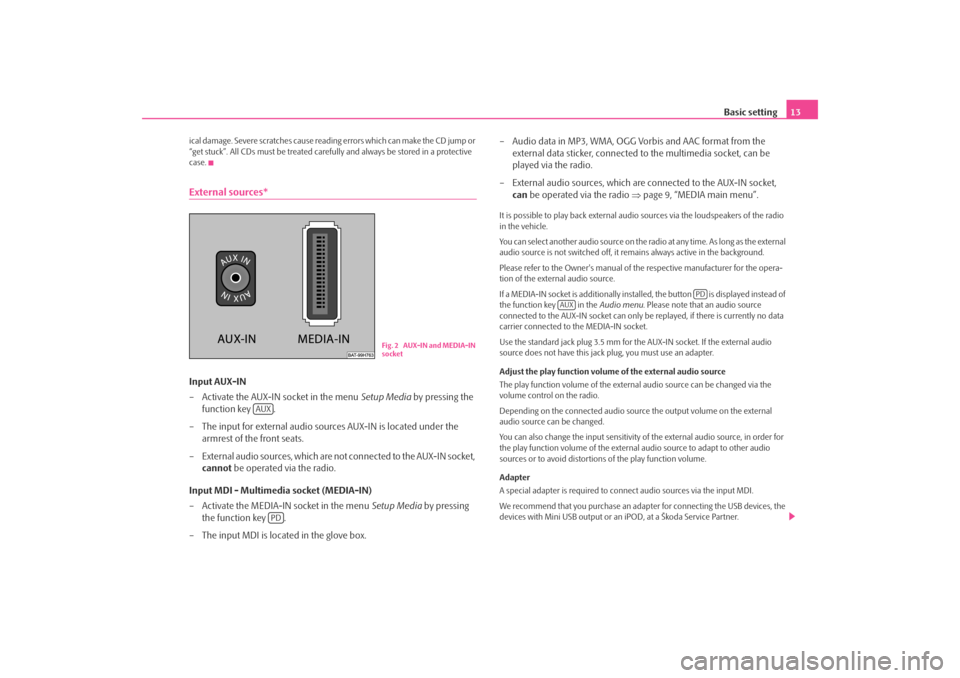
Basic setting13
ical damage. Severe scratches cause reading errors which can make the CD jump or
“get stuck”. All CDs must be treated carefu lly and always be stored in a protective
case.External sources*Input AUX-IN
– Activate the AUX-IN socket in the menu Setup Media by pressing the
function key .
– The input for external audio sour ces AUX-IN is located under the
armrest of the front seats.
– External audio sources, which are no t connected to the AUX-IN socket,
cannot be operated via the radio.
Input MDI - Multimedia socket (MEDIA-IN)
– Activate the MEDIA-IN socket in the menu Setup Media by pressing
the function key .
– The input MDI is loca ted in the glove box. – Audio data in MP3, WMA, OGG Vorbis and AAC format from the
external data sticker, connected to the multimedia socket, can be
played via the radio.
– External audio sources, which are connected to the AUX-IN socket,
can be operated via the radio ⇒page 9, “MEDIA main menu”.
It is possible to play back external audi o sources via the loudspeakers of the radio
in the vehicle.
You can select another audio source on the ra dio at any time. As long as the external
audio source is not switched off, it re mains always active in the background.
Please refer to the Owner's manual of the respective manufacturer for the opera-
tion of the external audio source.
If a MEDIA-IN socket is additionally installed, the button is displayed instead of
the function key in the Audio menu. Please note that an audio source
connected to the AUX-IN socket can only be replayed, if there is currently no data
carrier connected to the MEDIA-IN socket.
Use the standard jack plug 3.5 mm for the AUX-IN socket. If the external audio
source does not have this jack plug, you must use an adapter.
Adjust the play function volume of the external audio source
The play function volume of the external audio source can be changed via the
volume control on the radio.
Depending on the connected audio source the output volume on the external
audio source can be changed.
You can also change the input sensitivity of the external audio source, in order for
the play function volume of the external audio source to adapt to other audio
sources or to avoid distortions of the play function volume.
Adapter
A special adapter is required to connect audio sources via the input MDI.
We recommend that you purchase an adap ter for connecting the USB devices, the
devices with Mini USB output or an iPOD, at a Škoda Service Partner.
Fig. 2 AUX-IN and MEDIA-IN
socket
AUX
PD
PD
AUX
s3d0.3.book Page 13 Monday, August 11, 2008 12:49 PM
Page 16 of 25
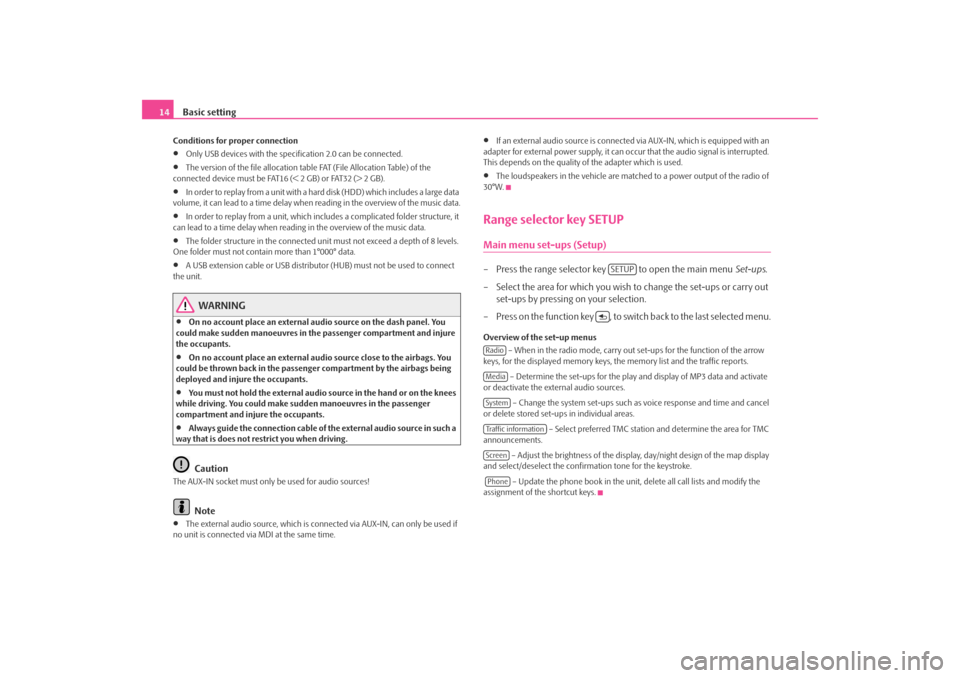
Basic setting
14Conditions for proper connection•
Only USB devices with the specification 2.0 can be connected.
•
The version of the file allocation tabl e FAT (File Allocation Table) of the
connected device must be FAT16 (< 2 GB) or FAT32 (> 2 GB).
•
In order to replay from a unit with a hard disk (HDD) which includes a large data
volume, it can lead to a time delay when reading in the overview of the music data.
•
In order to replay from a unit, which incl udes a complicated folder structure, it
can lead to a time delay when readin g in the overview of the music data.
•
The folder structure in the connected uni t must not exceed a depth of 8 levels.
One folder must not contai n more than 1°000° data.
•
A USB extension cable or USB distributo r (HUB) must not be used to connect
the unit.
WARNING
•
On no account place an external audio source on the dash panel. You
could make sudden manoeuvres in th e passenger compartment and injure
the occupants.
•
On no account place an external audio source close to the airbags. You
could be thrown back in the passen ger compartment by the airbags being
deployed and injure the occupants.
•
You must not hold the external audio source in the hand or on the knees
while driving. You could make sudden manoeuvres in the passenger
compartment and injure the occupants.
•
Always guide the connection cable of the external audio source in such a
way that is does not re strict you when driving.Caution
The AUX-IN socket must only be used for audio sources!
Note
•
The external audio source, which is conne cted via AUX-IN, can only be used if
no unit is connected via MDI at the same time.
•
If an external audio source is connecte d via AUX-IN, which is equipped with an
adapter for external power supply, it can o ccur that the audio signal is interrupted.
This depends on the quality of the adapter which is used.
•
The loudspeakers in the vehicle are matc hed to a power output of the radio of
30°W.
Range selector key SETUPMain menu set-ups (Setup)– Press the range selector key to open the main menu Set-ups.
– Select the area for which you wish to change the set-ups or carry out set-ups by pressing on your selection.
– Press on the function key , to switch back to the last selected menu.Overview of the set-up menus – When in the radio mode, carry out set-ups for the function of the arrow
keys, for the displayed memory keys, th e memory list and the traffic reports.
– Determine the set-ups for the play and display of MP3 data and activate
or deactivate the external audio sources.
– Change the system set-ups such as voice response and time and cancel
or delete stored set-ups in individual areas.
– Select preferred TMC station and determine the area for TMC
announcements.
– Adjust the brightness of the displa y, day/night design of the map display
and select/deselect the confirmation tone for the keystroke.
– Update the phone book in the unit, delete all call lists and modify the
assignment of the shortcut keys.
SETUP
RadioMediaSystemTraffic informationScreenPhone
s3d0.3.book Page 14 Monday, August 11, 2008 12:49 PM
Page 18 of 25
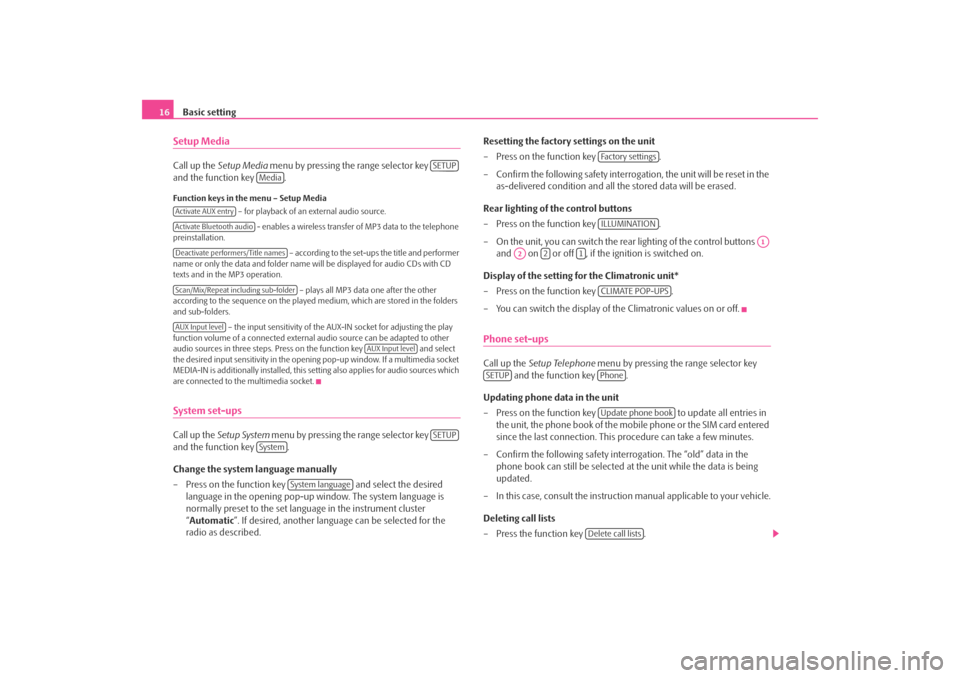
Basic setting
16Setup MediaCall up the Setup Media menu by pressing the range selector key
and the function key .Function keys in the menu – Setup Media
– for playback of an external audio source.
- enables a wireless transfer of MP3 data to the telephone
preinstallation.
– according to the set-ups the title and performer
name or only the data and folder name will be displayed for audio CDs with CD
texts and in the MP3 operation.
– plays all MP3 data one after the other
according to the sequence on the played medium, which are stored in the folders
and sub-folders.
– the input sensitivity of the AUX-IN socket for adjusting the play
function volume of a connected external audio source can be adapted to other
audio sources in three steps. Press on the function key and select
the desired input sensitivity in the opening pop-up window. If a multimedia socket
MEDIA-IN is additionally installed, this setting also applies for audio sources which
are connected to the multimedia socket.System set-upsCall up the Setup System menu by pressing the range selector key
and the function key .
Change the system language manually
– Press on the function key and select the desired
language in the opening pop-up window. The system language is
normally preset to the set lang uage in the instrument cluster
“ Automatic ”. If desired, anot her language can be selected for the
radio as described. Resetting the factory settings on the unit
– Press on the function key
.
– Confirm the following safety interrog ation, the unit will be reset in the
as-delivered condition and all the stored data will be erased.
Rear lighting of the control buttons
– Press on the function key .
– On the unit, you can switch the rear lighting of the control buttons and on or off , if the ignition is switched on.
Display of the setting for the Climatronic unit*
– Press on the function key .
– You can switch the display of the Climatronic values on or off.
Phone set-upsCall up the Setup Telephone menu by pressing the range selector key
and the function key .
Updating phone data in the unit
– Press on the function key to update all entries in
the unit, the phone book of the mobile phone or the SIM card entered
since the last connection. This procedure can take a few minutes.
– Confirm the following safety interrogation. The “old” data in the phone book can still be selected at the unit while the data is being
updated.
– In this case, consult the instructio n manual applicable to your vehicle.
Deleting call lists
– Press the function key .
SETUP
Media
Activate AUX entryActivate Bluetooth audioDeactivate performers/Title namesScan/Mix/Repeat including sub-folderAUX Input level
AUX Input level
SETUP
System
System language
Fa c t o r y s e t t i n g sILLUMINATION
A1
A2
2
1
CLIMATE POP-UPS
SETUP
PhoneUpdate phone book
Delete call lists
s3d0.3.book Page 16 Monday, August 11, 2008 12:49 PM