instrument cluster SKODA OCTAVIA 2008 2.G / (1Z) Bolero Car Radio Manual
[x] Cancel search | Manufacturer: SKODA, Model Year: 2008, Model line: OCTAVIA, Model: SKODA OCTAVIA 2008 2.G / (1Z)Pages: 25, PDF Size: 0.94 MB
Page 6 of 25
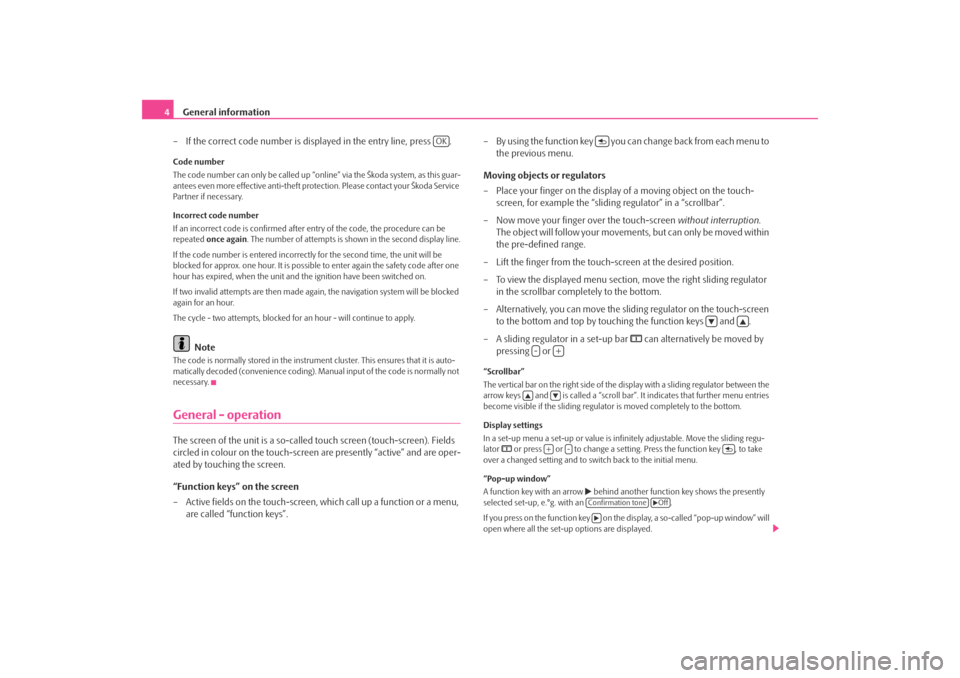
General information
4
– If the correct code number is displayed in the entry line, press .Code number
The code number can only be called up “onl ine” via the Škoda system, as this guar-
antees even more effective anti-theft protection. Please contact your Škoda Service
Partner if necessary.
Incorrect code number
If an incorrect code is confirmed after entry of the code, the procedure can be
repeated once again . The number of attempts is shown in the second display line.
If the code number is entered incorrectl y for the second time, the unit will be
blocked for approx. one hour. It is possible to enter again the safety code after one
hour has expired, when the unit and the ignition have been switched on.
If two invalid attempts are then made agai n, the navigation system will be blocked
again for an hour.
The cycle - two attempts, blocked for an hour - will continue to apply.
Note
The code is normally stored in the instrument cluster. This ensures that it is auto-
matically decoded (convenience coding). Ma nual input of the code is normally not
necessary.General - operationThe screen of the unit is a so-called touch screen (touch-screen). Fields
circled in colour on the touch-screen are presently “active” and are oper-
ated by touching the screen.
“Function keys” on the screen
– Active fields on the touch-screen, wh ich call up a function or a menu,
are called “function keys”. – By using the function key you ca
n change back from each menu to
the previous menu.
Moving objects or regulators
– Place your finger on the display of a moving object on the touch-
screen, for example the “sliding regulator” in a “scrollbar”.
– Now move your finger over the touch-screen without interruption.
The object will follow your movement s, but can only be moved within
the pre-defined range.
– Lift the finger from the touch-screen at the desired position.
– To view the displayed menu section, move the right sliding regulator
in the scrollbar completely to the bottom.
– Alternatively, you can move the slid ing regulator on the touch-screen
to the bottom and top by touching the function keys and .
– A sliding regulator in a set-up bar
can alternatively be moved by
pressing or
“Scrollbar”
The vertical bar on the right side of the display with a sliding regulator between the
arrow keys and is called a “scroll bar” . It indicates that further menu entries
become visible if the sliding regulator is moved completely to the bottom.
Display settings
In a set-up menu a set-up or value is infi nitely adjustable. Move the sliding regu-
lator
or press or to change a setting. Press the function key , to take
over a changed setting and to switch back to the initial menu.
“Pop-up window”
A function key with an arrow
behind another function key shows the presently
selected set-up, e.°g. with an .
If you press on the function key on the display, a so-called “pop-up window” will
open where all the set-up options are displayed.
OK
-
+
+
-
Confirmation tone
Off
s3d0.3.book Page 4 Monday, August 11, 2008 12:49 PM
Page 18 of 25
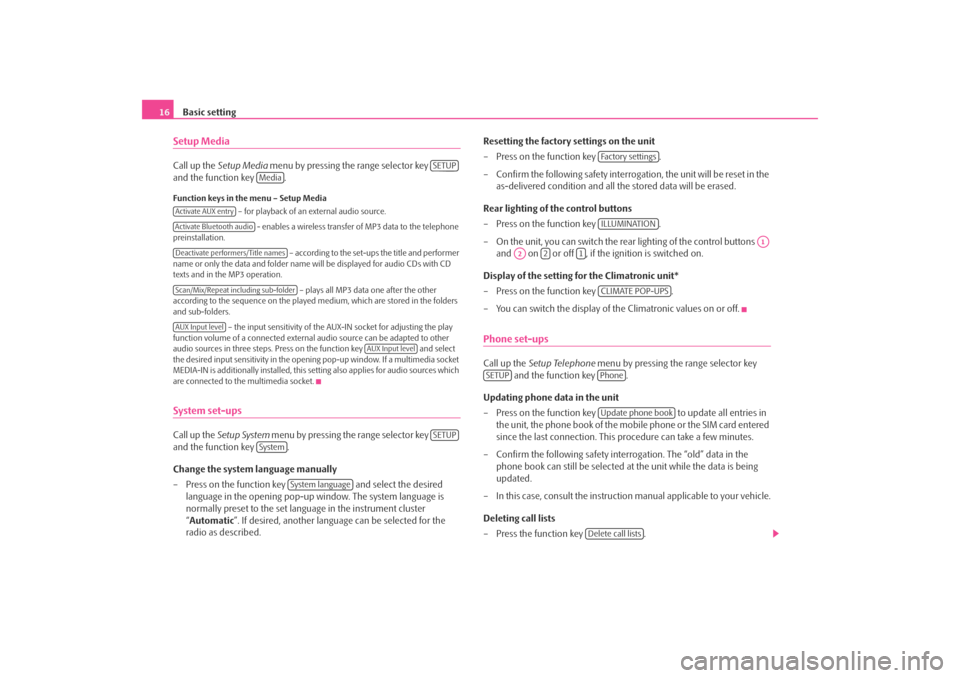
Basic setting
16Setup MediaCall up the Setup Media menu by pressing the range selector key
and the function key .Function keys in the menu – Setup Media
– for playback of an external audio source.
- enables a wireless transfer of MP3 data to the telephone
preinstallation.
– according to the set-ups the title and performer
name or only the data and folder name will be displayed for audio CDs with CD
texts and in the MP3 operation.
– plays all MP3 data one after the other
according to the sequence on the played medium, which are stored in the folders
and sub-folders.
– the input sensitivity of the AUX-IN socket for adjusting the play
function volume of a connected external audio source can be adapted to other
audio sources in three steps. Press on the function key and select
the desired input sensitivity in the opening pop-up window. If a multimedia socket
MEDIA-IN is additionally installed, this setting also applies for audio sources which
are connected to the multimedia socket.System set-upsCall up the Setup System menu by pressing the range selector key
and the function key .
Change the system language manually
– Press on the function key and select the desired
language in the opening pop-up window. The system language is
normally preset to the set lang uage in the instrument cluster
“ Automatic ”. If desired, anot her language can be selected for the
radio as described. Resetting the factory settings on the unit
– Press on the function key
.
– Confirm the following safety interrog ation, the unit will be reset in the
as-delivered condition and all the stored data will be erased.
Rear lighting of the control buttons
– Press on the function key .
– On the unit, you can switch the rear lighting of the control buttons and on or off , if the ignition is switched on.
Display of the setting for the Climatronic unit*
– Press on the function key .
– You can switch the display of the Climatronic values on or off.
Phone set-upsCall up the Setup Telephone menu by pressing the range selector key
and the function key .
Updating phone data in the unit
– Press on the function key to update all entries in
the unit, the phone book of the mobile phone or the SIM card entered
since the last connection. This procedure can take a few minutes.
– Confirm the following safety interrogation. The “old” data in the phone book can still be selected at the unit while the data is being
updated.
– In this case, consult the instructio n manual applicable to your vehicle.
Deleting call lists
– Press the function key .
SETUP
Media
Activate AUX entryActivate Bluetooth audioDeactivate performers/Title namesScan/Mix/Repeat including sub-folderAUX Input level
AUX Input level
SETUP
System
System language
Fa c t o r y s e t t i n g sILLUMINATION
A1
A2
2
1
CLIMATE POP-UPS
SETUP
PhoneUpdate phone book
Delete call lists
s3d0.3.book Page 16 Monday, August 11, 2008 12:49 PM