start stop button SKODA OCTAVIA 2008 2.G / (1Z) Bolero Car Radio Manual
[x] Cancel search | Manufacturer: SKODA, Model Year: 2008, Model line: OCTAVIA, Model: SKODA OCTAVIA 2008 2.G / (1Z)Pages: 25, PDF Size: 0.94 MB
Page 4 of 25
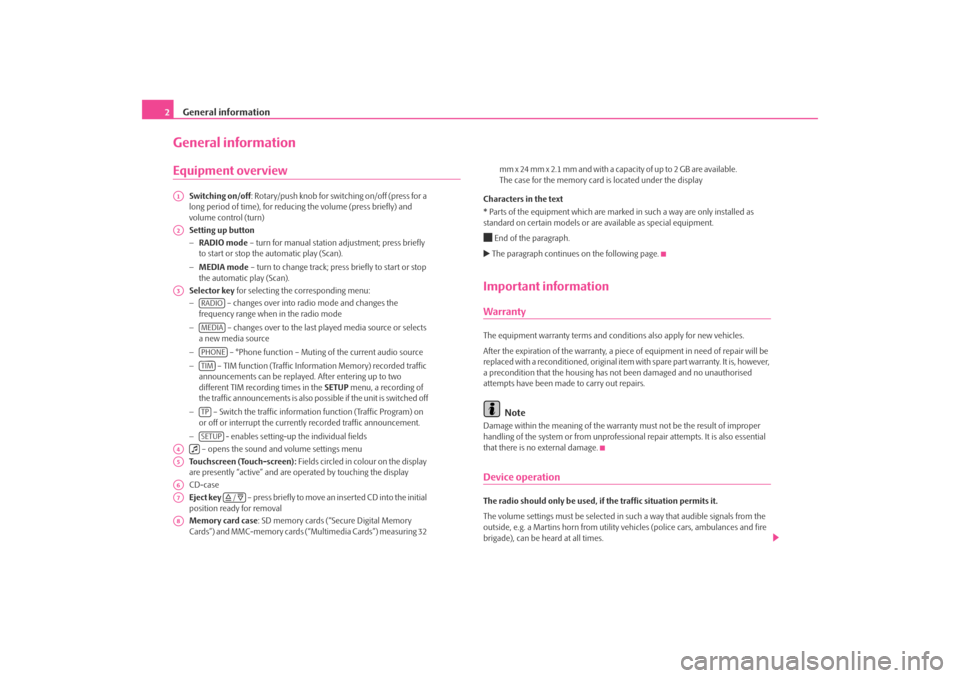
General information
2General informationEquipment overview
Switching on/off : Rotary/push knob for switching on/off (press for a
long period of time), for reducing the volume (press briefly) and
volume control (turn)
Setting up button
− RADIO mode – turn for manual station adjustment; press briefly
to start or stop the automatic play (Scan).
− MEDIA mode – turn to change track; press briefly to start or stop
the automatic play (Scan).
Selector key for selecting the corresponding menu:
− – changes over into radio mode and changes the
frequency range when in the radio mode
− – changes over to the last pl ayed media source or selects
a new media source
− – °Phone function – Muting of the current audio source
− – TIM function (Traffic Information Memory) recorded traffic
announcements can be replayed . After entering up to two
different TIM recording times in the SETUP menu, a recording of
the traffic announcements is also possible if the unit is switched off
− – Switch the traffic information function (Traffic Program) on
or off or interrupt the currently recorded traffic announcement.
− - enables setting-up the individual fields
– opens the sound and volume settings menu
Touchscreen (Touch-screen): Fields circled in colour on the display
are presently “active” and are op erated by touching the display
CD-case
Eject key – press briefly to move an inserted CD into the initial
position ready for removal
Memory card case : SD memory cards (“Secure Digital Memory
Cards”) and MMC-memory cards (“Multimedia Cards”) measuring 32 mm x 24 mm x 2.1 mm and with a capacity of up to 2 GB are available.
The case for the memory card
is located under the display
Characters in the text
* Parts of the equipment which are marked in such a way are only installed as
standard on certain models or are available as special equipment.
End of the paragraph. The paragraph continues on the following page.Important informationWarrantyThe equipment warranty terms and conditions also apply for new vehicles.
After the expiration of the warranty, a piec e of equipment in need of repair will be
replaced with a reconditioned, original item with spare part warranty. It is, however,
a precondition that the housing has not been damaged and no unauthorised
attempts have been made to carry out repairs.
Note
Damage within the meaning of the warranty must not be the result of improper
handling of the system or from unprofession al repair attempts. It is also essential
that there is no external damage.Device operationThe radio should only be used, if the traffic situation permits it.
The volume settings must be selected in such a way that audible signals from the
outside, e.g. a Martins horn from utility vehicles (police cars, ambulances and fire
brigade), can be heard at all times.
A1A2A3
RADIOMEDIAPHONETIMTPSETUP
A4
A5A6A7
/
A8s3d0.3.book Page 2 Monday, August 11, 2008 12:49 PM
Page 10 of 25
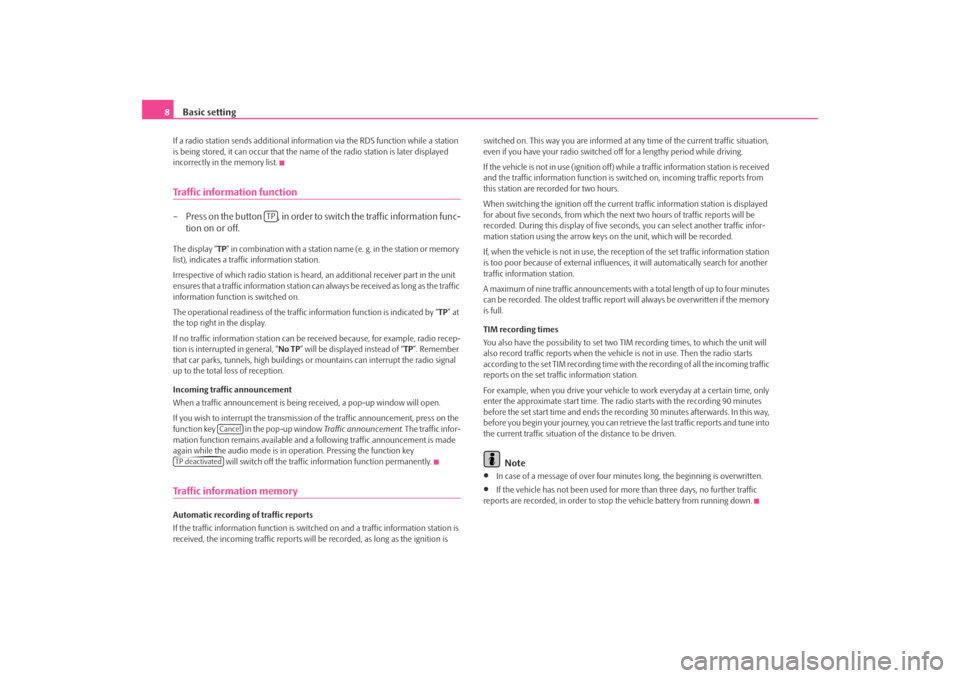
Basic setting
8If a radio station sends additional inform ation via the RDS function while a station
is being stored, it can occur that the name of the radio station is later displayed
incorrectly in the memory list.Traffic information function– Press on the button , in order to switch the traffic information func- tion on or off.The display “ TP” in combination with a station name (e. g. in the station or memory
list), indicates a traffic information station.
Irrespective of which radio station is heard, an additional receiver part in the unit
ensures that a traffic information station can always be received as long as the traffic
information function is switched on.
The operational readiness of the traffic information function is indicated by “ TP” at
the top right in the display.
If no traffic information st ation can be received becaus e, for example, radio recep-
tion is interrupted in general, “ No TP” will be displayed instead of “TP ”. Remember
that car parks, tunnels, high buildings or mountains can interrupt the radio signal
up to the total loss of reception.
Incoming traffic announcement
When a traffic announcemen t is being received, a pop-up window will open.
If you wish to interrupt the transmission of the traffic announcement, press on the
function key in the pop-up window Traffic announcement. The traffic infor-
mation function remains available and a following traffic announcement is made
again while the audio mode is in op eration. Pressing the function key
will switch off the traffic information function permanently.Traffic information memoryAutomatic recording of traffic reports
If the traffic information function is switched on and a traffic information station is
received, the incoming traffic reports will be recorded , as long as the ignition is switched on. This way you are informed at
any time of the current traffic situation,
even if you have your radio switched off for a lengthy period while driving.
If the vehicle is not in use (ignition off) while a traffic information station is received
and the traffic information function is sw itched on, incoming traffic reports from
this station are recorded for two hours.
When switching the ignition off the current traffic information station is displayed
for about five seconds, from which the ne xt two hours of traffic reports will be
recorded. During this display of five seco nds, you can select another traffic infor-
mation station using the arrow keys on the unit, which will be recorded.
If, when the vehicle is not in use, the rece ption of the set traffic information station
is too poor because of external influences , it will automatically search for another
traffic information station.
A maximum of nine traffic a nnouncements with a total length of up to four minutes
can be recorded. The oldest traffic report will always be overwritten if the memory
is full.
TIM recording times
You also have the possibility to set two TIM recording times, to which the unit will
also record traffic reports when the vehicl e is not in use. Then the radio starts
according to the set TIM recording time with the recording of all the incoming traffic
reports on the set traffic information station.
For example, when you drive your vehicle to work everyday at a certain time, only
enter the approximate start time. The radio starts with the recording 90 minutes
before the set start time and ends the recording 30 minutes afterwards. In this way,
before you begin your journey, you can retrie ve the last traffic reports and tune into
the current traffic situation of the distance to be driven.
Note
•
In case of a message of over four minu tes long, the beginning is overwritten.
•
If the vehicle has not been used for mo re than three days, no further traffic
reports are recorded, in order to stop the vehicle battery from running down.
TP
Cancel
TP deactivateds3d0.3.book Page 8 Monday, August 11, 2008 12:49 PM
Page 11 of 25
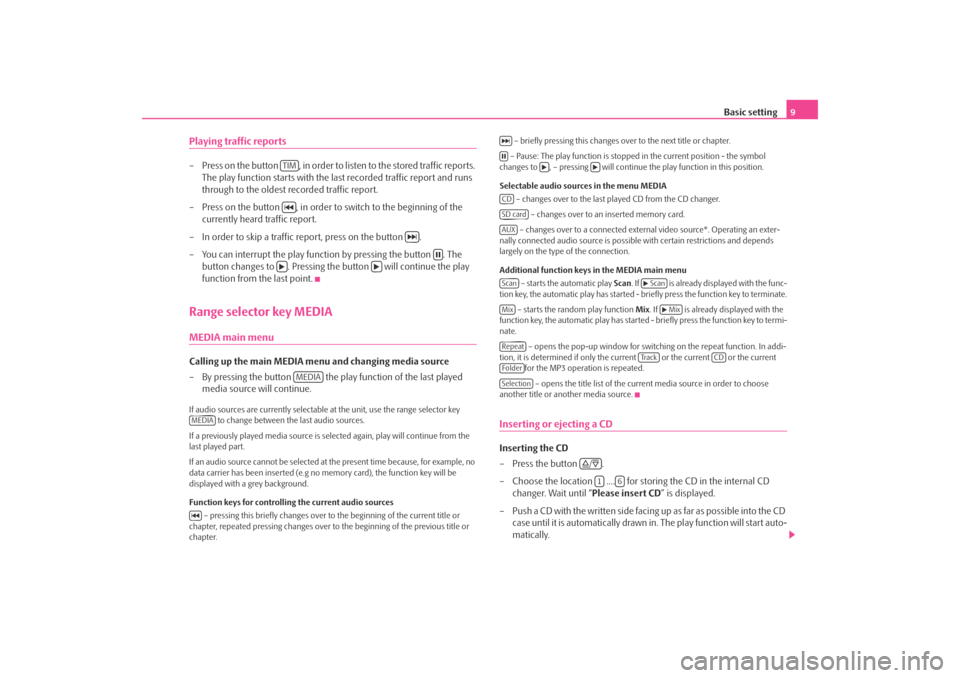
Basic setting9
Playing traffic reports– Press on the button , in order to li sten to the stored traffic reports.
The play function starts with the last recorded traffic report and runs
through to the oldest recorded traffic report.
– Press on the button , in order to switch to the beginning of the currently heard traffic report.
– In order to skip a traffic report, press on the button .
– You can interrupt the play function by pressing the button . The button changes to . Pressing the button will continue the play
function from the last point.Range selector key MEDIAMEDIA main menu Calling up the main MEDIA menu and changing media source
– By pressing the button the play function of the last played
media source will continue.If audio sources are currently selectable at the unit, use the range selector key
to change between the last audio sources.
If a previously played media source is se lected again, play will continue from the
last played part.
If an audio source cannot be selected at the present time because, for example, no
data carrier has been inserted (e.g no memory card), the function key will be
displayed with a grey background.
Function keys for controlling the current audio sources
– pressing this briefly changes over to the beginning of the current title or
chapter, repeated pressing changes over to the beginning of the previous title or
chapter. – briefly pressing this changes over to the next title or chapter.
– Pause: The play function is stoppe d in the current position - the symbol
changes to , – pressing will continue the play function in this position.
Selectable audio sources in the menu MEDIA – changes over to the last played CD from the CD changer.
– changes over to an inserted memory card.
– changes over to a connected external video source*. Operating an exter-
nally connected audio source is possible with certain restrictions and depends
largely on the type of the connection.
Additional function keys in the MEDIA main menu
– starts the automatic play Scan. If is already disp layed with the func-
tion key, the automatic play has started - briefly press the function key to terminate.
– starts the random play function Mix. If is already displayed with the
function key, the automatic play has started - briefly press the function key to termi-
nate.
– opens the pop-up window for switch ing on the repeat function. In addi-
tion, it is determined if only the cu rrent or the current or the current
for the MP3 operation is repeated.
– opens the title list of the current media source in order to choose
another title or another media source.
Inserting or ejecting a CDInserting the CD
–Press the button .
– Choose the location .... for stor ing the CD in the internal CD
changer. Wait until “ Please insert CD” is displayed.
– Push a CD with the written side facing up as far as possible into the CD case until it is automatically drawn in. The play function will start auto-
matically.
TIM
MEDIA
MEDIA
CDSD cardAUXScan
Scan
Mix
Mix
Repeat
Tra c k
CD
FolderSelection
/
1
6
s3d0.3.book Page 9 Monday, August 11, 2008 12:49 PM