transmission SKODA OCTAVIA 2008 2.G / (1Z) Bolero Car Radio Manual
[x] Cancel search | Manufacturer: SKODA, Model Year: 2008, Model line: OCTAVIA, Model: SKODA OCTAVIA 2008 2.G / (1Z)Pages: 25, PDF Size: 0.94 MB
Page 10 of 25
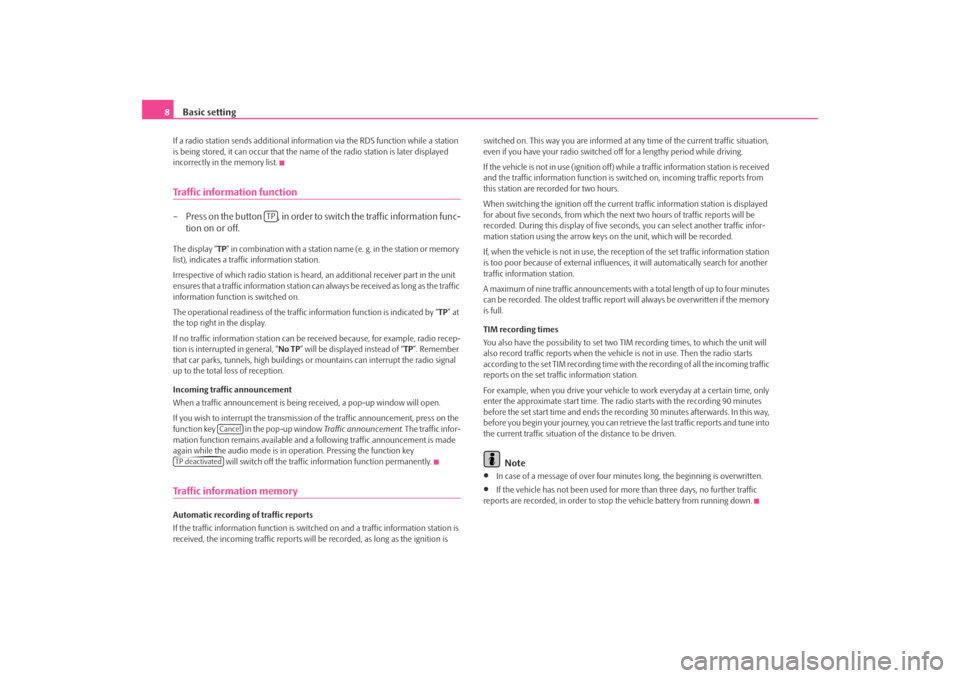
Basic setting
8If a radio station sends additional inform ation via the RDS function while a station
is being stored, it can occur that the name of the radio station is later displayed
incorrectly in the memory list.Traffic information function– Press on the button , in order to switch the traffic information func- tion on or off.The display “ TP” in combination with a station name (e. g. in the station or memory
list), indicates a traffic information station.
Irrespective of which radio station is heard, an additional receiver part in the unit
ensures that a traffic information station can always be received as long as the traffic
information function is switched on.
The operational readiness of the traffic information function is indicated by “ TP” at
the top right in the display.
If no traffic information st ation can be received becaus e, for example, radio recep-
tion is interrupted in general, “ No TP” will be displayed instead of “TP ”. Remember
that car parks, tunnels, high buildings or mountains can interrupt the radio signal
up to the total loss of reception.
Incoming traffic announcement
When a traffic announcemen t is being received, a pop-up window will open.
If you wish to interrupt the transmission of the traffic announcement, press on the
function key in the pop-up window Traffic announcement. The traffic infor-
mation function remains available and a following traffic announcement is made
again while the audio mode is in op eration. Pressing the function key
will switch off the traffic information function permanently.Traffic information memoryAutomatic recording of traffic reports
If the traffic information function is switched on and a traffic information station is
received, the incoming traffic reports will be recorded , as long as the ignition is switched on. This way you are informed at
any time of the current traffic situation,
even if you have your radio switched off for a lengthy period while driving.
If the vehicle is not in use (ignition off) while a traffic information station is received
and the traffic information function is sw itched on, incoming traffic reports from
this station are recorded for two hours.
When switching the ignition off the current traffic information station is displayed
for about five seconds, from which the ne xt two hours of traffic reports will be
recorded. During this display of five seco nds, you can select another traffic infor-
mation station using the arrow keys on the unit, which will be recorded.
If, when the vehicle is not in use, the rece ption of the set traffic information station
is too poor because of external influences , it will automatically search for another
traffic information station.
A maximum of nine traffic a nnouncements with a total length of up to four minutes
can be recorded. The oldest traffic report will always be overwritten if the memory
is full.
TIM recording times
You also have the possibility to set two TIM recording times, to which the unit will
also record traffic reports when the vehicl e is not in use. Then the radio starts
according to the set TIM recording time with the recording of all the incoming traffic
reports on the set traffic information station.
For example, when you drive your vehicle to work everyday at a certain time, only
enter the approximate start time. The radio starts with the recording 90 minutes
before the set start time and ends the recording 30 minutes afterwards. In this way,
before you begin your journey, you can retrie ve the last traffic reports and tune into
the current traffic situation of the distance to be driven.
Note
•
In case of a message of over four minu tes long, the beginning is overwritten.
•
If the vehicle has not been used for mo re than three days, no further traffic
reports are recorded, in order to stop the vehicle battery from running down.
TP
Cancel
TP deactivateds3d0.3.book Page 8 Monday, August 11, 2008 12:49 PM
Page 22 of 25
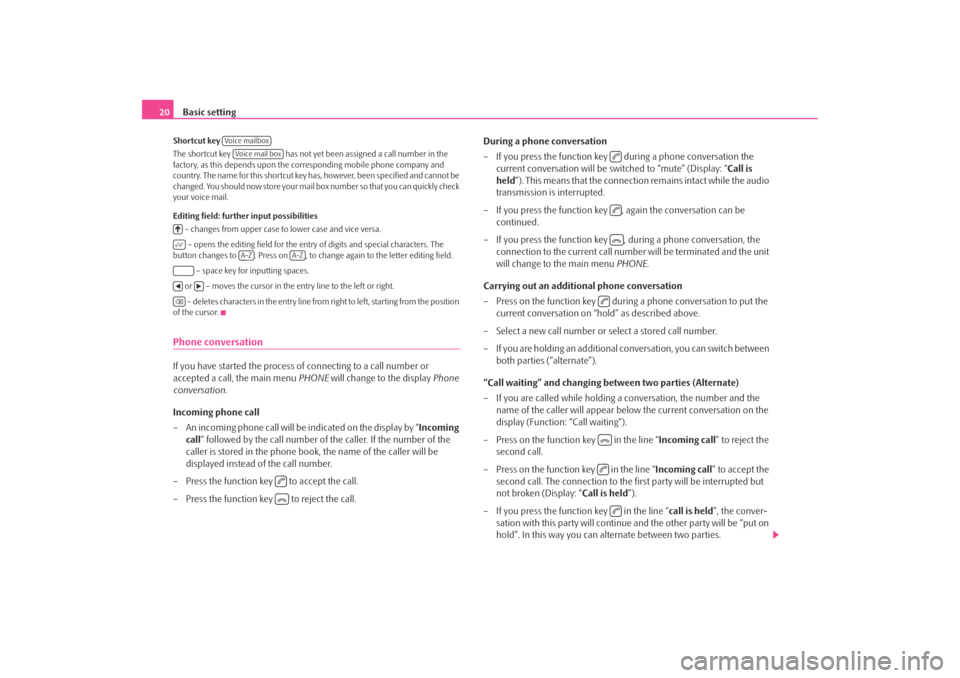
Basic setting
20Shortcut key
The shortcut key has not yet been assigned a call number in the
factory, as this depends upon the corresponding mobile phone company and
country. The name for this shortcut key ha s, however, been specified and cannot be
changed. You should now store your mail box number so that you can quickly check
your voice mail.
Editing field: further input possibilities
– changes from upper case to lower case and vice versa.
– opens the editing field for the entry of digits and special characters. The
button changes to . Press on , to chan ge again to the letter editing field.
– space key for inputting spaces.
or – moves the cursor in the entry line to the left or right. – deletes characters in the entry line from right to left, starting from the position
of the cursor.Phone conversationIf you have started the process of connecting to a call number or
accepted a call, the main menu PHONE will change to the display Phone
conversation .
Incoming phone call
– An incoming phone call will be indicated on the display by “ Incoming
call” followed by the call number of the caller. If the number of the
caller is stored in the phone book, the name of the caller will be
displayed instead of the call number.
– Press the function key to accept the call.
– Press the function key to reject the call. During a phone conversation
– If you press the function key during a phone conversation the
current conversation will be switched to “mute” (Display: “ Call is
held ”). This means that the connection remains intact while the audio
transmission is interrupted.
– If you press the function key , again the conversation can be continued.
– If you press the function key , during a phone conversation, the connection to the current call number will be terminated and the unit
will change to the main menu PHONE.
Carrying out an additional phone conversation
– Press on the function key during a phone conversation to put the
current conversation on “hold” as described above.
– Select a new call number or select a stored call number.
– If you are holding an additional co nversation, you can switch between
both parties (“alternate”).
“Call waiting” and changing be tween two parties (Alternate)
– If you are called while holding a conversation, the number and the name of the caller will appear below the current conversation on the
display (Function: “Call waiting”).
– Press on the function key in the line “ Incoming call” to reject the
second call.
– Press on the function key in the line “ Incoming call” to accept the
second call. The connection to the first party will be interrupted but
not broken (Display: “ Call is held”).
– If you press the function key in the line “ call is held”, the conver-
sation with this party will continue and the other party will be “put on
hold”. In this way you can alternate between two parties.
Voice mailboxVoice mail box
A-Z
A-Z
s3d0.3.book Page 20 Monday, August 11, 2008 12:49 PM