ECU SKODA OCTAVIA 2008 2.G / (1Z) Columbus Navigation System Manual
[x] Cancel search | Manufacturer: SKODA, Model Year: 2008, Model line: OCTAVIA, Model: SKODA OCTAVIA 2008 2.G / (1Z)Pages: 75, PDF Size: 3.54 MB
Page 5 of 75
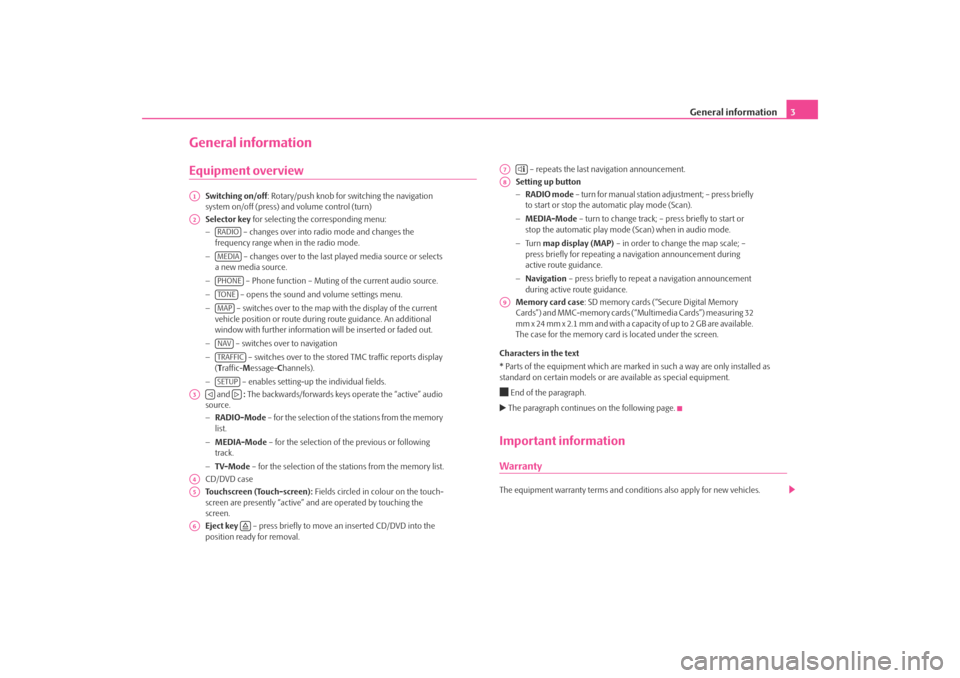
General information3
General informationEquipment overview
Switching on/off: Rotary/push knob for switching the navigation
system on/off (press) and volume control (turn)
Selector key for selecting the corresponding menu:
− – changes over into radio mode and changes the
frequency range when in the radio mode.
− – changes over to the last played media source or selects
a new media source.
− – Phone function – Muting of the current audio source.
− – opens the sound and volume settings menu.
− – switches over to the map with the display of the current
vehicle position or route during route guidance. An additional
window with further information will be inserted or faded out.
− – switches over to navigation
− – switches over to the stor ed TMC traffic reports display
( T raffic- Message- Channels).
− – enables setting-up the individual fields.
and : The backwards/forwards keys operate the “active” audio
source.
− RADIO-Mode – for the selection of the stations from the memory
list.
− MEDIA-Mode – for the selection of the previous or following
track.
− TV-Mode – for the selection of the st ations from the memory list.
CD/DVD case
Touchscreen (Touch-screen): Fields circled in colour on the touch-
screen are presently “active” and are operated by touching the
screen.
Eject key – press briefly to move an inserted CD/DVD into the
position ready for removal. – repeats the last navigation announcement.
Setting up button
− RADIO mode – turn for manual station adjustment; – press briefly
to start or stop the automatic play mode (Scan).
− MEDIA-Mode – turn to change track; – press briefly to start or
stop the automatic play mode (Scan) when in audio mode.
− Tu r n map display (MAP) – in order to change the map scale; –
press briefly for repeating a na vigation announcement during
active route guidance.
− Navigation – press briefly to repeat a navigation announcement
during active route guidance.
Memory card case : SD memory cards (“Secure Digital Memory
Cards”) and MMC-memory cards (“Multimedia Cards”) measuring 32
mm x 24 mm x 2.1 mm and with a capacity of up to 2 GB are available.
The case for the memory card is located under the screen.
Characters in the text
* Parts of the equipment which are marked in such a way are only installed as
standard on certain models or are available as special equipment.
End of the paragraph. The paragraph continues on the following page.Important informationWarrantyThe equipment warranty te rms and conditions also apply for new vehicles.
A1A2
RADIOMEDIAPHONETO NEMAPNAVTRAFFICSETUP
A3
A4A5A6
A7
A8A9
s2u4.6.book Page 3 Wednesday, August 13, 2008 7:57 AM
Page 27 of 75
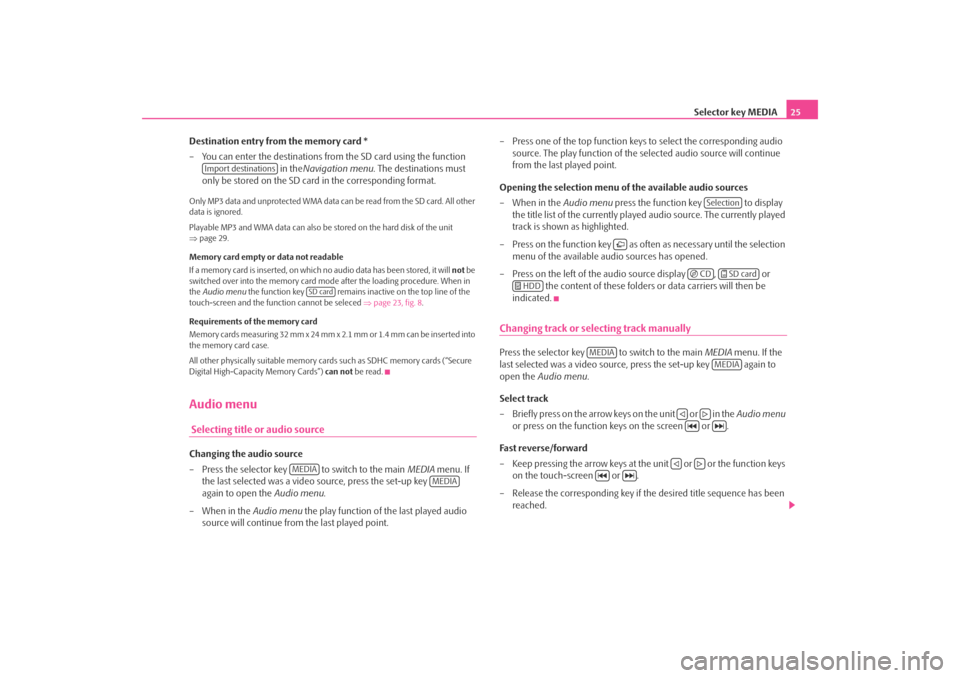
Selector key MEDIA25
Destination entry from the memory card *
– You can enter the destinations from the SD card using the function in theNavigation menu . The destinations must
only be stored on the SD card in the corresponding format.
Only MP3 data and unprotected WMA data can be read from the SD card. All other
data is ignored.
Playable MP3 and WMA data can also be stored on the hard disk of the unit
⇒ page 29.
Memory card empty or data not readable
If a memory card is inserted, on which no audio data has been stored, it will not be
switched over into the memory card mode after the loading procedure. When in
the Audio menu the function key remains inactive on the top line of the
touch-screen and the function cannot be seleced ⇒page 23, fig. 8 .
Requirements of the memory card
Memory cards measuring 32 mm x 24 mm x 2.1 mm or 1.4 mm can be inserted into
the memory card case.
All other physically suitable memory card s such as SDHC memory cards (“Secure
Digital High-Capacity Memory Cards”) can not be read.Audio menu Selecting title or audio sourceChanging the audio source
– Press the selector key to switch to the main MEDIA menu. If
the last selected was a video source, press the set-up key
again to open the Audio menu.
– When in the Audio menu the play function of the last played audio
source will continue from the last played point. – Press one of the top function keys
to select the corresponding audio
source. The play function of the se lected audio source will continue
from the last played point.
Opening the selection menu of the available audio sources
–When in the Audio menu press the function key to display
the title list of the currently played audio source. The currently played
track is shown as highlighted.
– Press on the function key as of ten as necessary until the selection
menu of the available audio sources has opened.
– Press on the left of the audio source display , or the content of these folders or data carriers will then be
indicated.
Changing track or selecting track manuallyPress the selector key to switch to the main MEDIA menu. If the
last selected was a video source, press the set-up key again to
open the Audio menu .
Select track
– Briefly press on the arrow keys on the unit or in the Audio menu
or press on the function keys on the screen or .
Fa s t re ve rse / fo r w a rd
– Keep pressing the arrow keys at the unit or or the function keys on the touch-screen or .
– Release the corresponding key if th e desired title sequence has been
reached.
Import destinations
SD card
MEDIA
MEDIA
Selection
CD
SD card
HDD
MEDIA
MEDIA
s2u4.6.book Page 25 Wednesday, August 13, 2008 7:57 AM