relay SKODA OCTAVIA 2008 2.G / (1Z) Columbus Navigation System Manual
[x] Cancel search | Manufacturer: SKODA, Model Year: 2008, Model line: OCTAVIA, Model: SKODA OCTAVIA 2008 2.G / (1Z)Pages: 75, PDF Size: 3.54 MB
Page 36 of 75
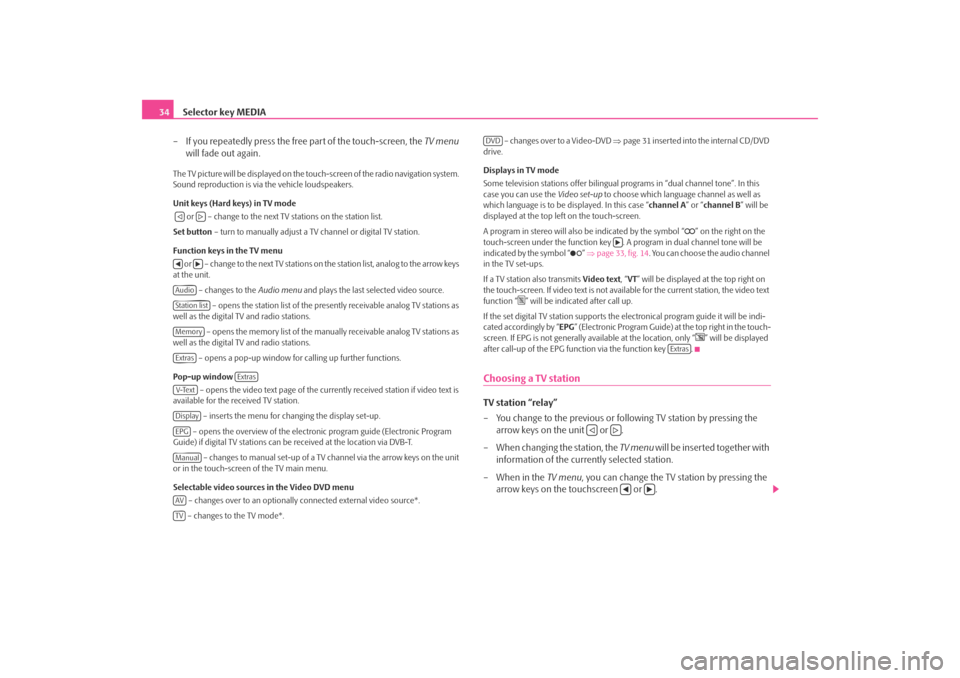
Selector key MEDIA
34
– If you repeatedly press the free part of the touch-screen, the TV menu
will fade out again.The TV picture will be displayed on the touch-screen of the radio navigation system.
Sound reproduction is via the vehicle loudspeakers.
Unit keys (Hard keys) in TV mode
or – change to the next TV stations on the station list.
Set button – turn to manually adjust a TV channel or digital TV station.
Function keys in the TV menu o r – c h a n g e to t h e n e x t T V s t a t i o n s o n the station list, analog to the arrow keys
at the unit.
– changes to the Audio menu and plays the last selected video source.
– opens the station list of the presently receivable analog TV stations as
well as the digital TV and radio stations.
– opens the memory list of the manually receivable analog TV stations as
well as the digital TV and radio stations.
– opens a pop-up window for calling up further functions.
Pop-up window – opens the video text page of the currently received station if video text is
available for the received TV station.
– inserts the menu for changing the display set-up.
– opens the overview of the electronic program guide (Electronic Program
Guide) if digital TV stations can be received at the location via DVB-T.
– changes to manual set-up of a TV channel via the arrow keys on the unit
or in the touch-screen of the TV main menu.
Selectable video sources in the Video DVD menu
– changes over to an optionally connected external video source*.
– changes to the TV mode*. – changes over to a Video-DVD
⇒page 31 inserted into the internal CD/DVD
drive.
Displays in TV mode
Some television stations of fer bilingual programs in “d ual channel tone”. In this
case you can use the Video set-up to choose which language channel as well as
which language is to be displayed. In this case “channel A” or “channel B ” will be
displayed at the top left on the touch-screen.
A program in stereo will also be indicated by the symbol “
” on the right on the
touch-screen under the function key . A program in dual channel tone will be
indicated by the symbol “
” ⇒ page 33, fig. 14 . You can choose the audio channel
in the TV set-ups.
If a TV station also transmits Video text, “VT ” will be displayed at the top right on
the touch-screen. If video text is not availa ble for the current station, the video text
function “
” will be indicated after call up.
If the set digital TV station supports the electronical program guide it will be indi-
cated accordingly by “ EPG” (Electronic Program Guide) at the top right in the touch-
screen. If EPG is not generally av ailable at the location, only “
” will be displayed
after call-up of the EPG function via the function key .
Choosing a TV stationTV station “relay”
– You change to the previous or following TV station by pressing the arrow keys on the unit or .
– When changing the station, the TV menu will be inserted together with
information of the currently selected station.
– When in the TV menu, you can change the TV station by pressing the
arrow keys on the touchscreen or .
AudioStation listMemoryExtras
Extras
V-TextDisplayEPGManualAVTV
DVD
Extras
s2u4.6.book Page 34 Wednesday, August 13, 2008 7:57 AM
Page 38 of 75
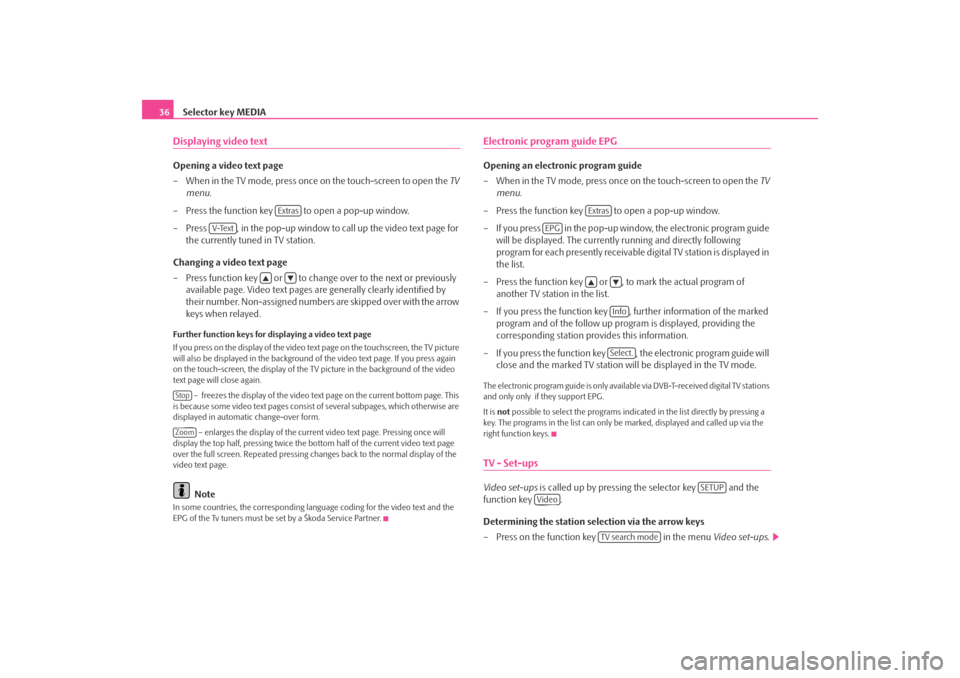
Selector key MEDIA
36Displaying video textOpening a video text page
– When in the TV mode, press once on the touch-screen to open the TV
menu .
– Press the function key to open a pop-up window.
– Press , in the pop-up window to call up the video text page for the currently tuned in TV station.
Changing a video text page
– Press function key or to change over to the next or previously available page. Video text pages are generally clearly identified by
their number. Non-assigned numbers are skipped over with the arrow
keys when relayed.Further function keys for displaying a video text page
If you press on the display of the video text page on the touchscreen, the TV picture
will also be displayed in the background of the video text page. If you press again
on the touch-screen, the display of the TV picture in the background of the video
text page will close again.
– freezes the display of the video text page on the current bottom page. This
is because some video text pages consist of several subpages, which otherwise are
displayed in automatic change-over form.
– enlarges the display of the current video text page. Pressing once will
display the top half, pressing twice the bottom half of the current video text page
over the full screen. Repeated pressing ch anges back to the normal display of the
video text page.
Note
In some countries, the corresponding langua ge coding for the video text and the
EPG of the Tv tuners must be set by a Škoda Service Partner.
Electronic program guide EPGOpening an electronic program guide
– When in the TV mode, press once on the touch-screen to open the TV
menu .
– Press the function key to open a pop-up window.
– If you press in the pop-up window, the electronic program guide will be displayed. The currentl y running and directly following
program for each presently receivable digital TV station is displayed in
the list.
– Press the function key or , to mark the actual program of another TV station in the list.
– If you press the function key , further information of the marked program and of the follow up program is displayed, providing the
corresponding station provides this information.
– If you press the function key , the electronic program guide will close and the marked TV station wi ll be displayed in the TV mode.The electronic program guide is only available via DVB-T-received digital TV stations
and only only if they support EPG.
It is not possible to select the pr ograms indicated in the list directly by pressing a
key. The programs in the list can only be marked, displayed and called up via the
right function keys.TV - Set-upsVideo set-ups is called up by pressing the selector key and the
function key .
Determining the station selection via the arrow keys
– Press on the function key in the menu Video set-ups .
Extras
V-Text
StopZoom
Extras
EPG
InfoSelect.
SETUP
Video
TV search mode
s2u4.6.book Page 36 Wednesday, August 13, 2008 7:57 AM
Page 39 of 75
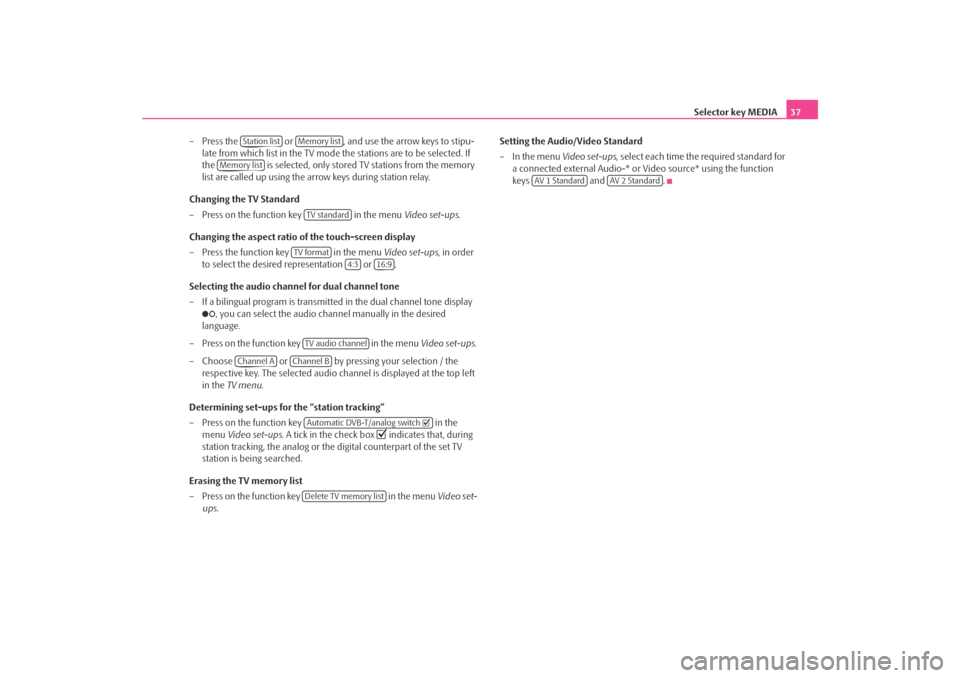
Selector key MEDIA37
– Press the or , and use the arrow keys to stipu- late from which list in the TV mode the stations are to be selected. If
the is selected, only stored TV stations from the memory
list are called up using the ar row keys during station relay.
Changing the TV Standard
– Press on the function key in the menu Video set-ups.
Changing the aspect ratio of the touch-screen display
– Press the function key in the menu Video set-ups, in order
to select the desired representation or .
Selecting the audio channel for dual channel tone
– If a bilingual program is transmitte d in the dual channel tone display
, you can select the audio channel manually in the desired
language.
– Press on the function key in the menu Video set-ups .
– Choose or by pressing your selection / the respective key. The selected audio channel is displayed at the top left
in the TV menu .
Determining set-ups for the “station tracking”
– Press on the function key in the
menu Video set-ups . A tick in the check box
indicates that, during
station tracking, the analog or the digital counterpart of the set TV
station is being searched.
Erasing the TV memory list
– Press on the function key in the menu Video set-
ups . Setting the Audio/Video Standard
– In the menu
Video set-ups, select each time the required standard for
a connected external Audio-* or Video source* using the function
keys and .
Station list
Memory list
Memory list
TV standard
TV format
4:3
16:9
TV audio channel
Channel A
Channel B
Automatic DVB-T/analog switch Delete TV memory list
AV 1 Standard
AV 2 Standard
s2u4.6.book Page 37 Wednesday, August 13, 2008 7:57 AM