tow SKODA OCTAVIA 2008 2.G / (1Z) Columbus Navigation System Manual
[x] Cancel search | Manufacturer: SKODA, Model Year: 2008, Model line: OCTAVIA, Model: SKODA OCTAVIA 2008 2.G / (1Z)Pages: 75, PDF Size: 3.54 MB
Page 44 of 75

Selector key NAV (Navigation)
42Entering a destination: Select a destinationOverview for destination selectionMenu New destination call up
– Press on the selector key to call up the main menu Navigation.
– Press on the function key to call up the menu New
destination.Information regarding destination selection
A travel destination is only taken over into the destination memory if route guid-
ance to this travel destination has been started once or if the travel destination has
been directly stored in the destination memory. The destination information
already provided will be forgotten if, for example, it has been changed over to a
different type of destination selection.
New route guidance is started with the function key . The display of the func-
tion key changes to . Route guidance can be terminated by pressing this func-
tion key.
New destination: Select a new travel destination
– Address entry via an input mask for selecting a destination address
⇒ page 42.
– opens a search mask to search for a special destination from a certain cate-
gory or by entering a name or a phone number. You will determine the current loca-
tion of a search area, enter a town or select a point on the map. During route guid-
ance you can also determine a point along the route or the destination area as a
search area ⇒page 43.
– Select a point on the map as a travel destination ⇒page 44.
New destination: Selecting a travel de stination from the destination memory
– select a previously entered and stored home address as destination – or
define home address. – open the list of the last travel
led destination and start route guid-
ance to one of the displayed tr avel destinations by pressing ⇒page 45 – or store
the displayed Last destinations.
– open the list of the stored travel destinations which have previously
been defined as “Favourite destinations” ands start route guidance to one of the
defined travel destinations by pressing ⇒page 45 – or processing “Favourites”.
– open list of the stored travel destinations and start route
guidance to one of the defined travel destinations ⇒page 45 – or modify “Destina-
tion memory”.
Selecting a destination addressIn the menu New destination , press on the function key .
Selecting a destination address
– Select the destination address in the menu Address entry.
– Press on one of the left function keys , , , or , to open the correspond ing input mask. A destination
address must always be selected in the displayed sequence, first of all
the country, then the town and so on.
– If the information is sufficent fo r route guidance, the function key
will be active.
Changing the displayed destination address
– If a travel destination has previously been defined, it will be displayed
in the menu Address entry . You need then only change the entries
differing from the desired destination address.Further function keys
The function keys and will only become active once a town has been
selected.
NAVNew destination
Start
Stop
AddressPOIMap/GPSHome
Last destinationsFa v o u r i t e sDestination memory
Address
State
City/ZIP
Street
Number
CornerStart
Save
Start
s2u4.6.book Page 42 Wednesday, August 13, 2008 7:57 AM
Page 46 of 75
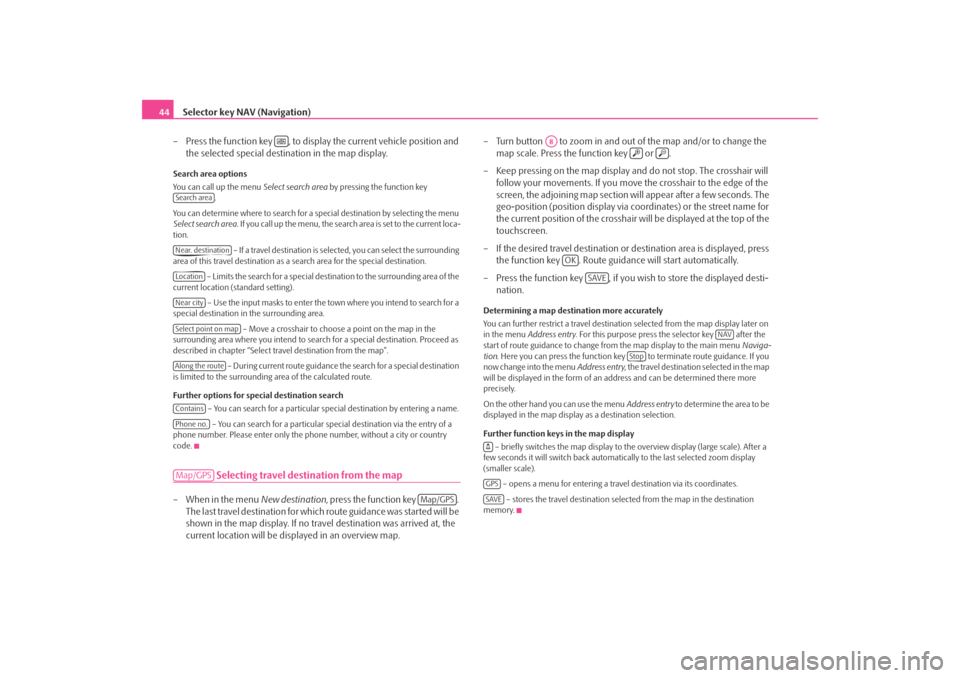
Selector key NAV (Navigation)
44
– Press the function key , to display the current vehicle position and the selected special destination in the map display.Search area options
You can call up the menu Select search area by pressing the function key
.
You can determine where to search for a special destination by selecting the menu
Select search area . If you call up the menu, the search area is set to the current loca-
tion.
– If a travel destination is selected, you can select the surrounding
area of this travel destination as a search area for the special destination.
– Limits the search for a special destination to the surrounding area of the
current location (standard setting).
– Use the input masks to enter the town where you intend to search for a
special destination in the surrounding area.
– Move a crosshair to choose a point on the map in the
surrounding area where you intend to sear ch for a special destination. Proceed as
described in chapter “Select travel destination from the map”.
– During current route guidance the search for a special destination
is limited to the surrounding area of the calculated route.
Further options for special destination search
– You can search for a particular special destination by entering a name.
– You can search for a particular sp ecial destination via the entry of a
phone number. Please enter only the phone number, without a city or country
code.
Selecting travel destination from the map
– When in the menu New destination, press the function key .
The last travel destination for whic h route guidance was started will be
shown in the map display. If no trav el destination was arrived at, the
current location will be displayed in an overview map. – Turn button to zoom in and out
of the map and/or to change the
map scale. Press the function key or .
– Keep pressing on the map display and do not stop. The crosshair will follow your movements. If you move the crosshair to the edge of the
screen, the adjoining map section will appear after a few seconds. The
geo-position (position display via coordinates) or the street name for
the current position of the crosshair will be displayed at the top of the
touchscreen.
– If the desired travel destination or destination area is displayed, press
the function key . Route guid ance will start automatically.
– Press the function key , if you wish to store the displayed desti- nation.
Determining a map destination more accurately
You can further restrict a travel destinatio n selected from the map display later on
in the menu Address entry . For this purpose press the selector key after the
start of route guidance to change fr om the map display to the main menu Naviga-
tion . Here you can press the function key to terminate route guidance. If you
now change into the menu Address entry, the travel destination selected in the map
will be displayed in the form of an ad dress and can be determined there more
precisely.
On the other hand you can use the menu Address entry to determine the area to be
displayed in the map display as a destination selection.
Further function keys in the map display
– briefly switches the map display to the overview display (large scale). After a
few seconds it will switch back automatically to the last selected zoom display
(smaller scale).
– opens a menu for entering a trav el destination via its coordinates.
– stores the travel destination selected from the map in the destination
memory.
Search areaNear. destinationLocationNear citySelect point on mapAlong the routeContainsPhone no.Map/GPS
Map/GPS
A8
OK
SAVE
NAV
Stop
GPSSAVE
s2u4.6.book Page 44 Wednesday, August 13, 2008 7:57 AM