ESP SKODA OCTAVIA 2009 2.G / (1Z) Columbus Navigation System Manual
[x] Cancel search | Manufacturer: SKODA, Model Year: 2009, Model line: OCTAVIA, Model: SKODA OCTAVIA 2009 2.G / (1Z)Pages: 71, PDF Size: 3.65 MB
Page 23 of 71
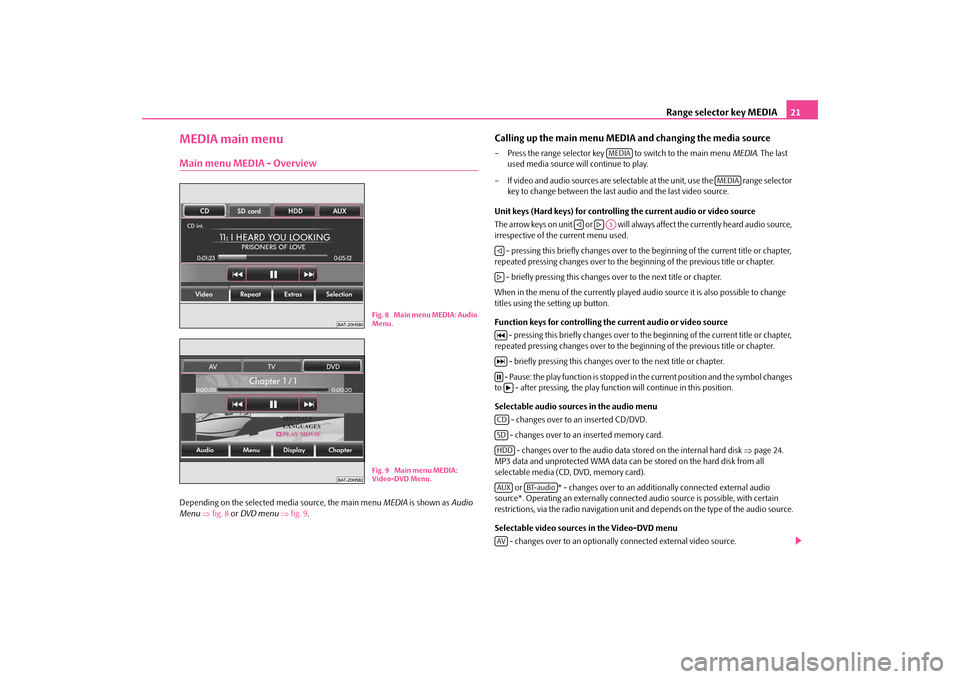
Range selector key MEDIA
21
MEDIA main menuMain menu MEDIA - OverviewDepending on the selected
media source, the main menu
MEDIA
is shown as
Audio
Menu
⇒fig. 8
or DVD menu
⇒fig. 9
.
Calling up the main menu MEDI
A and changing the media source
– Press the range selector key to switch to the main menu
MEDIA
. The last
used media source will continue to play.
– If video and audio sources are selectable at the unit, use the range selector
key to change between the last audio and the last video source.
Unit keys (Hard keys) for controlling the current audio or video source The arrow keys on unit or will always affect the currently heard audio source, irrespective of the current menu used. - pressing this briefly changes over to th
e beginning of the current title or chapter,
repeated pressing changes over to the be
ginning of the previous title or chapter.
- briefly pressing this changes over to the next title or chapter.When in the menu of the currently played audi
o source it is also possible to change
titles using the setting up button. Function keys for controlling the current audio or video source
- pressing this briefly changes over to th
e beginning of the current title or chapter,
repeated pressing changes over to the be
ginning of the previous title or chapter.
- briefly pressing this changes ov
er to the next title or chapter.
- Pause: the play function is stopped in
the current position and the symbol changes
to - after pressing, the play functi
on will continue in this position.
Selectable audio sources in the audio menu
- changes over to an inserted CD/DVD. - changes over to an inserted memory card. - changes over to the audio data stored on the internal hard disk
⇒page 24.
MP3 data and unprotected WMA data can be
stored on the hard disk from all
selectable media (CD, DVD, memory card).
or * - changes over to an additionally connected external audio
source*. Operating an externally connected
audio source is possible, with certain
restrictions, via the radio navi
gation unit and depends on the type of the audio source.
Selectable video sources in the Video-DVD menu
- changes over to an optionally connected external video source.
Fig. 8 Main menu MEDIA: Audio
Menu.Fig. 9 Main menu MEDIA: Video-DVD Menu.
MEDIA
MEDIA
�ƒ
�„A3
�ƒ�„�M�L�N�bCDSDHDDAUX
BT-audio
AV
s32k.a.book Page 21 Friday, September 18, 2009 1:54 PM
Page 24 of 71
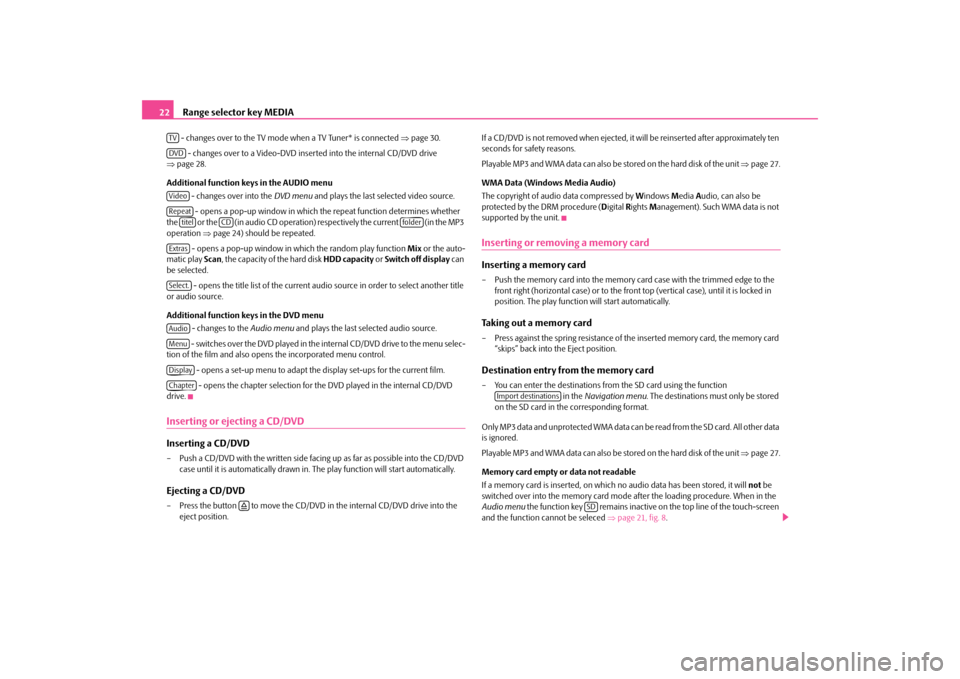
Range selector key MEDIA
22
- changes over to the TV mode when a TV Tuner* is connected
⇒page 30.
- changes over to a Video-DVD inserted into the internal CD/DVD drive
⇒ page 28. Additional function keys in the AUDIO menu
- changes over into the
DVD menu
and plays the last selected video source.
- opens a pop-up window in which the repeat function determines whether
the or the (in audio CD operation) respectively the current (in the MP3 operation
⇒page 24) should be repeated.
- opens a pop-up window in which the random play function
Mix
or the auto-
matic play
Scan
, the capacity of the hard disk
HDD capacity
or Switch off display
can
be selected.
- opens the title list of the current audio source in order to select another title
or audio source. Additional function keys in the DVD menu
- changes to the
Audio menu
and plays the last selected audio source.
- switches over the DVD played in the internal CD/DVD drive to the menu selec-
tion of the film and also opens the incorporated menu control.
- opens a set-up menu to adapt the display set-ups for the current film. - opens the chapter selection for the DVD played in the internal CD/DVD
drive.Inserting or ejecting a CD/DVDInserting a CD/DVD– Push a CD/DVD with the written side facing up as far as possible into the CD/DVD
case until it is automatically drawn in. Th
e play function will start automatically.
Ejecting a CD/DVD– Press the button to move the CD/DVD
in the internal CD/DVD drive into the
eject position.
If a CD/DVD is not removed when ejected, it will be reinserted after approximately ten seconds for safety reasons. Pl ayable MP3 a nd WMA data ca n als o be stored o n the hard di sk of the unit
⇒page 27.
WMA Data (Windows Media Audio) The copyright of audio data compressed by
Windows
Media
Audio, can also be
protected by the DRM procedure (
Digital
Rights
Management). Such WMA data is not
supported by the unit.Inserting or removing a memory card Inserting a memory card– Push the memory card into the memory ca
rd case with the trimmed edge to the
front right (horizontal case) or to the front top (vertical case), until it is locked in position. The play function
will start automatically.
Taking out a memory card– Press against the spring resistance of the inserted memory card, the memory card
“skips” back into
the Eject position.
Destination entry from the memory card– You can enter the destinations from the SD card using the function
in the
Navigation menu
. The destinations must only be stored
on the SD card in the corresponding format.
Only MP3 data and unprotected WMA data can
b e re a d f ro m t h e S D c a rd . A l l o t h e r d a t a
is ignored. Pl ayable MP3 a nd WMA data ca n als o be stored o n the hard di sk of the unit
⇒page 27.
Memory card empty or data not readable If a memory card is inserted, on which no audio data has been stored, it will
not
be
switched over into the memory card mode
after the loading procedure. When in the
Audio menu
the function key remains inactive on the top line of the touch-screen
and the function cannot be seleced
⇒page 21, fig. 8
.
TVDVDVideoRepeat
titel
CD
folder
ExtrasSelect.AudioMenuDisplayChapter
�š
Import destinations
SD
s32k.a.book Page 22 Friday, September 18, 2009 1:54 PM
Page 25 of 71
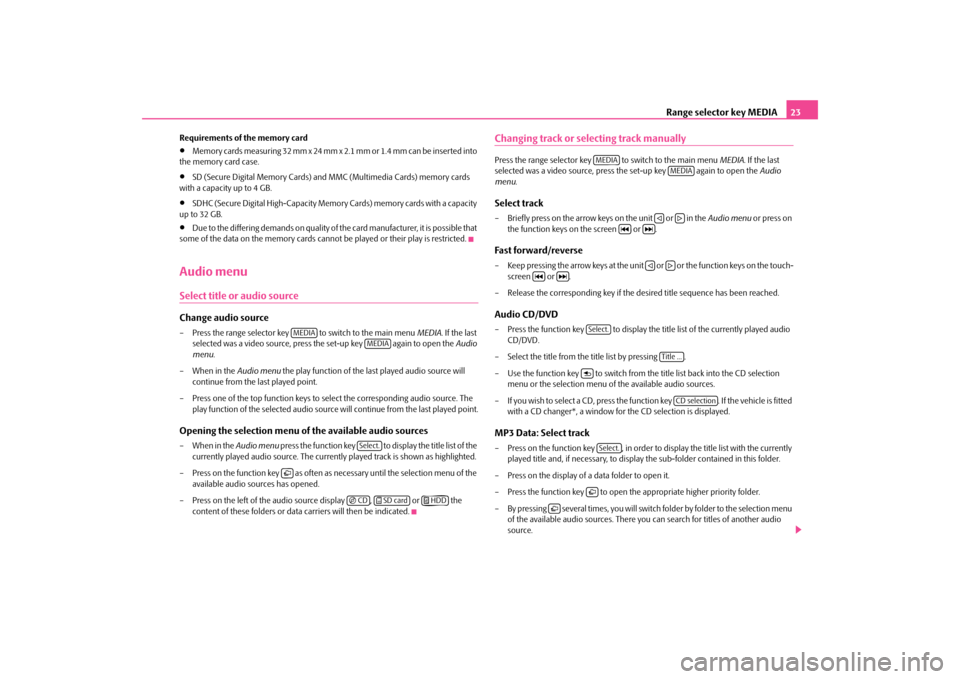
Range selector key MEDIA
23
Requirements of the memory card•
Memory cards measuring 32 mm x 24 mm x 2.1 mm or 1.4 mm can be inserted into
the memory card case.•
SD (Secure Digital Memory Cards) and MMC (Multimedia Cards) memory cards
with a capacity up to 4 GB.•
SDHC (Secure Digital High-Capacity Memory
Cards) memory cards with a capacity
up to 32 GB.•
Due to the differing demands on quality of the card manufacturer, it is possible that
some of the data on the memory cards canno
t be played or their play is restricted.
Audio menuSelect title or audio sourceChange audio source– Press the range selector key to switch to the main menu
MEDIA
. If the last
selected was a video source, press the set-up key again to open the
Audio
menu
.
– When in the
Audio menu
the play function of the last played audio source will
continue from the last played point.
– Press one of the top function keys to
select the corresponding audio source. The
play function of the selected audio source
will continue from th
e last played point.
Opening the selection menu of the available audio sources– When in the
Audio menu
press the function key to display the title list of the
currently played audio source. The currentl
y played track is shown as highlighted.
– Press on the function key as often as necessary until the selection menu of the
available audio sources has opened.
– Press on the left of the audio source display , or the
content of these folders or data
carriers will then be indicated.
Changing track or selecting track manuallyPress the range selector key to switch to the main menu
MEDIA
. If the last
selected was a video source, press the set-up key again to open the
Audio
menu
.
Select track– Briefly press on the arrow keys on the unit or in the
Audio menu
or press on
the function keys on the screen or .
Fast forward/reverse– Keep pressing the arrow keys at the unit or or the function keys on the touch-
screen or .
– Release the corresponding key if the desired title sequence has been reached.Audio CD/DVD– Press the function key to display the title list of the currently played audio
CD/DVD.
– Select the title from the
title list by
pressing .
– Use the function key to switch from the title list back into the CD selection
menu or the selection menu of
the available audio sources.
– If you wish to select a CD, press the f
unction key . If the
vehicle is fitted
with a CD changer*, a window fo
r the CD selection is displayed.
MP3 Data: Select track– Press on the function key , in order to
display the title list with the currently
played title and, if necessar
y, to display the sub-folder
contained in this folder.
– Press on the display of a data folder to open it. – Press the function key to open th
e appropriate higher priority folder.
– By pressing several times, you will switch folder by folder to the selection menu
of the available audio sources. There you
can search for titles of another audio
source.
MEDIA
MEDIASelect.
�F
�I CD
�K SD card
�J HDD
MEDIA
MEDIA
�ƒ
�„
�M
�L�ƒ
�„
�M
�L
Select.
Title ...
�y
CD selection
Select.�F
�F
s32k.a.book Page 23 Friday, September 18, 2009 1:54 PM
Page 26 of 71

Range selector key MEDIA
24 Repeat track–Open the
Audio menu
⇒page 21.
– Press the function key . – Press on in the pop-up window to automatically repeat the current track at
the end.
– If you press on (Audio CD mode) or
(MP3 operation) in the pop-up
window the titles of the current CD
or the current folder are repeated
automatically.
Random play function – When in the
Audio menu
press the function key .
– Press on in the pop-up window. All titles of the current audio source will now
be played in random order.
– Use the function key to terminate the function of the current title. The
normal play function continues with the current title.
Automatic play (Scan function)– When in the
Audio menu
press the function key .
– Press on in the pop-up window. All the titles of the current audio source are
played for approximately 10 seconds.
– Press to terminate the play function
of the current title. The normal play
function continues wi
th the current title.
Alternatively, start and end the automatic
play by briefly pressing the set button .
Note
In the
Audio menu
, press on the function key and afterwards on
in the pop-up window, the information relati
ng to the assigned or free memory space
on the hard disk will appear on the screen.
MP3 dataGeneral information for MP3 operationRequirements for the MP3 data and data carrier•
CD-ROM, CD-R, CD-RW with a capacity of 650 MB and 700 MB.
•
4.7 GB DVDs and up to 8.5 GB Double Layer DVDs.
•
The CDs/DVDs must correspond to the IS
O 9660 Level 2 standard as well as the
Joliet data system (single and multi-session).•
Data names must be no longer than 64 characters.
•
The list structure is restricted to a depth of 8 list levels.
•
The name of the artist, the album and the
title of the reproduced MP3 data can be
shown as ID3 tag, providing this information is available. The list and data name will be displayed if there is no ID3 tag.•
WMA data (
Windows
Media
Audio) can also be played
even if the copyright is
additionally protected by the DRM procedure (
Digital
Rights
Management). Such
WMA data is not supported by the unit.•
The operation and behaviour of playable WMA data conforms to the MP3 data and
will not be described further. Bit rate (data flow per time unit) •
The system supports MP3 data with bit rates of 32 to 320 KB/s as well as MP3 data
with variable bit rates.•
The indicated playing time
data with variable bit rates is not reliable.
Information on how to use a CDCD to jump Uneven road surfaces and strong vibrations may cause the CD to jump. Formation of condensation When it is cold and after rain showers, mo
isture can deposit in the CD drive (conden-
sation). This can effect the CD jump or impa
ir the play function. In such cases wait until
the moisture has dissipated.
Repeat
Tra c k
CD
folder
MIX
Extras
Mix
�b Mix
Extras
Scan�bScan
A8
Extras
HDD capacity
s32k.a.book Page 24 Friday, September 18, 2009 1:54 PM
Page 28 of 71

Range selector key MEDIA
26– External audio sources, which are
connected to the MEDIA-IN socket,
can
be oper-
ated via the radio
⇒page 21.
It is possible to play back external audio
sources via the loudspea
kers of the radio in
the vehicle. You can select another audio source on the ra
dio at any time. As long as the external
audio source is not switched off, it remains always active in the background. Please refer to the Owner's manual of the respective manufacturer for the operation of the external audio source. If a MEDIA-IN socket is additionally
installed, the button is displayed
instead of the function key in the
Audio menu
. Please note that an audio source
connected to the AUX-IN socket can only be
replayed, if there is currently no data
carrier connected to the MDI input. Use the standard jack plug 3.5 mm for the AUX-IN socket. If the external audio source does not have this jack plug, you must use an adapter. Adjust the play function volume of the external audio source The play function volume of the external
audio source can be changed via the volume
control on the radio. Depending on the connected audio source, the output volume on the external audio source can be changed. You can also change the input sensitivity of the external audio source, in order for the play function volume of the external audio
source to adapt to other audio sources or
to avoid distortions of the play function volume. Adapter A special adapter is required to connect audio sources via the input MDI. We recommend that you purchase an adap
ter for connecting the USB devices, the
devices with Mini USB output or an iPod, at a Škoda Service Partner. Conditions for proper connection•
Only USB devices with the spec
ification 2.0 can be connected.
•
The version of the file allocation table FA
T (File Allocation Tabl
e) of the connected
device must be FAT16 (< 2 GB) or FAT32 (> 2 GB).
•
In order to replay from a unit with a hard
disk (HDD) which includes a large data
volume, it can lead to a time delay when reading in the overview of the music data.•
In order to replay from a unit, which includ
es a complicated folder structure, it can
lead to a time delay when reading
in the overview of the music data.
•
The folder structure in the connected unit
must not exceed a depth of 8 levels. One
folder must not contain more than 1000°data.•
A USB extension cable or USB distributor
(HUB) must not be used to connect the
unit.
WARNING
•
On no account place an external audio source on the dash panel. You could
make sudden manoeuvres in the passen
ger compartment and injure the occu-
pants.•
On no account place an ex
ternal audio source close to the airbags. You could
be thrown back in the passenger comp
artment by the airbags being deployed
and injure the occupants.•
You must not hold the external audio
source in the hand or on the knees
while driving. You could make sudden
manoeuvres in the passenger compart-
ment and injure the occupants.•
Always guide the connection cable of
the external audio source in such a
way that is does not re
strict you when driving.
Caution
The AUX-IN socket must only be used for audio sources!
Note
•
The external audio source, which is connected via AUX-IN, can only be used if no
unit is connected via MD
I at the same time.
•
If an external audio source is connecte
d via AUX-IN, which is equipped with an
adapter for external power supply, it can occur
that the audio signal is interrupted. This
depends on the quality of the adapter which is used.•
The loudspeakers in the vehicle are matched to a power output of the radio of
30°W.
MEDIA-IN
AUX
s32k.a.book Page 26 Friday, September 18, 2009 1:54 PM
Page 29 of 71
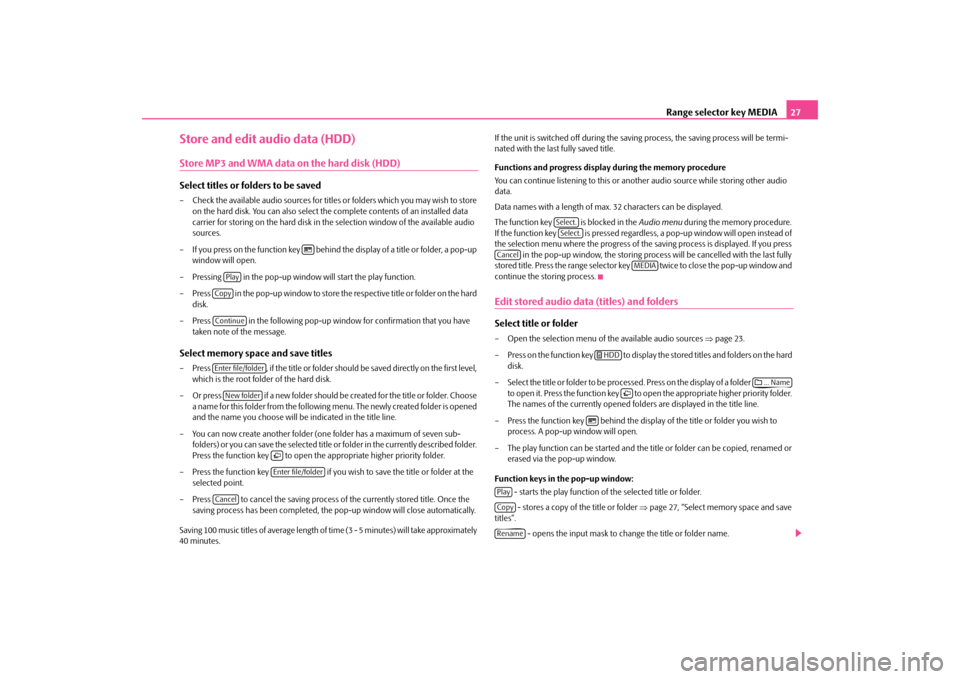
Range selector key MEDIA
27
Store and edit audio data (HDD)Store MP3 and WMA data on the hard disk (HDD)Select titles or folders to be saved– Check the available audio sources for titles
or folders which you may wish to store
on the hard disk. You can also select the
complete contents of an installed data
carrier for storing on the hard disk in th
e selection window of
the available audio
sources.
– If you press on the function key behind the display of a title or folder, a pop-up
window will open.
– Pressing in the pop-up window
will start the play function.
– Press in the pop-up window to store the respective title or folder on the hard
disk.
– Press in the following pop-up wind
ow for confirmation that you have
taken note of the message.
Select memory space and save titles– Press , if the title or folder should be saved directly on the first level,
which is the root folder of the hard disk.
– Or press if a new folder should be created for the title or folder. Choose
a name for this folder from the following menu. The newly created folder is opened and the name you choose will be indicated in the title line.
– You can now create another folder (o
ne folder has a maximum of seven sub-
folders) or you can save the selected title or folder in the currently described folder. Press the function key to open the
appropriate higher
priority folder.
– Press the function key if you wish to save the title or folder at the
selected point.
– Press to cancel the saving process of the currently stored title. Once the
saving process has been completed, the
pop-up window will close automatically.
Saving 100 music titles of average length of time (3 - 5 minutes) will take approximately 40 minutes.
If the unit is switched off during the saving
process, the saving process will be termi-
nated with the last fully saved title. Functions and progress display during the memory procedure You can continue listening to
this or another audio source while storing other audio
data. Data names with a length of max.
32 characters can be displayed.
The function key is blocked in the
Audio menu
during the memory procedure.
If the function key is pressed regardless, a pop-up window will open instead of the selection menu where the progress of the
saving process is displayed. If you press
in the pop-up window, the storing proces
s will be cancelled with the last fully
stored title. Press the range selector key twice to close the pop-up window and continue the storing process.Edit stored audio data (titles) and foldersSelect title or folder– Open the selection menu of
the available audio sources
⇒page 23.
– Press on the function key to display the stored titles and folders on the hard
disk.
– Select the title or folder to be processed. Press on the display of a folder
to open it. Press the function key to open the appropriate higher priority folder. The names of the currently opened folders are displayed in the title line.
– Press the function key behind the display of the title or folder you wish to
process. A pop-up window will open.
– The play function can be started and the
title or folder can be copied, renamed or
erased via the pop-up window.
Function keys in the pop-up window:
- starts the play function of
the selected title or folder.
- stores a copy of the title or folder
⇒page 27, “Select memory space and save
titles”.
- opens the input mask to change the title or folder name.
�H
PlayCopyContinueEnter file/folderNew folder
�FEnter file/folder
Cancel
Select.Select.
Cancel
MEDIA
�J HDD
�G... Name
�F
�H
PlayCopyRename
s32k.a.book Page 27 Friday, September 18, 2009 1:54 PM
Page 30 of 71
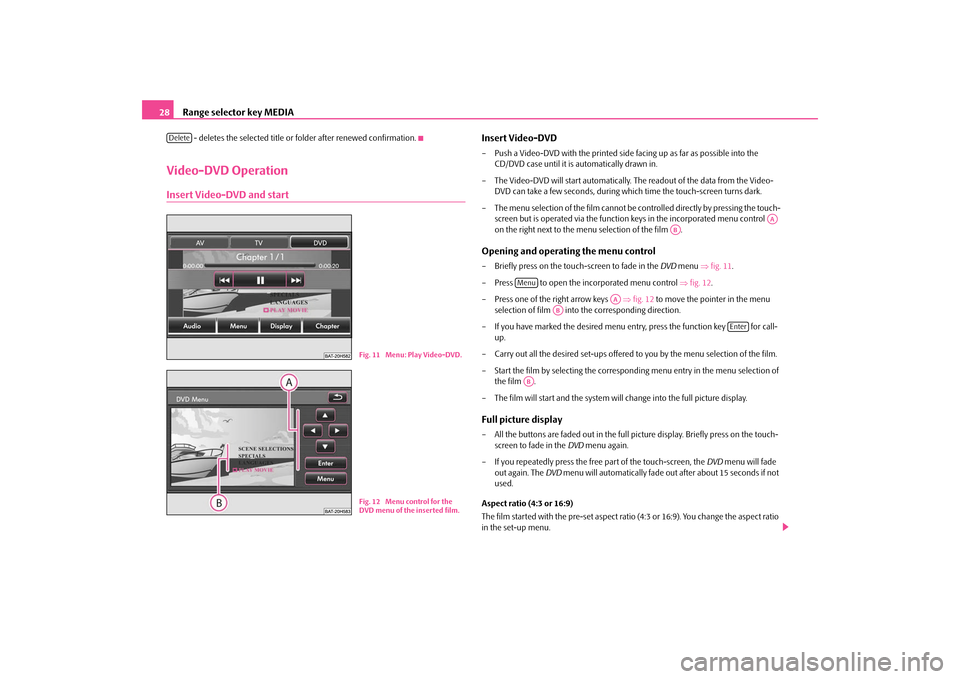
Range selector key MEDIA
28
- deletes the selected title or folder after renewed confirmation.
Video-DVD OperationInsert Video-DVD and start
Insert Video-DVD– Push a Video-DVD with the printed side fa
cing up as far as possible into the
CD/DVD case until it is automatically drawn in.
– The Video-DVD will start automatically.
The readout of the data from the Video-
DVD can take a few seconds, during wh
ich time the touch-screen turns dark.
– The menu selection of the fi
lm cannot be controlled directly by pressing the touch-
screen but is operated via the function
keys in the incorporated menu control
on the right next to the menu selection of the film .
Opening and operating the menu control– Briefly press on the touch-screen to fade in the
DVD
menu
⇒fig. 11
.
– Press to open the incorporated menu control
⇒fig. 12
.
– Press one of the right arrow keys
⇒fig. 12
to move the pointer in the menu
selection of film into the corresponding direction.
– If you have marked the desired menu en
try, press the function key for call-
up.
– Carry out all the desired set-ups offered
to you by the menu selection of the film.
– Start the film by selecting the correspo
nding menu entry in the menu selection of
the film .
– The film will start and the system will
change into the full picture display.
Full picture display– All the buttons are faded out in the full
picture display. Briefly press on the touch-
screen to fade in the
DVD
menu again.
– If you repeatedly press the free part of the touch-screen, the
DVD
menu will fade
out again. The
DVD
menu will automatically fade ou
t after about 15 seconds if not
used.
Aspect ratio (4:3 or 16:9) The film started with the pre-set aspect ratio (4:3 or 16:9). You change the aspect ratio in the set-up menu.
Delete
Fig. 11 Menu: Play Video-DVD.Fig. 12 Menu control for the DVD menu of the inserted film.
AA
AB
Menu
AA
AB
Enter
AB
s32k.a.book Page 28 Friday, September 18, 2009 1:54 PM
Page 31 of 71

Range selector key MEDIA
29
Note
The manufacturer of the DVD is responsible for the display of the menu selection of a film and the selection and settings offered th
ere. The manufacturer of the DVD is also
responsible for the different behaviours
of individual film
s during identical
operation.The Video-DVD menuChanging over between audio and video function– Press on the function key in the
DVD
menu to change into the
Audio menu
⇒ page 21, fig. 8
.
Opening the incorporated menu control– Press on the function key in the
DVD
menu to open the incorporated menu
control
⇒page 28, fig. 12
. When a film is running and switches back to menu
selection
⇒page 28, “Opening and operating the menu control”.
– Press to open the incorporated menu
control. The image will change again to
the full picture display. Depending on th
e data structure of the inserted Video-
DVD, the film will stop while in the menu se
lection or the play f
unction is continued
from the last played point.
Change display set-ups– Press on the function key in the
DVD
menu to change the brightness,
contrast or colour of the film shown on the touch-screen.
Opening chapter selection– Press on the function key in the
DVD
menu during the running time of a
film to display the list of the chapters
contained in the Video-DVD. The current
chapter will be shown at the top,
all the others are shown underneath.
– Press directly on the display of a chap
ter (e.g. ). The play function of the
film will continue at the beginning of the selected chapter.
– Alternatively, you may change the current
chapter by pressing the arrow keys on
the unit or in the
DVD
menu or by turning the set-up button .
Function keys for controlling the current audio or video source
- pressing briefly changes to the begi
nning of the current chapter, repeated
pressing changes to the beginn
ing of the previous chapter.
- briefly pressing changes to the next chapter. - the play function is stopped in the cu
rrent position and the symbol changes to
- after pressing the play functi
on continues in this position.
Additional function keys in the Video-DVD menu
- changes over to a connected external video source*. - changes to the TV mode*. - changes over to a Video-DVD inserted in the internal CD/DVD drive.
AudioMenu
�y
DisplayChapter
Chapter 3
A8
�M�L�N
�b
�b
AVTVDVD
s32k.a.book Page 29 Friday, September 18, 2009 1:54 PM
Page 34 of 71
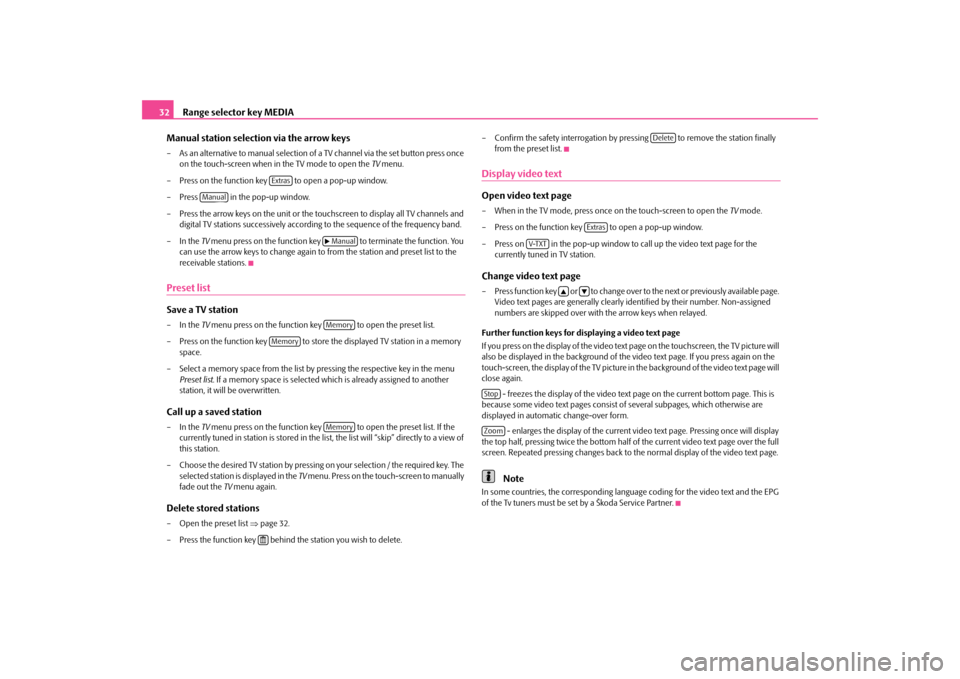
Range selector key MEDIA
32 Manual station selection via the arrow keys– As an alternative to manual selection of a
TV channel via the set button press once
on the touch-screen when in the TV mode to open the
TV menu.
– Press on the function key to open a pop-up window.– Press in the pop-up window. – Press the arrow keys on the unit or the to
uchscreen to display all TV channels and
digital TV stations successively according
to the sequence of the frequency band.
– In the
TV menu press on the function key to terminate the function. You
can use the arrow keys to ch
ange again to from the stat
ion and preset list to the
receivable stations.
Preset listSave a TV station– In the
TV menu press on the function key to open the preset list.
– Press on the function key to store the displayed TV station in a memory
space.
– Select a memory space from the list by pressing the respective key in the menu
Preset list
. If a memory space is selected which is already assigned to another
station, it will be overwritten.
Call up a saved station– In the
TV menu press on the function key to open the preset list. If the
currently tuned in station is stored in the list, the list will “skip” directly to a view of this station.
– Choose the desired TV station by pressing on your selection / the required key. The
selected station is displayed in the
TV menu. Press on the touch-screen to manually
fade out the
TV menu again.
Delete stored stations– Open the preset list
⇒page 32.
– Press the function key behind
the station you wish to delete.
– Confirm the safety interrogation by pr
essing to remove the station finally
from the preset list.
Display video textOpen video text page– When in the TV mode, press once on the touch-screen to open the
TV mode.
– Press on the function key to open a pop-up window.– Press on in the pop-up window to
call up the video text page for the
currently tuned in TV station.
Change video text page– Press function key or to change over to the next or previously available page.
Video text pages are generally clearly identified by their number. Non-assigned numbers are skipped over with the arrow keys when relayed.
Further function keys for displaying a video text page If you press on the display of the video text page on the touchscreen, the TV picture will also be displayed in the background of the
video text page. If yo
u press again on the
touch-screen, the display of the TV picture in
the background of the video text page will
close again.
- freezes the display of the video text
page on the current
bottom page. This is
because some video text pages consist of
several subpages, which otherwise are
displayed in automatic change-over form.
- enlarges the display of the current video text page. Pressing once will display
the top half, pressing twice the
bottom half of the current video text page over the full
screen. Repeated pressing changes back to
the normal display of the video text page.
Note
In some countries, the corresponding language
coding for the video text and the EPG
of the Tv tuners must be set by a Škoda Service Partner.
Extras
Manual
�b ManualMemory
Memory
Memory
�<
Delete
Extras
V-TXT
�`
�a
StopZoom
s32k.a.book Page 32 Friday, September 18, 2009 1:54 PM
Page 35 of 71
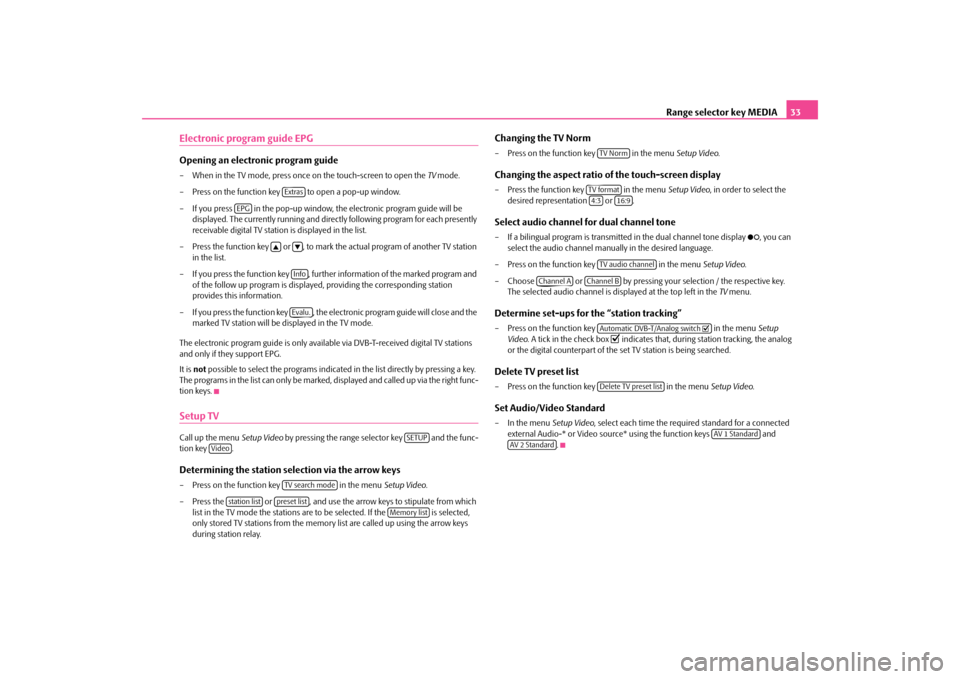
Range selector key MEDIA
33
Electronic program guide EPGOpening an electronic program guide– When in the TV mode, press once on the touch-screen to open the
TV mode.
– Press on the function key to open a pop-up window. – If you press in the pop-up window, the electronic program guide will be
displayed. The currently running and direct
ly following program for each presently
receivable digital TV station is displayed in the list.
– Press the function key or , to mark the actual program of another TV station
in the list.
– If you press the function key , further
information of the marked program and
of the follow up program is displayed,
providing the corresponding station
provides this information.
– If you press the function key , the electronic program guide will close and the
marked TV station will be displayed in the TV mode.
The electronic program guide is only availa
ble via DVB-T-received
digital TV stations
and only if they support EPG. It is
not
possible to select the programs indicated
in the list directly by pressing a key.
The programs in the list can only be marked
, displayed and called up via the right func-
tion keys.Setup TVCall up the menu
Setup Video
by pressing the range se
lector key and the func-
tion key .Determining the station selection via the arrow keys– Press on the function key in the menu
Setup Video
.
– Press the or , and use the arrow keys to stipulate from which
list in the TV mode the stations are to be selected. If the is selected, only stored TV stations from the memory list are called up using the arrow keys during station relay.
Changing the TV Norm– Press on the function key in the menu
Setup Video
.
Changing the aspect ratio of the touch-screen display– Press the function key in the menu
Setup Video
, in order to select the
desired representation or .
Select audio channel for dual channel tone– If a bilingual program is transmitte
d in the dual channel tone display
�²
, you can
select the audio channel manua
lly in the desired language.
– Press on the function key in the menu
Setup Video
.
– Choose or by pressing your
selection / the respective key.
The selected audio channel is displayed at the top left in the
TV menu.
Determine set-ups for
the “station tracking”
– Press on the function key in the menu
Setup
Video
. A tick in the check box
�= indicates that, during station tracking, the analog
or the digital counterpart of the set TV station is being searched.
Delete TV preset list– Press on the function key in the menu
Setup Video
.
Set Audio/Video Standard– In the menu
Setup Video
, select each time the requir
ed standard for a connected
external Audio-* or Video source* using the function keys and
.
Extras
EPG
�`
�aInfoEvalu.
SETUP
Video
TV search mode
station list
preset list
Memory list
TV NormTV format4:3
16:9
TV audio channel
Channel A
Channel B
Automatic DVB-T/Analog switch
�=
Delete TV preset list
AV 1 Standard
AV 2 Standard
s32k.a.book Page 33 Friday, September 18, 2009 1:54 PM