display SKODA OCTAVIA 2009 2.G / (1Z) Service Manual
[x] Cancel search | Manufacturer: SKODA, Model Year: 2009, Model line: OCTAVIA, Model: SKODA OCTAVIA 2009 2.G / (1Z)Pages: 304, PDF Size: 19.56 MB
Page 144 of 304

Communication
143
Using the system
Safety
Driving Tips
General Maintenance
Breakdown assistance
Technical Data
end the dialogue at any time by pres
sing the PTT button on the adapter*
⇒ page 145 or on the multifunction steering wheel*
⇒page 146.
The dialogue is always automatically ended after carrying out an operation, e.g. after erasing the name from the phonebook. When receiving an incoming call, the dialogue is immediately interrupted and you can accept the call by
pressing the button°
on the multifunction steering wheel*
⇒ page 146 or by pressing the button for
receiving a call directly on your tele-
phone. If a voice command is not detected, the system answers with “
Sorry?
” and a new
entry can be performed. After the 2nd error
the system repeats the aid. After the 3rd
error the answer “
Cancel
” is given and the dialogue is ended.
Optimum understanding of the voice
commands depends on the following
factors:•
Speak with a normal tone of voice wi
thout intonation and excessive voice
pauses.•
Avoid insufficient articulation.
•
Close the doors, windows and sliding roof, in order to reduce or stop disturbing
exterior noise.•
It is recommended to speak louder at hi
gher speeds, so that the tone of your
voice is louder than the increased surrounding noise.•
During the dialogue avoid additional noise in the vehicle, e.g. simultaneously
talking occupants.•
Do not speak, if the system makes an announcement.
•
The microphone for voice control is directed to the driver and front passenger.
Therefore the driver and the front passenger can operate the equipment.
WARNING
Pay attention primarily to the traffic situation! As the driver you are fully responsible for road safety. Use the telephone system only to such an extent, so that you are in full control of your vehicle at any time.
Caution
Taking the mobile phone out of the adapter during the call can lead to interruption of the connection. When taking out th
e mobile phone, the connection to the
factory-fitted antenna is interrupted, this reduces the quality of the transmitting and receiving signal. The charging of the
mobile phone battery is also interrupted.
Note
•
Please also refer to the additional instructions
⇒page 142, “Mobile phones
and two-way radio systems”.•
Should you have any questions, please
contact an authorised Škoda Service
Par tner.Bluetooth
®
The Bluetooth
® technology serves as ca
bleless connection of a
mobile phone to a hands-free system of your vehicle.In order to connect a mobile phone with Bluetooth
® to the hands-free
system, it is necessary to adapt the phone and the hands-free system to each other. Detailed information on this is provided in the operating instructions of your mobile phone.
The following steps must be carried
out for the connection: – Switch on the ignition.– Select Bluetooth
® on the mobile phone and select the menu with
which the mobile phone searches for suitable Bluetooth
® devices.
– If the hands-free system on the display of the mobile phone
announces
Skoda UHV
, enter the PIN°
1234
within 30 seconds and
wait, until the connection is established.
16)
16)Some mobile phones have a menu, in which th
e authorization for establishing a Bluetooth
®
connection is performed via the input of a code. If the input for the authorization is neces- sary, it must always be performed when
re-establishing the Bluetooth connection.
se0.1.book Page 143 Frida
y, April 10, 2009 3:19 PM
Page 147 of 304

Communication
146
Operation of the telephone on the multifunction steering wheel*
The driver can set the basic functions of
the telephone by simply operating the
buttons located on the steering wheel so that he can concentrate on the traffic situ- ation without being distracted as little
as possible by operating the telephone
⇒ fig. 163
.
This applies only if your vehicle has be
en equipped with the telephone preinstalla-
tion at the factory. If the side lights are switched on, the bu
ttons on the multifunc
tion steering wheel
are illuminated. Overview of the different functions in contrast to the multifunction steering wheel without mobile phone operation
⇒page 139.
Fig. 163 Multifunction steering wheel: Control buttons for the telephone
Button
Action
Operation
press briefly
Activation and deactivation of the voice control°
(Button PTT - Push to talk)
turn upwards
Increase volume
turn downwards
Decrease volume
press briefly
Accept call, terminate call, entry in the main
menu of the telephone, list of selected numbers
press button for a long
time
Reject call, entry in the main menu of
the telephone, list of selected numbers
press briefly
Reach one level higher in the menu (accordi
ng to the current position in the menu)
press button for a long
time
Return in the main menu of the information display
press briefly
Confirm menu selection
press button for a long
period of time
Confirming the selected menu point, the fo
llowing initial letters in the telephone book
turn upwards
The last chosen me
nu selection, name
turn downwards
The next menu selection, name
A1A1A1A2A2A3A3A4A4A4A4
se0.1.book Page 146 Frida
y, April 10, 2009 3:19 PM
Page 148 of 304

Communication
147
Using the system
Safety
Driving Tips
General Maintenance
Breakdown assistance
Technical Data
The buttons operate the functions for
the operating mode of the current
telephone.Operate the telephone via the information display* On vehicles which are factory-fitted with a navigation system* with voice control, it is only possible
to operate the voice control via the
navigation system*. The descript
ion on how to operate the voice
control can be found in the operatin
g instructions of your navigation
system*.If you select the menu point
Te l e p h o n e
on the information display with the aid of
the handwheel , you can chan
ge to the following menus:
�„
Phone book
�„
Last calls
�„
Received calls
�„
Missed calls
Phone book In the menu point
Phone book
is the list of the loaded contacts from the telephone
memory and the SIM card of the mobile
phone. In the phone phonebook there are
1500 free memory locations available.
Note
The display of texts in the menu
Te l e p h o n e
is only possible in German, English,
French, Italian, Spanish and Czech.
Voice commandsVoice commands for mobile phone operation Voice commands for operating the phone phone book
A4
Voice command
Activity
ENTER PIN/PIN CODE
After this command the PIN code of the mobile phone can be entered
⇒page 148.
DIAL NUMBER
After this command a telephone number can be entered which establishes a connection to the requested partner
⇒page 148.
REDIAL
After this command the last selected telephone number is selected again
⇒page 149.
Voice command
Activity
SAVE/STORE
NAMES/NAME/NUMBE
R
After this command a name with its telephone number can be stored in the phone phone book ⇒ page 149.
SELECT NAMES/NAME
After this command a telephone number which was stored under its given name in the phone phone book can be selected
⇒page 150.
DELETE NAMES/NAME
After this command a name in the phone phone book can be erased
⇒page 150.
LISTEN TO/PLAY PHONEBOOK
After this command you ca
n listen-in to the phone
phone book
⇒page 151.
DELETE PHONEBOOK
After this command the co
mplete phone book or a
name can be erased
⇒page 151.
se0.1.book Page 147 Frida
y, April 10, 2009 3:19 PM
Page 149 of 304

Communication
148
Other possible commandsEnter PIN codeA PIN code must be entered before operating the system. – Press the PTT button.– Give the command
ENTER PIN/PIN CODE
after the signal tone.
After this command the PIN code can be entered. The entry of the PIN code is only possible if:•
the ignition is switched on,
•
the mobile phone is in the mount,
•
the mobile phone is switched on.
The digits
zero to nine
are permitted. The system
detects no continuous digit
combinations such as twenty-t
hree, but only individually spoken digits (two, three).
After each order of digits (separation through brief voice pause) the detected digits are repeated. Notes for entering the PIN code•
When entering a PIN code with more than 8 digits, the system indicates “
The
PIN is too long
”.
•
When entering an incorrect PIN code, the system indicates “
The PIN is incor-
rect
”.
•
If the incorrect PIN code has been entered three times consecutively, the card
is blocked. With the aid of the personal unblocking code PUK (Personal Unblock Key), the SIM card can be unblocked.
The unblocking code can only be entered
via the phone keypad and not through the voice control. Example for entering the PIN code You can interrupt the dialogue
at any time by pressing
the PTT button or with the
voice command
CANCEL
.
Dial number– Press the PTT button.
Voice command
Activity
DIAL
The telephone number is selected.
STORE
In addition to the name in the phone book, which is selected on the information display, a voice recording is stored to select with the help of the voice com- mands or the entered PIN code.
REPEAT
The entered name or the digits are repeated. Then the system requests with voice response “
please pro-
ceed
” the entry of further digits or commands.
BACK
The entered name or the last entered order of digits is erased. Previously entered groups of digits are repeated. Then the system requests with voice response “
please proceed
” the entry of further digits
or commands.
DELETE
All entered digits are erased. Then the system requests with voice response “
The number is
deleted. The number please
” the entry of further
digits or commands.
CANCEL
The dialogue is ended.
Voice command
Announcement
ENTER PIN/PIN CODE
“ The PIN please
”.
e.g.
ZERO ONE TWO THREE
“Zero One Two Three
”.
If no entry is put in, the following anno
uncement is made after about 5 seconds.“Possible commands are: store, repeat, correct, delete or more digits
”.
STORE
“The PIN is saved
”.
(end of dialogue)
se0.1.book Page 148 Frida
y, April 10, 2009 3:19 PM
Page 150 of 304

Communication
149
Using the system
Safety
Driving Tips
General Maintenance
Breakdown assistance
Technical Data
– Give the command
DIAL NUMBER
after the signal tone.
After giving this command, the system requests the entry of a telephone number. The telephone number can be entered as an interconnected spoken row of digits (complete number), in the form of order of digits (separation through a brief voice pause) or through individually spoken digi
ts. After each order of digits (separation
through brief voice pause) the
detected digits are repeated.
The digits
zero to nine
are permitted. The system
detects no continuous digit
combinations such as twenty-three, but only individually spoken digits (two, three). If you enter more than 20 digi
ts, the system announces: “
The number is too long
”.
Additionally for international calls a
Plus (+)
has to be entered in front of the 20
digits. Example when entering a telephone number You can interrupt the dialogue at any time
by pressing the PTT button or with the
voice command
CANCEL
.
Repeat last call– Press the PTT button. – Give the command
REDIAL
after the signal tone.
After giving this command, th
e last number selected via voice input is selected
again. Example of redial You can interrupt the dialogue at any time
by pressing the PTT
button or with the
voice command
CANCEL
.
Phone voice phonebook*Store name– Press the PTT button. – Give the command
SAVE/STORE NAMES/NAME/NUMBER
after the
signal tone.
After giving this command, the system re
quests the entry of a name and a tele-
phone number which should be stored in the phone voice phonebook. In the phone voice phonebook up to 50 entries can be stored. The telephone number can be entered as an interconnected spoken row of digits (complete number), in the form of order of
digits (separation
through a brief voice
pause) or through individually
spoken digits. After each order of digits (separation
through brief voice pa
use) the detected digits are repeated.
The digits
zero to nine
are permitted. The system detects no continuous digit
combinations such as twenty-three, but only individually spoken digits (two, three). If you enter more than 20 digits, the system announces: “
The number is too long
”.
Additionally a
Plus (+)
has to be entered in front of the 20 digits.
The stored entry is shown on the information display* with an asterisk in front of the name. For similar names additional information (e.g. first names) should be stored.
Voice command
Announcement
DIAL NUMBER
“ The number please
”.
e.g.
ZERO SIX ZERO THREE
“Zero Six Zero Three
”.
If no entry is put in, the following anno
uncement is made af
ter about 5 seconds.
“Possible commands are: dial, repeat, correct, delete or more digits
”.
FIVE SEVEN TWO
“Five Seven Two
”.
DIAL
“The number is being dialed
”.
Voice command
Announcement
REDIAL
“The number is being dialed
”.
se0.1.book Page 149 Frida
y, April 10, 2009 3:19 PM
Page 153 of 304

Communication
152
Universal telephone preinstallation GSM III*IntroductionThis enables you to make full use of the ad
vantages of a normal carphone (“hands-
free system” using a microphone integrated in the vehicle, optimal transmission of signals using an external aerial etc.). The
equipment includes also the voice control.
The telephone is connected using the
rSAP
profile -
Remote SIM access profile
(telecommunication
of the SIM data)
by means of Bluetooth
® technology, if your
telephone supports this profile. The equi
pment includes the following functions:
•
Display of the SMS text in the information display.
•
Free talking in the vehicle interior.
•
MUTE signal to the radio.
•
Voice control (with the set-up possibility for “short and long dialogue”,
depending on the user's knowledge of the operating structure).•
Convenience mode with the multifunction steering wheel and the display in the
information display.•
Handsfree-system.
The voice control of the telephone is acti
vated by pressing the button PTT on the
multifunction steering wheel
⇒page 154, fig. 164
.
A phone phonebook is part of the univers
al telephone preinstallation GSM III with
voice control. In the phone phonebook ther
e are 1000 free memory locations avail-
able. This phone phonebook is independen
t of the appliance us
ed for the mobile
phone. The volume can be changed at any time with the set button of the radio* or with the function keys on the mult
ifunction stee
ring wheel*.
Dialogue The period, in which the telephone system
is ready to receive voice commands and
carry out the voice commands, is called DIALOGUE. The system gives audible feed- back and guides you if nece
ssary through the relevant functions. You can start or
end the dialogue at any time
by pressing the PTT button.
The dialogue is always automatically ended after carrying out an operation, e.g. after erasing the name from the phonebook. The dialogue of the incoming call is i
mmediately interrupted
and you can accept
the call by pressing the button
.
If a voice command is not detected, the system answers with “
Sorry?
” and a new
entry can be performed. After the 2nd error the system repeats the aid. After the 3rd error the answer “
Cancel
” is given and the dialogue is ended.
Optimum understanding of the voice commands depends on the following factors:•
Speak with a normal tone of voice wi
thout intonation and excessive voice
pauses.•
Avoid insufficient articulation.
•
Close the doors, windows and sliding roof,
in order to reduce or stop disturbing
exterior noise.•
It is recommended to speak
louder at higher speeds, so
that the tone of your
voice is louder than the increased surrounding noise.•
During the dialogue avoid additional nois
e in the vehicle, e.g. simultaneously
talking occupants.•
Do not speak, if the system makes an announcement.
•
The microphone for voice control is in
serted in the moulded headliner and
directed to the driver and front passen
ger. Therefore the driver and the front
passenger can operate the equipment.
WARNING
Pay attention primarily to the traffic situation! As the driver you are fully responsible for road safety. Use the telephone system only to such an extent, so that you are in full control of your vehicle at any time.
Note
•
Should you have any questions, please contact an authorised Škoda Service
Par tner.
se0.1.book Page 152 Frida
y, April 10, 2009 3:19 PM
Page 154 of 304

Communication
153
Using the system
Safety
Driving Tips
General Maintenance
Breakdown assistance
Technical Data
•
Please also refer to the additional instructions
⇒page 142, “Mobile phones
and two-way radio systems”.Bluetooth
®
The equipment enables the wireless connection to the control unit of a telephone with Bluetooth
® function which supports the
rSAP
profile.
Process of connection – Switch on the ignition. – If you have not switched on Bluetooth
® on your telephone, switch it
on.
– For certain mobile phones it is necessary to switch on first the
rSAP
function.
– Press the button
on the multifunction steering wheel and select
device search
. The system searches mobile devices and shows these
in the information display*.
– Select your telephone in the information display by turning the hand-
wheel and select it by
pressing the handwheel.
– Within 30 seconds enter in your te
lephone the 16 digit PIN of your
control unit, which is indicated in the information display* and confirm it according to the instructions on the display of your tele- phone.
– If your SIM card is blocked by a PIN code, enter the PIN of the SIM card
of your telephone. The telephone
connects to the control unit (during
the first connection you can only se
lect in the information display*
and when the vehicle is stationary
, if the PIN should be stored).
– For the first storage of a new user
follow the instructions in the infor-
mation display.
– To download the telephone book and the indentification data of the
SIM card into the new control unit, confirm again the command
rSAP
in your mobile phone. The sy
stem reads the telephone book.
If you do not want to confirm the command
rSAP
during each connection of the
telephone to the control unit, then you mu
st carry out in the menu of the mobile
phone an authorization using the control unit. The telephone deregisters from the GSM network and only the control unit ensures the communication with the network. In th
e telephone only the interface for Blue-
tooth
® remains active. In this case, you can only
select to separate from the device,
switch off the Bluetooth
® connection or the number of the emergency call 112.
If the PIN was stored, an automatic select
ion and connection of the telephone take
place the next time the ignition is swit
ched. Check on your mobile phone if the
automatic connectio
n was established.
Connection terminated The connection of the handsfree-system is terminated by means of Bluetooth
®:
•
When removing the key from the igniti
on lock (during a telephone call, the
connection is disconnected).•
By switching off the Bluetooth
® in the mobile phone.
•
By selecting “separate telephone” in the menu of the mobile phone.
On vehicles which are fitted out with radio or navigation at the factory, it is possible to terminate the telephone call after remo
ving the key from th
e ignition lock by
pressing the icon on the touch-screen of the radio
17) or the navigation, see oper-
ating instructions for radio or for navigation.
WARNING
•
Pay attention primarily to the traffic situation! As the driver you are fully
responsible for road safety. Use the tele
phone system only to such an extent,
so that you are in full control of your vehicle at any time - risk of accident!•
In the event of air transport, the Bluetooth
® function of the handsfree-
system must be switched of
f by a specialist garage!
17)Does not apply for Radio Swing.
se0.1.book Page 153 Frida
y, April 10, 2009 3:19 PM
Page 156 of 304

Communication
155
Using the system
Safety
Driving Tips
General Maintenance
Breakdown assistance
Technical Data
The buttons operate the functions for
the operating mode of the current
telephone.
Button
Action
Operation
press briefly
Activation and deactivation of the voice control°
(Button PTT - Push to talk)
press button for a long
period of time
turn upwards
Increase volume
turn downwards
Decrease volume
press briefly
Accept call, terminate call, entry in the main me
nu of the telephone, list of selected numbers
press button for a long
time
Reject call, list of the last calls, entry in the ma
in menu of the telephone, list of selected numbers
press briefly
Reach one level higher in the menu (according to the current position in the menu)
press button for a long
time
Return in the main menu of the information display
press briefly
Confirm menu selection
press button for a long
period of time
turn upwards
The last chosen menu selection, name
turn downwards
The next menu selection, name
quickly turn upwards
To the previous initial letter in the telephone book
quickly turn downwards
To the next initial letter in the telephone book
A1A1A1A1A2A2A3A3A4A4A4A4A4A4
se0.1.book Page 155 Frida
y, April 10, 2009 3:19 PM
Page 157 of 304

Communication
156
Operate the telephone via the information display*If you select the menu point
Te l e p h o n e
on the information display with the aid of
the handwheel , you can chan
ge to the following menus:
�„
Phone book
�„
Dial number
�„
Call register
�„
Voice mailbox
�„
Messages
�„
Bluetooth
�„
Settings
�„
Back
Phone book In the menu point
Phone book
is the list of the loaded contacts from the telephone
memory and the SIM card of the mobile phone. In the phone phonebook there are 1000 free memory locations available. Dial number In the menu point
Dial number
, you can write any telephone number. Select in
sequence the desired digits with the aid of the handwheel and confirm it by pressing the handwheel. Yo
u can select the numbers
0 - 9
, the symbols
*, #
and the
functions
Delete, Call, Cancel
.
Call register In the menu point
Call register
, you can select the following menu points:
�„
Missed calls
�„
Received calls
�„
Last calls
�„
Delete lists
Voice mailbox In the menu point
Voice mailbox
there is a list of messages from the missed calls.
Messages In the menu point
Messages
there is a list of received text messages.
Bluetooth In the menu
Bluetooth
you can select the following menu points:
�„
User
- the overview of the stored users
�„
New user
- Search for users who are in the reception range
�„
Visibility
- Switching on the visi
bility of the telephone unit for other devices
�„
Extras�„
Headset
�„
Modem
�„
Phone name
- the possibility to change the name of the telephone unit (pre-
set SKODA-rSAP) Settings In the menu
Settings
you can select the following menu points:
�„
Phone book�„
Update
�„
Select memory�„
SIM & phone (SIM & Mobile phone)
�„
SIM card
�„
Mobile phone
Fig. 165 Information display: Menu telephone
A4
se0.1.book Page 156 Frida
y, April 10, 2009 3:19 PM
Page 158 of 304
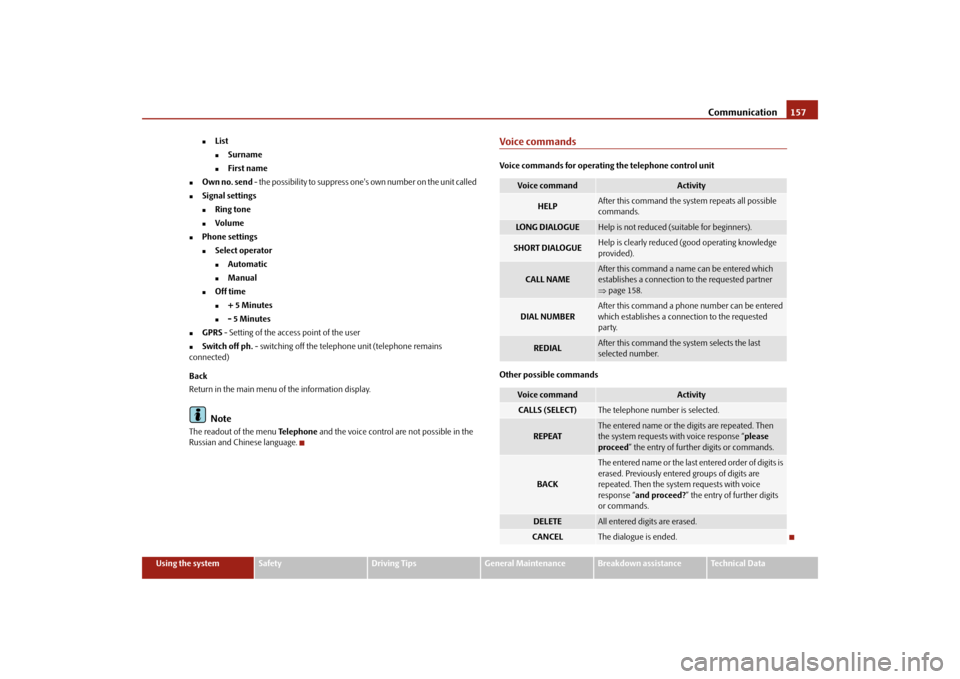
Communication
157
Using the system
Safety
Driving Tips
General Maintenance
Breakdown assistance
Technical Data
�„
List�„
Surname
�„
First name
�„
Own no. send
- the possibility to suppress one's own number on the unit called
�„
Signal settings�„
Ring tone
�„
Volume
�„
Phone settings�„
Select operator�„
Automatic
�„
Manual
�„
Off time�„
+ 5 Minutes
�„
- 5 Minutes
�„
GPRS
- Setting of the access point of the user
�„
Switch off ph.
- switching off the telephone unit (telephone remains
connected) Back Return in the main menu of the information display.
Note
The readout of the menu
Te l e p h o n e
and the voice control are not possible in the
Russian and Chinese language.
Voice commandsVoice commands for operating
the telephone control unit
Other possible commands
Voice command
Activity
HELP
After this command the system repeats all possible commands.
LO N G D I A LO G U E
Help is not reduced (suitable for beginners).
SHORT DIALOGUE
Help is clearly reduced (good operating knowledge provided).
CALL NAME
After this command a name can be entered which establishes a connection to the requested partner ⇒ page 158.
DIAL NUMBER
After this command a phone number can be entered which establishes a connection to the requested party.
REDIAL
After this command the system selects the last selected number.
Voice command
Activity
CALLS (SELECT)
The telephone number is selected.
REPEAT
The entered name or the digits are repeated. Then the system requests with voice response “
please
proceed
” the entry of further digits or commands.
BACK
The entered name or the last entered order of digits is erased. Previously entered groups of digits are repeated. Then the system requests with voice response “
and proceed?
” the entry of further digits
or commands.
DELETE
All entered digits are erased.
CANCEL
The dialogue is ended.
se0.1.book Page 157 Frida
y, April 10, 2009 3:19 PM