navigation system SKODA OCTAVIA 2010 2.G / (1Z) Amundsen Infotainment Navigation System Manual
[x] Cancel search | Manufacturer: SKODA, Model Year: 2010, Model line: OCTAVIA, Model: SKODA OCTAVIA 2010 2.G / (1Z)Pages: 40, PDF Size: 1.71 MB
Page 24 of 40
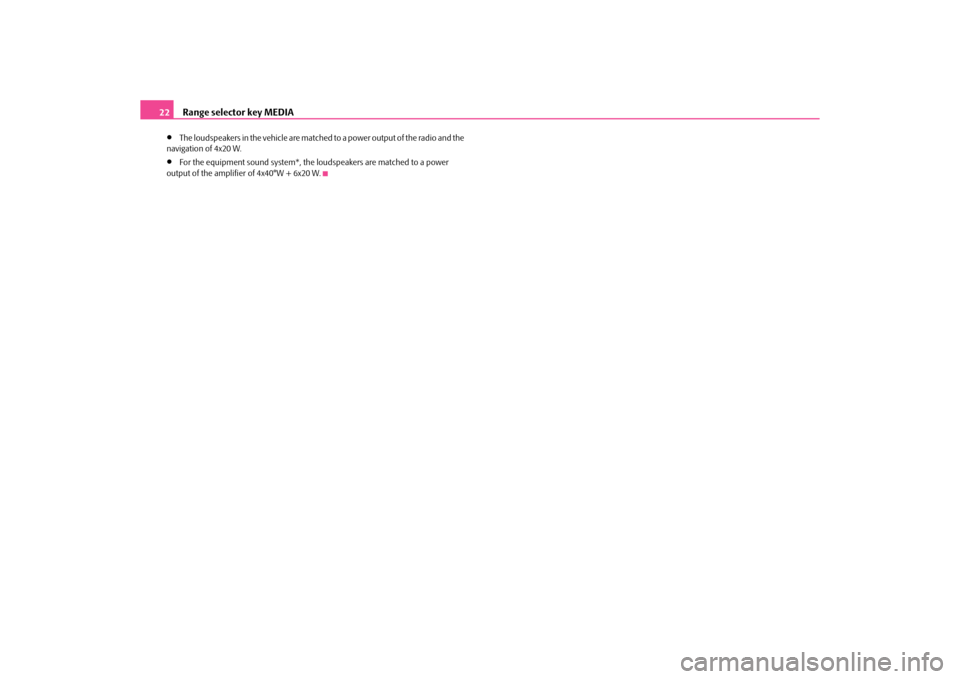
Range selector key MEDIA
22
•
The loudspeakers in the vehicle are matche d to a power output of the radio and the
navigation of 4x20 W.
•
For the equipment sound system*, the loudspeakers are matched to a power
output of the amplifier of 4x40°W + 6x20 W.
s34g.6.book Page 22 Thursday, January 14, 2010 8:48 AM
Page 25 of 40

Range selector key NAV (Navigation)23
Range selector key NAV (Navigation)OverviewSafety information regarding the use of the navigation systemThe route is recalculated each time if you ignore driving recommendations or change
the route. This process takes only a few seconds. Driving recommendations can only
then be re-transmitted.
Incomplete navigation data
The navigation system cannot receive any data from GPS satellites if you drive for
longer periods under thick forest canopy or when your vehicle is in a garage, under-
pass or tunnel. In this case, the navigation system orientates itself solely with the help
of the vehicle sensors.
In regions not at all or only partially digitalised and stored as such on the navigation
CD, the navigation system will try to provide guidance to the destination. Please note
that under these circumstance s the guidance to the destination may not be completely
correct if, for example, one-way streets and road categories (motorway, country road
etc.) are not at all or only partially included in the navigation data used.
WARNING
•
Always concentrate fully on your drivin g. Inattention by the driver can lead
to accidents and injuries.
•
Do not allow yourself to be distracted or loose your concentration, pay
attention to the traffic situation and do not carry out settings or use the radio
navigation system.
•
Only use the radio navigation system if road, weather and traffic situations
permit this and you are not distracted.
•
The various volume settings must be selected in such a way that audible
signals from the outside, such as e.g. a Martins horn from police cars and fire
brigade, can be heard at all times.
WARNING
•
Please observe the legal requirements for road traffic when following the
driving recommendations provided by your radio navigation system.
•
The driving recommendations provided may vary from current situations,
e.g. due to road works or out of date navigation data. In such a case, always
observe the traffic regulations and ignore the driving recommendations.
•
Traffic signs and traffic regulations always have priority over the driving
recommendations provided by the navigation system.
•
Route guidance is subject to consta nt changes despite the information
about one-way streets, pedestrian zone s etc. stored on the navigation CD.
Information on traffic lights, stop and right of way signs, parking and stopping
restrictions as well as lane constrictions and speed restrictions is not included
in the radio navigation system.
•
Adjust your speed to suit weather, road and traffic conditions. Do not allow,
for example, the radio navigation system to make you drive faster in fog - risk
of accident!
GeneralYou can continue to listen to the radio or play CDs during the route guidance
When entering an address (city, street), on ly those letters or symbols which make up a
logical entry will be presented. A list of poss ible names will be shown. Do not forget to
enter the blank space in names made up of more than one word, such as High
Wycombe.
The route will be recalculated if you leave or disregard the route that was originally
calculated. This process takes only a few seconds.
The last voice response can be repeated by pressing the button or the menu control
button . The volume of a navigation reco mmendation can be changed whilst it is
being made.
The GPS satellites will not be able to reach the aerial once you are in a tunnel or under-
ground garage. The unit will orientate itself via the wheel sensors.
A10
s34g.6.book Page 23 Thursday, January 14, 2010 8:48 AM
Page 26 of 40
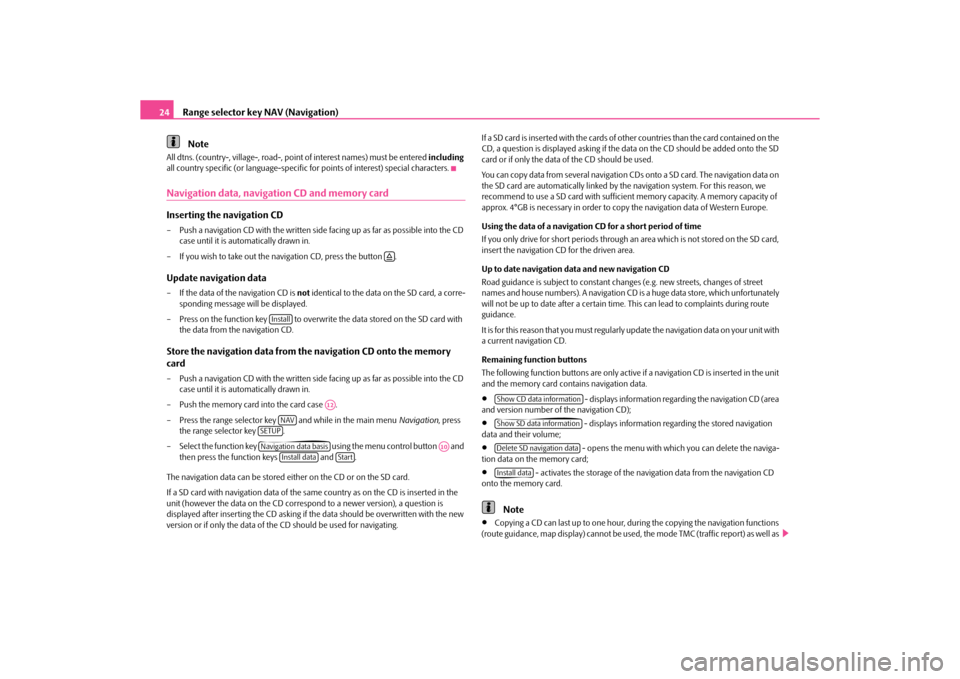
Range selector key NAV (Navigation)
24
Note
All dtns. (country-, village-, road-, poin t of interest names) must be entered including
all country specific (or lang uage-specific for points of interest) special characters.Navigation data, navigation CD and memory cardInserting the navigation CD– Push a navigation CD with the written side facing up as far as possible into the CD
case until it is automatically drawn in.
– If you wish to take out the navigation CD, press the button .Update navigation data– If the data of the navigation CD is not identical to the data on the SD card, a corre-
sponding message will be displayed.
– Press on the function key to overwrit e the data stored on the SD card with
the data from the navigation CD.Store the navigation data from th e navigation CD onto the memory
card– Push a navigation CD with the written side facing up as far as possible into the CD
case until it is automatically drawn in.
– Push the memory card into the card case .
– Press the range selector key and while in the main menu Navigation, press
the range selector key .
– Select the function key using the menu control button and
then press the function keys and .
The navigation data can be stored ei ther on the CD or on the SD card.
If a SD card with navigation data of the sa me country as on the CD is inserted in the
unit (however the data on the CD correspo nd to a newer version), a question is
displayed after inserting the CD asking if the data should be overwritten with the new
version or if only the data of the CD should be used for navigating. If a SD card is inserted with the cards of
other countries than the card contained on the
CD, a question is displayed asking if the data on the CD should be added onto the SD
card or if only the data of the CD should be used.
You can copy data from several navigation CD s onto a SD card. The navigation data on
the SD card are automatically linked by the navigation system. For this reason, we
recommend to use a SD card with sufficient memory capacity. A memory capacity of
approx. 4°GB is necessary in order to copy the navigation data of Western Europe.
Using the data of a navigation CD for a short period of time
If you only drive for short pe riods through an area which is not stored on the SD card,
insert the navigation CD for the driven area.
Up to date navigation data and new navigation CD
Road guidance is subject to constant changes (e.g. new streets, changes of street
names and house numbers). A navigation CD is a huge data store, which unfortunately
will not be up to date after a certain time. This can lead to complaints during route
guidance.
It is for this reason that you must regularly update the navigation data on your unit with
a current navigation CD.
Remaining function buttons
The following function buttons are only active if a navigation CD is inserted in the unit
and the memory card cont ains navigation data.
•
- displays information regarding the navigation CD (area
and version number of the navigation CD);
•
- displays information regarding the stored navigation
data and their volume;
•
- opens the menu with which you can delete the naviga-
tion data on the memory card;
•
- activates the storage of the naviga tion data from the navigation CD
onto the memory card.
Note
•
Copying a CD can last up to one hour, du ring the copying the navigation functions
(route guidance, map display) cannot be used, the mode TMC (traffic report) as well as
�š
Install
A12
NAV
SETUPNavigation data basis
A10
Install data
Start
Show CD data informationShow SD data informationDelete SD navigation dataInstall data
s34g.6.book Page 24 Thursday, January 14, 2010 8:48 AM
Page 37 of 40
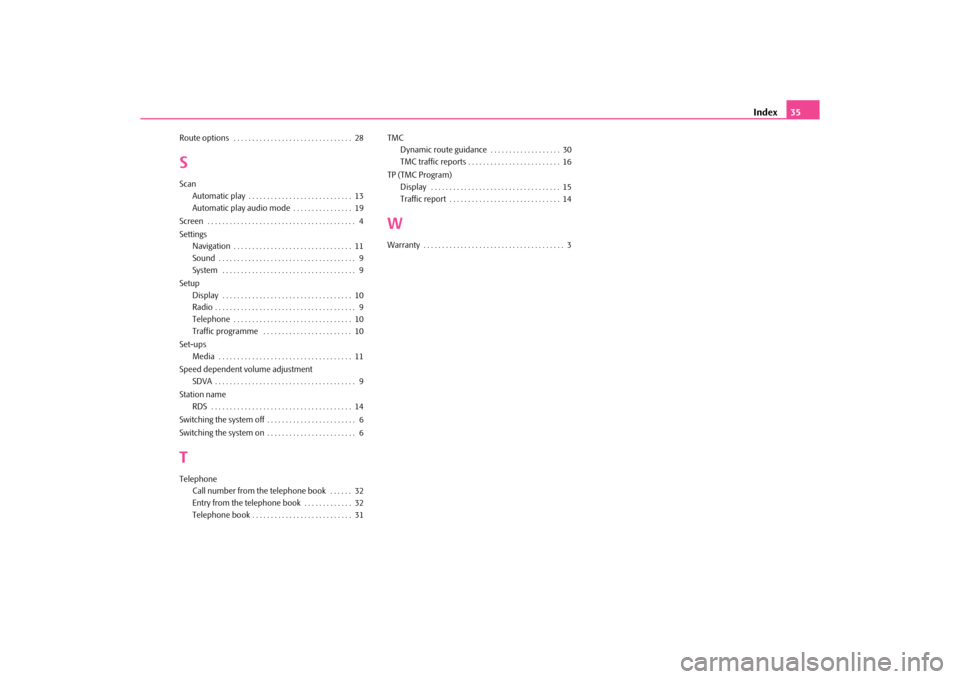
Index35
Route options . . . . . . . . . . . . . . . . . . . . . . . . . . . . . . . . 28SScan
Automatic play . . . . . . . . . . . . . . . . . . . . . . . . . . . . 13
Automatic play audio mode . . . . . . . . . . . . . . . . 19
Screen . . . . . . . . . . . . . . . . . . . . . . . . . . . . . . . . . . . . . . . . 4
Settings Navigation . . . . . . . . . . . . . . . . . . . . . . . . . . . . . . . . 11
Sound . . . . . . . . . . . . . . . . . . . . . . . . . . . . . . . . . . . . . 9
System . . . . . . . . . . . . . . . . . . . . . . . . . . . . . . . . . . . . 9
Setup Display . . . . . . . . . . . . . . . . . . . . . . . . . . . . . . . . . . . 10
Radio . . . . . . . . . . . . . . . . . . . . . . . . . . . . . . . . . . . . . . 9
Telephone . . . . . . . . . . . . . . . . . . . . . . . . . . . . . . . . 10
Traffic programme . . . . . . . . . . . . . . . . . . . . . . . . 10
Set-ups Media . . . . . . . . . . . . . . . . . . . . . . . . . . . . . . . . . . . . 11
Speed dependent volume adjustment SDVA . . . . . . . . . . . . . . . . . . . . . . . . . . . . . . . . . . . . . . 9
Station name RDS . . . . . . . . . . . . . . . . . . . . . . . . . . . . . . . . . . . . . . 14
Switching the system off . . . . . . . . . . . . . . . . . . . . . . . . 6
Switching the system on . . . . . . . . . . . . . . . . . . . . . . . . 6TTelephone Call number from the telephone book . . . . . . 32
Entry from the telephone book . . . . . . . . . . . . . 32
Telephone book . . . . . . . . . . . . . . . . . . . . . . . . . . . 31 TMC
Dynamic route guidance . . . . . . . . . . . . . . . . . . . 30
TMC traffic reports . . . . . . . . . . . . . . . . . . . . . . . . . 16
TP (TMC Program) Display . . . . . . . . . . . . . . . . . . . . . . . . . . . . . . . . . . . 15
Traffic report . . . . . . . . . . . . . . . . . . . . . . . . . . . . . . 14
WWarranty . . . . . . . . . . . . . . . . . . . . . . . . . . . . . . . . . . . . . . 3
s34g.6.book Page 35 Thursday, January 14, 2010 8:48 AM
Page 40 of 40
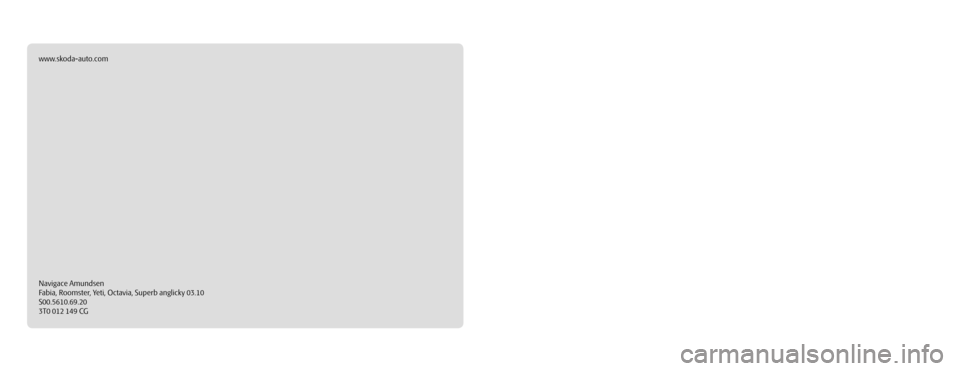
SIMPLY CLEVER
www.skoda-auto.com
Navigace Amundsen
Fabia, Roomster, Yeti, Octavia, Superb anglicky 03.10
S00.5610.69.20
3T0 012 149 CG
RADIO NAVIGATION SYSTEM AMUNDSEN
Amundsen.indd 15.2.2010 14:03:56