navigation system SKODA OCTAVIA 2010 2.G / (1Z) Amundsen Infotainment Navigation System Manual
[x] Cancel search | Manufacturer: SKODA, Model Year: 2010, Model line: OCTAVIA, Model: SKODA OCTAVIA 2010 2.G / (1Z)Pages: 40, PDF Size: 1.71 MB
Page 1 of 40

SIMPLY CLEVER
www.skoda-auto.com
Navigace Amundsen
Fabia, Roomster, Yeti, Octavia, Superb anglicky 03.10
S00.5610.69.20
3T0 012 149 CGRADIO NAVIGATION SYSTEM AMUNDSEN
ŠkodaAuto
Amundsen.indd 126.3.2010 8:50:33
Page 3 of 40

IntroductionYou have chosen a Škoda vehicle, which is fitted with a dynamic radio navigation system Amundsen (here-
after called the radio navigation system) - we thank you for your confidence in us.
We recommend that you read these operating instructions carefully so that you can quickly become familiar with
your radio navigation system.
Should you have any questions or problems with your radi o navigation system, please do not hesitate to contact
your authorised Škoda Service Partner or importer.
National legal provisions, which deviate from the information contained in these operating instructions, take prec-
edence over the information contai ned in the operating instructions.
We hope you enjoy using your radio navigati on system and wish you pleasant motoring.
Yo u r Škoda Auto
s34g.6.book Page 1 Thursday, January 14, 2010 8:48 AM
Page 4 of 40
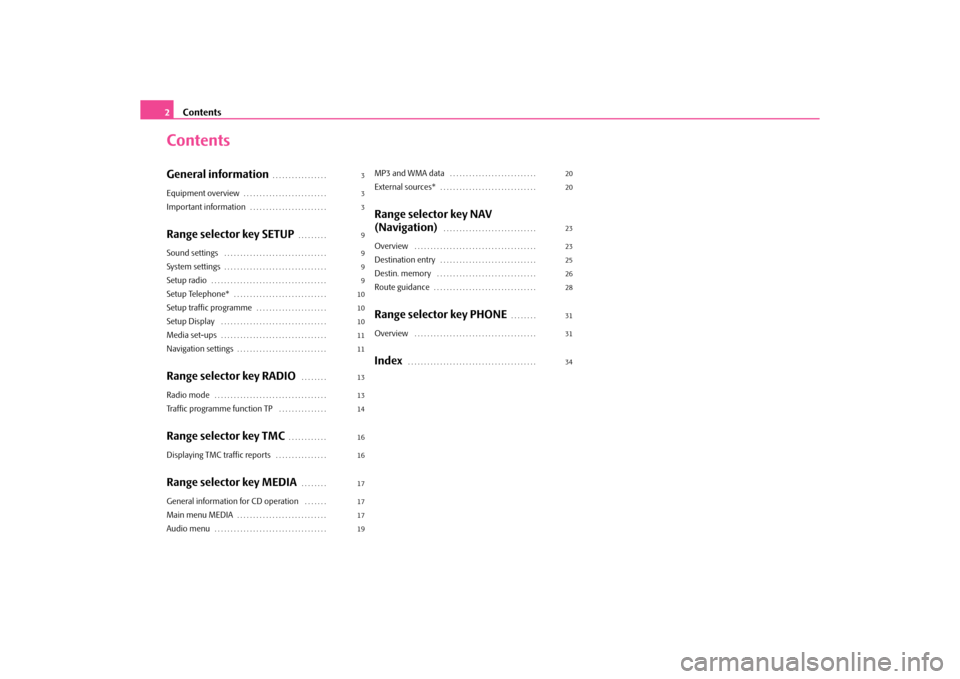
Contents
2
ContentsGeneral information
. . . . . . . . . . . . . . . . .
Equipment overview
. . . . . . . . . . . . . . . . . . . . . . . . . .
Important information
. . . . . . . . . . . . . . . . . . . . . . . .
Range selector key SETUP
. . . . . . . . .
Sound settings
. . . . . . . . . . . . . . . . . . . . . . . . . . . . . . . .
System settings
. . . . . . . . . . . . . . . . . . . . . . . . . . . . . . . .
Setup radio
. . . . . . . . . . . . . . . . . . . . . . . . . . . . . . . . . . . .
Setup Telephone*
. . . . . . . . . . . . . . . . . . . . . . . . . . . . .
Setup traffic programme
. . . . . . . . . . . . . . . . . . . . . .
Setup Display
. . . . . . . . . . . . . . . . . . . . . . . . . . . . . . . . .
Media set-ups
. . . . . . . . . . . . . . . . . . . . . . . . . . . . . . . . .
Navigation settings
. . . . . . . . . . . . . . . . . . . . . . . . . . . .
Range selector key RADIO
. . . . . . . .
Radio mode
. . . . . . . . . . . . . . . . . . . . . . . . . . . . . . . . . . .
Traffic programme function TP
. . . . . . . . . . . . . . .
Range selector key TMC
. . . . . . . . . . . .
Displaying TMC traffic reports
. . . . . . . . . . . . . . . .
Range selector key MEDIA
. . . . . . . .
General information for CD operation
. . . . . . .
Main menu MEDIA
. . . . . . . . . . . . . . . . . . . . . . . . . . . .
Audio menu
. . . . . . . . . . . . . . . . . . . . . . . . . . . . . . . . . . .
MP3 and WMA data
. . . . . . . . . . . . . . . . . . . . . . . . . . .
External sources*
. . . . . . . . . . . . . . . . . . . . . . . . . . . . . .
Range selector key NAV
(Navigation)
. . . . . . . . . . . . . . . . . . . . . . . . . . . . .
Overview
. . . . . . . . . . . . . . . . . . . . . . . . . . . . . . . . . . . . . .
Destination entry
. . . . . . . . . . . . . . . . . . . . . . . . . . . . . .
Destin. memory
. . . . . . . . . . . . . . . . . . . . . . . . . . . . . . .
Route guidance
. . . . . . . . . . . . . . . . . . . . . . . . . . . . . . . .
Range selector key PHONE
. . . . . . . .
Overview
. . . . . . . . . . . . . . . . . . . . . . . . . . . . . . . . . . . . . .
Index
. . . . . . . . . . . . . . . . . . . . . . . . . . . . . . . . . . . . . . . .
3
3
3
9
9
9
9
10
10
10
11
11
13
13
14
16
16
17
17
17
19 20
20
23
23
25
26
28
31
31
34
s34g.6.book Page 2 Thursday, January 14, 2010 8:48 AM
Page 6 of 40
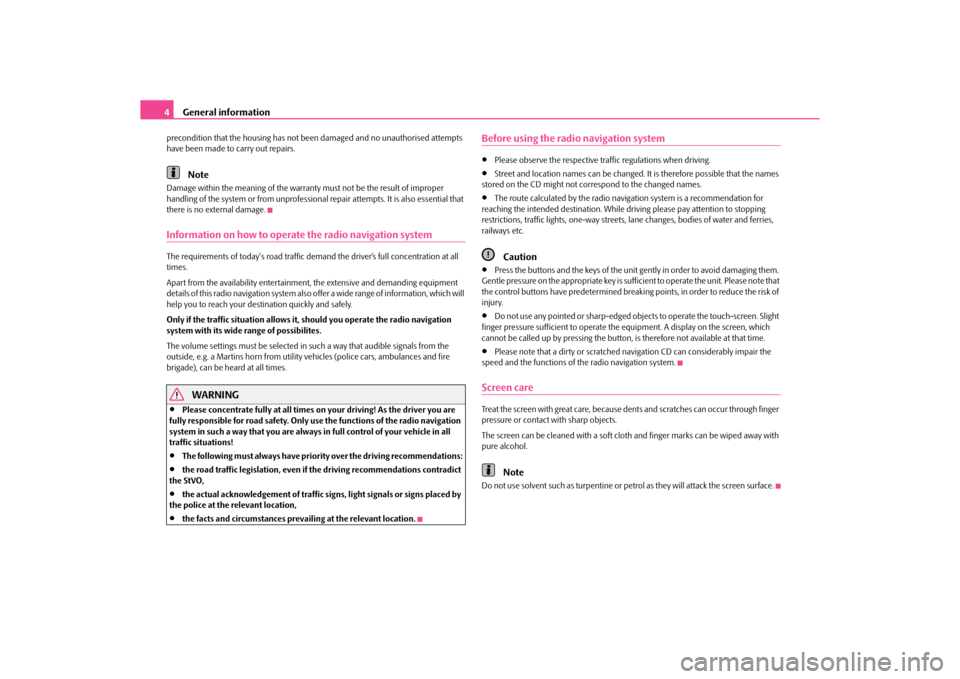
General information
4
precondition that the housing has not be en damaged and no unauthorised attempts
have been made to carry out repairs.
Note
Damage within the meaning of the warranty must not be the result of improper
handling of the system or from unprofessional repair attempts. It is also essential that
there is no external damage.Information on how to operate the radio navigation systemThe requirements of today's road traffic demand the driver’s full concentration at all
times.
Apart from the availability entertainmen t, the extensive and demanding equipment
details of this radio navigation system also offer a wide range of information, which will
help you to reach your destination quickly and safely.
Only if the traffic situation allows it, should you operate the radio navigation
system with its wide range of possibilites.
The volume settings must be selected in such a way that audible signals from the
outside, e.g. a Martins horn from utility vehicles (police cars, ambulances and fire
brigade), can be heard at all times.
WARNING
•
Please concentrate fully at all times on your driving! As the driver you are
fully responsible for road safety. Only use the functions of the radio navigation
system in such a way that you are always in full control of your vehicle in all
traffic situations!
•
The following must always have priority over the driving recommendations:
•
the road traffic legi slation, even if the drivin g recommendations contradict
the StVO,
•
the actual acknowledgement of traffic si gns, light signals or signs placed by
the police at the relevant location,
•
the facts and circumstances prevai ling at the relevant location.
Before using the radio navigation system•
Please observe the respective traffic regulations when driving.
•
Street and location names can be changed. It is therefore possible that the names
stored on the CD might not correspond to the changed names.
•
The route calculated by the radio navi gation system is a recommendation for
reaching the intended destination. While driving please pay attention to stopping
restrictions, traffic lights, one-way streets, lane changes, bodies of water and ferries,
railways etc.Caution
•
Press the buttons and the keys of the unit gently in order to avoid damaging them.
Gentle pressure on the appropriate key is sufficient to operate the unit. Please note that
the control buttons have predetermined breaking points, in order to reduce the risk of
injury.
•
Do not use any pointed or sharp-edged objects to operate the touch-screen. Slight
finger pressure sufficient to operate the equipment. A display on the screen, which
cannot be called up by pressing the button, is therefore not available at that time.
•
Please note that a dirty or scratched navigation CD can considerably impair the
speed and the functions of the radio navigation system.
Screen careTreat the screen with great care, because de nts and scratches can occur through finger
pressure or contact with sharp objects.
The screen can be cleaned with a soft clot h and finger marks can be wiped away with
pure alcohol.
Note
Do not use solvent such as turpentine or petrol as they will attack the screen surface.
s34g.6.book Page 4 Thursday, January 14, 2010 8:48 AM
Page 7 of 40
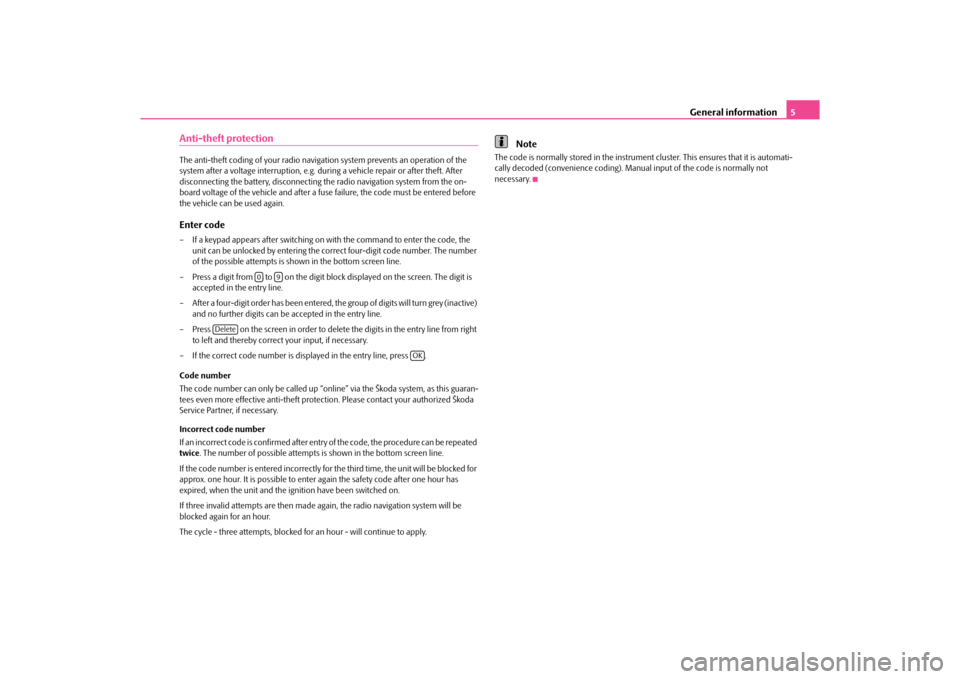
General information5
Anti-theft protectionThe anti-theft coding of your radio naviga tion system prevents an operation of the
system after a voltage interruption, e.g. duri ng a vehicle repair or after theft. After
disconnecting the battery, disconnecting th e radio navigation system from the on-
board voltage of the vehicle and after a fuse failure, the code must be entered before
the vehicle can be used again.Enter code– If a keypad appears after switching on with the command to enter the code, the unit can be unlocked by entering the corr ect four-digit code number. The number
of the possible attempts is shown in the bottom screen line.
– Press a digit from to on the digit block displayed on the screen. The digit is accepted in the entry line.
– After a four-digit order has been entered, the group of digits will turn grey (inactive) and no further digits can be accepted in the entry line.
– Press on the screen in order to delete the digits in the entry line from right to left and thereby correct your input, if necessary.
– If the correct code number is displayed in the entry line, press .
Code number
The code number can only be called up “onl ine” via the Škoda system, as this guaran-
tees even more effective anti-theft protection. Please contact your authorized Škoda
Service Partner, if necessary.
Incorrect code number
If an incorrect code is confirmed after entr y of the code, the procedure can be repeated
twice . The number of possible attempts is shown in the bottom screen line.
If the code number is entered incorrectly for the third time, the unit will be blocked for
approx. one hour. It is possible to enter again the safety code after one hour has
expired, when the unit and the ig nition have been switched on.
If three invalid attempts are then made ag ain, the radio navigation system will be
blocked again for an hour.
The cycle - three attempts, blocked fo r an hour - will continue to apply.
Note
The code is normally stored in the instrument cluster. This ensures that it is automati-
cally decoded (convenience coding). Ma nual input of the code is normally not
necessary.
0
9
Delete
OK
s34g.6.book Page 5 Thursday, January 14, 2010 8:48 AM
Page 8 of 40
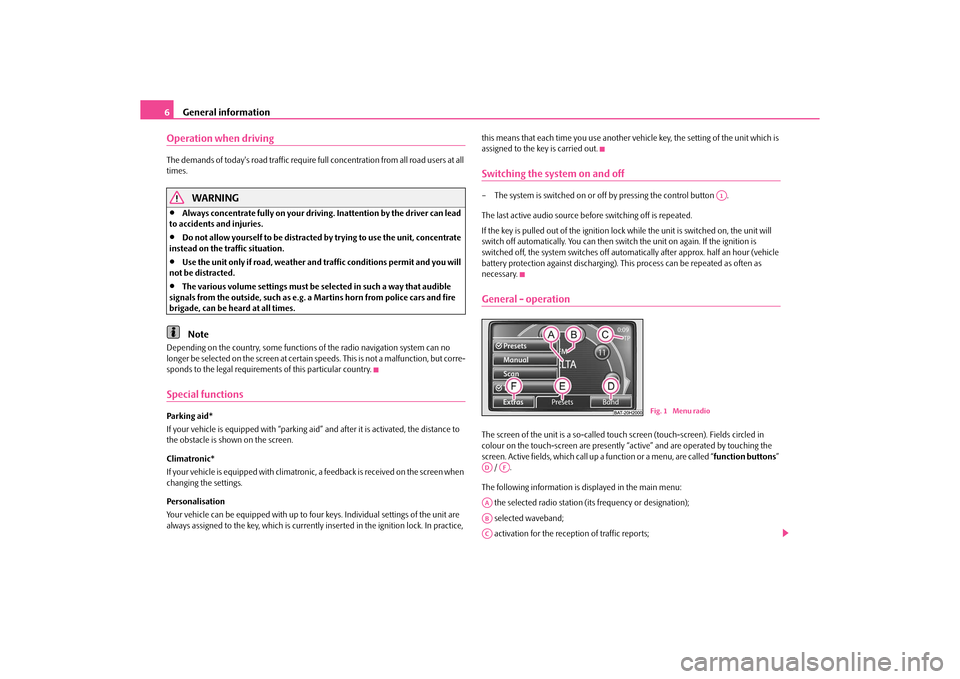
General information
6
Operation when driving The demands of today's road traffic require fu ll concentration from all road users at all
times.
WARNING
•
Always concentrate fully on your driving. Inattention by the driver can lead
to accidents and injuries.
•
Do not allow yourself to be distracted by trying to use the unit, concentrate
instead on the traffic situation.
•
Use the unit only if road, weather and traffic conditions permit and you will
not be distracted.
•
The various volume settings must be selected in such a way that audible
signals from the outside, such as e.g. a Martins horn from police cars and fire
brigade, can be heard at all times.Note
Depending on the country, some functions of the radio navigation system can no
longer be selected on the screen at certai n speeds. This is not a malfunction, but corre-
sponds to the legal requirements of this particular country.Special functionsPar king aid*
If your vehicle is equi pped with “parking aid” and after it is activated, the distance to
the obstacle is shown on the screen.
Climatronic*
If your vehicle is equipped with climatronic, a feedback is received on the screen when
changing the settings.
Personalisation
Your vehicle can be equipped with up to fo ur keys. Individual settings of the unit are
always assigned to the key, which is currentl y inserted in the ignition lock. In practice, this means that each time you use another ve
hicle key, the setting of the unit which is
assigned to the key is carried out.
Switching the system on and off– The system is switched on or of f by pressing the control button .
The last active audio source before switching off is repeated.
If the key is pulled out of the ignition lock while the unit is switched on, the unit will
switch off automatically. You can then switch the unit on again. If the ignition is
switched off, the system switches off automa tically after approx. half an hour (vehicle
battery protection against discharging). Th is process can be repeated as often as
necessary.General - operationThe screen of the unit is a so-called touch screen (touch-screen). Fields circled in
colour on the touch-screen are presently “a ctive” and are operated by touching the
screen. Active fields, which call up a function or a menu, are called “ function buttons”
/ .
The following information is displayed in the main menu: the selected radio station (i ts frequency or designation);
selected waveband;
activation for the rece ption of traffic reports;
A1
Fig. 1 Menu radio
AD
AF
AAABAC
s34g.6.book Page 6 Thursday, January 14, 2010 8:48 AM
Page 10 of 40
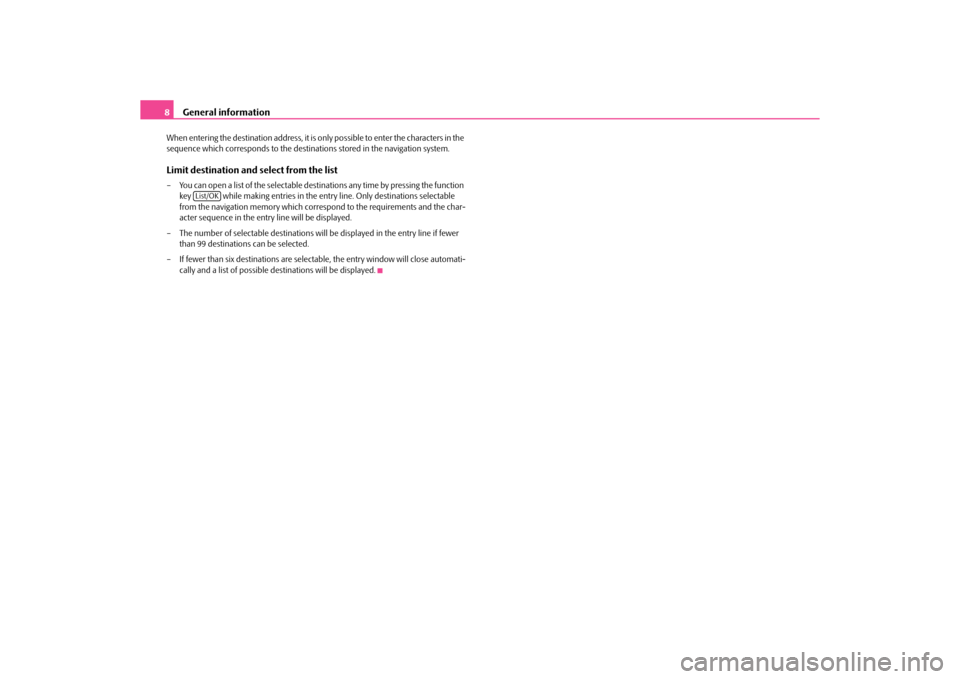
General information
8
When entering the destination address, it is only possible to enter the characters in the
sequence which corresponds to the destinations stored in the navigation system.Limit destination and select from the list– You can open a list of the selectable dest inations any time by pressing the function
key while making entries in the entry line. Only destinations selectable
from the navigation memory which corres pond to the requirements and the char-
acter sequence in the entry line will be displayed.
– The number of selectable destinations will be displayed in the entry line if fewer
than 99 destinations can be selected.
– If fewer than six destinations are selectable, the entry window will close automati- cally and a list of possible de stinations will be displayed.
List/OK
s34g.6.book Page 8 Thursday, January 14, 2010 8:48 AM
Page 11 of 40
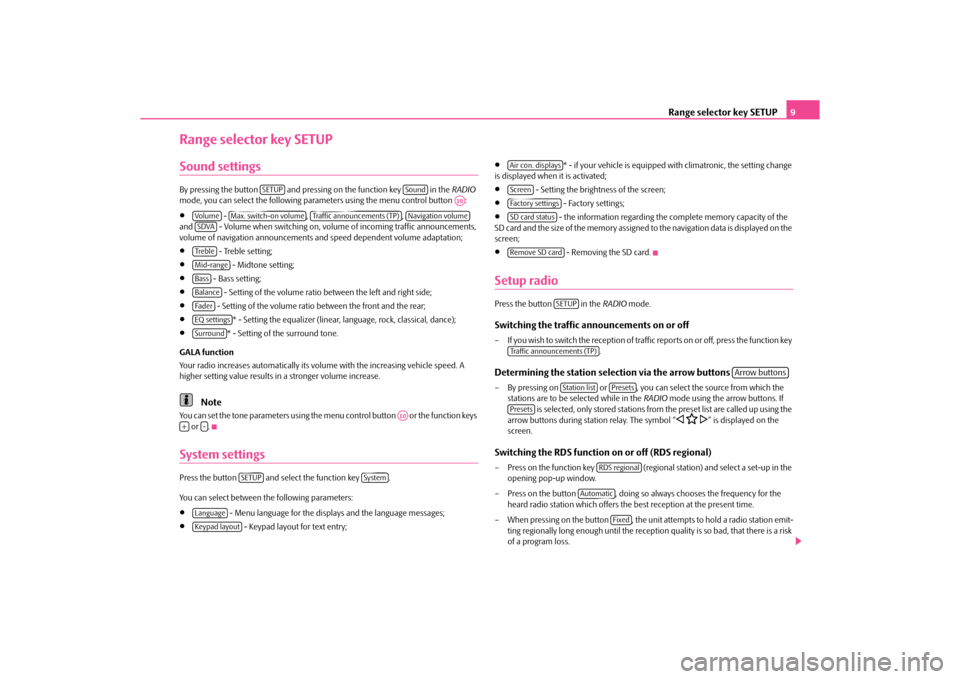
Range selector key SETUP9
Range selector key SETUPSound settingsBy pressing the button and pressing on the function key in the RADIO
mode, you can select the following para meters using the menu control button :•
- , ,
and - Volume when switching on, volu me of incoming traffic announcements,
volume of navigation announcements an d speed dependent volume adaptation;
•
- Treble setting;
•
- Midtone setting;
•
- Bass setting;
•
- Setting of the volume ratio between the left and right side;
•
- Setting of the volume ratio between the front and the rear;
•
* - Setting the equalizer (linear, language, rock, classical, dance);
•
* - Setting of the surround tone.
GALA function
Your radio increases automatically its volume with the increasing vehicle speed. A
higher setting value results in a stronger volume increase.
Note
You can set the tone parameters using the menu control button or the function keys
or .System settingsPress the button and select the function key .
You can select between the following parameters:•
- Menu language for the displa ys and the language messages;
•
- Keypad layout for text entry;
•
* - if your vehicle is equipped with climatronic, the setting change
is displayed when it is activated;
•
- Setting the brightness of the screen;
•
- Factory settings;
•
- the information regarding the complete memory capacity of the
SD card and the size of the memory assigned to the navigation data is displayed on the
screen;
•
- Removing the SD card.
Setup radioPress the button in the RADIO mode.Switching the traffic announcements on or off– If you wish to switch the reception of traffi c reports on or off, press the function key
. Determining the station selection via the arrow buttons – By pressing on or , you can select the source from which the stations are to be selected while in the RADIO mode using the arrow buttons. If
is selected, only stored stations from the preset list are called up using the
arrow buttons during station relay. The symbol “
�ƒ �C
�„” is displayed on the
screen.
Switching the RDS function on or off (RDS regional)– Press on the function key (regional station) and select a set-up in the
opening pop-up window.
– Press on the button , doing so always chooses the frequency for the heard radio station which offers the best reception at the present time.
– When pressing on the button , the unit attempts to hold a radio station emit-
ting regionally long enough until the receptio n quality is so bad, that there is a risk
of a program loss.
SETUP
Sound
A10
Vo lume
Max. switch-on volume
Traffic announcements (TP)
Navigation volume
SDVATre b l eMid-rangeBassBalanceFa d e rEQ settingsSurround
A10
+
-
SETUP
System
LanguageKeypad layout
Air con. displaysScreenFactory settingsSD card statusRemove SD card
SETUP
Traffic announcements (TP)
Arrow buttons
Station list
Presets
Presets
RDS regional
Automatic
Fixed
s34g.6.book Page 9 Thursday, January 14, 2010 8:48 AM
Page 20 of 40

Range selector key MEDIA
18
Buttons on the unit for controlling the current audio sources
The arrow buttons on unit or will always affect the currently heard audio source,
irrespective of the current menu used.
- briefly press to go to the beginning of the current track, press repeatedly to return
to the beginning of the previous track.
- brief pressing changes over to the beginning of the next track.
When in the menu of the currently played au dio source it is also possible to change
titles using the setting up button.
- by briefly pressing, you can select the display for the additional information of the
audio sources.
Selectable audio sources in the AUDIO menu
CD - changes over to an inserted CD.
CD 1-6* - changes over to a connected external CD changer.
SD card - changes over to an inserted memory card.
, or * - changes over to a connected external audio source.
Operating an externally connected audio sour ce is possible, with certain restrictions,
via the radio navigation unit and depends pr imarily on the type of the connected unit.
Additional function keys in the AUDIO menu - opens a pop-up window where the random play function Mix, the automatic
play Scan or the replay of the track or the folder can be started.
- opens the list of the tracks for the current audio source in order to select
another track.Inserting or ejecting a CDInserting the CD– Push a CD with the writ ten side facing up as far as possible into the CD case until it
is automatically drawn in. The play function will start automatically. Taking out the CD– Press the button to move the CD in the internal CD drive into the eject position.If a CD is not taken out in the initial position, it will be reinserted after approximately
10 seconds for safety reasons.
Inserting or removing a memory cardInserting a memory card– Push the memory card into the memory ca
rd case with the trimmed edge to the
front top, until it is locked in position . The play function will start automatically.Taking out a memory card– Press the button and then the function key .
– You can select the function key using the menu control button .
– Press against the spring resistance of the inserted memory card, the memory card “skips” back into the Eject position.
– After removing the SD card, confirm with on the screen.
Memory card empty or data not readable
If a memory card is inserted, on which no audio data has been stored, it will not be
switched over into the memory card mode after the loading procedure.
Requirements of the memory card•
Memory cards measuring 32 mm x 24 mm x 2.1 mm or 1.4 mm can be inserted into
the memory card case.
•
SD (Secure Digital Memory Cards) and MMC (Multimedia Cards) memory cards
with a capacity up to 4 GB.
•
SDHC (Secure Digital High-Capacity Memory Cards) memory cards with a capacity
up to 32 GB.
•
Due to the differing demands on quality of the card manufacturer, it is possible that
some of the data on the memory cards canno t be played or their play is restricted.
�ƒ
�„
�ƒ�„�º�I�I�I �KAUX
MDI
Bluetooth audio
ExtrasSelect
�š
SETUP
System
Remove SD card
A10
OK
s34g.6.book Page 18 Thursday, January 14, 2010 8:48 AM
Page 23 of 40
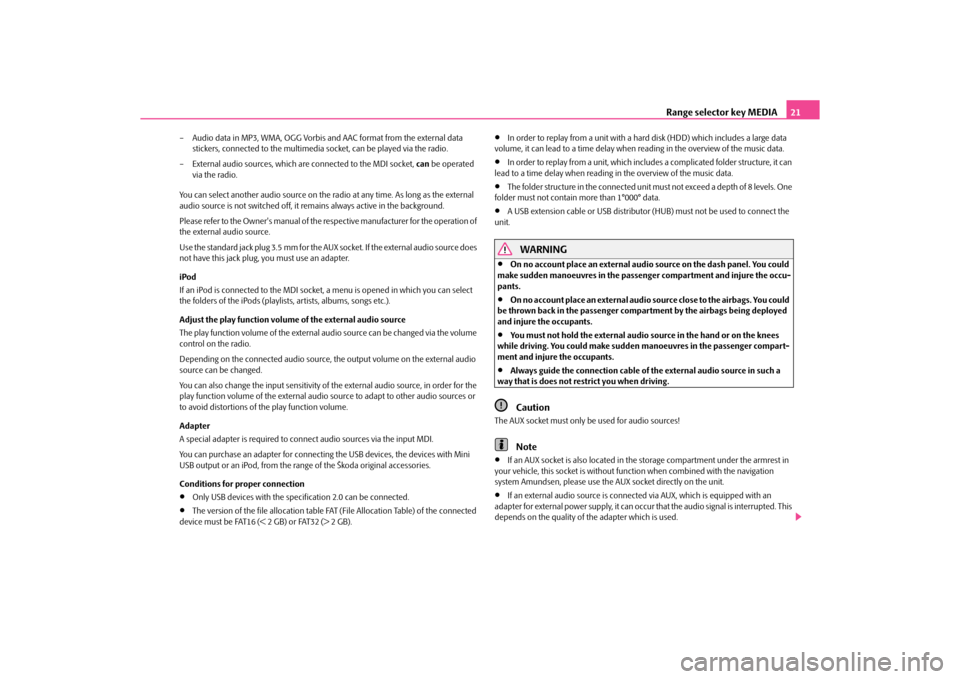
Range selector key MEDIA21
– Audio data in MP3, WMA, OGG Vorbis and AAC format from the external data
stickers, connected to the multimedia socket, can be played via the radio.
– External audio sources, which ar e connected to the MDI socket, can be operated
via the radio.
You can select another audio source on the ra dio at any time. As long as the external
audio source is not switched off, it re mains always active in the background.
Please refer to the Owner's manual of the re spective manufacturer for the operation of
the external audio source.
Use the standard jack plug 3.5 mm for the AUX socket. If the external audio source does
not have this jack plug, you must use an adapter.
iPod
If an iPod is connected to the MDI socket, a menu is opened in which you can select
the folders of the iPods (playlists, artists, albums, songs etc.).
Adjust the play function volume of the external audio source
The play function volume of the external audio source can be changed via the volume
control on the radio.
Depending on the connected audio source, the output volume on the external audio
source can be changed.
You can also change the input sensitivity of the external audio source, in order for the
play function volume of the external audio source to adapt to other audio sources or
to avoid distortions of the play function volume.
Adapter
A special adapter is required to connect audio sources via the input MDI.
You can purchase an adapter for connecting the USB devices, the devices with Mini
USB output or an iPod, from the rang e of the Škoda original accessories.
Conditions for proper connection•
Only USB devices with the spec ification 2.0 can be connected.
•
The version of the file allocation table FA T (File Allocation Table) of the connected
device must be FAT16 (< 2 GB) or FAT32 (> 2 GB).
•
In order to replay from a unit with a ha rd disk (HDD) which includes a large data
volume, it can lead to a time delay when reading in the overview of the music data.
•
In order to replay from a unit, which includ es a complicated folder structure, it can
lead to a time delay when reading in the overview of the music data.
•
The folder structure in the connected unit must not exceed a depth of 8 levels. One
folder must not contain more than 1°000° data.
•
A USB extension cable or USB distributor (HUB) must not be used to connect the
unit.
WARNING
•
On no account place an external audio source on the dash panel. You could
make sudden manoeuvres in the passen ger compartment and injure the occu-
pants.
•
On no account place an ex ternal audio source close to the airbags. You could
be thrown back in the passenger comp artment by the airbags being deployed
and injure the occupants.
•
You must not hold the external audio source in the hand or on the knees
while driving. You could make sudden manoeuvres in the passenger compart-
ment and injure the occupants.
•
Always guide the connection cable of the external audio source in such a
way that is does not re strict you when driving.Caution
The AUX socket must only be used for audio sources!
Note
•
If an AUX socket is also located in the storage compartment under the armrest in
your vehicle, this socket is without func tion when combined with the navigation
system Amundsen, please use the AUX socket directly on the unit.
•
If an external audio source is connect ed via AUX, which is equipped with an
adapter for external power supply, it can occur that the audio signal is interrupted. This
depends on the quality of the adapter which is used.
s34g.6.book Page 21 Thursday, January 14, 2010 8:48 AM