ECU SKODA OCTAVIA 2010 2.G / (1Z) Amundsen Navigation System Manual
[x] Cancel search | Manufacturer: SKODA, Model Year: 2010, Model line: OCTAVIA, Model: SKODA OCTAVIA 2010 2.G / (1Z)Pages: 40, PDF Size: 1.71 MB
Page 5 of 40
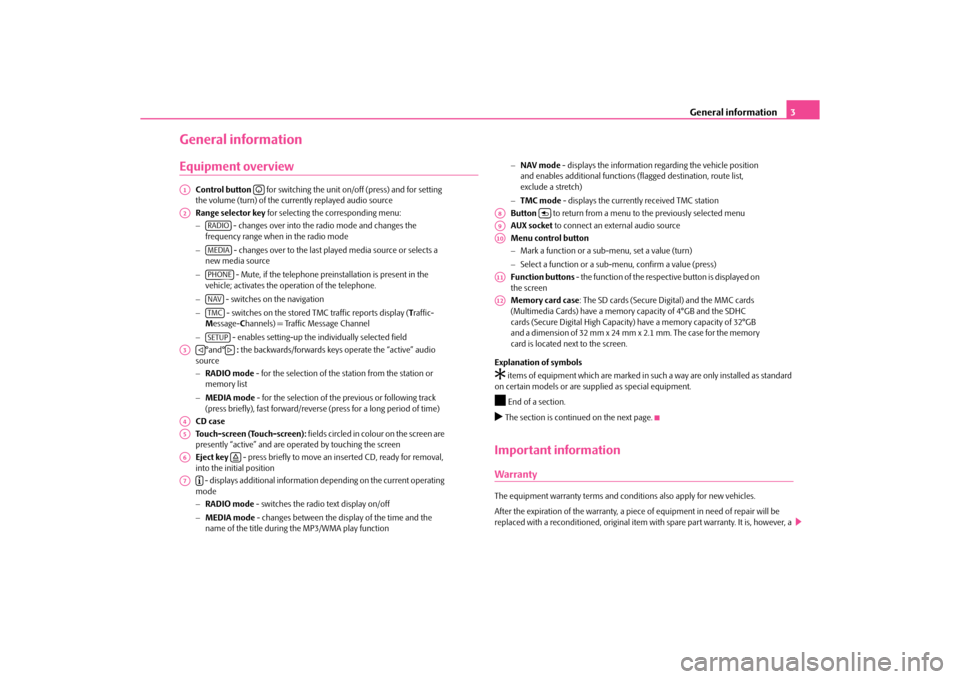
General information3
General informationEquipment overview
Control button for switching the unit on/off (press) and for setting
the volume (turn) of the currently replayed audio source
Range selector key for selecting the corresponding menu:
− - changes over into the radio mode and changes the
frequency range when in the radio mode
− - changes over to the last played media source or selects a
new media source
− - Mute, if the telephone preinstallation is present in the
vehicle; activates the operation of the telephone.
− - switches on the navigation
− - switches on the stored TMC traffic reports display ( Traffic-
M essage- Channels) = Traffic Message Channel
− - enables setting-up the individually selected field
°and° : the backwards/forwards keys operate the “active” audio
source
− RADIO mode - for the selection of the station from the station or
memory list
− MEDIA mode - for the selection of the previous or following track
(press briefly), fast forward/reverse (press for a long period of time)
CD case
Touch-screen (Touch-screen): fields circled in colour on the screen are
presently “active” and are oper ated by touching the screen
Eject key - press briefly to move an inserted CD, ready for removal,
into the initial position
- displays additional information depending on the current operating
mode
− RADIO mode - switches the radio text display on/off
− MEDIA mode - changes between the display of the time and the
name of the title during the MP3/WMA play function −
NAV mode - displays the information regarding the vehicle position
and enables additional functions (flagged destination, route list,
exclude a stretch)
− TMC mode - displays the currently received TMC station
Button to return from a menu to the previously selected menu
AUX socket to connect an external audio source
Menu control button
− Mark a function or a su b-menu, set a value (turn)
− Select a function or a sub-menu, confirm a value (press)
Function buttons - the function of the respective button is displayed on
the screen
Memory card case : The SD cards (Secure Digital) and the MMC cards
(Multimedia Cards) have a memory capacity of 4°GB and the SDHC
cards (Secure Digital High Capacity) have a memory capacity of 32°GB
and a dimension of 32 mm x 24 mm x 2.1 mm. The case for the memory
card is located next to the screen.
Explanation of symbols
�† items of equipment which are marked in such a way are only installed as standard
on certain models or are su pplied as special equipment.�ž
End of a section.
�b The section is continued on the next page.Important informationWarrantyThe equipment warranty terms and cond itions also apply for new vehicles.
After the expiration of the warranty, a piece of equipment in need of repair will be
replaced with a reconditioned, original item with spare part warranty. It is, however, a
A1
�D
A2
RADIOMEDIAPHONENAVTMCSETUP
A3
�ƒ
�„
A4A5A6
�š
A7
�º
A8
�y
A9A10A11A12
s34g.6.book Page 3 Thursday, January 14, 2010 8:48 AM
Page 20 of 40

Range selector key MEDIA
18
Buttons on the unit for controlling the current audio sources
The arrow buttons on unit or will always affect the currently heard audio source,
irrespective of the current menu used.
- briefly press to go to the beginning of the current track, press repeatedly to return
to the beginning of the previous track.
- brief pressing changes over to the beginning of the next track.
When in the menu of the currently played au dio source it is also possible to change
titles using the setting up button.
- by briefly pressing, you can select the display for the additional information of the
audio sources.
Selectable audio sources in the AUDIO menu
CD - changes over to an inserted CD.
CD 1-6* - changes over to a connected external CD changer.
SD card - changes over to an inserted memory card.
, or * - changes over to a connected external audio source.
Operating an externally connected audio sour ce is possible, with certain restrictions,
via the radio navigation unit and depends pr imarily on the type of the connected unit.
Additional function keys in the AUDIO menu - opens a pop-up window where the random play function Mix, the automatic
play Scan or the replay of the track or the folder can be started.
- opens the list of the tracks for the current audio source in order to select
another track.Inserting or ejecting a CDInserting the CD– Push a CD with the writ ten side facing up as far as possible into the CD case until it
is automatically drawn in. The play function will start automatically. Taking out the CD– Press the button to move the CD in the internal CD drive into the eject position.If a CD is not taken out in the initial position, it will be reinserted after approximately
10 seconds for safety reasons.
Inserting or removing a memory cardInserting a memory card– Push the memory card into the memory ca
rd case with the trimmed edge to the
front top, until it is locked in position . The play function will start automatically.Taking out a memory card– Press the button and then the function key .
– You can select the function key using the menu control button .
– Press against the spring resistance of the inserted memory card, the memory card “skips” back into the Eject position.
– After removing the SD card, confirm with on the screen.
Memory card empty or data not readable
If a memory card is inserted, on which no audio data has been stored, it will not be
switched over into the memory card mode after the loading procedure.
Requirements of the memory card•
Memory cards measuring 32 mm x 24 mm x 2.1 mm or 1.4 mm can be inserted into
the memory card case.
•
SD (Secure Digital Memory Cards) and MMC (Multimedia Cards) memory cards
with a capacity up to 4 GB.
•
SDHC (Secure Digital High-Capacity Memory Cards) memory cards with a capacity
up to 32 GB.
•
Due to the differing demands on quality of the card manufacturer, it is possible that
some of the data on the memory cards canno t be played or their play is restricted.
�ƒ
�„
�ƒ�„�º�I�I�I �KAUX
MDI
Bluetooth audio
ExtrasSelect
�š
SETUP
System
Remove SD card
A10
OK
s34g.6.book Page 18 Thursday, January 14, 2010 8:48 AM