turn signal SKODA OCTAVIA 2011 2.G / (1Z) Bolero Car Radio Manual
[x] Cancel search | Manufacturer: SKODA, Model Year: 2011, Model line: OCTAVIA, Model: SKODA OCTAVIA 2011 2.G / (1Z)Pages: 23, PDF Size: 0.7 MB
Page 5 of 23
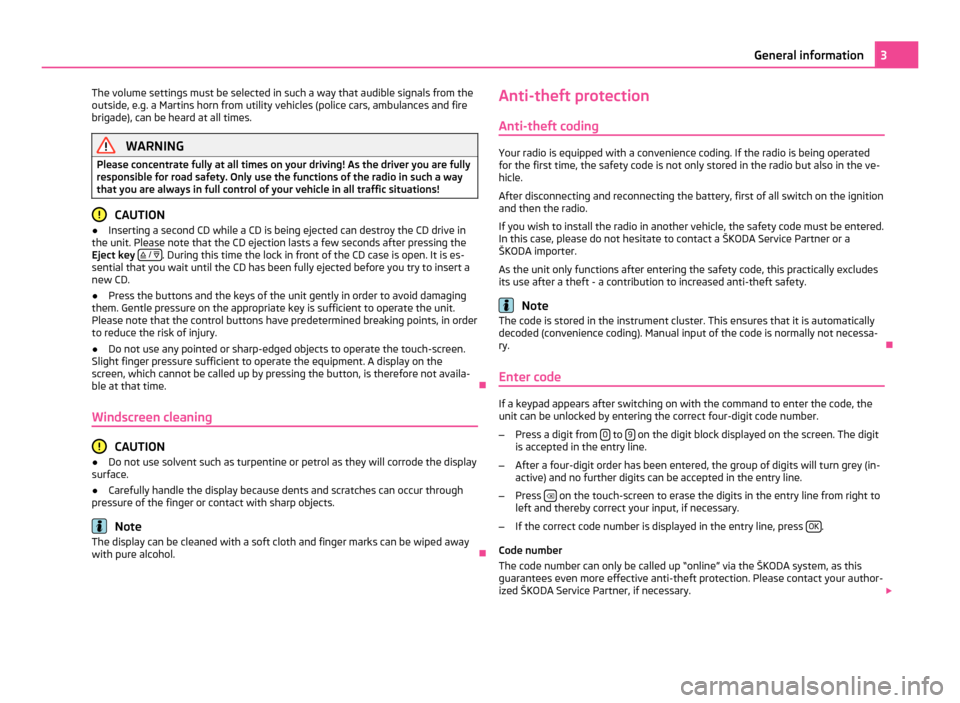
The volume settings must be selected in such a way that audible signals from the
outside, e.g. a Martins horn from utility vehicles (police cars, ambulances and fire
brigade), can be heard at all times. WARNING
Please concentrate fully at all times on your driving! As the driver you are fully
responsible for road safety. Only use the functions of the radio in such a way
that you are always in full control of your vehicle in all traffic situations! CAUTION
● Inserting a second CD while a CD is being ejected can destroy the CD drive in
the unit. Please note that the CD ejection lasts a few seconds after pressing the
Eject key / . During this time the lock in front of the CD case is open. It is es-
sential that you wait until the CD has been fully ejected before you try to insert a
new CD.
● Press the buttons and the keys of the unit gently in order to avoid damaging
them. Gentle pressure on the appropriate key is sufficient to operate the unit.
Please note that the control buttons have predetermined breaking points, in order
to reduce the risk of injury.
● Do not use any pointed or sharp-edged objects to operate the touch-screen.
Slight finger pressure sufficient to operate the equipment. A display on the
screen, which cannot be called up by pressing the button, is therefore not availa-
ble at that time. Ð
Windscreen cleaning CAUTION
● Do not use solvent such as turpentine or petrol as they will corrode the display
surface.
● Carefully handle the display because dents and scratches can occur through
pressure of the finger or contact with sharp objects. Note
The display can be cleaned with a soft cloth and finger marks can be wiped away
with pure alcohol. ÐAnti-theft protection
Anti-theft coding Your radio is equipped with a convenience coding. If the radio is being operated
for the first time, the safety code is not only stored in the radio but also in the ve-
hicle.
After disconnecting and reconnecting the battery, first of all switch on the ignition
and then the radio.
If you wish to install the radio in another vehicle, the safety code must be entered.
In this case, please do not hesitate to contact a
ŠKODA Service Partner or a
ŠKODA importer.
As the unit only functions after entering the safety code, this practically excludes
its use after a theft - a contribution to increased anti-theft safety. Note
The code is stored in the instrument cluster. This ensures that it is automatically
decoded (convenience coding). Manual input of the code is normally not necessa-
ry. Ð
Enter code If a keypad appears after switching on with the command to enter the code, the
unit can be unlocked by entering the correct four-digit code number.
– Press a digit from 0 to
9 on the digit block displayed on the screen. The digit
is accepted in the entry line.
– After a four-digit order has been entered, the group of digits will turn grey (in-
active) and no further digits can be accepted in the entry line.
– Press on the touch-screen to erase the digits in the entry line from right to
left and thereby correct your input, if necessary.
– If the correct code number is displayed in the entry line, press OK .
Code number
The code number can only be called up
“online” via the ŠKODA system, as this
guarantees even more effective anti-theft protection. Please contact your author-
ized ŠKODA Service Partner, if necessary. 3
General information
Page 6 of 23
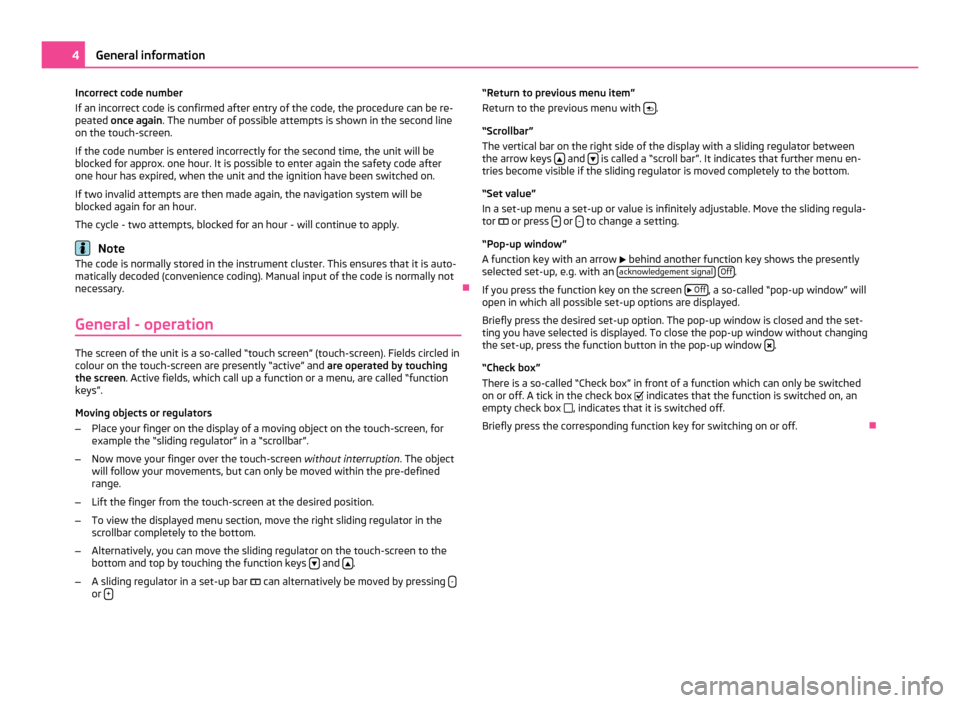
Incorrect code number
If an incorrect code is confirmed after entry of the code, the procedure can be re-
peated once again
. The number of possible attempts is shown in the second line
on the touch-screen.
If the code number is entered incorrectly for the second time, the unit will be
blocked for approx. one hour. It is possible to enter again the safety code after
one hour has expired, when the unit and the ignition have been switched on.
If two invalid attempts are then made again, the navigation system will be
blocked again for an hour.
The cycle - two attempts, blocked for an hour - will continue to apply. Note
The code is normally stored in the instrument cluster. This ensures that it is auto-
matically decoded (convenience coding). Manual input of the code is normally not
necessary. Ð
General - operation The screen of the unit is a so-called “touch screen” (touch-screen). Fields circled in
colour on the touch-screen are presently “active” and are operated by touching
the screen. Active fields, which call up a function or a menu, are called “function
keys”.
Moving objects or regulators
– Place your finger on the display of a moving object on the touch-screen, for
example the
“sliding regulator” in a “scrollbar”.
– Now move your finger over the touch-screen without interruption. The object
will follow your movements, but can only be moved within the pre-defined
range.
– Lift the finger from the touch-screen at the desired position.
– To view the displayed menu section, move the right sliding regulator in the
scrollbar completely to the bottom.
– Alternatively, you can move the sliding regulator on the touch-screen to the
bottom and top by touching the function keys and
.
– A sliding regulator in a set-up bar can alternatively be moved by pressing -or
+ “Return to previous menu item”
Return to the previous menu with
.
“Scrollbar
”
The vertical bar on the right side of the display with a sliding regulator between
the arrow keys and
is called a “scroll bar”. It indicates that further menu en-
tries become visible if the sliding regulator is moved completely to the bottom.
“Set value
”
In a set-up menu a set-up or value is infinitely adjustable. Move the sliding regula-
tor or press + or
- to change a setting.
“Pop-up window
”
A function key with an arrow behind another function key shows the presently
selected set-up, e.g. with an acknowledgement signal
Off .
If you press the function key on the screen
Off , a so-called “pop-up window” will
open in which all possible set-up options are displayed.
Briefly press the desired set-up option. The pop-up window is closed and the set-
ting you have selected is displayed. To close the pop-up window without changing
the set-up, press the function button in the pop-up window .
“Check box
”
There is a so-called “Check box” in front of a function which can only be switched
on or off. A tick in the check box indicates that the function is switched on, an
empty check box , indicates that it is switched off.
Briefly press the corresponding function key for switching on or off. Ð4
General information
Page 8 of 23
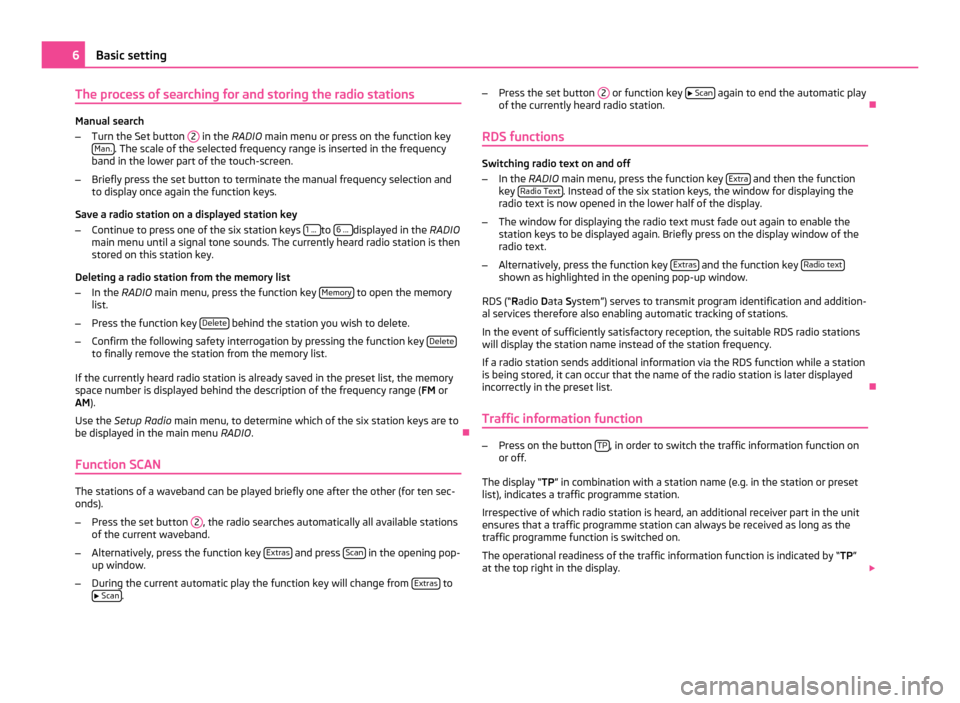
The process of searching for and storing the radio stations
Manual search
–
Turn the Set button 2 in the RADIO main menu or press on the function key
Man. . The scale of the selected frequency range is inserted in the frequency
band in the lower part of the touch-screen.
– Briefly press the set button to terminate the manual frequency selection and
to display once again the function keys.
Save a radio station on a displayed station key
– Continue to press one of the six station keys 1 ... to
6 ... displayed in the RADIO
main menu until a signal tone sounds. The currently heard radio station is then
stored on this station key.
Deleting a radio station from the memory list
– In the RADIO main menu, press the function key Memory to open the memory
list.
– Press the function key Delete behind the station you wish to delete.
– Confirm the following safety interrogation by pressing the function key Deleteto finally remove the station from the memory list.
If the currently heard radio station is already saved in the preset list, the memory
space number is displayed behind the description of the frequency range ( FM or
AM).
Use the Setup Radio main menu, to determine which of the six station keys are to
be displayed in the main menu RADIO. Ð
Function SCAN The stations of a waveband can be played briefly one after the other (for ten sec-
onds).
– Press the set button 2 , the radio searches automatically all available stations
of the current waveband.
– Alternatively, press the function key Extras and press
Scan in the opening pop-
up window.
– During the current automatic play the function key will change from Extras to
Scan . –
Press the set button 2 or function key
Scan again to end the automatic play
of the currently heard radio station. Ð
RDS functions Switching radio text on and off
–
In the RADIO main menu, press the function key Extra and then the function
key Radio Text . Instead of the six station keys, the window for displaying the
radio text is now opened in the lower half of the display.
– The window for displaying the radio text must fade out again to enable the
station keys to be displayed again. Briefly press on the display window of the
radio text.
– Alternatively, press the function key Extras and the function key
Radio text shown as highlighted in the opening pop-up window.
RDS (“ Radio Data System”) serves to transmit program identification and addition-
al services therefore also enabling automatic tracking of stations.
In the event of sufficiently satisfactory reception, the suitable RDS radio stations
will display the station name instead of the station frequency.
If a radio station sends additional information via the RDS function while a station
is being stored, it can occur that the name of the radio station is later displayed
incorrectly in the preset list. Ð
Traffic information function –
Press on the button TP , in order to switch the traffic information function on
or off.
The display “ TP” in combination with a station name (e.g. in the station or preset
list), indicates a traffic programme station.
Irrespective of which radio station is heard, an additional receiver part in the unit
ensures that a traffic programme station can always be received as long as the
traffic programme function is switched on.
The operational readiness of the traffic information function is indicated by “TP ”
at the top right in the display. 6
Basic setting