navigation system SKODA OCTAVIA 2011 2.G / (1Z) Columbus Navigation System Manual
[x] Cancel search | Manufacturer: SKODA, Model Year: 2011, Model line: OCTAVIA, Model: SKODA OCTAVIA 2011 2.G / (1Z)Pages: 47, PDF Size: 1.09 MB
Page 35 of 47
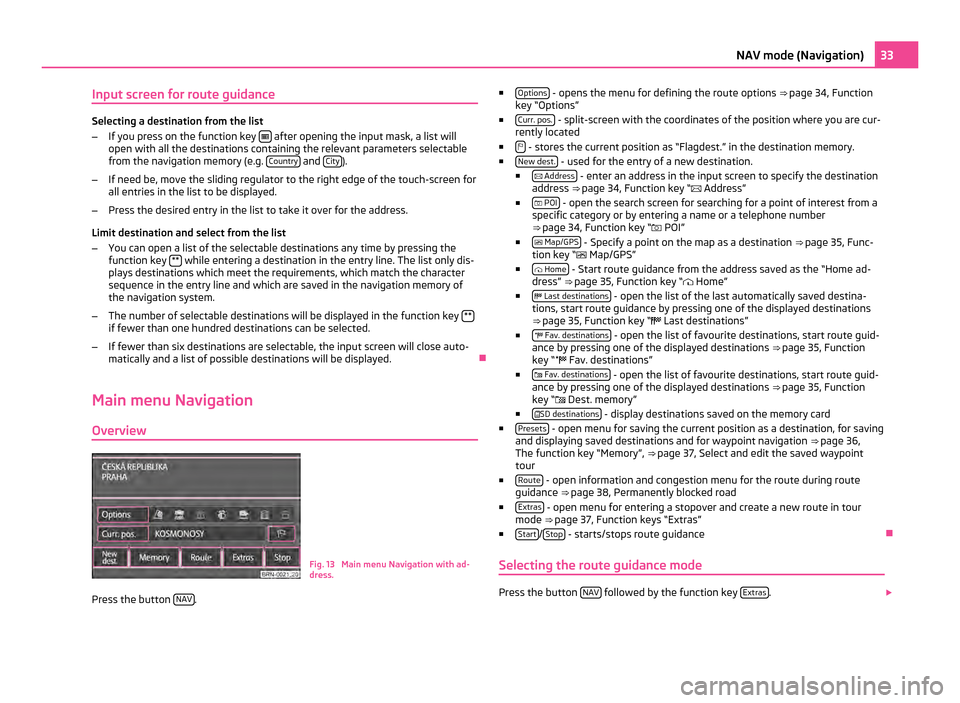
Input screen for route guidance
Selecting a destination from the list
–
If you press on the function key after opening the input mask, a list will
open with all the destinations containing the relevant parameters selectable
from the navigation memory (e.g. Country and
City ).
– If need be, move the sliding regulator to the right edge of the touch-screen for
all entries in the list to be displayed.
– Press the desired entry in the list to take it over for the address.
Limit destination and select from the list
– You can open a list of the selectable destinations any time by pressing the
function key ** while entering a destination in the entry line. The list only dis-
plays destinations which meet the requirements, which match the character
sequence in the entry line and which are saved in the navigation memory of
the navigation system.
– The number of selectable destinations will be displayed in the function key **if fewer than one hundred destinations can be selected.
– If fewer than six destinations are selectable, the input screen will close auto-
matically and a list of possible destinations will be displayed. Ð
Main menu Navigation
Overview Fig. 13 Main menu Navigation with ad-
dress.
Press the button NAV . ■
Options - opens the menu for defining the route options
⇒ page 34, Function
key “Options”
■ Curr. pos. - split-screen with the coordinates of the position where you are cur-
rently located
■ - stores the current position as “Flagdest.” in the destination memory.
■ New dest. - used for the entry of a new destination.
■ Address - enter an address in the input screen to specify the destination
address ⇒ page 34, Function key
“ Address”
■ POI - open the search screen for searching for a point of interest from a
specific category or by entering a name or a telephone number
⇒ page 34, Function key
“ POI”
■ Map/GPS - Specify a point on the map as a destination
⇒
page 35, Func-
tion key “ Map/GPS”
■ Home - Start route guidance from the address saved as the “Home ad-
dress
” ⇒ page 35, Function key “ Home”
■ Last destinations - open the list of the last automatically saved destina-
tions, start route guidance by pressing one of the displayed destinations
⇒
page 35, Function key “ Last destinations”
■ Fav. destinations - open the list of favourite destinations, start route guid-
ance by pressing one of the displayed destinations
⇒ page 35, Function
key “ Fav. destinations”
■ Fav. destinations - open the list of favourite destinations, start route guid-
ance by pressing one of the displayed destinations
⇒ page 35, Function
key “ Dest. memory”
■ SD destinations - display destinations saved on the memory card
■ Presets - open menu for saving the current position as a destination, for saving
and displaying saved destinations and for waypoint navigation ⇒ page 36,
The function key “Memory”
, ⇒ page 37, Select and edit the saved waypoint
tour
■ Route - open information and congestion menu for the route during route
guidance ⇒
page 38, Permanently blocked road
■ Extras - open menu for entering a stopover and create a new route in tour
mode ⇒ page 37,
Function keys “Extras”
■ Start /
Stop - starts/stops route guidance
Ð
Selecting the route guidance mode Press the button
NAV followed by the function key
Extras .
33
NAV mode (Navigation)
Page 40 of 47
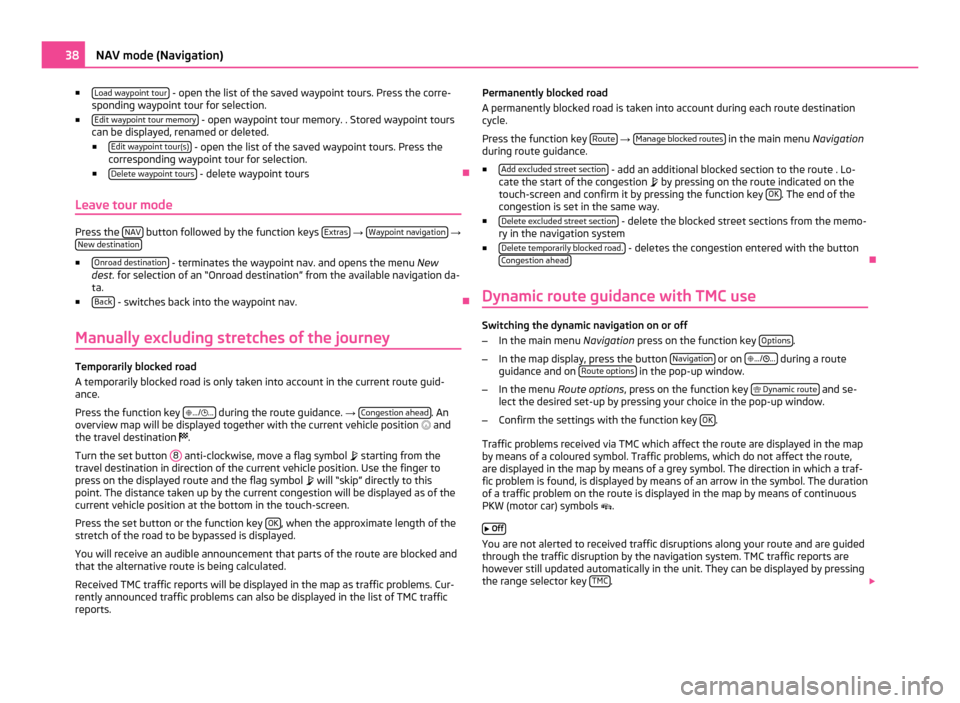
■
Load waypoint tour - open the list of the saved waypoint tours. Press the corre-
sponding waypoint tour for selection.
■ Edit waypoint tour memory - open waypoint tour memory. . Stored waypoint tours
can be displayed, renamed or deleted.
■ Edit waypoint tour(s) - open the list of the saved waypoint tours. Press the
corresponding waypoint tour for selection.
■ Delete waypoint tours - delete waypoint tours
Ð
Leave tour mode Press the
NAV button followed by the function keys
Extras →
Waypoint navigation →
New destination ■
Onroad destination - terminates the waypoint nav. and opens the menu
New
dest. for selection of an “Onroad destination ” from the available navigation da-
ta.
■ Back - switches back into the waypoint nav.
Ð
Manually excluding stretches of the journey Temporarily blocked road
A temporarily blocked road is only taken into account in the current route guid-
ance.
Press the function key
.../ ... during the route guidance.
→ Congestion ahead . An
overview map will be displayed together with the current vehicle position and
the travel destination .
Turn the set button 8 anti-clockwise, move a flag symbol
starting from the
travel destination in direction of the current vehicle position. Use the finger to
press on the displayed route and the flag symbol will
“skip” directly to this
point. The distance taken up by the current congestion will be displayed as of the
current vehicle position at the bottom in the touch-screen.
Press the set button or the function key OK , when the approximate length of the
stretch of the road to be bypassed is displayed.
You will receive an audible announcement that parts of the route are blocked and
that the alternative route is being calculated.
Received TMC traffic reports will be displayed in the map as traffic problems. Cur-
rently announced traffic problems can also be displayed in the list of TMC traffic
reports. Permanently blocked road
A permanently blocked road is taken into account during each route destination
cycle.
Press the function key
Route →
Manage blocked routes in the main menu
Navigation
during route guidance.
■ Add excluded street section - add an additional blocked section to the route . Lo-
cate the start of the congestion by pressing on the route indicated on the
touch-screen and confirm it by pressing the function key OK . The end of the
congestion is set in the same way.
■ Delete excluded street section - delete the blocked street sections from the memo-
ry in the navigation system
■ Delete temporarily blocked road. - deletes the congestion entered with the button
Congestion ahead Ð
Dynamic route guidance with TMC use Switching the dynamic navigation on or off
–
In the main menu Navigation press on the function key Options .
– In the map display, press the button Navigation or on
.../ ... during a route
guidance and on Route options in the pop-up window.
– In the menu Route options , press on the function key
Dynamic route and se-
lect the desired set-up by pressing your choice in the pop-up window.
– Confirm the settings with the function key OK .
Traffic problems received via TMC which affect the route are displayed in the map
by means of a coloured symbol. Traffic problems, which do not affect the route,
are displayed in the map by means of a grey symbol. The direction in which a traf-
fic problem is found, is displayed by means of an arrow in the symbol. The duration
of a traffic problem on the route is displayed in the map by means of continuous
PKW (motor car) symbols .
Off You are not alerted to received traffic disruptions along your route and are guided
through the traffic disruption by the navigation system. TMC traffic reports are
however still updated automatically in the unit. They can be displayed by pressing
the range selector key TMC .
38
NAV mode (Navigation)
Page 41 of 47
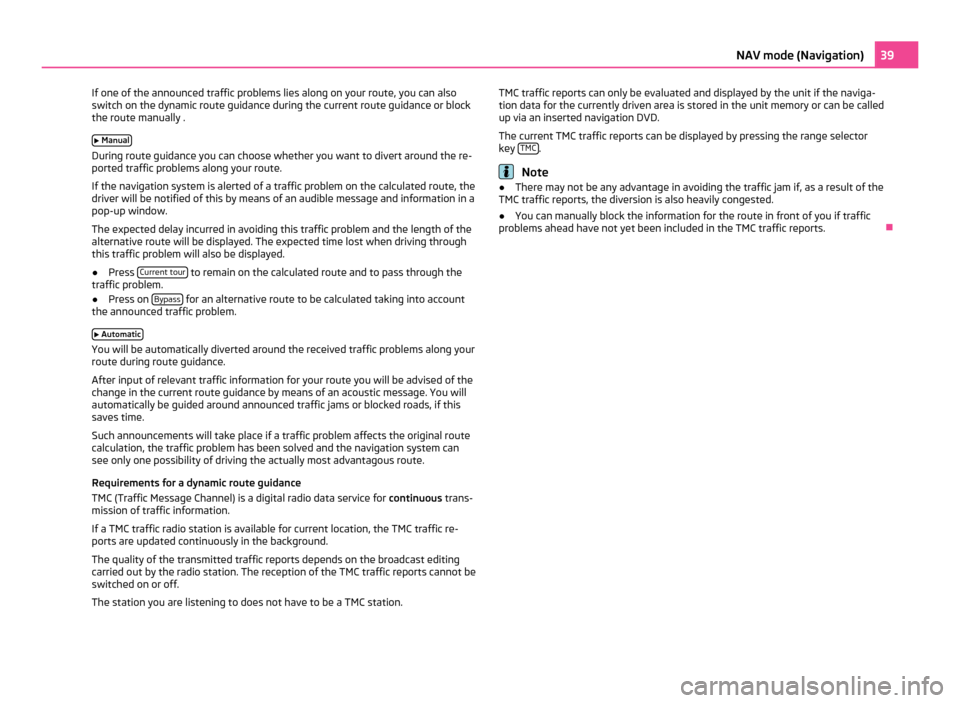
If one of the announced traffic problems lies along on your route, you can also
switch on the dynamic route guidance during the current route guidance or block
the route manually .
Manual During route guidance you can choose whether you want to divert around the re-
ported traffic problems along your route.
If the navigation system is alerted of a traffic problem on the calculated route, the
driver will be notified of this by means of an audible message and information in a
pop-up window.
The expected delay incurred in avoiding this traffic problem and the length of the
alternative route will be displayed. The expected time lost when driving through
this traffic problem will also be displayed.
● Press Current tour to remain on the calculated route and to pass through the
traffic problem.
● Press on Bypass for an alternative route to be calculated taking into account
the announced traffic problem.
Automatic You will be automatically diverted around the received traffic problems along your
route during route guidance.
After input of relevant traffic information for your route you will be advised of the
change in the current route guidance by means of an acoustic message. You will
automatically be guided around announced traffic jams or blocked roads, if this
saves time.
Such announcements will take place if a traffic problem affects the original route
calculation, the traffic problem has been solved and the navigation system can
see only one possibility of driving the actually most advantagous route.
Requirements for a dynamic route guidance
TMC (Traffic Message Channel) is a digital radio data service for continuous trans-
mission of traffic information.
If a TMC traffic radio station is available for current location, the TMC traffic re-
ports are updated continuously in the background.
The quality of the transmitted traffic reports depends on the broadcast editing
carried out by the radio station. The reception of the TMC traffic reports cannot be
switched on or off.
The station you are listening to does not have to be a TMC station. TMC traffic reports can only be evaluated and displayed by the unit if the naviga-
tion data for the currently driven area is stored in the unit memory or can be called
up via an inserted navigation DVD.
The current TMC traffic reports can be displayed by pressing the range selector
key
TMC .
Note
● There may not be any advantage in avoiding the traffic jam if, as a result of the
TMC traffic reports, the diversion is also heavily congested.
● You can manually block the information for the route in front of you if traffic
problems ahead have not yet been included in the TMC traffic reports. Ð 39
NAV mode (Navigation)
Page 42 of 47
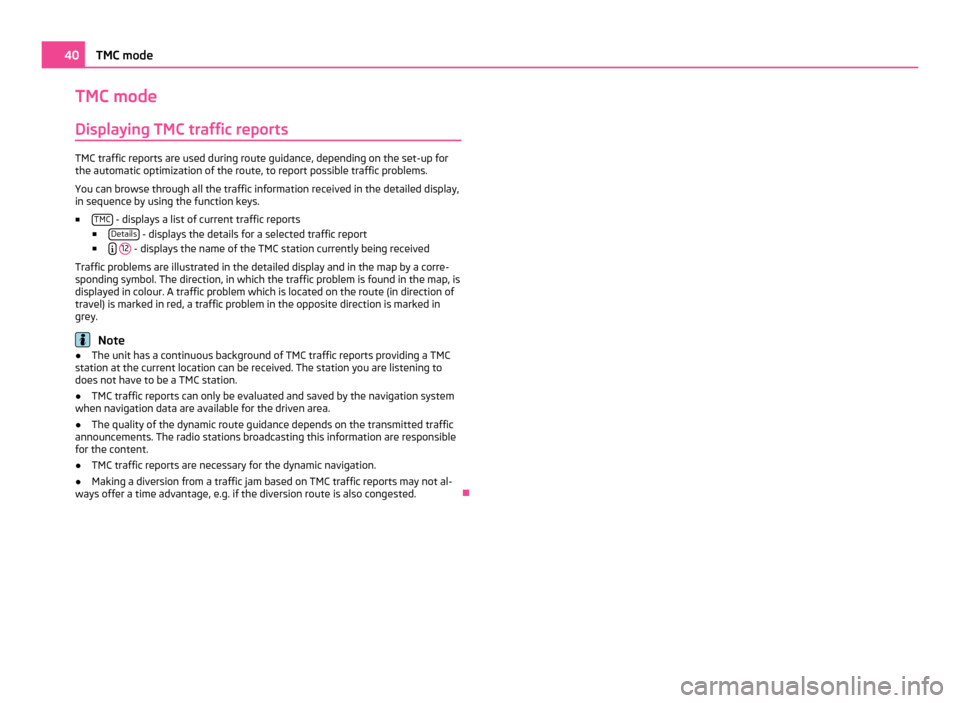
TMC mode
Displaying TMC traffic reports TMC traffic reports are used during route guidance, depending on the set-up for
the automatic optimization of the route, to report possible traffic problems.
You can browse through all the traffic information received in the detailed display,
in sequence by using the function keys.
■ TMC - displays a list of current traffic reports
■ Details - displays the details for a selected traffic report
■
12 - displays the name of the TMC station currently being received
Traffic problems are illustrated in the detailed display and in the map by a corre-
sponding symbol. The direction, in which the traffic problem is found in the map, is
displayed in colour. A traffic problem which is located on the route (in direction of
travel) is marked in red, a traffic problem in the opposite direction is marked in
grey. Note
● The unit has a continuous background of TMC traffic reports providing a TMC
station at the current location can be received. The station you are listening to
does not have to be a TMC station.
● TMC traffic reports can only be evaluated and saved by the navigation system
when navigation data are available for the driven area.
● The quality of the dynamic route guidance depends on the transmitted traffic
announcements. The radio stations broadcasting this information are responsible
for the content.
● TMC traffic reports are necessary for the dynamic navigation.
● Making a diversion from a traffic jam based on TMC traffic reports may not al-
ways offer a time advantage, e.g. if the diversion route is also congested. Ð40
TMC mode
Page 44 of 47
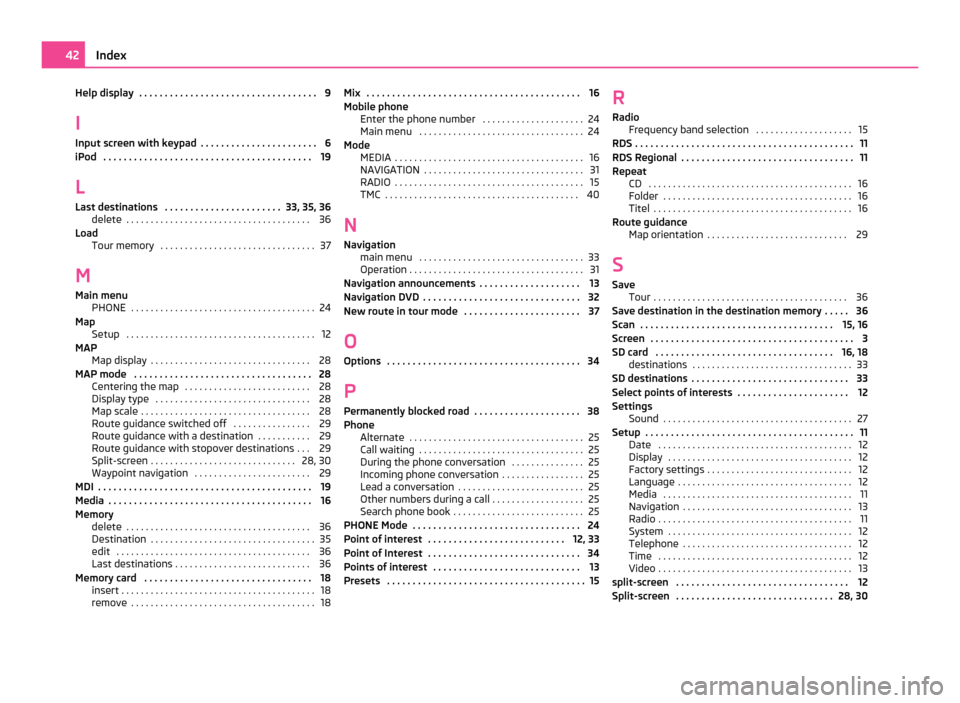
Help display . . . . . . . . . . . . . . . . . . . . . . . . . . . . . . . . . . . 9
I
Input screen with keypad
. . . . . . . . . . . . . . . . . . . . . . . 6
iPod . . . . . . . . . . . . . . . . . . . . . . . . . . . . . . . . . . . . . . . . . 19
L Last destinations . . . . . . . . . . . . . . . . . . . . . . . 33, 35, 36 delete . . . . . . . . . . . . . . . . . . . . . . . . . . . . . . . . . . . . . . 36
Load Tour memory . . . . . . . . . . . . . . . . . . . . . . . . . . . . . . . . 37
M Main menu PHONE . . . . . . . . . . . . . . . . . . . . . . . . . . . . . . . . . . . . . . 24
Map Setup . . . . . . . . . . . . . . . . . . . . . . . . . . . . . . . . . . . . . . . 12
MAP Map display . . . . . . . . . . . . . . . . . . . . . . . . . . . . . . . . . 28
MAP mode . . . . . . . . . . . . . . . . . . . . . . . . . . . . . . . . . . . 28 Centering the map . . . . . . . . . . . . . . . . . . . . . . . . . . 28
Display type . . . . . . . . . . . . . . . . . . . . . . . . . . . . . . . . 28
Map scale . . . . . . . . . . . . . . . . . . . . . . . . . . . . . . . . . . . 28
Route guidance switched off . . . . . . . . . . . . . . . . 29
Route guidance with a destination . . . . . . . . . . . 29
Route guidance with stopover destinations . . . 29
Split-screen . . . . . . . . . . . . . . . . . . . . . . . . . . . . . . 28, 30
Waypoint navigation . . . . . . . . . . . . . . . . . . . . . . . . 29
MDI . . . . . . . . . . . . . . . . . . . . . . . . . . . . . . . . . . . . . . . . . . 19
Media . . . . . . . . . . . . . . . . . . . . . . . . . . . . . . . . . . . . . . . . 16
Memory delete . . . . . . . . . . . . . . . . . . . . . . . . . . . . . . . . . . . . . . 36
Destination . . . . . . . . . . . . . . . . . . . . . . . . . . . . . . . . . . 35
edit . . . . . . . . . . . . . . . . . . . . . . . . . . . . . . . . . . . . . . . . 36
Last destinations . . . . . . . . . . . . . . . . . . . . . . . . . . . . 36
Memory card . . . . . . . . . . . . . . . . . . . . . . . . . . . . . . . . . 18 insert . . . . . . . . . . . . . . . . . . . . . . . . . . . . . . . . . . . . . . . . 18
remove . . . . . . . . . . . . . . . . . . . . . . . . . . . . . . . . . . . . . . 18 Mix . . . . . . . . . . . . . . . . . . . . . . . . . . . . . . . . . . . . . . . . . . 16
Mobile phone
Enter the phone number
. . . . . . . . . . . . . . . . . . . . . 24
Main menu . . . . . . . . . . . . . . . . . . . . . . . . . . . . . . . . . . 24
Mode MEDIA . . . . . . . . . . . . . . . . . . . . . . . . . . . . . . . . . . . . . . . 16
NAVIGATION . . . . . . . . . . . . . . . . . . . . . . . . . . . . . . . . . 31
RADIO . . . . . . . . . . . . . . . . . . . . . . . . . . . . . . . . . . . . . . . 15
TMC . . . . . . . . . . . . . . . . . . . . . . . . . . . . . . . . . . . . . . . . 40
N Navigation main menu . . . . . . . . . . . . . . . . . . . . . . . . . . . . . . . . . . 33
Operation . . . . . . . . . . . . . . . . . . . . . . . . . . . . . . . . . . . . 31
Navigation announcements . . . . . . . . . . . . . . . . . . . . 13
Navigation DVD . . . . . . . . . . . . . . . . . . . . . . . . . . . . . . . 32
New route in tour mode . . . . . . . . . . . . . . . . . . . . . . . 37
O Options . . . . . . . . . . . . . . . . . . . . . . . . . . . . . . . . . . . . . . 34
P Permanently blocked road . . . . . . . . . . . . . . . . . . . . . 38
Phone Alternate . . . . . . . . . . . . . . . . . . . . . . . . . . . . . . . . . . . . 25
Call waiting . . . . . . . . . . . . . . . . . . . . . . . . . . . . . . . . . . 25
During the phone conversation . . . . . . . . . . . . . . . 25
Incoming phone conversation . . . . . . . . . . . . . . . . . 25
Lead a conversation . . . . . . . . . . . . . . . . . . . . . . . . . . 25
Other numbers during a call . . . . . . . . . . . . . . . . . . . 25
Search phone book . . . . . . . . . . . . . . . . . . . . . . . . . . . 25
PHONE Mode . . . . . . . . . . . . . . . . . . . . . . . . . . . . . . . . . 24
Point of interest . . . . . . . . . . . . . . . . . . . . . . . . . . . 12, 33
Point of Interest . . . . . . . . . . . . . . . . . . . . . . . . . . . . . . 34
Points of interest . . . . . . . . . . . . . . . . . . . . . . . . . . . . . 13
Presets . . . . . . . . . . . . . . . . . . . . . . . . . . . . . . . . . . . . . . . 15 R
Radio
Frequency band selection
. . . . . . . . . . . . . . . . . . . . 15
RDS . . . . . . . . . . . . . . . . . . . . . . . . . . . . . . . . . . . . . . . . . . . 11
RDS Regional . . . . . . . . . . . . . . . . . . . . . . . . . . . . . . . . . . 11
Repeat CD . . . . . . . . . . . . . . . . . . . . . . . . . . . . . . . . . . . . . . . . . . 16
Folder . . . . . . . . . . . . . . . . . . . . . . . . . . . . . . . . . . . . . . . 16
Titel . . . . . . . . . . . . . . . . . . . . . . . . . . . . . . . . . . . . . . . . . 16
Route guidance Map orientation . . . . . . . . . . . . . . . . . . . . . . . . . . . . . 29
S Save Tour . . . . . . . . . . . . . . . . . . . . . . . . . . . . . . . . . . . . . . . . 36
Save destination in the destination memory . . . . . 36
Scan . . . . . . . . . . . . . . . . . . . . . . . . . . . . . . . . . . . . . . 15, 16
Screen . . . . . . . . . . . . . . . . . . . . . . . . . . . . . . . . . . . . . . . . 3
SD card . . . . . . . . . . . . . . . . . . . . . . . . . . . . . . . . . . . 16, 18 destinations . . . . . . . . . . . . . . . . . . . . . . . . . . . . . . . . . 33
SD destinations . . . . . . . . . . . . . . . . . . . . . . . . . . . . . . . 33
Select points of interests . . . . . . . . . . . . . . . . . . . . . . 12
Settings Sound . . . . . . . . . . . . . . . . . . . . . . . . . . . . . . . . . . . . . . . 27
Setup . . . . . . . . . . . . . . . . . . . . . . . . . . . . . . . . . . . . . . . . . 11 Date . . . . . . . . . . . . . . . . . . . . . . . . . . . . . . . . . . . . . . . . 12
Display . . . . . . . . . . . . . . . . . . . . . . . . . . . . . . . . . . . . . . 12
Factory settings . . . . . . . . . . . . . . . . . . . . . . . . . . . . . . 12
Language . . . . . . . . . . . . . . . . . . . . . . . . . . . . . . . . . . . . 12
Media . . . . . . . . . . . . . . . . . . . . . . . . . . . . . . . . . . . . . . . 11
Navigation . . . . . . . . . . . . . . . . . . . . . . . . . . . . . . . . . . . 13
Radio . . . . . . . . . . . . . . . . . . . . . . . . . . . . . . . . . . . . . . . . 11
System . . . . . . . . . . . . . . . . . . . . . . . . . . . . . . . . . . . . . . 12
Telephone . . . . . . . . . . . . . . . . . . . . . . . . . . . . . . . . . . . 12
Time . . . . . . . . . . . . . . . . . . . . . . . . . . . . . . . . . . . . . . . . 12
Video . . . . . . . . . . . . . . . . . . . . . . . . . . . . . . . . . . . . . . . . 13
split-screen . . . . . . . . . . . . . . . . . . . . . . . . . . . . . . . . . . 12
Split-screen . . . . . . . . . . . . . . . . . . . . . . . . . . . . . . . 28, 30 42
Index
Page 47 of 47

www.skoda-auto.com
Columbus
Navigacní systém anglicky 11.2011
S00.5610.78.20
3T0 012 151 GT SIMPLY CLEVER
NAVIGATION SYSTEM COLUMBUS
OWNER'S MANUAL