sensor SKODA OCTAVIA 2011 2.G / (1Z) Columbus Navigation System Manual
[x] Cancel search | Manufacturer: SKODA, Model Year: 2011, Model line: OCTAVIA, Model: SKODA OCTAVIA 2011 2.G / (1Z)Pages: 47, PDF Size: 1.09 MB
Page 14 of 47
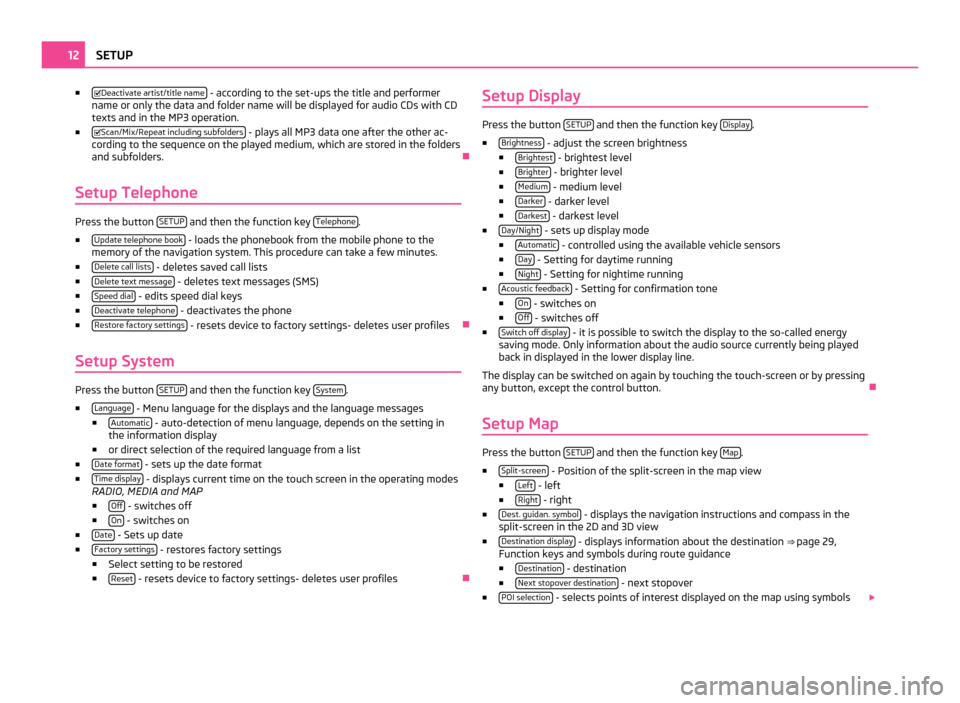
■
Deactivate artist/title name - according to the set-ups the title and performer
name or only the data and folder name will be displayed for audio CDs with CD
texts and in the MP3 operation.
■ Scan/Mix/Repeat including subfolders - plays all MP3 data one after the other ac-
cording to the sequence on the played medium, which are stored in the folders
and subfolders. Ð
Setup Telephone Press the button
SETUP and then the function key
Telephone .
■ Update telephone book - loads the phonebook from the mobile phone to the
memory of the navigation system. This procedure can take a few minutes.
■ Delete call lists - deletes saved call lists
■ Delete text message - deletes text messages (SMS)
■ Speed dial - edits speed dial keys
■ Deactivate telephone - deactivates the phone
■ Restore factory settings - resets device to factory settings- deletes user profiles
Ð
Setup System Press the button
SETUP and then the function key
System .
■ Language - Menu language for the displays and the language messages
■ Automatic - auto-detection of menu language, depends on the setting in
the information display
■ or direct selection of the required language from a list
■ Date format - sets up the date format
■ Time display - displays current time on the touch screen in the operating modes
RADIO, MEDIA and MAP
■ Off - switches off
■ On - switches on
■ Date - Sets up date
■ Factory settings - restores factory settings
■ Select setting to be restored
■ Reset - resets device to factory settings- deletes user profiles
ÐSetup Display Press the button
SETUP and then the function key
Display .
■ Brightness - adjust the screen brightness
■ Brightest - brightest level
■ Brighter - brighter level
■ Medium - medium level
■ Darker - darker level
■ Darkest - darkest level
■ Day/Night - sets up display mode
■ Automatic - controlled using the available vehicle sensors
■ Day - Setting for daytime running
■ Night - Setting for nightime running
■ Acoustic feedback - Setting for confirmation tone
■ On - switches on
■ Off - switches off
■ Switch off display - it is possible to switch the display to the so-called energy
saving mode. Only information about the audio source currently being played
back in displayed in the lower display line.
The display can be switched on again by touching the touch-screen or by pressing
any button, except the control button. Ð
Setup Map Press the button
SETUP and then the function key
Map .
■ Split-screen - Position of the split-screen in the map view
■ Left - left
■ Right - right
■ Dest. guidan. symbol - displays the navigation instructions and compass in the
split-screen in the 2D and 3D view
■ Destination display - displays information about the destination
⇒ page 29,
Function keys and symbols during route guidance
■ Destination - destination
■ Next stopover destination - next stopover
■ POI selection - selects points of interest displayed on the map using symbols
12
SETUP
Page 33 of 47
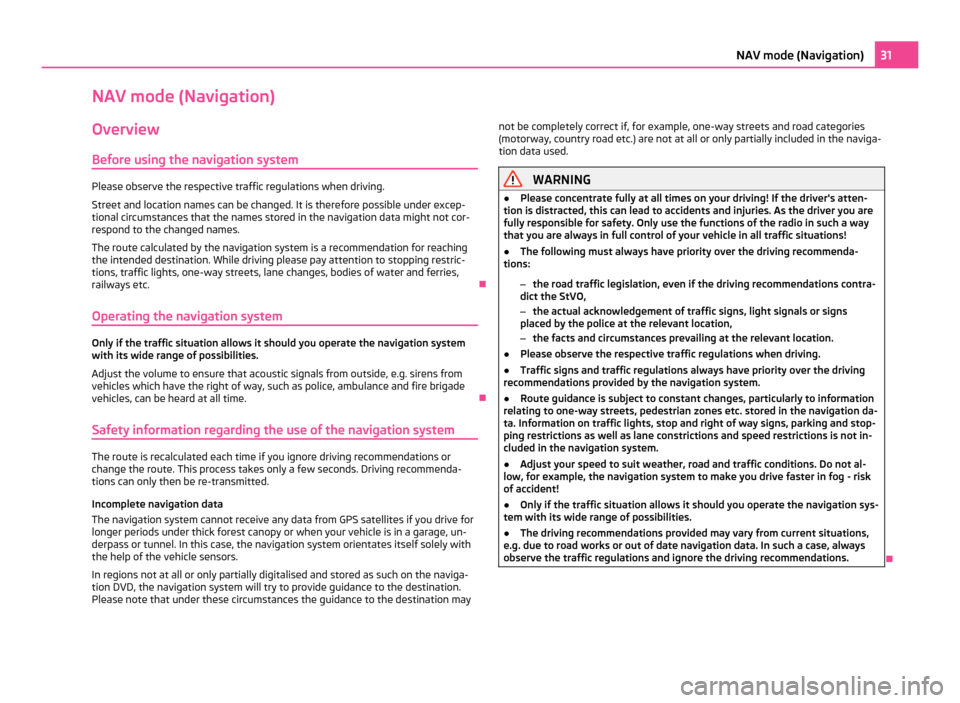
NAV mode (Navigation)
Overview
Before using the navigation system Please observe the respective traffic regulations when driving.
Street and location names can be changed. It is therefore possible under excep-
tional circumstances that the names stored in the navigation data might not cor-
respond to the changed names.
The route calculated by the navigation system is a recommendation for reaching
the intended destination. While driving please pay attention to stopping restric-
tions, traffic lights, one-way streets, lane changes, bodies of water and ferries,
railways etc. Ð
Operating the navigation system Only if the traffic situation allows it should you operate the navigation system
with its wide range of possibilities.
Adjust the volume to ensure that acoustic signals from outside, e.g. sirens from
vehicles which have the right of way, such as police, ambulance and fire brigade
vehicles, can be heard at all time.
Ð
Safety information regarding the use of the navigation system The route is recalculated each time if you ignore driving recommendations or
change the route. This process takes only a few seconds. Driving recommenda-
tions can only then be re-transmitted.
Incomplete navigation data
The navigation system cannot receive any data from GPS satellites if you drive for
longer periods under thick forest canopy or when your vehicle is in a garage, un-
derpass or tunnel. In this case, the navigation system orientates itself solely with
the help of the vehicle sensors.
In regions not at all or only partially digitalised and stored as such on the naviga-
tion DVD, the navigation system will try to provide guidance to the destination.
Please note that under these circumstances the guidance to the destination may not be completely correct if, for example, one-way streets and road categories
(motorway, country road etc.) are not at all or only partially included in the naviga-
tion data used. WARNING
● Please concentrate fully at all times on your driving! If the driver's atten-
tion is distracted, this can lead to accidents and injuries. As the driver you are
fully responsible for safety. Only use the functions of the radio in such a way
that you are always in full control of your vehicle in all traffic situations!
● The following must always have priority over the driving recommenda-
tions:
–the road traffic legislation, even if the driving recommendations contra-
dict the StVO,
– the actual acknowledgement of traffic signs, light signals or signs
placed by the police at the relevant location,
– the facts and circumstances prevailing at the relevant location.
● Please observe the respective traffic regulations when driving.
● Traffic signs and traffic regulations always have priority over the driving
recommendations provided by the navigation system.
● Route guidance is subject to constant changes, particularly to information
relating to one-way streets, pedestrian zones etc. stored in the navigation da-
ta. Information on traffic lights, stop and right of way signs, parking and stop-
ping restrictions as well as lane constrictions and speed restrictions is not in-
cluded in the navigation system.
● Adjust your speed to suit weather, road and traffic conditions. Do not al-
low, for example, the navigation system to make you drive faster in fog - risk
of accident!
● Only if the traffic situation allows it should you operate the navigation sys-
tem with its wide range of possibilities.
● The driving recommendations provided may vary from current situations,
e.g. due to road works or out of date navigation data. In such a case, always
observe the traffic regulations and ignore the driving recommendations. Ð31
NAV mode (Navigation)
Page 34 of 47
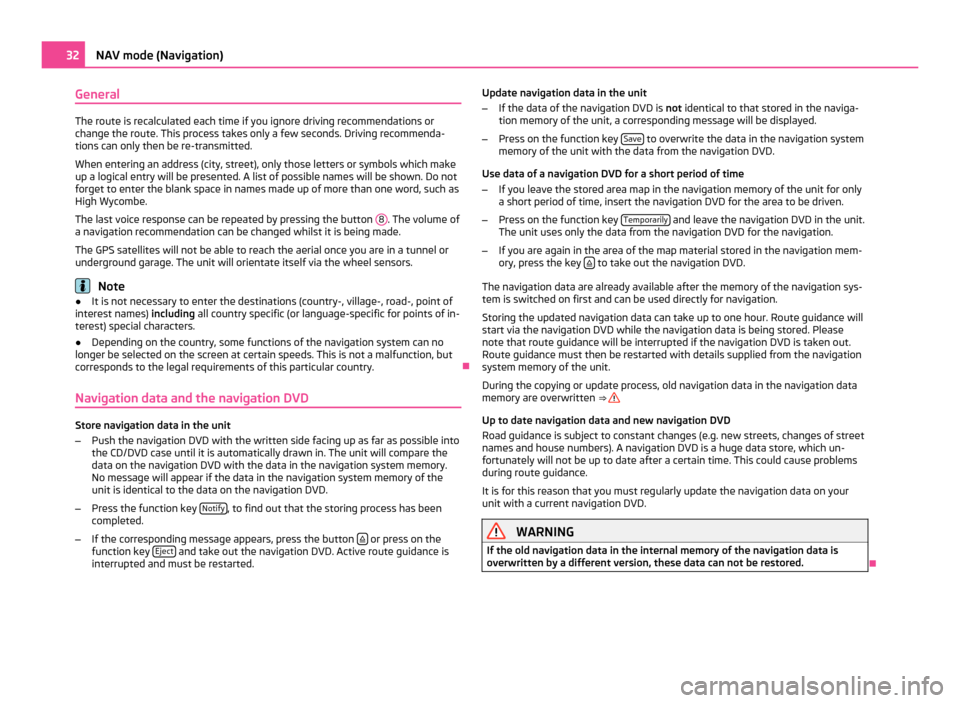
General
The route is recalculated each time if you ignore driving recommendations or
change the route. This process takes only a few seconds. Driving recommenda-
tions can only then be re-transmitted.
When entering an address (city, street), only those letters or symbols which make
up a logical entry will be presented. A list of possible names will be shown. Do not
forget to enter the blank space in names made up of more than one word, such as
High Wycombe.
The last voice response can be repeated by pressing the button 8 . The volume of
a navigation recommendation can be changed whilst it is being made.
The GPS satellites will not be able to reach the aerial once you are in a tunnel or
underground garage. The unit will orientate itself via the wheel sensors. Note
● It is not necessary to enter the destinations (country-, village-, road-, point of
interest names) including all country specific (or language-specific for points of in-
terest) special characters.
● Depending on the country, some functions of the navigation system can no
longer be selected on the screen at certain speeds. This is not a malfunction, but
corresponds to the legal requirements of this particular country. Ð
Navigation data and the navigation DVD Store navigation data in the unit
–
Push the navigation DVD with the written side facing up as far as possible into
the CD/DVD case until it is automatically drawn in. The unit will compare the
data on the navigation DVD with the data in the navigation system memory.
No message will appear if the data in the navigation system memory of the
unit is identical to the data on the navigation DVD.
– Press the function key Notify , to find out that the storing process has been
completed.
– If the corresponding message appears, press the button or press on the
function key Eject and take out the navigation DVD. Active route guidance is
interrupted and must be restarted. Update navigation data in the unit
–
If the data of the navigation DVD is not identical to that stored in the naviga-
tion memory of the unit, a corresponding message will be displayed.
– Press on the function key Save to overwrite the data in the navigation system
memory of the unit with the data from the navigation DVD.
Use data of a navigation DVD for a short period of time
– If you leave the stored area map in the navigation memory of the unit for only
a short period of time, insert the navigation DVD for the area to be driven.
– Press on the function key Temporarily and leave the navigation DVD in the unit.
The unit uses only the data from the navigation DVD for the navigation.
– If you are again in the area of the map material stored in the navigation mem-
ory, press the key to take out the navigation DVD.
The navigation data are already available after the memory of the navigation sys-
tem is switched on first and can be used directly for navigation.
Storing the updated navigation data can take up to one hour. Route guidance will
start via the navigation DVD while the navigation data is being stored. Please
note that route guidance will be interrupted if the navigation DVD is taken out.
Route guidance must then be restarted with details supplied from the navigation
system memory of the unit.
During the copying or update process, old navigation data in the navigation data
memory are overwritten ⇒
Up to date navigation data and new navigation DVD
Road guidance is subject to constant changes (e.g. new streets, changes of street
names and house numbers). A navigation DVD is a huge data store, which un-
fortunately will not be up to date after a certain time. This could cause problems
during route guidance.
It is for this reason that you must regularly update the navigation data on your
unit with a current navigation DVD. WARNING
If the old navigation data in the internal memory of the navigation data is
overwritten by a different version, these data can not be restored. Ð32
NAV mode (Navigation)