service SKODA OCTAVIA 2011 2.G / (1Z) Columbus Navigation System Manual
[x] Cancel search | Manufacturer: SKODA, Model Year: 2011, Model line: OCTAVIA, Model: SKODA OCTAVIA 2011 2.G / (1Z)Pages: 47, PDF Size: 1.09 MB
Page 3 of 47
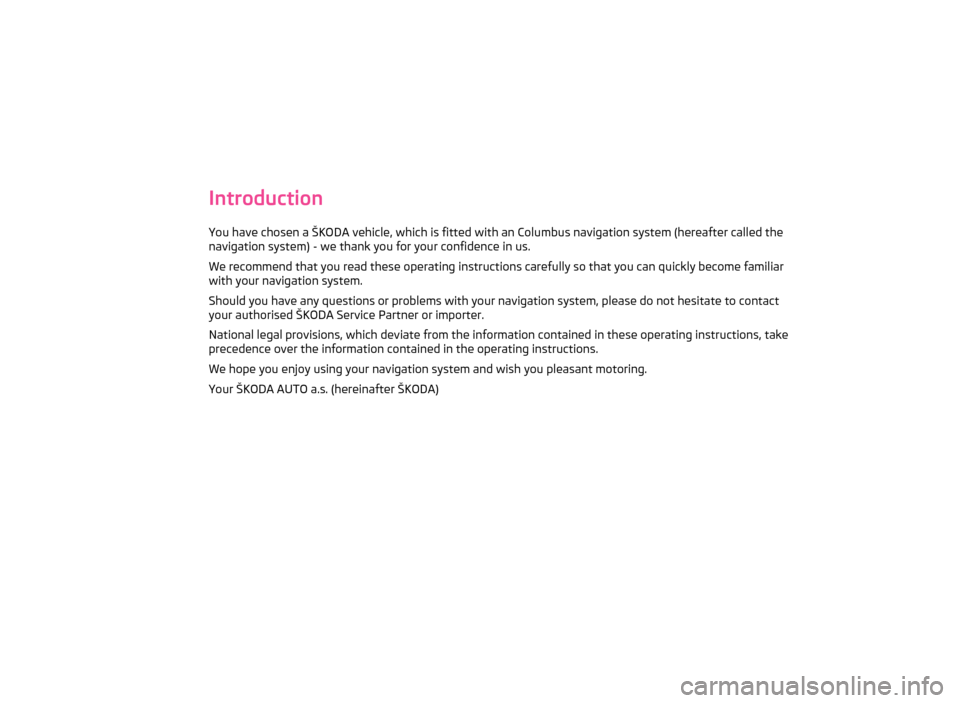
Introduction
You have chosen a ŠKODA vehicle, which is fitted with an Columbus navigation system (hereafter called the
navigation system) - we thank you for your confidence in us.
We recommend that you read these operating instructions carefully so that you can quickly become familiar
with your navigation system.
Should you have any questions or problems with your navigation system, please do not hesitate to contact
your authorised ŠKODA Service Partner or importer.
National legal provisions, which deviate from the information contained in these operating instructions, take
precedence over the information contained in the operating instructions.
We hope you enjoy using your navigation system and wish you pleasant motoring.
Your ŠKODA AUTO a.s. (hereinafter ŠKODA)
Page 6 of 47
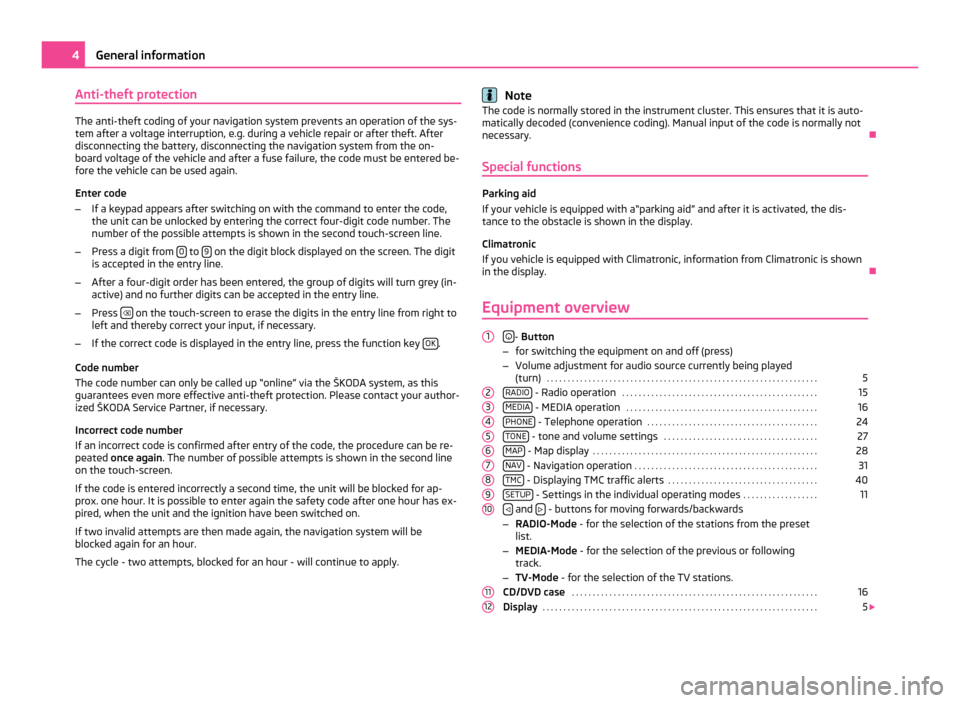
Anti-theft protection
The anti-theft coding of your navigation system prevents an operation of the sys-
tem after a voltage interruption, e.g. during a vehicle repair or after theft. After
disconnecting the battery, disconnecting the navigation system from the on-
board voltage of the vehicle and after a fuse failure, the code must be entered be-
fore the vehicle can be used again.
Enter code
– If a keypad appears after switching on with the command to enter the code,
the unit can be unlocked by entering the correct four-digit code number. The
number of the possible attempts is shown in the second touch-screen line.
– Press a digit from 0 to
9 on the digit block displayed on the screen. The digit
is accepted in the entry line.
– After a four-digit order has been entered, the group of digits will turn grey (in-
active) and no further digits can be accepted in the entry line.
– Press on the touch-screen to erase the digits in the entry line from right to
left and thereby correct your input, if necessary.
– If the correct code is displayed in the entry line, press the function key OK .
Code number
The code number can only be called up
“online” via the ŠKODA system, as this
guarantees even more effective anti-theft protection. Please contact your author-
ized ŠKODA Service Partner, if necessary.
Incorrect code number
If an incorrect code is confirmed after entry of the code, the procedure can be re-
peated once again . The number of possible attempts is shown in the second line
on the touch-screen.
If the code is entered incorrectly a second time, the unit will be blocked for ap-
prox. one hour. It is possible to enter again the safety code after one hour has ex-
pired, when the unit and the ignition have been switched on.
If two invalid attempts are then made again, the navigation system will be
blocked again for an hour.
The cycle - two attempts, blocked for an hour - will continue to apply. Note
The code is normally stored in the instrument cluster. This ensures that it is auto-
matically decoded (convenience coding). Manual input of the code is normally not
necessary. Ð
Special functions Parking aid
If your vehicle is equipped with a
“parking aid” and after it is activated, the dis-
tance to the obstacle is shown in the display.
Climatronic
If you vehicle is equipped with Climatronic, information from Climatronic is shown
in the display. Ð
Equipment overview
- Button
– for switching the equipment on and off (press)
– Volume adjustment for audio source currently being played
(turn) . . . . . . . . . . . . . . . . . . . . . . . . . . . . . . . . . . . . . . . . . . . . . . . . . . . . . . . . . . . . . . . . .
5
RADIO - Radio operation
. . . . . . . . . . . . . . . . . . . . . . . . . . . . . . . . . . . . . . . . . . . . . . .
15
MEDIA - MEDIA operation
. . . . . . . . . . . . . . . . . . . . . . . . . . . . . . . . . . . . . . . . . . . . . .
16
PHONE - Telephone operation
. . . . . . . . . . . . . . . . . . . . . . . . . . . . . . . . . . . . . . . . .
24
TONE - tone and volume settings
. . . . . . . . . . . . . . . . . . . . . . . . . . . . . . . . . . . . .
27
MAP - Map display
. . . . . . . . . . . . . . . . . . . . . . . . . . . . . . . . . . . . . . . . . . . . . . . . . . . . . .
28
NAV - Navigation operation
. . . . . . . . . . . . . . . . . . . . . . . . . . . . . . . . . . . . . . . . . . . .
31
TMC - Displaying TMC traffic alerts
. . . . . . . . . . . . . . . . . . . . . . . . . . . . . . . . . . . .
40
SETUP - Settings in the individual operating modes
. . . . . . . . . . . . . . . . . .
11
and
- buttons for moving forwards/backwards
– RADIO-Mode - for the selection of the stations from the preset
list.
– MEDIA-Mode - for the selection of the previous or following
track.
– TV-Mode - for the selection of the TV stations.
CD/DVD case . . . . . . . . . . . . . . . . . . . . . . . . . . . . . . . . . . . . . . . . . . . . . . . . . . . . . . . . . . . 16
Display . . . . . . . . . . . . . . . . . . . . . . . . . . . . . . . . . . . . . . . . . . . . . . . . . . . . . . . . . . . . . . . . . . 5
1
2
3
4
5
6
7
8
9
10
11
124
General information
Page 13 of 47
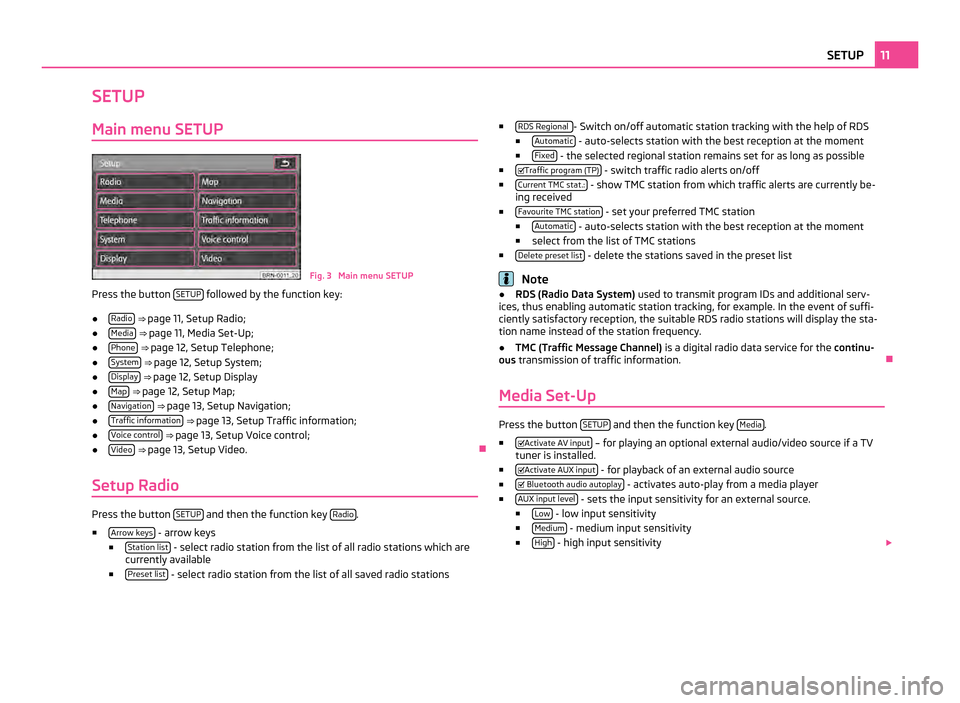
SETUP
Main menu SETUP Fig. 3 Main menu SETUP
Press the button SETUP followed by the function key:
● Radio
⇒ page 11, Setup Radio;
● Media
⇒ page 11, Media Set-Up ;
● Phone
⇒ page 12, Setup Telephone;
● System
⇒ page 12, Setup System;
● Display
⇒ page 12, Setup Display
● Map
⇒ page 12, Setup Map ;
● Navigation
⇒ page 13, Setup Navigation;
● Traffic information
⇒ page 13, Setup Traffic information;
● Voice control
⇒ page 13, Setup Voice control;
● Video
⇒ page 13, Setup Video. Ð
Setup Radio Press the button
SETUP and then the function key
Radio .
■ Arrow keys - arrow keys
■ Station list - select radio station from the list of all radio stations which are
currently available
■ Preset list - select radio station from the list of all saved radio stations ■
RDS Regional - Switch on/off automatic station tracking with the help of RDS
■ Automatic - auto-selects station with the best reception at the moment
■ Fixed - the selected regional station remains set for as long as possible
■ Traffic program (TP) - switch traffic radio alerts on/off
■ Current TMC stat.: - show TMC station from which traffic alerts are currently be-
ing received
■ Favourite TMC station - set your preferred TMC station
■ Automatic - auto-selects station with the best reception at the moment
■ select from the list of TMC stations
■ Delete preset list - delete the stations saved in the preset list
Note
● RDS (Radio Data System) used to transmit program IDs and additional serv-
ices, thus enabling automatic station tracking, for example. In the event of suffi-
ciently satisfactory reception, the suitable RDS radio stations will display the sta-
tion name instead of the station frequency.
● TMC (Traffic Message Channel)
is a digital radio data service for the continu-
ous transmission of traffic information. Ð
Media Set-Up Press the button
SETUP and then the function key
Media .
■ Activate AV input – for playing an optional external audio/video source if a TV
tuner is installed.
■ Activate AUX input - for playback of an external audio source
■ Bluetooth audio autoplay - activates auto-play from a media player
■ AUX input level - sets the input sensitivity for an external source.
■ Low - low input sensitivity
■ Medium - medium input sensitivity
■ High - high input sensitivity
11
SETUP
Page 20 of 47
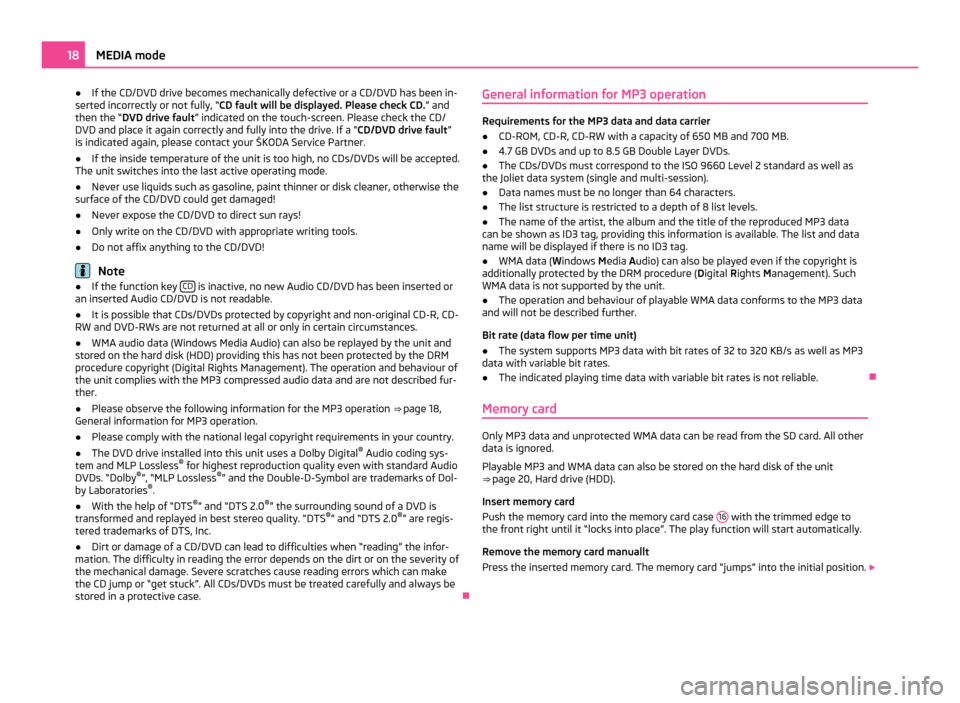
●
If the CD/DVD drive becomes mechanically defective or a CD/DVD has been in-
serted incorrectly or not fully, “CD fault will be displayed. Please check CD. ” and
then the “DVD drive fault ” indicated on the touch-screen. Please check the CD/
DVD and place it again correctly and fully into the drive. If a “CD/DVD drive fault ”
is indicated again, please contact your ŠKODA Service Partner.
● If the inside temperature of the unit is too high, no CDs/DVDs will be accepted.
The unit switches into the last active operating mode.
● Never use liquids such as gasoline, paint thinner or disk cleaner, otherwise the
surface of the CD/DVD could get damaged!
● Never expose the CD/DVD to direct sun rays!
● Only write on the CD/DVD with appropriate writing tools.
● Do not affix anything to the CD/DVD! Note
● If the function key CD is inactive, no new Audio CD/DVD has been inserted or
an inserted Audio CD/DVD is not readable.
● It is possible that CDs/DVDs protected by copyright and non-original CD-R, CD-
RW and DVD-RWs are not returned at all or only in certain circumstances.
● WMA audio data (Windows Media Audio) can also be replayed by the unit and
stored on the hard disk (HDD) providing this has not been protected by the DRM
procedure copyright (Digital Rights Management). The operation and behaviour of
the unit complies with the MP3 compressed audio data and are not described fur-
ther.
● Please observe the following information for the MP3 operation ⇒ page 18,
General information for MP3 operation
.
● Please comply with the national legal copyright requirements in your country.
● The DVD drive installed into this unit uses a Dolby Digital ®
Audio coding sys-
tem and MLP Lossless ®
for highest reproduction quality even with standard Audio
DVDs.
“Dolby ®
”, “MLP Lossless ®
” and the Double-D-Symbol are trademarks of Dol-
by Laboratories ®
.
● With the help of “DTS ®
” and “DTS 2.0 ®
” the surrounding sound of a DVD is
transformed and replayed in best stereo quality.
“DTS®
” and “DTS 2.0 ®
” are regis-
tered trademarks of DTS, Inc.
● Dirt or damage of a CD/DVD can lead to difficulties when “reading” the infor-
mation. The difficulty in reading the error depends on the dirt or on the severity of
the mechanical damage. Severe scratches cause reading errors which can make
the CD jump or
“get stuck”. All CDs/DVDs must be treated carefully and always be
stored in a protective case. ÐGeneral information for MP3 operation Requirements for the MP3 data and data carrier
●
CD-ROM, CD-R, CD-RW with a capacity of 650 MB and 700 MB.
● 4.7 GB DVDs and up to 8.5 GB Double Layer DVDs.
● The CDs/DVDs must correspond to the ISO 9660 Level 2 standard as well as
the Joliet data system (single and multi-session).
● Data names must be no longer than 64 characters.
● The list structure is restricted to a depth of 8 list levels.
● The name of the artist, the album and the title of the reproduced MP3 data
can be shown as ID3 tag, providing this information is available. The list and data
name will be displayed if there is no ID3 tag.
● WMA data ( Windows Media Audio) can also be played even if the copyright is
additionally protected by the DRM procedure ( Digital Rights Management). Such
WMA data is not supported by the unit.
● The operation and behaviour of playable WMA data conforms to the MP3 data
and will not be described further.
Bit rate (data flow per time unit)
● The system supports MP3 data with bit rates of 32 to 320 KB/s as well as MP3
data with variable bit rates.
● The indicated playing time data with variable bit rates is not reliable. Ð
Memory card Only MP3 data and unprotected WMA data can be read from the SD card. All other
data is ignored.
Playable MP3 and WMA data can also be stored on the hard disk of the unit
⇒ page 20, Hard drive (HDD)
.
Insert memory card
Push the memory card into the memory card case 16 with the trimmed edge to
the front right until it
“locks into place”. The play function will start automatically.
Remove the memory card manuallt
Press the inserted memory card. The memory card “jumps” into the initial position. 18
MEDIA mode
Page 21 of 47
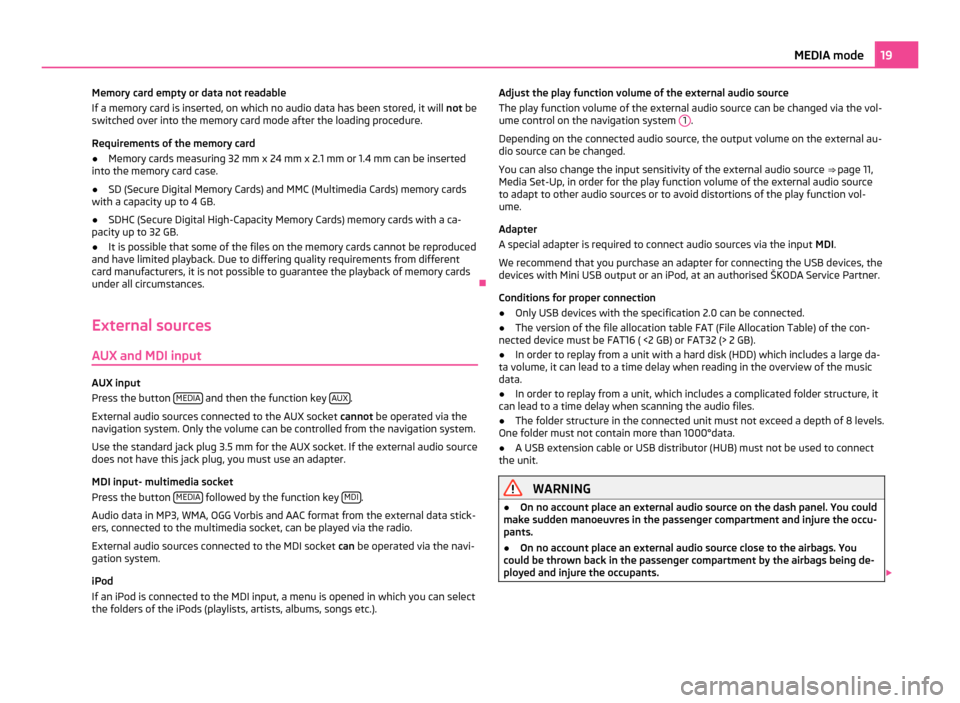
Memory card empty or data not readable
If a memory card is inserted, on which no audio data has been stored, it will not be
switched over into the memory card mode after the loading procedure.
Requirements of the memory card
● Memory cards measuring 32 mm x 24 mm x 2.1 mm or 1.4 mm can be inserted
into the memory card case.
● SD (Secure Digital Memory Cards) and MMC (Multimedia Cards) memory cards
with a capacity up to 4 GB.
● SDHC (Secure Digital High-Capacity Memory Cards) memory cards with a ca-
pacity up to 32 GB.
● It is possible that some of the files on the memory cards cannot be reproduced
and have limited playback. Due to differing quality requirements from different
card manufacturers, it is not possible to guarantee the playback of memory cards
under all circumstances. Ð
External sources
AUX and MDI input AUX input
Press the button
MEDIA and then the function key
AUX .
External audio sources connected to the AUX socket cannot be operated via the
navigation system. Only the volume can be controlled from the navigation system.
Use the standard jack plug 3.5
mm for the AUX socket. If the external audio source
does not have this jack plug, you must use an adapter.
MDI input- multimedia socket
Press the button MEDIA followed by the function key
MDI .
Audio data in MP3, WMA, OGG Vorbis and AAC format from the external data stick-
ers, connected to the multimedia socket, can be played via the radio.
External audio sources connected to the MDI socket can be operated via the navi-
gation system.
iPod
If an iPod is connected to the MDI input, a menu is opened in which you can select
the folders of the iPods (playlists, artists, albums, songs etc.). Adjust the play function volume of the external audio source
The play function volume of the external audio source can be changed via the vol-
ume control on the navigation system 1 .
Depending on the connected audio source, the output volume on the external au-
dio source can be changed.
You can also change the input sensitivity of the external audio source ⇒
page 11,
Media Set-Up, in order for the play function volume of the external audio source
to adapt to other audio sources or to avoid distortions of the play function vol-
ume.
Adapter
A special adapter is required to connect audio sources via the input MDI.
We recommend that you purchase an adapter for connecting the USB devices, the
devices with Mini USB output or an iPod, at an authorised ŠKODA Service Partner.
Conditions for proper connection
● Only USB devices with the specification 2.0 can be connected.
● The version of the file allocation table FAT (File Allocation Table) of the con-
nected device must be FAT16 ( <2
GB) or FAT32 (> 2 GB).
● In order to replay from a unit with a hard disk (HDD) which includes a large da-
ta volume, it can lead to a time delay when reading in the overview of the music
data.
● In order to replay from a unit, which includes a complicated folder structure, it
can lead to a time delay when scanning the audio files.
● The folder structure in the connected unit must not exceed a depth of 8 levels.
One folder must not contain more than 1000°data.
● A USB extension cable or USB distributor (HUB) must not be used to connect
the unit. WARNING
● On no account place an external audio source on the dash panel. You could
make sudden manoeuvres in the passenger compartment and injure the occu-
pants.
● On no account place an external audio source close to the airbags. You
could be thrown back in the passenger compartment by the airbags being de-
ployed and injure the occupants. 19
MEDIA mode
Page 24 of 47
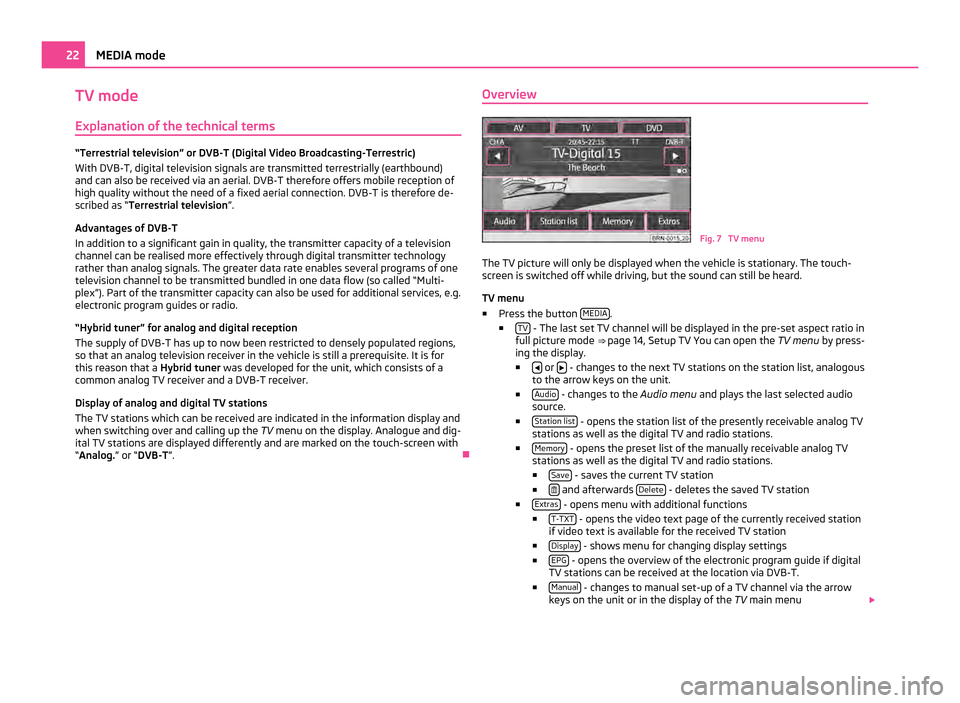
TV mode
Explanation of the technical terms “Terrestrial television” or DVB-T (Digital Video Broadcasting-Terrestric)
With DVB-T, digital television signals are transmitted terrestrially (earthbound)
and can also be received via an aerial. DVB-T therefore offers mobile reception of
high quality without the need of a fixed aerial connection. DVB-T is therefore de-
scribed as “Terrestrial television
”
.
Advantages of DVB-T
In addition to a significant gain in quality, the transmitter capacity of a television
channel can be realised more effectively through digital transmitter technology
rather than analog signals. The greater data rate enables several programs of one
television channel to be transmitted bundled in one data flow (so called “Multi-
plex”). Part of the transmitter capacity can also be used for additional services, e.g.
electronic program guides or radio.
“Hybrid tuner” for analog and digital reception
The supply of DVB-T has up to now been restricted to densely populated regions,
so that an analog television receiver in the vehicle is still a prerequisite. It is for
this reason that a Hybrid tuner was developed for the unit, which consists of a
common analog TV receiver and a DVB-T receiver.
Display of analog and digital TV stations
The TV stations which can be received are indicated in the information display and
when switching over and calling up the TV menu on the display. Analogue and dig-
ital TV stations are displayed differently and are marked on the touch-screen with
“Analog.” or “DVB-T ”. ÐOverview Fig. 7 TV menu
The TV picture will only be displayed when the vehicle is stationary. The touch-
screen is switched off while driving, but the sound can still be heard.
TV menu
■ Press the button MEDIA .
■ TV - The last set TV channel will be displayed in the pre-set aspect ratio in
full picture mode ⇒ page 14, Setup TV You can open the TV menu by press-
ing the display.
■ or
- changes to the next TV stations on the station list, analogous
to the arrow keys on the unit.
■ Audio - changes to the
Audio menu and plays the last selected audio
source.
■ Station list - opens the station list of the presently receivable analog TV
stations as well as the digital TV and radio stations.
■ Memory - opens the preset list of the manually receivable analog TV
stations as well as the digital TV and radio stations.
■ Save - saves the current TV station
■ and afterwards
Delete - deletes the saved TV station
■ Extras - opens menu with additional functions
■ T-TXT - opens the video text page of the currently received station
if video text is available for the received TV station
■ Display - shows menu for changing display settings
■ EPG - opens the overview of the electronic program guide if digital
TV stations can be received at the location via DVB-T.
■ Manual - changes to manual set-up of a TV channel via the arrow
keys on the unit or in the display of the TV main menu22
MEDIA mode
Page 25 of 47
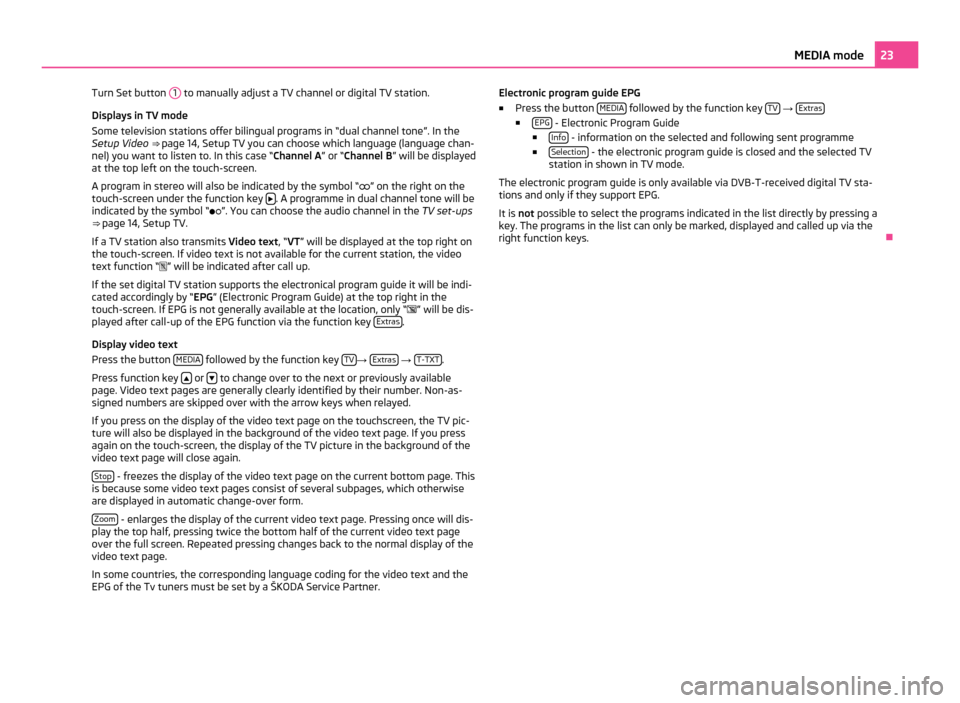
Turn Set button
1 to manually adjust a TV channel or digital TV station.
Displays in TV mode
Some television stations offer bilingual programs in
“dual channel tone”. In the
Setup Video ⇒ page 14, Setup TV you can choose which language (language chan-
nel) you want to listen to. In this case “Channel A ” or “Channel B” will be displayed
at the top left on the touch-screen.
A program in stereo will also be indicated by the symbol “ ” on the right on the
touch-screen under the function key . A programme in dual channel tone will be
indicated by the symbol
“”. You can choose the audio channel in the TV set-ups
⇒ page 14, Setup TV.
If a TV station also transmits Video text , “VT” will be displayed at the top right on
the touch-screen. If video text is not available for the current station, the video
text function “ ” will be indicated after call up.
If the set digital TV station supports the electronical program guide it will be indi-
cated accordingly by “EPG” (Electronic Program Guide) at the top right in the
touch-screen. If EPG is not generally available at the location, only “ ” will be dis-
played after call-up of the EPG function via the function key Extras .
Display video text
Press the button MEDIA followed by the function key
TV →
Extras →
T-TXT .
Press function key or
to change over to the next or previously available
page. Video text pages are generally clearly identified by their number. Non-as-
signed numbers are skipped over with the arrow keys when relayed.
If you press on the display of the video text page on the touchscreen, the TV pic-
ture will also be displayed in the background of the video text page. If you press
again on the touch-screen, the display of the TV picture in the background of the
video text page will close again.
Stop - freezes the display of the video text page on the current bottom page. This
is because some video text pages consist of several subpages, which otherwise
are displayed in automatic change-over form.
Zoom - enlarges the display of the current video text page. Pressing once will dis-
play the top half, pressing twice the bottom half of the current video text page
over the full screen. Repeated pressing changes back to the normal display of the
video text page.
In some countries, the corresponding language coding for the video text and the
EPG of the Tv tuners must be set by a
ŠKODA Service Partner. Electronic program guide EPG
■
Press the button MEDIA followed by the function key
TV →
Extras ■
EPG - Electronic Program Guide
■ Info - information on the selected and following sent programme
■ Selection - the electronic program guide is closed and the selected TV
station in shown in TV mode.
The electronic program guide is only available via DVB-T-received digital TV sta-
tions and only if they support EPG.
It is not possible to select the programs indicated in the list directly by pressing a
key. The programs in the list can only be marked, displayed and called up via the
right function keys. Ð 23
MEDIA mode
Page 41 of 47
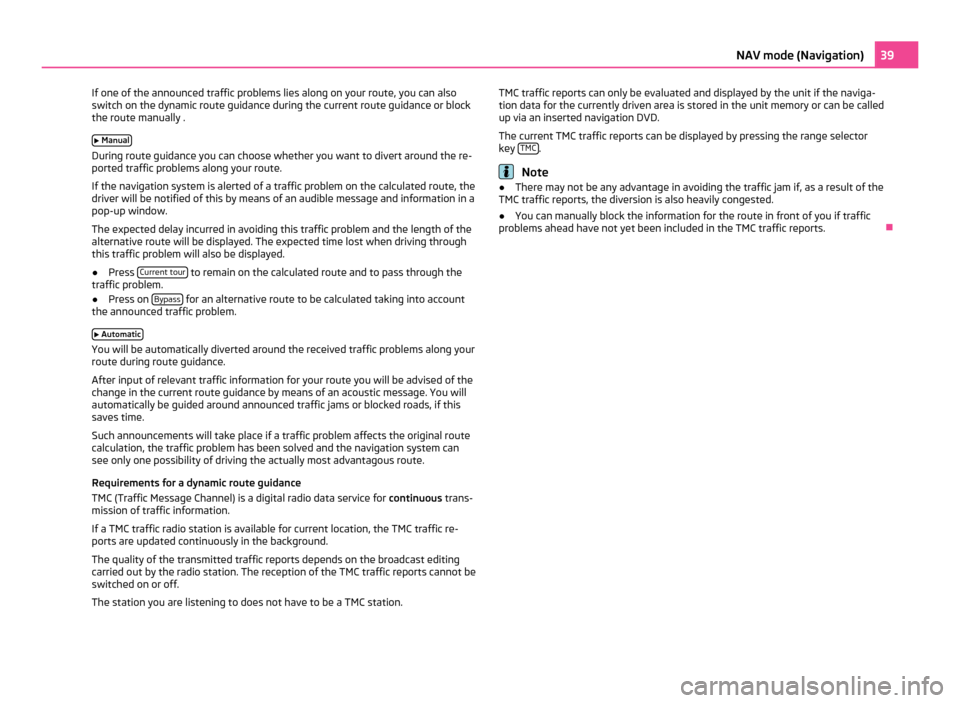
If one of the announced traffic problems lies along on your route, you can also
switch on the dynamic route guidance during the current route guidance or block
the route manually .
Manual During route guidance you can choose whether you want to divert around the re-
ported traffic problems along your route.
If the navigation system is alerted of a traffic problem on the calculated route, the
driver will be notified of this by means of an audible message and information in a
pop-up window.
The expected delay incurred in avoiding this traffic problem and the length of the
alternative route will be displayed. The expected time lost when driving through
this traffic problem will also be displayed.
● Press Current tour to remain on the calculated route and to pass through the
traffic problem.
● Press on Bypass for an alternative route to be calculated taking into account
the announced traffic problem.
Automatic You will be automatically diverted around the received traffic problems along your
route during route guidance.
After input of relevant traffic information for your route you will be advised of the
change in the current route guidance by means of an acoustic message. You will
automatically be guided around announced traffic jams or blocked roads, if this
saves time.
Such announcements will take place if a traffic problem affects the original route
calculation, the traffic problem has been solved and the navigation system can
see only one possibility of driving the actually most advantagous route.
Requirements for a dynamic route guidance
TMC (Traffic Message Channel) is a digital radio data service for continuous trans-
mission of traffic information.
If a TMC traffic radio station is available for current location, the TMC traffic re-
ports are updated continuously in the background.
The quality of the transmitted traffic reports depends on the broadcast editing
carried out by the radio station. The reception of the TMC traffic reports cannot be
switched on or off.
The station you are listening to does not have to be a TMC station. TMC traffic reports can only be evaluated and displayed by the unit if the naviga-
tion data for the currently driven area is stored in the unit memory or can be called
up via an inserted navigation DVD.
The current TMC traffic reports can be displayed by pressing the range selector
key
TMC .
Note
● There may not be any advantage in avoiding the traffic jam if, as a result of the
TMC traffic reports, the diversion is also heavily congested.
● You can manually block the information for the route in front of you if traffic
problems ahead have not yet been included in the TMC traffic reports. Ð 39
NAV mode (Navigation)
Page 46 of 47
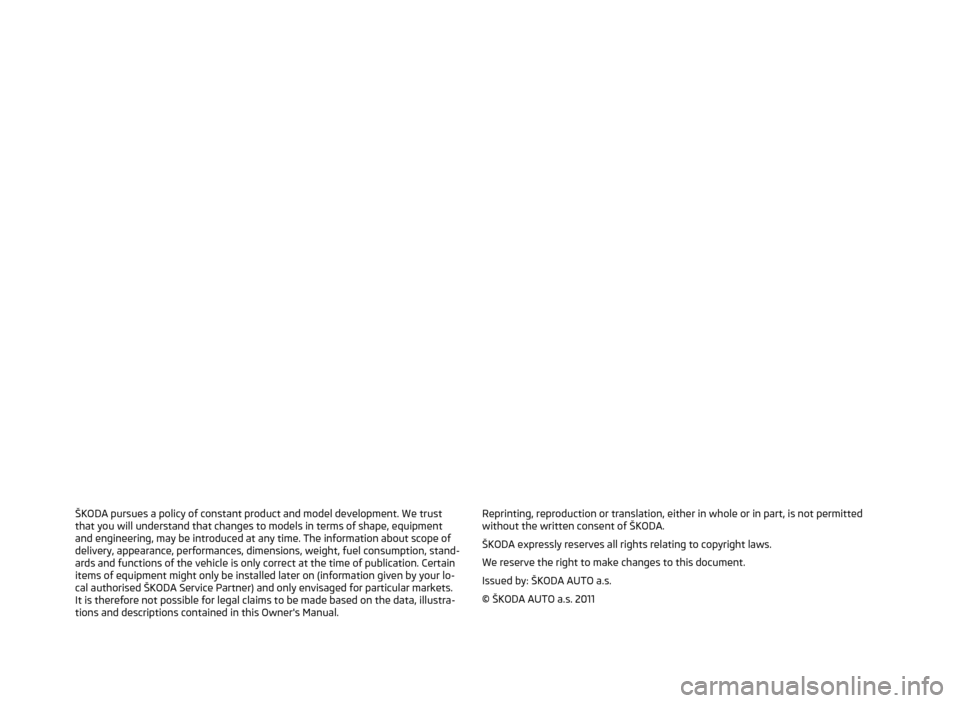
ŠKODA pursues a policy of constant product and model development. We trust
that you will understand that changes to models in terms of shape, equipment
and engineering, may be introduced at any time. The information about scope of
delivery, appearance, performances, dimensions, weight, fuel consumption, stand-
ards and functions of the vehicle is only correct at the time of publication. Certain
items of equipment might only be installed later on (information given by your lo-
cal authorised
ŠKODA Service Partner) and only envisaged for particular markets.
It is therefore not possible for legal claims to be made based on the data, illustra-
tions and descriptions contained in this Owner's Manual. Reprinting, reproduction or translation, either in whole or in part, is not permitted
without the written consent of ŠKODA.
ŠKODA expressly reserves all rights relating to copyright laws.
We reserve the right to make changes to this document.
Issued by: ŠKODA AUTO a.s.
© ŠKODA AUTO a.s. 2011